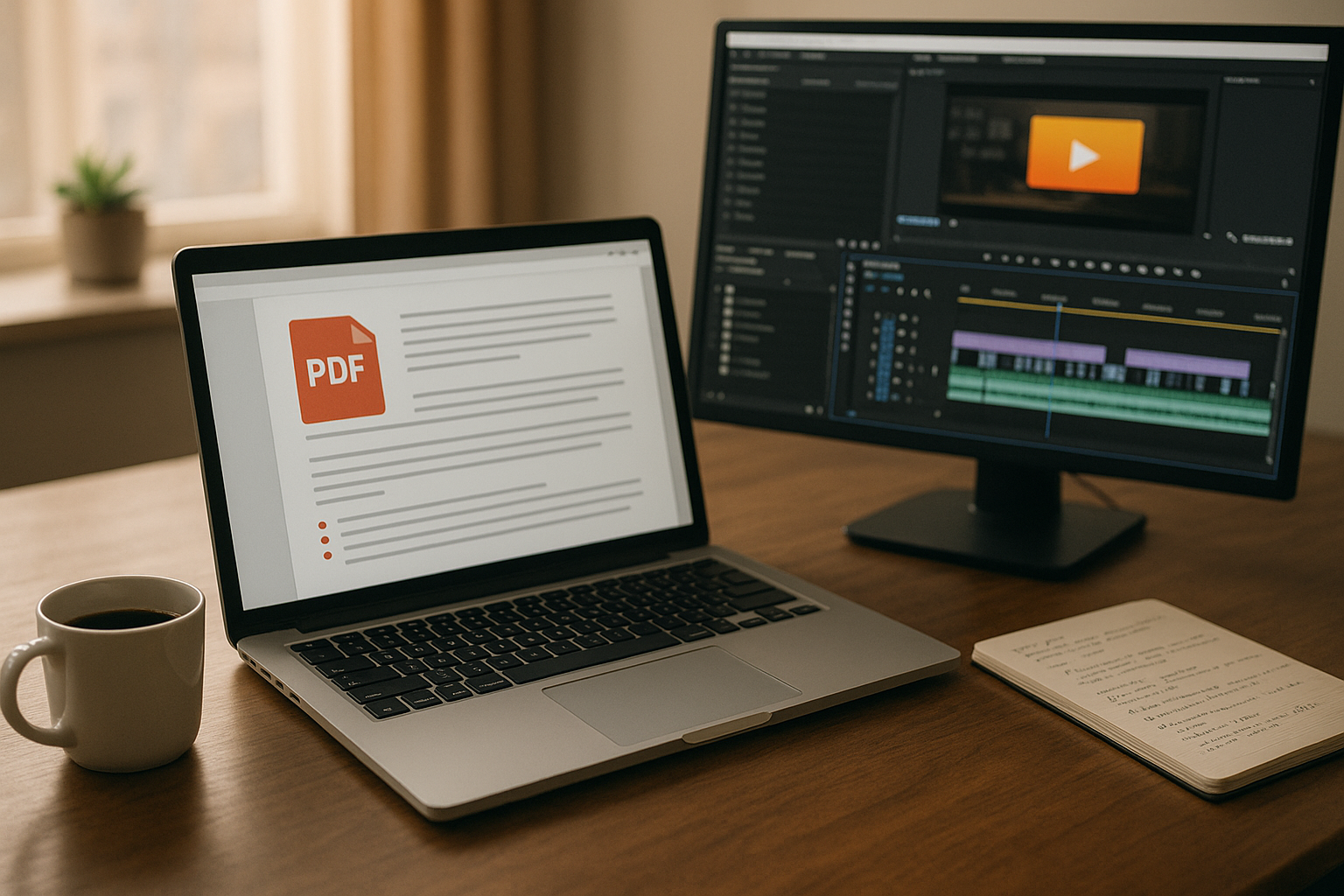Video content is far more engaging than text, with viewers retaining 95% of a message in video form compared to just 10% from reading. Converting PDFs into videos can help businesses improve training, boost brand awareness, and increase sales. However, the process isn't without challenges. Here’s what you need to know:
Common Problems:
- Layout Issues: Overlapping graphics, unembedded fonts, and poor scaling can ruin the design.
- Loss of Interactive Elements: Clickable links, forms, and animations often don’t carry over.
- Quality Problems: Pixelated images, unclear text, and altered colors can hurt the final output.
Solutions:
- Use AI tools to automate voiceovers, animations, and pacing.
- Optimize PDFs by embedding fonts, compressing images, and reducing file size.
- Perform quality checks for text clarity, audio sync, and branding consistency.
Why It Matters: Video enhances engagement and retention, making it ideal for training, marketing, and communication. By addressing conversion issues upfront, you can create polished, impactful videos that resonate with your audience.
Create Engaging Videos from PDFs in 5 minutes with AI
Common PDF-to-Video Problems
Understanding the challenges of converting PDFs to video ensures better preparation of source files, leading to a smoother process.
Layout and Format Problems
Converting PDFs with intricate layouts can be tricky. Overlapping graphics may make text unreadable, while unembedded fonts are often replaced, leading to mismatched branding and disrupted layouts. Additionally, complex elements like columns or borders may not render properly in the final video [3].
Missing Interactive Elements
One major drawback of PDF-to-video conversion is the loss of interactive features, which can significantly reduce user engagement [4].
| Element | Impact of Loss |
|---|---|
| Clickable Links | Navigation becomes impossible |
| Embedded Forms | Data collection is disrupted |
| Dynamic Content | Engagement levels drop |
| Animation Effects | Presentation becomes static |
| Multi-state Objects | Interaction options are limited |
Design Quality Issues
Several visual design challenges can arise during the conversion process:
- Resolution Problems: Images may appear pixelated, and text can lose clarity, particularly when scaled.
- Color Alterations: Brand colors might shift, affecting the overall aesthetic, which is especially problematic for corporate materials.
- Scaling Challenges: Text often becomes hard to read during video playback, making it necessary to break content into smaller, more digestible sections [1].
Next, we’ll explore practical strategies to overcome these hurdles and ensure high-quality video output.
How to Fix PDF-to-Video Issues
Tackling layout, interactivity, and design challenges during PDF-to-video conversion requires a mix of smart AI tools and thorough preparation of your PDF file.
Using AI Tools for Conversion
AI tools make converting PDFs into videos more efficient, but setting them up correctly is key. Here are some recommended configurations:
| Setting Type | Recommended Configuration | Purpose |
|---|---|---|
| Voice Selection | Choose AI voices with matching accents | Ensures natural delivery and engages viewers |
| Animation Style | Professional, Dynamic, or Minimal | Aligns with your company’s branding |
| Slide Duration | 15–120 seconds per slide | Keeps pacing engaging and viewer-friendly |
| Background Audio | Use relevant and context-appropriate tracks | Adds depth to your presentation |
These settings help create polished, professional videos that maintain consistency and appeal.
PDF Preparation Steps
Before conversion, ensure your PDF is optimized for the best results. Here’s how:
- File Size Optimization
Use tools like Adobe Acrobat Pro to reduce file size without losing quality. Remove redundant elements, compress images appropriately, eliminate unnecessary metadata, and enable Fast Web View for smoother performance. - Font Management
Embed all fonts to preserve the original look. Stick to standard fonts to keep file sizes manageable. - Image Quality Enhancement
Downsample high-resolution images and compress them based on their type. Remove unnecessary ICC profiles while ensuring brand colors stay intact.
Once optimized, review your PDF to confirm it’s ready for a seamless video conversion.
Video Quality Checks
After converting your PDF into a video, double-check the following:
- Audio and visuals must be perfectly synchronized.
- Text should be clear and easy to read.
- Slide pacing should feel natural and engaging.
- Brand colors and fonts should remain consistent throughout.
Finally, think about where you’ll share the video. Longer, detailed content is better suited for professional platforms, while shorter, punchier clips tend to perform well on social media. Tailoring your video to its platform can make all the difference in audience engagement.
sbb-itb-ee66824
Improving Video Quality
Turning your PDF into a video is just the first step. To truly captivate your audience and make your content more effective, there are a few key ways to elevate your video's quality.
Adding Voice and Audio
Great visuals can grab attention, but poor audio can quickly drive viewers away. In fact, studies show that bad audio is one of the top reasons people stop watching videos - even if the visuals are excellent [6].
Here’s how to nail your audio:
- Voiceovers:
- Background Music:
Once your audio is polished, you can take your video to the next level with interactive elements.
Making Videos Interactive
Adding interactive features can transform a static video into an engaging experience. Interactive content has been shown to double conversion rates compared to static formats. In training videos, these features can help learners retain up to six times more information [8].
A great example is Deloitte's "Expanded Careers Programs" video, which includes an on-screen menu for accessing additional content. This approach not only educates but also keeps viewers actively engaged [9].
Platform-Specific Adjustments
To maximize your video's impact, tailor it to the platform where it will be shared. Different platforms have unique requirements and user expectations:
| Platform Type | Video Specifications | Key Considerations |
|---|---|---|
| Corporate LMS | 1080p, up to 60 mins | Clear audio, organized chapters |
| Social Media | 1080p, 30–90 seconds | Bright visuals, captions for silent viewing |
| Mobile Devices | 720p minimum | Large, readable text and clear CTAs |
For all platforms, ensure your video includes clear audio, vibrant visuals, and proper contrast. Consistent branding - such as logo placement, brand colors, and typography that follows your style guide - helps maintain a polished, professional look. Optimizing videos this way can increase engagement and landing page conversions by as much as 80% [10].
Summary
Problem-Solution Overview
PDF-to-video conversion comes with its fair share of hurdles, particularly when it comes to maintaining output quality. A key step in improving results is optimizing the PDF before starting the conversion process. Advanced AI tools can take care of script creation, footage selection, and narration, all while ensuring the original content stays intact [14].
Here’s a quick look at common challenges and how to address them:
| Challenge | Recommended Solution |
|---|---|
| Layout Issues | Break PDFs into smaller, manageable sections |
| Quality Loss | Use high-resolution settings |
| Missing Elements | Add custom media assets |
These solutions provide a solid foundation, but adopting a few best practices can elevate the final video even further.
Best Practices Guide
To create polished, professional videos, consider the following steps:
Pre-Conversion Preparation
- Clean up your PDF by removing unnecessary elements, organizing the content for clarity, and ensuring visuals are high-quality and aligned with your brand identity [13][2].
- Keep video segments short - ideally between 1–3 minutes - to maintain viewer attention and engagement [2].
Technical Optimization
- Configure resolution and frame rate to meet the platform’s specific requirements [12].
- Balance audio levels between voiceovers and background music for a seamless listening experience.
- Leverage AI-powered tools to simplify the process while maintaining high quality [14].
These strategies not only simplify the conversion process but also help deliver videos that captivate and inform your audience effectively.
"AI video generators streamline and simplify the video creation process by eliminating the need for cameras, microphones, and actors. Tools like DeepBrain AI allow you to create high-quality videos by inputting a prompt, URL, PowerPoint presentation, PDF, or text." - DeepBrain AI [14]
For corporate training videos, accessibility and mobile optimization are critical. Web-based content ensures smooth playback across devices, from desktops to smartphones [11]. Adding clear calls to action and interactive features can further enhance engagement and retention, emphasizing the importance of video in today’s corporate communication strategies.
FAQs
::: faq
How can I prepare my PDF for a smooth and visually appealing video conversion?
To create a polished and professional video from your PDF, start by refining the content. Strip away any unnecessary details and focus on presenting clear, concise text that will hold the viewer's attention. Incorporating high-quality visuals - like sharp images and graphics - can elevate the overall look and feel of the video.
Structure the PDF content in a logical order, treating each page as if it were a slide in a presentation. This approach ensures a smooth flow of information. Before starting the conversion, optimize the file by compressing images and reducing the file size. This step helps avoid any hiccups during the process. After the conversion, consider adding voiceovers or animations to make the video more dynamic and engaging for your audience. :::
::: faq
How can AI tools improve the quality and engagement of videos made from PDFs?
AI tools are changing the way PDFs are turned into videos, streamlining the process while boosting overall quality. These tools use smart algorithms to fine-tune visual elements like brightness, contrast, and color balance, giving your videos a polished, professional look. They can even enhance resolution and stabilize shaky visuals, ensuring a smooth and high-quality final product.
What’s more, AI takes the hassle out of repetitive editing tasks, so you can concentrate on creating meaningful content. This not only saves you time but also helps produce visually striking videos that grab your audience’s attention. Whether you’re making content for corporate training, onboarding, or social media, AI-driven features can help your videos stand out and leave a lasting impression. :::
::: faq
How can I keep interactive elements intact when turning a PDF into a video?
To keep interactive elements intact when turning a PDF into a video, start by making sure your PDF includes features like hyperlinks, buttons, or embedded media. These need to be properly set up in advance to ensure they carry over during the conversion process.
Then, select a video creation tool that supports interactivity. Some advanced tools allow clickable links and multimedia elements to remain functional in the video. It's also important to confirm that the video format you're using supports interactive features, as not all formats are compatible.
With careful preparation and the right tools, you can produce videos that retain interactivity and keep your audience engaged. :::