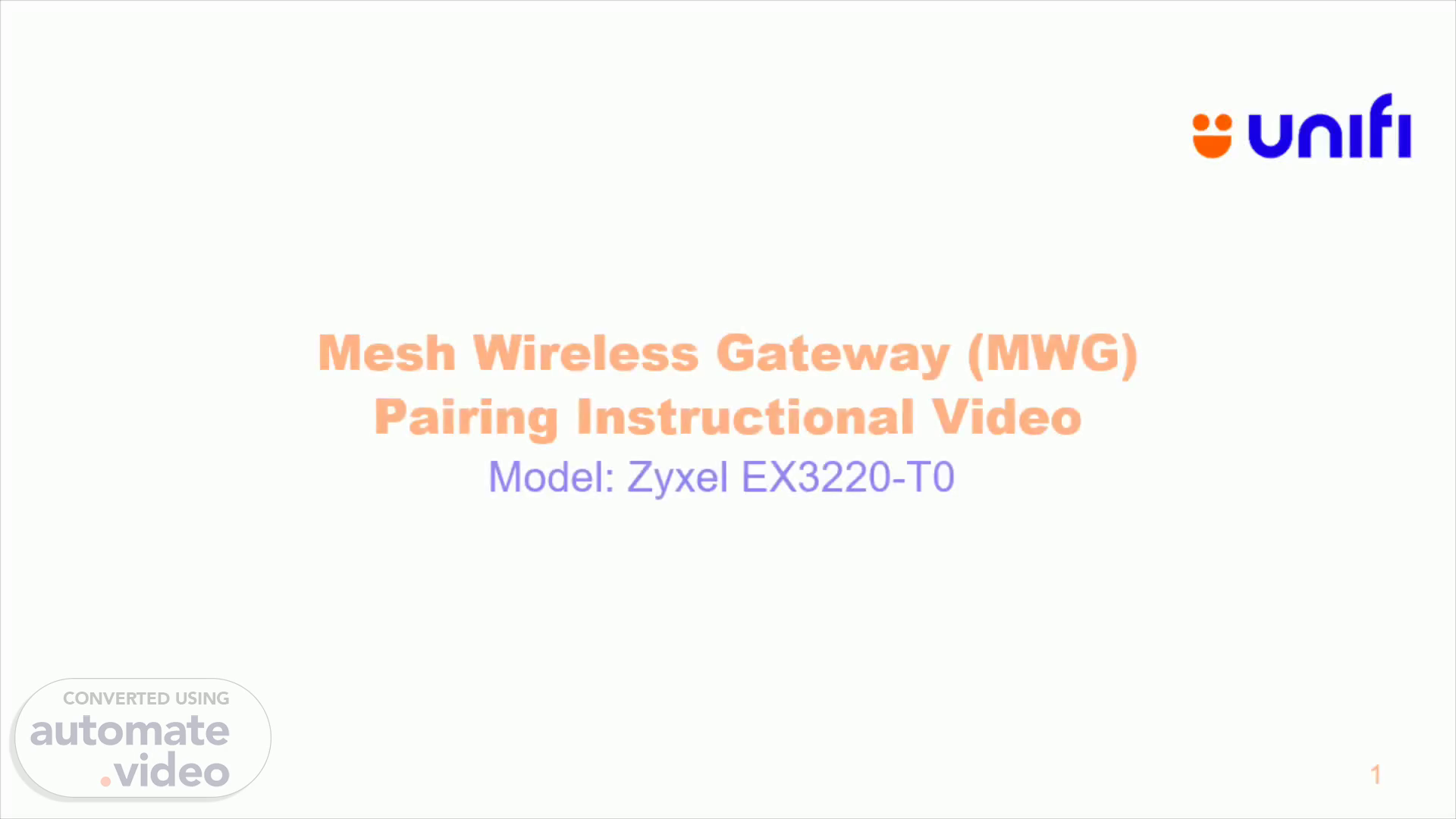Scene 1 (0s)
[Audio] Welcome to Zyxel EX3220-T0 (MWG) Mesh Wireless Gateway Pairing Instructional Video..
Scene 2 (10s)
[Audio] Scenario 1 – New Set Installation and Mesh Pairing.
Scene 3 (17s)
[Audio] STEP 1: From UONU LAN 1 Port, connect to MWG (Main Router) WAN Port. Power on MWG. STEP 2: Wait until LED indicator turns blue to indicate internet connection is up..
Scene 4 (40s)
[Audio] STEP 3: Connect laptop to any LAN port STEP 4: Open up a web browser and enter the default gateway's IP address (192.168.0.1) in the Address\URL field. STEP 5: Enter the username and password (tmadmin / Adm@xxxx) according to device label located at the bottom of the router. STEP 6: Click Login to enter the Web page..
Scene 5 (1m 18s)
[Audio] STEP 7: Login MWG that already configured with PPPOE account Click on menu icon at the right corner. Go to Wireless STEP 8: Navigate to "MESH" STEP 9: Toggle MPro Mesh. Select "Controller" role. STEP 10: Click "Apply" to save.
Scene 6 (1m 51s)
[Audio] STEP 11: Power on another MWG unit for Mesh satellite..
Scene 7 (2m 10s)
[Audio] STEP 12: Connect laptop to any LAN port STEP 13: Open up a web browser and enter the default gateway's IP address (192.168.0.1) in the Address\URL field. STEP 14: Enter the username and password (tmadmin / Adm@xxxx) according to device label located at the bottom of the router. STEP 15: Click Login to enter the Web page..
Scene 8 (2m 48s)
[Audio] STEP 16: Login MWG that already configured with PPPOE account Click on menu icon at right corner. Go to Wireless STEP 17: Navigate to "MESH" STEP 18: Toggle MPro Mesh Select "Controller" role STEP 19: Click "Apply" to save.
Scene 9 (3m 21s)
[Audio] STEP 20: On MWG, press and hold WPS until Purple LED blinking. Then, release. STEP 21: While MWG, still blinking Purple LED. On Mesh Satellite, press and hold WPS until Purple LED blinking. Then, release. STEP 22: After the mesh networking is successful, the LED of Mesh Satellite will turn static Blue..
Scene 10 (4m 1s)
[Audio] Scenario 2 - Mesh Add-On. 02 Scenario 2 - Mesh Add-On.
Scene 11 (4m 8s)
[Audio] STEP 1: Verify existing MWG connection and internet is up. Blue LED indicate the internet connection is up..
Scene 12 (4m 27s)
[Audio] STEP 2: Connect laptop to any LAN port STEP 3: Open up a web browser and enter the default gateway's IP address (192.168.0.1) in the Address\URL field. STEP 4: Enter the username and password (tmadmin / Adm@xxxx) according to device label located at the bottom of the router. STEP 5: Click Login to enter the Web page..
Scene 13 (5m 5s)
[Audio] STEP 6: Login MWG that already configured with PPPOE account Click on menu icon at right corner. Go to Wireless STEP 7: Navigate to "MESH" STEP 8: Toggle MPro Mesh Select "Controller" role STEP 9: Click "Apply" to save.
Scene 14 (5m 38s)
[Audio] STEP 10: Power on another MWG unit for Mesh satellite..
Scene 15 (5m 56s)
[Audio] STEP 11: Connect laptop to any LAN port STEP 12: Open up a web browser and enter the default gateway's IP address (192.168.0.1) in the Address\URL field. STEP 13: Enter the username and password (tmadmin / Adm@xxxx) according to device label located at the bottom of the router. STEP 14: Click Login to enter the Web page..
Scene 16 (6m 34s)
[Audio] STEP 15: Login Mesh Satellite Click on menu icon at right corner. Go to wireless STEP 16: Navigate to "MESH" STEP 17: Toggle MPro Mesh Select "Agent" role STEP 18: Click "Apply" to save.
Scene 17 (7m 6s)
[Audio] STEP 19: On MWG, press and hold WPS until Purple LED blinking. Then, release. STEP 20: While MWG, still blinking Purple LED. On Mesh Satellite, press and hold WPS until Purple LED blinking. Then, release. STEP 21: After the mesh networking is successful, the LED of Mesh Satellite will turn static Blue..
Scene 18 (7m 46s)
[Audio] Thanks for watching.. THANK YOU. 18. Technology & Device Sourcing Product Design, Unifi.