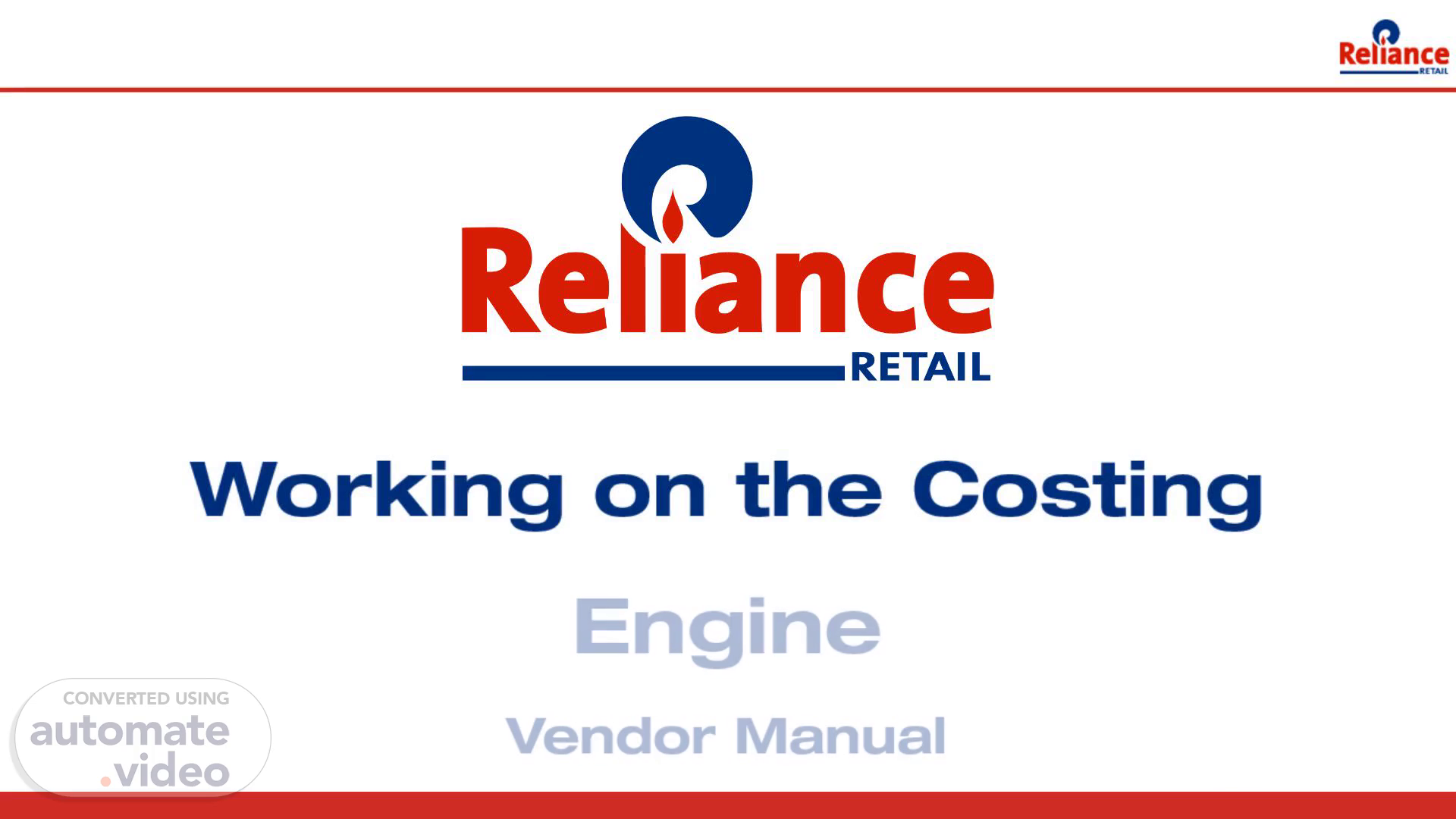
PowerPoint Presentation
Scene 1 (0s)
[Audio] Hello and welcome to the course Working on the Costing Engine, vendor login manual..
Scene 2 (7s)
[Audio] After the completion of this module, you will be able to: List the uses of the Costing Engine platform for a vendor. Identify the features of the quotation forms on the Costing Engine platform. Apply the process of filling the costs in a quotation form. Apply the process of downloading and uploading the cost sheets in the user interface..
Scene 3 (29s)
[Audio] In this module, you will learn: The uses of costing engine platform How to manage the quotations or the cost sheets And the process of filling in the cost sheets.
Scene 4 (42s)
[Audio] Let's begin the module with understanding the uses of the costing engine platform..
Scene 5 (49s)
[Audio] Costing Engine is a platform used to manage the cost sheets or the quotations that you receive from different brands. The platform is used to identify the current stage of a quotation form within the approval cycle. Subsequently, you can add the color option-wise costs in a quotation form..
Scene 6 (1m 6s)
[Audio] Let's now understand how to manage the cost sheets available on the costing engine platform..
Scene 7 (1m 16s)
[Audio] After you log in to the portal, a homepage of the vendor portal for the costing engine platform appears on your screen..
Scene 8 (1m 25s)
[Audio] To access all the brand boxes related to your assignments across different brands, click the 'Manage RFQs' section on the left panel on the homepage..
Scene 9 (1m 35s)
[Audio] After clicking the Manage RFQs, all the brand boxes related to different brands are displayed. Each brand box will have the quotations of that brand..
Scene 10 (1m 45s)
[Audio] To view the RFQs listed in the priority order, along with those nearing expiration click 'Priority RFQs' section in the right panel..
Scene 11 (1m 55s)
[Audio] To view the quotation of a particular brand, click on the brand box..
Scene 12 (2m 4s)
[Audio] All the quotation forms assigned under that specific brand are displayed..
Scene 13 (2m 13s)
[Audio] By clicking the brand box, all the quotation forms assigned under that specific brand are visible..
Scene 14 (2m 22s)
[Audio] Each quotation will have all the details including the unique quotation form ID, issuance date, and due date for each form..
Scene 15 (2m 32s)
[Audio] To view the complete tech pack of a particular style, click the preview button..
Scene 16 (2m 41s)
[Audio] The complete tech pack of a particular style is displayed..
Scene 17 (2m 49s)
[Audio] To view the version history of the current stage and the position of the quotation form in the approval cycle, click on the 'action' button..
Scene 18 (2m 59s)
[Audio] The version history of a quotation form is displayed. By accessing the version history of the quotation, you can precisely track the form's progress and follow up with the project manager effectively..
Scene 19 (3m 11s)
[Audio] Now, let's learn how to fill the costs in the quotations given by the brands..
Scene 20 (3m 21s)
[Audio] To access the brand boxes associated with the sample costing forms, click the 'Sample Request for Quotation Form' on the left panel. Brand boxes associated with the samples will be visible to you..
Scene 21 (3m 35s)
[Audio] Click on a brand box to view the sample quotation of a particular brand..
Scene 22 (3m 44s)
[Audio] All costing forms associated with the samples are visible for you to input costs..
Scene 23 (3m 56s)
[Audio] By clicking the Renegotiation RFQs you can view the quotation forms, currently in the renegotiation stage..
Scene 24 (4m 4s)
[Audio] To fill in the costs, open the corresponding quotation form by clicking on the style code. A color option-wise view of the styles will be visible to you..
Scene 25 (4m 15s)
[Audio] Select a color option and then input the cost associated with that color. You will have to follow this step for each color option available in the RFQ Form..
Scene 26 (4m 26s)
[Audio] The cost sheet associated with the selected color option will be visible to you..
Scene 27 (4m 35s)
[Audio] Fill in the cost for the selected color option. Only the cost elements requested by the product manager will be available for you to modify..
Scene 28 (4m 44s)
[Audio] Click the Save and Submit button to save and upload the updated costs..
Scene 29 (4m 53s)
[Audio] After filling in the costs, download the entire quotation in Excel format by clicking 'Download Template'..
Scene 30 (5m 2s)
[Audio] Upload the downloaded file by clicking upload to populate the form on the user interface with the filled-in data..
Scene 31 (5m 11s)
In this module, you learned: Costing Engine Platform is used to manage cost sheets, identify the current stage of a quotation form, and input color option-wise costs in a quotation form. The steps to manage the cost sheets in the Costing Engine platform are: Click ‘Manage RFQs’ and select a brand box to view the quotations associated with a particular brand. All the details associated with the quotation forms like style code, issue date, due date, and version history will be displayed. The steps to fill the costs in a cost sheet are: Click ‘Sample RFQ Forms’ to access sample costing forms. Select a style code of a particular brand to view the corresponding quotation form. Select the color option to fill the color option-wise costs in the cost sheet. Click the ‘Save and Submit’ button after filling in the costs and download the Quotation form. Upload the downloaded quotation by clicking ‘upload’ to populate the form in the user interface..
Scene 32 (5m 52s)
THANK YOU.