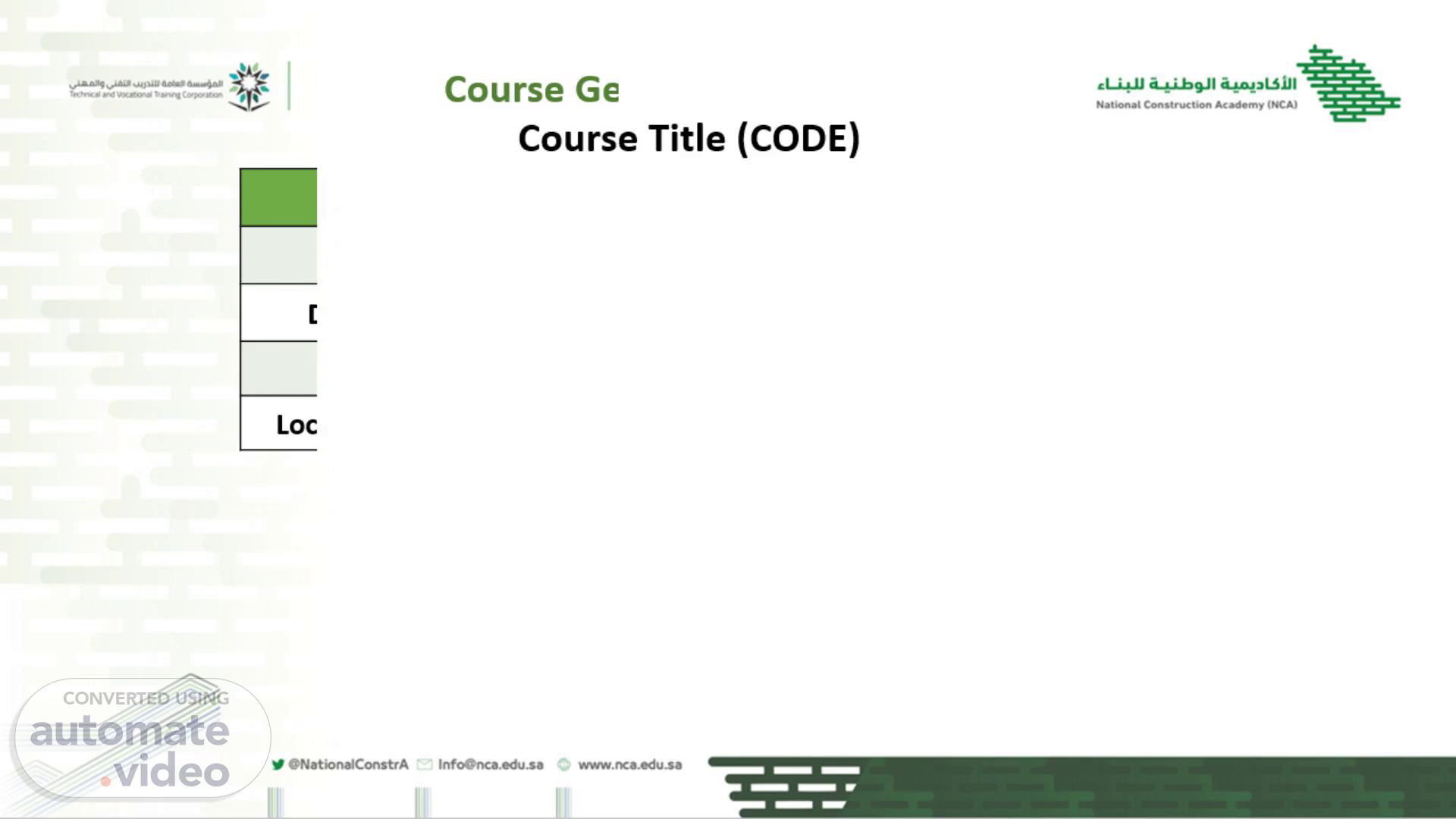Scene 1 (0s)
Course Title (CODE). # Instructors 1 Eng. Mahmoud Awad 2 Eng. Meshari Almutrafi 3 Eng. Mohammed Mustafa 4 Eng. Abdullah Eltassan.
Scene 2 (15s)
Hours Credit (Total) Contact Theory Practical 25% 75% 100% 14 42 56.
Scene 3 (33s)
Course Description This comprehensive course on Computer Applications equips students with essential skills in computer applications, focusing on the widely used Microsoft Office suite. Through hands-on practice, students will master three core applications: Microsoft Word, Microsoft Excel, and Microsoft PowerPoint. Topics include document creation, data management, spreadsheet analysis, and impactful presentation design. This course provides a solid foundation for effective utilization of these critical tools in professional settings. on Computer Applications equips students with essential skills in computer applications, focusing on the widely used Microsoft Office suite. Through hands-on practice, students will master three core applications: Microsoft Word, Microsoft Excel, and Microsoft PowerPoint. Topics include document creation, data management, spreadsheet analysis, and impactful presentation design. This course provides a solid foundation for effective utilization of these critical tools in professional settings..
Scene 4 (1m 10s)
Learning Outcomes (LO): The trainee will: Assessment Criteria (AC): The trainee can: Knowledge & Understanding (Theoretical) Explain the basic concepts of computers and identify key hardware components. Describe various types of software and their specific uses. Articulate the purpose of word processing software and its significance in document creation. Open and manage files using templates effectively. Organize content within pages, paragraphs, and lines appropriately. Create and format tables to enhance data presentation. Insert and format images to improve document visual appeal. Explain the concept and uses of spreadsheet software in data management. Navigate and manage the main interface of the spreadsheet program efficiently. Manage worksheets by adding, deleting, renaming, and moving them effectively. Create and apply formulas, auto-fill functions, and calculate percentages accurately. Explain the purpose of presentation software and its role in effective communication. Navigate and manage the main interface of the presentation program efficiently. Prepare slides, apply themes, and format colours to create visually appealing presentations. Insert and format headers, footers, slide numbers, and change backgrounds effectively Learn an introduction to computers and their hardware components. Recognize all types of computers and the differences between them. Understand the difference between software components and hardware components. Identify types of software and the differences between them. Understand the purpose of word processing software and its importance. Familiarize with the main interface of the program and manage it. Open files and work with templates. Handle pages, paragraphs, and lines. Clear how to select, delete, undo, and format text. Understand the concept and purpose of spreadsheet software. Familiarize with the main interface of the program and manage it. Format, merge, delete, and insert cells, columns, and rows. Work with worksheets (add, delete, rename, move, etc.). Create formulas, auto-fill, and percentages. Work with built-in functions and conditional formatting..
Scene 5 (2m 17s)
Skills (Practical): Demonstrate knowledge of computer hardware components by identifying parts and their functions. Differentiate between types of computers (e.g., desktops, laptops, tablets) and explain their uses. Describe the roles of software and hardware components in a computer system. Classify various types of software (system, application, utility) and explain their differences. Use word processing software to create and edit documents, demonstrating basic functions. Navigate and customize the main interface of word processing software efficiently. Open existing files and apply templates to streamline document creation. Organize and format content within pages, paragraphs, and lines effectively. Utilize text selection tools to delete, undo, and format text using menus and shortcuts. Create, modify, and format tables for organizing data within documents. Insert and format images to enhance the visual appeal of documents. Prepare pages by adjusting margins and formatting paragraphs and columns for clarity..
Scene 6 (2m 56s)
Course General Information. ASSESSMENT SCHEDULE week Date Assessment Description Learning Outcomes Assessment Criteria Grade Percentage 2 20-24 OCT Participation Quiz1 Multiple Choice Match the column LO01:LO04 AC01:AC04 2 4 3-7 NOV Participation Quiz2 Multiple Choice Match the column LO05:LO09 AC05:AC09 2 6 17-21 NOV 1 Microsoft Word LO05:LO16 AC05:AC16 30 8 1-5 DEC Participation Quiz3 Multiple Choice Match the column LO17:LO21 AC17:AC21 2 9 8-11 DEC Participation Quiz4 Microsoft Excel LO17:LO29 AC17:AC29 2 11 22-26 DEC 2 Microsoft Excel LO17:LO29 AC17:AC29 45 12 29-2 JAN Participation Quiz5 Multiple Choice Match the column LO30:LO34 AC30:AC34 2 13 5-9 JAN 3 Microsoft PowerPoint Presentation LO30:LO39 AC30:AC39 15 Participation 100%.
Scene 7 (3m 30s)
Microsoft Office Fundamentals. Textbook. Slide 7.
Scene 8 (3m 37s)
Book:. Unit:. 1. Pg:. 3. Microsoft Office Fundamentals.
Scene 9 (3m 47s)
Lesson Objectives. Slide 9. Understanding Basic Components: Familiarize students with the fundamental components of a computer system, including hardware and software. Identifying Functions: Explain the primary functions of computers, such as data processing, storage, and communication. Exploring Software Types: Introduce different types of software (system, application, and utility) and their roles in computing..
Scene 10 (4m 5s)
Objective one. Slide 10. Understanding Basic Components.
Scene 11 (4m 12s)
11. Hardware vs. Software. Hardware The computer equipment Includes printers, monitors, disk drives, etc. Software Programs which tell the computer what to do Examples - word processing, gradebook, tutorials, games, etc..
Scene 12 (4m 27s)
12. Hardware.
Scene 13 (4m 34s)
13. History of Computers. Charles Babbage - father of computer 1800’s planned analytical engine ENIAC - developed at end of WW II 1951 - 1963 1st and 2nd generation very large, used unreliable vacuum tubes 1963 - present - 3rd and 4th generation smaller, faster - use transistors and integrated circuits.
Scene 14 (4m 49s)
14. History - Microcomputers. Apple First sold in late 1970’s Developed by Jobs and Wozniak IBM Personal Computers First sold in 1981 Was quickly accepted by businesses IBM compatibles soon developed.
Scene 15 (5m 1s)
15. Computer - Social Impact. Threat to privacy Reduce personal interactions Displace workers and change workplace Create two tiered society Computer failures cause great damage Artificial Intelligence Create a “new life form” Machines smarter than their creators.
Scene 16 (5m 15s)
16. Types of Computers – Personal Computers (PC).
Scene 17 (5m 27s)
17. Computer Operations. Input. Processing. Output.
Scene 18 (5m 36s)
18. Input Devices - Keyboard. Most commonly used input device Ergonomic - fit natural hand placement Special keys Enter, Function, Ctrl, Alt, Num Lock, Esc.
Scene 19 (5m 49s)
19. Input Devices - Mouse. Controls cursor on screen May be mechanical or optical Most models have a “wheel” for scrolling.
Scene 20 (6m 0s)
20. Input Devices - Other. Pointers (replaces mouse on notepads) Track point, track ball, touch pad Scanner Digital camera Touch screen Voice.
Scene 21 (6m 11s)
Output Devices. Output Devices computer GPS sound card Headphone video card.
Scene 22 (6m 22s)
Printers. saa. Laser Ink Jet Dot Matrix. 22.
Scene 23 (6m 31s)
23. Basic Processing Cycle. Central Processing Unit.
Scene 24 (6m 40s)
24. How Information Is Stored. Memory consist of switches which can be either on or off - Off=0 On=1 Each on/off switch is called a bit Eight bits make up a byte It takes one byte to store a character Character can be letter, space, punctuation, etc. ASCII code used.
Scene 25 (6m 57s)
25. Other Memory Terms. Byte is eight bits Kilobyte (KB) is approx. 1,000 bytes Megabyte (MB) is approx. 1million bytes Gigabyte (GB) is approx. 1 billion bytes.
Scene 26 (7m 10s)
26. Central Processing Unit. Also called CPU, processor or microprocessor Is the “brains” of the computer Performs all computer operations.
Scene 27 (7m 21s)
27. Internal Memory - RAM. RAM - Random Access Memory CPU can access any location as quickly as any other Can not only read current info but also write new info Very important in determining capabilities of the computer system Computer should have at least 256 megs - 512 preferred (can add to later).
Scene 28 (7m 37s)
28. Internal Memory - ROM. ROM - Read Only Memory Can read info Stored in ROM Can not write new info into ROM Used for “internal workings” of computer Buyer is not very concerned with ROM.
Scene 29 (7m 51s)
External Memory. Express Care module Microfilm USB flash drive Internal hard disk Storage card CD or DVD External hard disk Miniature hard disk Flash memory card Smart card A variety of storage media.
Scene 30 (8m 1s)
30. Storage Devices - Other. USB drive Very popular – 64-512 MB Tape drive Similar to cassette tape Used for backup Zip drive 100 MB to 2 GB capacity Everyday use and backup.
Scene 31 (8m 13s)
31. Software.
Scene 32 (8m 20s)
32. Programs. Set of instructions to the computer Programming languages Machine language Assembly language Procedural languages Basic, Fortran, Cobol Object oriented languages Visual Basic, C++, C#, Java.
Scene 33 (8m 32s)
33. Systems Software. Run fundamental operations Loading and running programs Saving and retrieving data Communicating with printers, modems, etc. Examples of systems software DOS Windows 3.1, 95, 98, Me, 2000, XP , Window 7 , 8 , 10 ,11 Unix Linux.
Scene 34 (8m 49s)
34. Applications Software. Helps you to accomplish a certain task Examples Word processing - memos, reports, etc. Spreadsheets - budgets, etc. Database - search, sort, select data Educational - simulations, practice Graphics - charts, diagrams Desktop publishing - pamphlets, etc..
Scene 35 (9m 4s)
35. Software - Legal Issues. Commercial software Can only make backup copies for yourself Can only use on one machine at a time Site license - use on more that one machine Shareware Can use - make copies and give to anyone Should pay if you continue to use Freeware – can copy and use indefinitely.
Scene 36 (9m 21s)
36. Software Viruses. Illegal code added to a program May spread to many computers Copy files from one computer to another Download files by modem E-mail attachments Virus may be relatively harmless Writes “You’ve been stoned” on screen Virus may also be very damaging Erases everything on hard drive Virus may activate on a certain date.
Scene 37 (9m 38s)
37. Virus Protection. Be careful where you copy files from Do not open e-mail attachments unless you are sure that it is safe Use virus protection program Detects and removes illegal code Should be updated often.
Scene 38 (9m 52s)
Assessment on (Ex. : Concept 1) CCQ’s Online quizzes or games. Discussion Flash Cards etc..
Scene 39 (10m 2s)
Hardware Summary. Slide 39. Here’s a concise summary of computer hardware: Central Processing Unit (CPU): Often referred to as the brain of the computer, the CPU executes instructions and processes data. It determines the speed and performance of a system. Motherboard: The main circuit board that connects all hardware components, allowing communication between the CPU, RAM, storage devices, and peripherals. Random Access Memory (RAM): A type of volatile memory that temporarily stores data and instructions that the CPU needs while performing tasks. More RAM allows for better multitasking and performance. Storage Devices: Hard Disk Drives (HDD): Traditional storage with spinning disks; offers large capacity at a lower cost. Solid State Drives (SSD): Faster and more reliable than HDDs, SSDs use flash memory for quicker data access but can be more expensive per gigabyte..
Scene 40 (10m 38s)
Power Supply Unit (PSU): Converts electrical power from an outlet into usable power for the computer’s components, supplying the correct voltages. Graphics Processing Unit (GPU): Handles rendering of images, animations, and video. Essential for gaming, graphic design, and tasks requiring high visual performance. Input/Output Devices: Input Devices: Include keyboards, mice, scanners, and microphones that allow users to input data into the computer. Output Devices: Include monitors, printers, and speakers that display or produce results from the computer's processing. Cooling Systems: Essential for maintaining optimal temperatures within the computer, preventing overheating. This includes fans, heat sinks, and liquid cooling systems. Case/Chassis: The physical enclosure that houses and protects the computer’s components, providing structure and ventilation..
Scene 41 (11m 13s)
Summary Of Software. 41. Definition: Software is a collection of programs and data that instructs a computer on how to perform specific tasks. Types of Software: System Software: This includes operating systems (e.g., Windows, macOS, Linux) that manage hardware resources and provide a platform for running applications. Application Software: Programs designed for end users to perform specific tasks, such as word processing (Microsoft Word), web browsing (Google Chrome), and graphic design (Adobe Photoshop). Utility Software: Tools that help manage, maintain, and control computer resources, including antivirus programs, disk management tools, and backup software. Programming Languages: Software is created using various programming languages (e.g., Python, Java, C++), each suited for different tasks and applications. Development Process: Software development typically follows a structured process known as the Software Development Life Cycle (SDLC), which includes stages like planning, coding, testing, and maintenance..
Scene 42 (11m 53s)
Open Source vs. Proprietary Software: Open Source: Software whose source code is available for modification and redistribution (e.g., Linux, Apache). Proprietary: Software that is owned by an individual or company and usually requires purchase or licensing (e.g., Microsoft Office). Updates and Patches: Software requires regular updates to fix bugs, improve functionality, and address security vulnerabilities. User Interface (UI): The way users interact with software, including graphical interfaces (GUIs) and command-line interfaces (CLIs). Cloud Software: Software that runs on remote servers and is accessed via the internet, offering scalability and ease of use (e.g., Google Workspace, Salesforce)..
Scene 43 (12m 24s)
Ig v.i.ii.ll ',qp.i.l.l ä.olR.lI ä.uu.uå.n.ll Tedinical and Vocaiand Training Coorün.