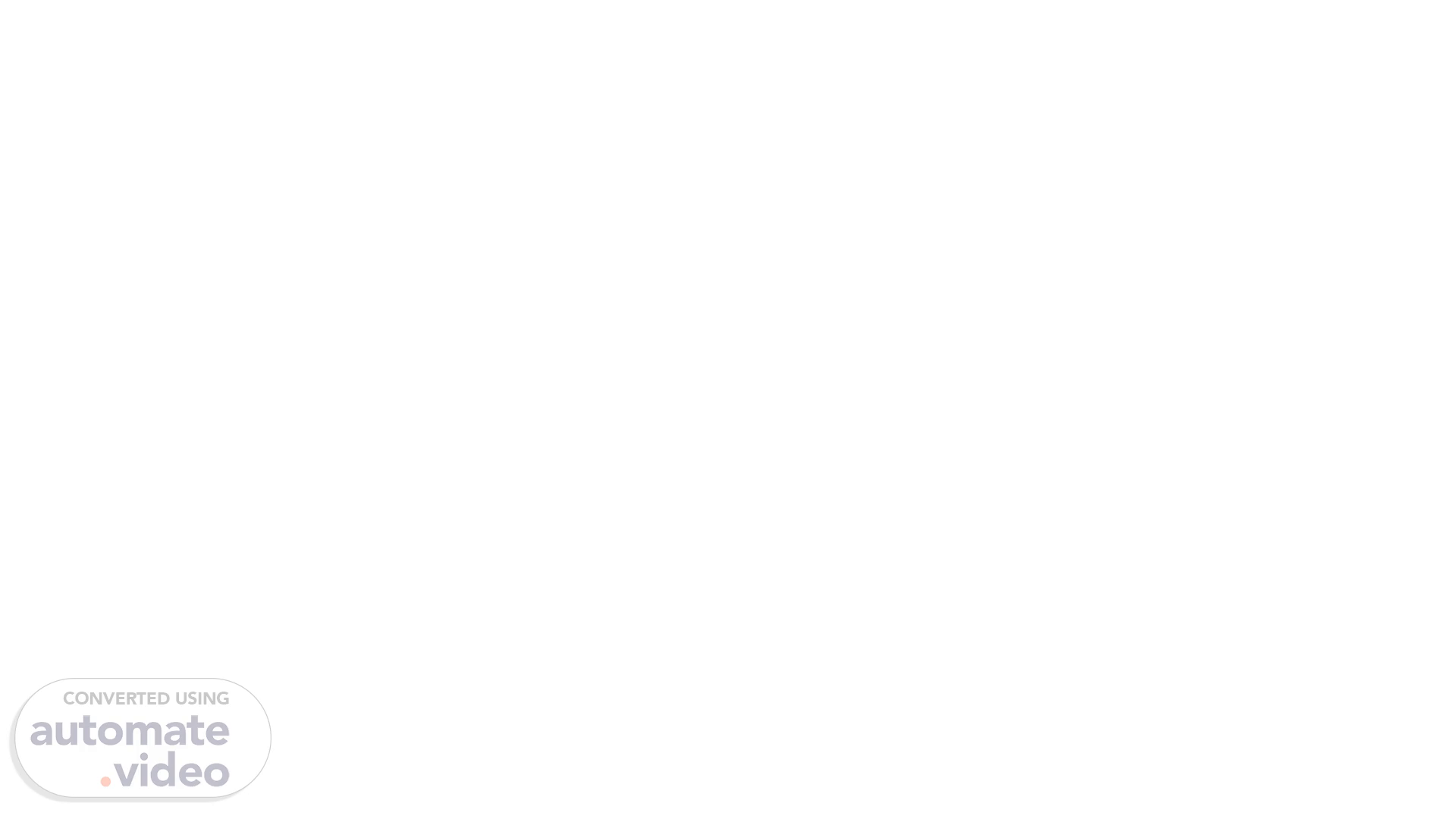Scene 1 (0s)
[Audio] Ultrasonic Weld Testing Training 1. An Introduction to Ultrasonic Weld Testing 2. The Fundamentals of Ultrasonic Weld Testing 3. Test.
Scene 2 (12s)
[Audio] An Introduction to Ultrasonic Weld Testing 1. High strength steels in Automotive 2. Chisel check method and high strength steel 3. What is Ultrasonic Testing and How Does it Work?.
Scene 3 (27s)
[Audio] High Strength Steels in Automotive -High strength steels are stronger but lighter than the mild steel traditionally used in automotive manufacturing. A lighter body makes for a more fuel efficient vehicle. -As high strength steels become more common in the automotive industry our ability to work with these materials will enable our future flexibility and growth -In order to remain competitive many new models will contain high strength steels.
Scene 4 (56s)
[Audio] High Strength Steels and Our Customer -In this example the passenger compartment is reinforced with high strength steels. Preventing the compartment from being crushed during impact -In addition to the cost benefits from an improved fuel economy high strength steels create a more rigid structure providing better protection for our customer..
Scene 5 (1m 16s)
[Audio] The chisel check method and high strength steels. Or Why we can't chisel check high strength steel welds.
Scene 6 (1m 23s)
[Audio] Key Points Currently the most common method for testing a welds integrity at T-M-M-C is the chisel check method. -The chisel check method works by applying tension to the material around the weld effectively trying to force the weld apart . during the chisel check the metal around the weld is distorted or damaged. The malleability of mild steels allow them to bend and distort during the check. Because of this malleability the mild steel can easily be returned to its original shape. – The destructive nature of the chisel check means that welds designated as ultrasonic tested or UT can not be chisel checked But why!.
Scene 7 (2m 2s)
[Audio] Key points. Even under normal chisel check pressure if the weld is viewed under a more powerful microscope the damage caused by the chisel check is still present. The cracking begins just outside of the heat zone at the point where the chisel would contact weld. Cracking continues through the heat zone. The cracking may occur immediately or after the weld is placed under stress. Eventually the crack will compromise the nugget of the weld and greatly reduce its strength. Over time the crack could continue through the weld potentially creating a separation. This microscopic cracking will not be immediately detectable by the team member chiseling the weld and could eventually impact the safety of the customer This makes it very important that we do not chisel check any welds labeled UT. If for any reason you hit a weld designated as UT you must report it to your team leader. Failure to report this issue could result in quality concerns or even serious injury to our customer..
Scene 8 (3m 1s)
[Audio] Welds designated as ultrasonic tested (U-T---) hit with a chisel must be immediately reported to your Team Leader for repair. Failure to report this issue could result in quality concerns or serious injury to our customer..
Scene 9 (3m 23s)
[Audio] What is ultrasonic testing and how does it work..
Scene 10 (3m 33s)
[Audio] Regardless of the method of ultrasonic testing being employed they all work in a similar fashion. A probe is used to send ultrasonic energy through the material being tested the echoes generated by that sound, specifically the time it takes for the echo to be reflected, are then sent back to the probe to be converted into usable data. The table shown illustrates various conditions including the reflected image and the wave shape. All ultrasonic scans use some form of this basic wave shape or A scope/scan. More information on this wave form will be provided in the next gate. Image #1 shows a good weld nugget. Notice the distance between the peaks on the wave form that distance is the amount of time it takes the ultrasonic energy to be reflected back to the probe. this time is actually the total thickness of the combined material. Image #2 shows an "open" or separated weld . Notice that the distance between the peaks is far less than the waves in image #1 because the time it takes for the ultrasonic energy to be reflected is only the total thickness of one piece of material. Image #3 & 4 show two different but similar conditions both small nuggets and pressure or stick welds are welds with insufficient adhesion between the combined material. The waves indicate that only some of the reflected waves are through the combined material. This is an example of a probe descending on a weld for testing. The ultrasonic energy is sent from the probe and travels through the shoe to the welded material. Depending on the device this process could be repeated continuously to create real time information or in snapshots similar to a photograph. The Toshiba Ultrasonic unit uses a combination off these two. More information on this will be provided in the following gate..
Scene 11 (5m 28s)
[Audio] The Fundamentals of Ultrasonic Weld Testing 1. The Tessonics F2 2. Necessary Conditions for Accurate Ultrasonic Scanning 3. Understanding the Results of a Scan.
Scene 12 (5m 43s)
[Audio] Key Points The Tessonics F2 is one of the ultrasonic units currently approved for ultrasonic scanning at most Toyota facilities including T-M-M-Cs North and West plants. This section covers in detail the function of each component and how to correctly use them. The main unit consists of 4 key components or variants on those components. These components are… The main unit The probe The shoe Coupling gel.
Scene 13 (6m 11s)
[Audio] In this section you will learn how to meet all the necessary conditions to obtain the best possible results from the ultrasonic scan..
Scene 14 (6m 20s)
[Audio] 1.Visual inspection of the welds being scanned If OK proceed to the ultrasonic inspection If NG call Team Leader 2.Ultrasonic Inspection If OK continue If NG ultrasonic reinspection 3.Ultrasonic Reinspection If OK continue If NG ultrasonic reinspection opposite side 4.Ultrasonic Reinspection (Other side) If OK continue If NG call Team Leader.
Scene 15 (6m 52s)
[Audio] Before begining the weld inspection with the Scanner visually inspect both sides of the weld for any defects that exceed shipping standard these defects include but are not limited to….. Missing – no welds are allowed to be missing from the vehicle Off location – delta s, A and B class welds are only allowed to be off location by 5 millimeters. C class welds are allowed a 10 millimeters tolerance. Pinholes, Blowholes – Waterleak areas and Delta S welds are not allowed to have pinholes/blowholes. Al other welds are allowed a maximum of 1 1.5 millimeters pinhole or blowhole per weld Cracks – cracks are not allowed in welds. Burrs – Burrs are not allowed on waterleak, fire hazard, safety or visible welds. welds on trim portions are allowed a maximum of 1 millimeters burr. All other welds are allowed a maximum of 2 millimeters burrs. Always follow your defect identification training if any defects are found that exceed shipping standards follow the defect reporting standard and notify your team leader..
Scene 16 (8m 0s)
[Audio] Welds that are uneven or have burrs within shipping standard may be difficult or impossible to scan with the Toshiba scanner. If any welds are found in this condition they will need to be resurfaced with the dremmel grinding tool before they can be scanned. When the weld surface is smooth the scanning can procced. Welds found in a good condition can be scanned without the need to resurface them..
Scene 17 (8m 22s)
[Audio] Gel must be applied to the surface of the weld or the face of the shoe before beginning the scan. See image "gel being applied to either" The gel ensures that there is no air between the shoe and the weld being tested. Once the gel has been applied to either surface you may continue with the scan.
Scene 18 (8m 44s)
[Audio] Before beginning the scan make sure that the main screen is prepared for testing. Make sure the unit is in measure mode not stop ( close up of stop measure window appears). If the unit is in stop press the advance button on the probe or alternate controls to set the unit to measure. When you set the unit to measure the screen will become active and both the B and C scan will reflect live information. If the parts image is not displayed press the parts image button to open it. Always review the parts image to confirm that you are testing the right part/weld if you are not testing the correct weld the results will not be accurate..
Scene 19 (9m 20s)
[Audio] 1st click -Before beginning the scan make sure that the main screen is prepared for testing. 2nd click – make sure the unit is in measure mode not stop ( close up of stop measure window appears) 3rd click – if the unit is in stop press the advance button on the probe or alternate controls to set the unit to measure. When you set the unit to measure the screen will become active and both the B and C scan will reflect live information 4th click – if the parts image is not displayed press the parts image button to open it. 5th click – always review the parts image to confirm that you are testing the right part/weld if you are not testing the correct weld the results will not be accurate..
Scene 20 (10m 4s)
Arrow/OK keys– these buttons allow you to move the cursor on the screen and select buttons.
Scene 21 (10m 33s)
[Audio] 1st click -Before beginning the scan make sure that the main screen is prepared for testing. 2nd click – make sure the unit is in measure mode not stop ( close up of stop measure window appears) 3rd click – if the unit is in stop press the advance button on the probe or alternate controls to set the unit to measure. When you set the unit to measure the screen will become active and both the B and C scan will reflect live information 4th click – if the parts image is not displayed press the parts image button to open it. 5th click – always review the parts image to confirm that you are testing the right part/weld if you are not testing the correct weld the results will not be accurate..
Scene 22 (11m 18s)
[Audio] 1st click -Before beginning the scan make sure that the main screen is prepared for testing. 2nd click – make sure the unit is in measure mode not stop ( close up of stop measure window appears) 3rd click – if the unit is in stop press the advance button on the probe or alternate controls to set the unit to measure. When you set the unit to measure the screen will become active and both the B and C scan will reflect live information 4th click – if the parts image is not displayed press the parts image button to open it. 5th click – always review the parts image to confirm that you are testing the right part/weld if you are not testing the correct weld the results will not be accurate..
Scene 23 (12m 1s)
[Audio] 1st click -Before beginning the scan make sure that the main screen is prepared for testing. 2nd click – make sure the unit is in measure mode not stop ( close up of stop measure window appears) 3rd click – if the unit is in stop press the advance button on the probe or alternate controls to set the unit to measure. When you set the unit to measure the screen will become active and both the B and C scan will reflect live information 4th click – if the parts image is not displayed press the parts image button to open it. 5th click – always review the parts image to confirm that you are testing the right part/weld if you are not testing the correct weld the results will not be accurate..
Scene 24 (12m 43s)
[Audio] 1st click -Before beginning the scan make sure that the main screen is prepared for testing. 2nd click – make sure the unit is in measure mode not stop ( close up of stop measure window appears) 3rd click – if the unit is in stop press the advance button on the probe or alternate controls to set the unit to measure. When you set the unit to measure the screen will become active and both the B and C scan will reflect live information 4th click – if the parts image is not displayed press the parts image button to open it. 5th click – always review the parts image to confirm that you are testing the right part/weld if you are not testing the correct weld the results will not be accurate..
Scene 25 (13m 28s)
[Audio] 1st click -Before beginning the scan make sure that the main screen is prepared for testing. 2nd click – make sure the unit is in measure mode not stop ( close up of stop measure window appears) 3rd click – if the unit is in stop press the advance button on the probe or alternate controls to set the unit to measure. When you set the unit to measure the screen will become active and both the B and C scan will reflect live information 4th click – if the parts image is not displayed press the parts image button to open it. 5th click – always review the parts image to confirm that you are testing the right part/weld if you are not testing the correct weld the results will not be accurate..
Scene 26 (14m 11s)
[Audio] 1st click -Before beginning the scan make sure that the main screen is prepared for testing. 2nd click – make sure the unit is in measure mode not stop ( close up of stop measure window appears) 3rd click – if the unit is in stop press the advance button on the probe or alternate controls to set the unit to measure. When you set the unit to measure the screen will become active and both the B and C scan will reflect live information 4th click – if the parts image is not displayed press the parts image button to open it. 5th click – always review the parts image to confirm that you are testing the right part/weld if you are not testing the correct weld the results will not be accurate..
Scene 27 (14m 55s)
[Audio] 1st click -Before beginning the scan make sure that the main screen is prepared for testing. 2nd click – make sure the unit is in measure mode not stop ( close up of stop measure window appears) 3rd click – if the unit is in stop press the advance button on the probe or alternate controls to set the unit to measure. When you set the unit to measure the screen will become active and both the B and C scan will reflect live information 4th click – if the parts image is not displayed press the parts image button to open it. 5th click – always review the parts image to confirm that you are testing the right part/weld if you are not testing the correct weld the results will not be accurate..
Scene 28 (15m 39s)
[Audio] 1st click -Before beginning the scan make sure that the main screen is prepared for testing. 2nd click – make sure the unit is in measure mode not stop ( close up of stop measure window appears) 3rd click – if the unit is in stop press the advance button on the probe or alternate controls to set the unit to measure. When you set the unit to measure the screen will become active and both the B and C scan will reflect live information 4th click – if the parts image is not displayed press the parts image button to open it. 5th click – always review the parts image to confirm that you are testing the right part/weld if you are not testing the correct weld the results will not be accurate..
Scene 29 (16m 23s)
[Audio] In this section you will learn how to identify defects from the results screen using all of the available information. Your ability to make a judgement will be required in the event that the scan condition is poor..
Scene 30 (16m 48s)
[Audio] 1st click -Before beginning the scan make sure that the main screen is prepared for testing. 2nd click – make sure the unit is in measure mode not stop ( close up of stop measure window appears) 3rd click – if the unit is in stop press the advance button on the probe or alternate controls to set the unit to measure. When you set the unit to measure the screen will become active and both the B and C scan will reflect live information 4th click – if the parts image is not displayed press the parts image button to open it. 5th click – always review the parts image to confirm that you are testing the right part/weld if you are not testing the correct weld the results will not be accurate..
Scene 31 (17m 32s)
[Audio] 1st click -Before beginning the scan make sure that the main screen is prepared for testing. 2nd click – make sure the unit is in measure mode not stop ( close up of stop measure window appears) 3rd click – if the unit is in stop press the advance button on the probe or alternate controls to set the unit to measure. When you set the unit to measure the screen will become active and both the B and C scan will reflect live information 4th click – if the parts image is not displayed press the parts image button to open it. 5th click – always review the parts image to confirm that you are testing the right part/weld if you are not testing the correct weld the results will not be accurate..
Scene 32 (18m 16s)
[Audio] 1st click -Before beginning the scan make sure that the main screen is prepared for testing. 2nd click – make sure the unit is in measure mode not stop ( close up of stop measure window appears) 3rd click – if the unit is in stop press the advance button on the probe or alternate controls to set the unit to measure. When you set the unit to measure the screen will become active and both the B and C scan will reflect live information 4th click – if the parts image is not displayed press the parts image button to open it. 5th click – always review the parts image to confirm that you are testing the right part/weld if you are not testing the correct weld the results will not be accurate..
Scene 33 (19m 2s)
[Audio] 1st click -Before beginning the scan make sure that the main screen is prepared for testing. 2nd click – make sure the unit is in measure mode not stop ( close up of stop measure window appears) 3rd click – if the unit is in stop press the advance button on the probe or alternate controls to set the unit to measure. When you set the unit to measure the screen will become active and both the B and C scan will reflect live information 4th click – if the parts image is not displayed press the parts image button to open it. 5th click – always review the parts image to confirm that you are testing the right part/weld if you are not testing the correct weld the results will not be accurate..
Scene 34 (19m 48s)
[Audio] 1st click -Before beginning the scan make sure that the main screen is prepared for testing. 2nd click – make sure the unit is in measure mode not stop ( close up of stop measure window appears) 3rd click – if the unit is in stop press the advance button on the probe or alternate controls to set the unit to measure. When you set the unit to measure the screen will become active and both the B and C scan will reflect live information 4th click – if the parts image is not displayed press the parts image button to open it. 5th click – always review the parts image to confirm that you are testing the right part/weld if you are not testing the correct weld the results will not be accurate..
Scene 35 (20m 34s)
[Audio] In this section you will learn how to meet all the necessary conditions to obtain the best possible results from the ultrasonic scan..