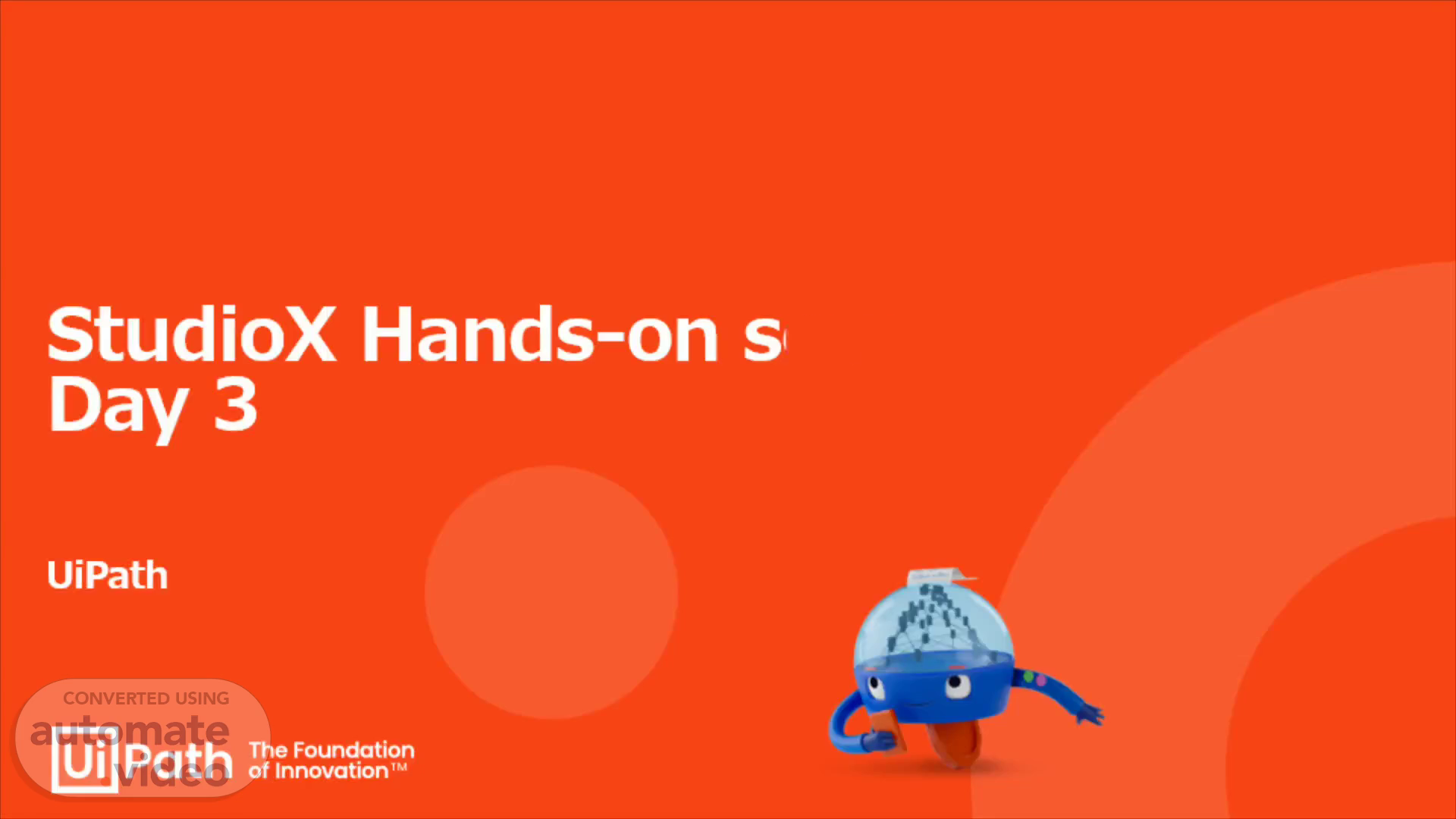
StudioX Hands-on session Day 3
Scene 1 (0s)
StudioX Hands-on session Day 3. UiPath.
Scene 2 (6s)
© 2023 UiPath K.K.. StudioX Training Agenda. StudioX Training Day1 (2 hours) 11 Oct 2023 17:00-19:00(JPT) StudioX Training Day2 (2 hours) 13 Oct 2023 17:00-19:00(JPT) StudioX Training Day3 (2 hours) 16 Oct 2023 17:00-19:00(JPT) StudioX Training Day4 (2 hours) 18 Oct 2023 17:00-19:00(JPT) Introduction What is RPA Overview of Automation Training Program Training Session StudioX interface First Automation Challenge Application/Browser Automation Wrap up Day1 Recap Training Session Excel Automation Iterative and Decision File and Folders Automation Wrap up Day2 Recap Training Session What is Project Notebook How to use Project Notebook Variable in StudioX Wrap up Day3 Recap Training Session Handle Errors in StudioX Automations with other Apps Best practice for StudioX Practice Session Wrap up.
Scene 3 (39s)
Agenda. Day2 Recap Hands-on Training What is Project Notebook? How to use the Project Notebook Variables Wrap up.
Scene 4 (49s)
1. Day2 Recap. Write cell For Each Excel Row If Create Folder, Move File.
Scene 5 (57s)
C) Text input to Excel Activity - Write cell. To write values to Excel cells, use Write cell activity. The “What" and “Where" cell(s) should be specified..
Scene 6 (1m 18s)
Internal Name ABC B External ABC LLC Name c Indust Ener.
Scene 7 (1m 56s)
E) If Statement Activity - If. To separate processing according to condition, use If activity. You need to set a condition and set actions based on the condition is true or false..
Scene 8 (2m 18s)
1.3 Move File From t Select a value To Select a value Overwrite O.
Scene 9 (2m 56s)
2. Hands-on Training. What is Project Notebook? How to use the Project Notebook Variables.
Scene 10 (3m 5s)
Project Notebook Project Settings pac Ü Open Project Folder.
Scene 11 (3m 35s)
What is a Project Notebook? 2) Usage of Project Notebook.
Scene 12 (4m 4s)
What is a Project Notebook? 3) Formulas already listed in the project notebook.
Scene 13 (4m 47s)
Ku project New Registering SupplierList • UiPath StudioX Try starting from a template h•hat would you like to automate? Add Chart To PowerPoint Presentation From Excel Open Close Save As Start Templates Tools Settings Help Opath suiiox 202343 Enterprise License User-rmde Installation Recent Create a new task or template Open a Local project Navigate and open an existing project Registering SupplierList VB nondows Exal Blank Task use it when you have consolidated data in an Excel Report that you'd need to illustrate in a PowerPoint presentation Add Excel Range TO New Sheet In Google Sheet use this when consolidating data in Google Sheet received in Excel format Add Google Sheet Range TO Excel Spreadsheet When consolidating data from Google Sheet to an Excel spreadsheet Compress Files And Send AS Email Attachement Use this when you need to send an email containing a compressed file or folder. Consolidate Excel spreadsheet using Table Extraction use this when you have structured data on a website that you want to consolidate in an Excel spreadsheet. Convert PowerPoint presentation to PDF and send as attachment use this when you have a PowerPoint presentation that is required as a PDF attachment to an email. Convert Word file to PDF and send as attachment use this when you have a Word document that is required as a PDF attachement to an email. Create Pivot Table TO Excel Sheet use this when you want to consolidate data in the Excel file through a pivot table and insert it into your sheet. Download Google Spreadsheet as Excel file locally use this when having to convert a GSheet file to Excel, save it locally and apply further edits to it. View Templates.
Scene 14 (5m 45s)
To rename file, use Rename File activity. The original file name and the new file name should be specified..
Scene 15 (6m 3s)
What is a Project Notebook? 6) Adding Rename File.
Scene 16 (6m 26s)
I + 1.3 Move File From * Desktop *SupplierLists.xlsx To Desktop *Registerd Overwrite 1.4 Rename File File Desktop YRegisteredYSupplierLists.: New name * Select a value [.Ø Keep extension Text O O Notebook (Save changes: off) Ask when run Paste from clipboard Text - Empty value Use Variable Open in Advanced Editor Clear Value.
Scene 17 (6m 50s)
Today XV IL =TEXT(TODAY(), preferred date format) B c Date Operations Formulas for working with dates Note: All dates are formatted using TEXT() to avoid formatting issues that can occur c 2 3 4 5 6 7 8 9 10 11 12 13 14 differences in formatting preferences Date (input) Preferred Format Days Date plus a number of days Date plus a number of working days Date Format (YYYYMMDD) Today Last week's dates (Monday, Friday, Sunday) Last month's dates (First and Last) 2023/8/24 YYYY-mm-dd 7 2023-08-31 2023-09-04 20230824 2023 08-24 2023-08-14 2023-07-01 File About tl 2023-08-18 2023-07-31 Scratchpad Date Text Number.
Scene 18 (7m 35s)
B) How to use the Project Notebook 2) Reading values.
Scene 19 (7m 59s)
Text Builder New name Desktop DateText [Cell] Days [Cell] LastMonthEndDate [Cell] LastMonthStartDate [Cell] LastWeekFriday [Cell] LastWeekMonday [Cell] LastWeekSunday [Cell] preferred_date_format [Cell] ReformattedDate [Cell] ThisMonthFirstWorkingDay [Cell] ThisMonthLastWorkingDay [Cell] Today [Cell] Scratchpad [Sheet] Date [Sheetl Text [Sheet] Number [Sheet] File [Sheet] About the Project Notebook [Sheet] Indicate in Excel Custom Input x) Notebook (Save changes: off) Paste from clipboard Text - Empty value Use Variable.
Scene 20 (8m 15s)
B) How to use the Project Notebook 4) Run the project.
Scene 21 (8m 37s)
2 Message Box Text • ( } Name Use Variable Open in Advanced Editor Clear Value (x) Name (x) HandsOnlJser1 Ul Descriptors can be part Of the.
Scene 22 (9m 8s)
C) Variable 2) Change project. In the current project file, we are using the same Excel file saving location twice. This will be consolidated in this activity at once..
Scene 23 (9m 38s)
C) Variable 3) Change project. First create the folder name in Set Variable Value..
Scene 24 (10m 1s)
Notebook (Save changes: off) Ask when run Paste from clipboard Text Text - Empty value (x) Use Variable Open in Advanced Editor Clear Value Introducing Obje th Object Repository ject's IJI Descriptors, ad (x) Name (x) FolderPath ject wide reuse, part of.
Scene 25 (10m 28s)
C) Variable 5) Run the project. Let's run the project. If created correctly, the SupplierList.xlsx is added today’s date..
Scene 26 (10m 49s)
3. Wrap up.
Scene 27 (10m 55s)
Wrap up. In Day3 session we focused on the below topics. Project Notebook It is useful for saving text and number. Also, it can be used to calculate number and date with Excel formula Set Variable Value It is convenient when you want to use the same value multiple times. By storing the value in a variable and keeping it in one place, it becomes easier to identify the points of change later when you want to modify the content..