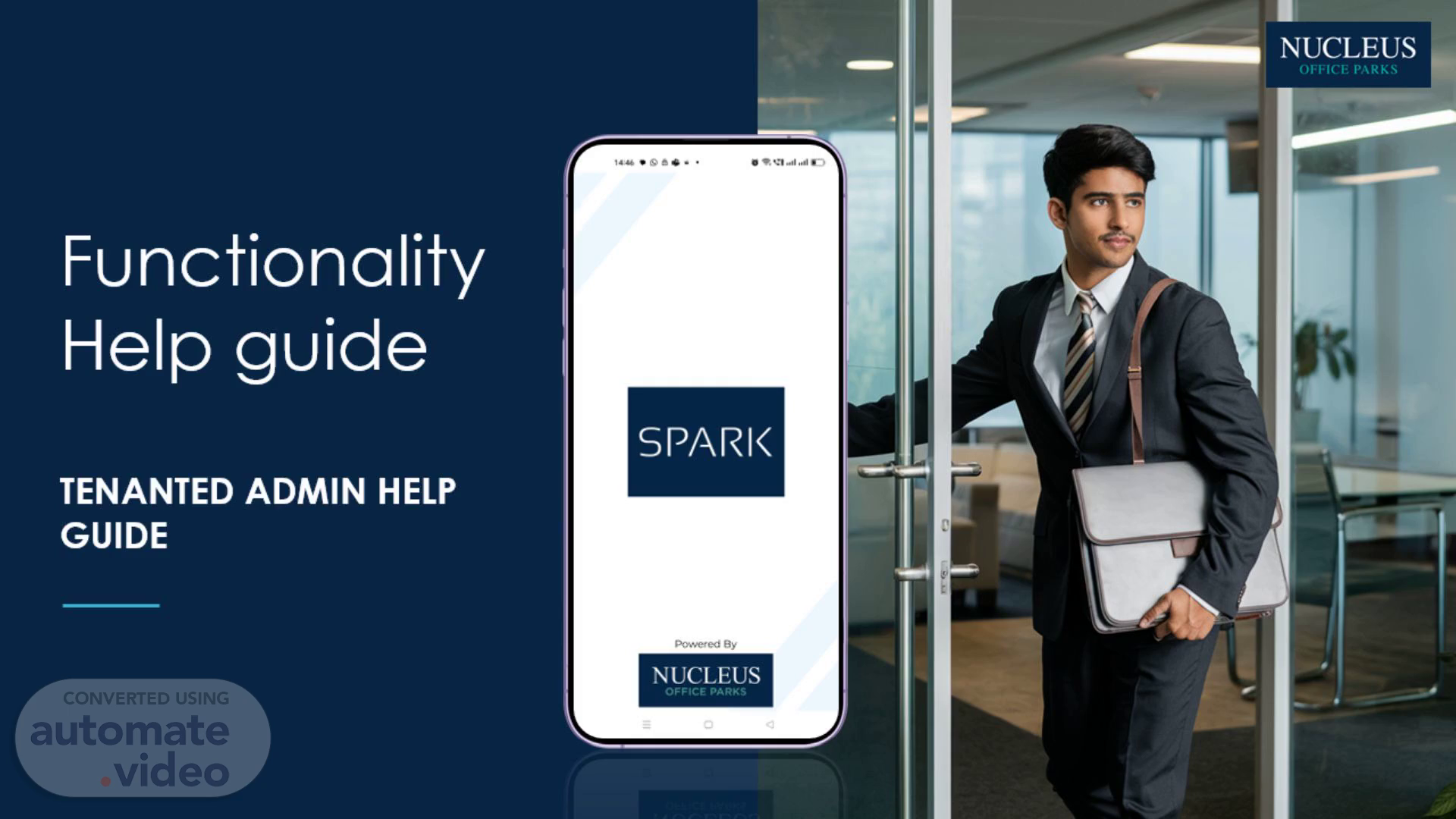
PowerPoint Presentation
Scene 1 (0s)
[Audio] Admin. A white rectangular frame with black border Description automatically generated.
Scene 2 (8s)
[Audio] Employee registration by admin using email ID How to generate employee user and password for app access How to add a staff in tenant portal How to provide staff with admin access How can admin log a complaint (web) How to update a complaint, re-assign complains, and add note (web) How can admin log a complaint (app) How can admin update a complaint (app) How to post an admin notice for tenant office. (web) How to book an amenity on behalf of the employee (web) How to view and approve amenity bookings (web) How to view and approve amenity bookings(app).
Scene 3 (54s)
[Audio] 1. Employee registration by admin: Method 1 through email ID Enter your admin credentials..
Scene 4 (1m 4s)
[Audio] 1. Employee registration by admin: Method 1 through email ID On the dashboard click on "+" icon in the employee tab. You'll be redirected to the employee addition Page..
Scene 5 (1m 17s)
[Audio] 1. Employee registration by admin: Method 1 through email ID 1. Enter the employee's name 2. Add other details including the organization domain email ID 3. Save Upon "saving", the employee will receive a welcome email along with user ID and password for accessing the app.
Scene 6 (1m 42s)
[Audio] 1. Employee registration by admin: Method 1 through email ID Go to Directory on the Home page, and check "Employees". You can view the list of active employees..
Scene 7 (1m 56s)
[Audio] 2. How to generate user ID and password On the dashboard click on "+" icon in the Employee tab. You'll be redirected to the employee addition page..
Scene 8 (2m 8s)
[Audio] 2. How to generate user ID and password 1. Enter the employee's name and other details 2. Save The employee user ID and password is generated upon "saving". To access, the portal, employees have to log in at https://tenant.nucleusofficeparks.com/login/ The ID and password are also downloaded via Excel.
Scene 9 (2m 30s)
[Audio] 2. How to generate user ID and password Go to Directory on the Home page, and check "Employees" to view the list of active employees. From the action items, click on "reset password" to view the user and password..
Scene 10 (2m 45s)
[Audio] 2. How to generate user ID and password Click on reset password to generate. Copy the user ID and password. You can now share these with the employee..
Scene 11 (3m 0s)
[Audio] 3. How to add a staff in the tenant portal On the dashboard click on "+" icon in the Staff tab. You'll be redirected to the Staff addition page..
Scene 12 (3m 12s)
[Audio] 3. How to add a staff in the tenant portal Enter details, such as name, email and phone number, and save. Upon saving, you'll be directed to active Maintenance Staff. The staff ID is activated upon "saving". To access the tenant portal, the staff member has to click on "Forgot password" to generate a new password..
Scene 13 (3m 31s)
[Audio] 4. How to provide staff with admin access Click on view/update role icon in the Actions column. 2. A pop-up screen will be opened(Refer next screen) The staff ID is activated upon "saving". To access the tenant portal, the staff member has to enter their phone number or email ID. Click on "Forgot password" to generate a new password..
Scene 14 (3m 54s)
[Audio] 4.How to provide admin access to Staff For any staff, click on View/Update Role icon that is present in the action's column..
Scene 15 (4m 6s)
[Audio] 4. How to provide staff with admin access 3. Select the relevant Administrator roles. 4. Click on 'Update' button to save the changes.
Scene 16 (4m 19s)
[Audio] 5. Logging a new complaint On the dashboard click on "+" icon in the Employee tab. You'll be redirected to Employee addition Page. Click here to go to Service request page..
Scene 17 (4m 31s)
[Audio] 5. Logging a new complaint Raise a service request internally or on behalf of a tenant office. The helpdesk staff can record it in the system by following these steps: Click on 'Log a new Complaint'. You'll be redirected to the form for raising a complaint..
Scene 18 (4m 49s)
[Audio] 5. Logging a new complaint Fill the following details on the form, as shown in the figure: 1. Complaint Nature: : Complaint:. Suggestion: 2.Complaint Type: Organization: Workspace: 3.Category: 4.Tenant Office & Employee: 5.Description: The details of the issue should be entered here..
Scene 19 (5m 14s)
[Audio] 5. Logging a new complaint 6.Attachment: You can also attach a document or picture as supporting information. To attach, click on 'Select Files' and add the relevant Files. 7. Finally, click the 'Submit' button. A new complaint has been logged..
Scene 20 (5m 33s)
[Audio] 6.Updating a service request. Once the complaint is triggered and ready to be acted upon, it is assigned to one of a service staff. The following steps are taken to assign the staff or for making updates: Go to Menu > Complaints > Complaint Box. The first column in the table, titled 'Actions', has an icon with the tooltip 'View/Update Complaint' as shown in the image. Click on the icon and you will get a pop-up screen. Make updates to the screen. Enter the description..
Scene 21 (6m 7s)
[Audio] 6.Updating a service request. 3. To assign a staff, select a name from the 'Serviced by staff' dropdown. 4. Check the box 'SMS staff', if you want to send an SMS to the assigned staff. 5. Click on the 'Update' button to change the status to "In progress". 6. To update, click on the 'Update' button..
Scene 22 (6m 32s)
[Audio] 6. Closing/cancelling the complaint Once the complaint has been addressed or it has been cancelled, the appropriate status can be set in the system by updating the complaint. You can follow the steps outlined: Go to My Complaint Box from the 'Complaints -> Complaint Box' menu. The first column in the table, titled 'Actions', has an icon with the tooltip 'View/Update Complaint' as shown in picture. Clicking on this icon will open up a pop-up screen to make updates to the complaint. The screen is shown in Figure Add the notes for cancelling / closing the complaint as shown in the 2nd image..
Scene 23 (7m 8s)
[Audio] 6. Closing/cancelling the complaint 3. Choose the status as 'Resolved' or 'Cancelled' as the case might be. 4. Click on the 'Update' button.
Scene 24 (7m 20s)
[Audio] 7. How to log a service request on an employee's behalf(app) Click on Helpdesk in the admin dashboard. You'll be redirected to 'Open/Pending Request view Click on + icon..
Scene 25 (7m 36s)
[Audio] 7.How to log a service request on behalf of the employee. Add details for service Request Type, category, Asset Name, and assignee. Update the comments and add images. Click on raise request Request raised successfully.
Scene 26 (7m 52s)
[Audio] 8.How to update a complaint by admin: (App) 1.Click on Helpdesk from admin dashboard. You'll redirected to open/InProgress service Request Tab. Open the request from the in-progress service list Click on the filter to view the request category/status wise & other details.
Scene 27 (8m 12s)
[Audio] 8.How to update a complaint by admin: (App) Click on Helpdesk in the admin dashboard. You'll be redirected to the Request view Click on the Request to be updated. You'll be redirected to the details of the Request .
Scene 28 (8m 27s)
[Audio] 8.How to update a complaint by admin: (App) Change the status to Open/In-progress/Hold/Closed. Add notes, attachments and click on update. Notify employees about the progress by posting the comment. Or click on 'Update' button to change status and other details. .
Scene 29 (8m 47s)
[Audio] 8.How to update a complaint by admin: (App) Service request updated successfully Click on the filter to view request Category/status & other details.
Scene 30 (9m 2s)
[Audio] 9. How to post an admin notice to tenant office On the Dashboard menu, click on 'Announcement'. You'll be redirected to Notice board – Current Notices Page..
Scene 31 (9m 13s)
[Audio] 9. How to post an admin notice to tenant office On clicking the announcement tab, you'll be redirected to the 'Notice Board – Current Notices' page. Click on 'Post new admin notice' to create a new announcement: Enter subject Define expiry date for the notice Add attachment, if any Notice description.
Scene 32 (9m 33s)
[Audio] 9.How to post an admin notice to tenant office. 5. Mark as 'Special Notice' 6. Click on 'Copy to Maintenance Staff' (If required) 7. Click on 'Preview' and then 'Post Notice' button..
Scene 33 (9m 49s)
[Audio] 9. How to post an admin notice to tenant office. Notice Posted Successfully..
Scene 34 (9m 58s)
[Audio] 10. How to book an amenity on an employee's behalf On the Dashboard menu, click on 'Amenities'. You'll be redirected to Amenities list.
Scene 35 (10m 10s)
[Audio] 10. How to book an amenity on an employee's behalf Click on "Make a booking for this amenity"icon from the action column..
Scene 36 (10m 19s)
[Audio] 10. How to book an amenity on an employee's behalf Fill the details on this form as shown in the figure 1. Select the booking type 2. Select the organisation or workplace 3. Booking for 4. Purpose 5. Frequency 6. Date range 7. Start and End time: Finally, click on 'Book Now' to confirm the booking..
Scene 37 (10m 44s)
[Audio] 10. How to book an amenity on an employee's behalf Click on Confirm the booking and you'll receive a confirmation message..
Scene 38 (10m 54s)
[Audio] 10. How to book an amenity on an employee's behalf On the Dashboard menu, click on Amenities. You'll redirected to Amenities list.
Scene 39 (11m 6s)
[Audio] 11.How to view and approve an amenity booking Click on "Booking waiting for approval". From the action column, click on 'Cancel/delete booking' icon on any amenity..
Scene 40 (11m 19s)
[Audio] 11. How to view and approve an amenity booking Click on "Booking waiting for approval". Alternatively, click on Cancel/delete booking icon in the action column..
Scene 41 (11m 31s)
[Audio] 11.How to view and approve an amenity booking : Upon selecting cancel/delete booking icon on any amenity, you'll get the list of amenities booking. Select the date range and amenities to view the booking. On the same table use scroll option to go to action items to approve or cancel. Click on the approve icon to confirm the booking and reject icon to cancel the booking..
Scene 42 (11m 54s)
[Audio] 12.How to view and approve an amenity booking : Click on Amenity bookings You'll be redirected to open request view Click on Approve / Decline to confirm the bookings with the remarks..
Scene 43 (12m 11s)
[Audio] 12.How to view and approve an amenity booking : Booking Confirmation Message On Amenities tab you can view all the approved bookings Use filters to view booking by category or by date .
Scene 44 (12m 28s)
A white rectangular frame with black border Description automatically generated.