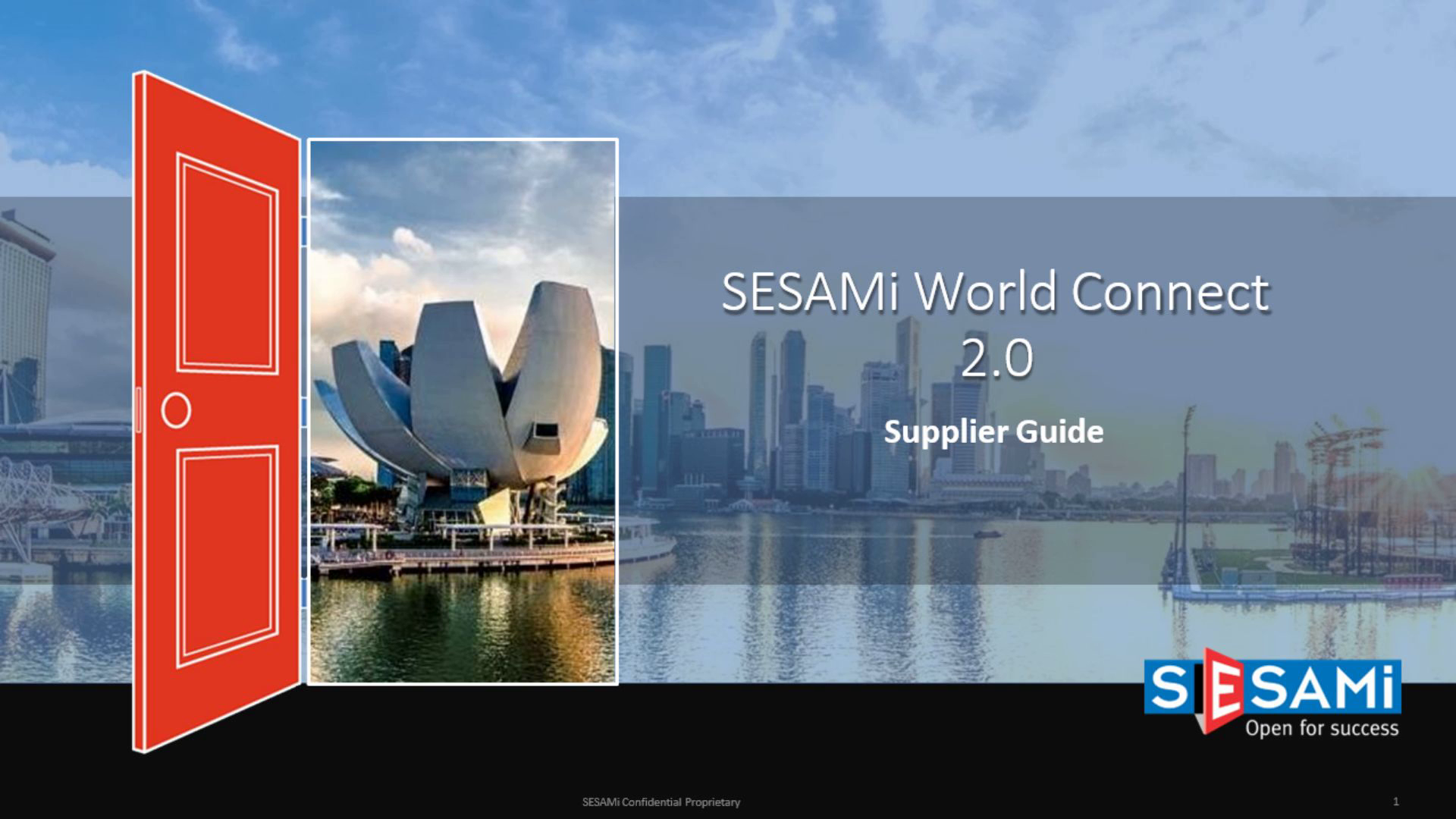
SESAMi World Connect 2.0
Scene 1 (0s)
[Audio] Welcome to Sesami World Connect 2.0 Supplier Training Guide.
Scene 2 (8s)
Content. Logging-In & Profile Management Business Opportunity Tender Submission Accept Participation Tender Pre-Qualification Quotation Submission Proposal Submission Resubmit Proposal RFQ Submission Accept Participation Quotation Submission Resubmit Quotation.
Scene 3 (20s)
[Audio] Logging In & Profile Management. Logging In & Profile Management.
Scene 4 (26s)
[Audio] Insert the username follow by the password. To reset your password, please click on "Forgot Login details". A password reset email will be sent to your registered email address..
Scene 5 (45s)
[Audio] To update your company profile, click on Profile > Basic Profile. The following details can be updated under Basic Profile function : Company Information Contact Information Addresses Department Product and services Why us? User Supplier declaration.
Scene 6 (1m 16s)
Logging In & Profile Management. The following fields can be edited. User name First name Display name Email Contact number Click on Reset Password to change the password.
Scene 7 (1m 32s)
[Audio] Business Opportunity. Business Opportunity.
Scene 8 (1m 37s)
[Audio] All open RFQs and Tenders will be displayed under the Business Opportunities page. Click on the Request Participation button to submit your participation for the RFQ/Tender. Note: Closed invitation RFQ and Tenders are not visible under Business Opportunity.
Scene 9 (2m 12s)
[Audio] Click on eTENDER tab to locate the RFQ/Tender. Any Tender invitation will be shown under Tender invite dashboard..
Scene 10 (2m 24s)
[Audio] Tender Submission. Tender Submission. SESAMi Confidential Proprietary.
Scene 11 (2m 30s)
[Audio] Check on the Tender Details page & Click on Accept Participation. Vendor will need to submit Pre-qualification documents if required. Click on the file name view/download the NDA document prior to your participation. Briefing Information & Tender Fees Information can be checked under the "Tender Details" page.
Scene 12 (2m 55s)
[Audio] Click on the File Name to download the Pre-qualification documents. Click on Upload button to reupload the Pre-qualification for buyer's evaluation. After done uploading Pre-qualification document, proceed to Tender Details page and click on Accept Participation. Once Buyer has accepted your Pre- qualification document, you will be able to view the Tender details. Vendor will need to re-upload the furnished Pre-qualification documents tagged as "Yes" under column "Required response"..
Scene 13 (3m 34s)
[Audio] You may withdraw your participation from the tender after acceptance of the NDA. Under tender details, click on Withdraw Participation A pop-up window will appear Under the Reason dropdown, select your reason for the withdrawal If select Others, input the reason in Other reason field Click on Submit when done A prompt message will appear about the withdrawal Note: You cannot reverse your withdrawal from the tender once it has been submitted.
Scene 14 (4m 12s)
[Audio] Proceed to Tender proposals page to submit quotes and proposals. Click on Quote button to quote for each line items. Select Currency and Input the Unit price Note: If there are multiple unit prices to be quoted, user may indicate 1.0 under Unit price and indicate the multiple unit prices in the attachment to be uploaded. User may indicate the following under Description/Remarks field: Please refer to uploaded attachment for actual unit price. Click Save once done filled up your quotation information. The prompt message 'Tender Quotation is saved' will pop out..
Scene 15 (4m 59s)
[Audio] Under tender details tab, scroll down to Proposals section Click on File Name to download the tender documents..
Scene 16 (5m 14s)
[Audio] For tender documents that do not require vendor to respond to, the Upload button is greyed out and the Proposal status will be 'No Response Required' For tender documents that require vendor to respond to, the Upload button is available and the Proposal status will be 'Draft' Click on the file name to download the file After inputting the required information in the file, vendor to re-upload the file by clicking on the Upload button besides the file name. The re-uploaded document will appear besides the Upload button under Proposal file name section.
Scene 17 (5m 54s)
[Audio] Vendors can add their own documents by clicking on the Add Additional Proposal hyperlink. A pop-up window will appear Click on Browse to choose the file to upload Click on Save once done.
Scene 18 (6m 11s)
[Audio] The uploaded document will appear at the button row under the Proposals section The uploaded file name appears under Proposal file name column, with Proposal status as In Progress Click on the dustbin icon to delete the uploaded file NOTE: If vendor closes the pop-up window without uploading any document, an empty row will appear under the Proposals section. Click on the Dustbin icon to delete the empty row..
Scene 19 (6m 44s)
[Audio] Tick the Proposal Submission Task checklist before proposal submission. Click on Submit Proposal to submit your quote & proposal..
Scene 20 (6m 55s)
[Audio] You can check your submission information in the preview page, such as your quote unit price and uploaded attachments. Click on OK to proceed to submit the proposal. A confirmation message will prompt out that you have successfully submitted your proposal..
Scene 21 (7m 14s)
[Audio] You can check your proposal submission status under the Tender details section. Scroll down to Bidder Details. If proposal is submitted successfully for the tender, the Proposal status will be shown as Completed. The proposal's submission date and time will be captured under Proposal submission date.
Scene 22 (7m 37s)
[Audio] To post a clarification with the buyer, click on Q&A page. Select New question thread to post your question. Click on Publish to submit your question..
Scene 23 (7m 51s)
[Audio] Prompt message 'Question Thread is published' will pop out. The submitted question will be shown under the Questions & Answers section..
Scene 24 (8m 2s)
[Audio] Vendor can recall and resubmit proposal as long as the tender is still open. Click on Recall Proposal. Furnish the recall reason and click on Submit. The prompt message 'your proposal has been successfully recalled' will pop out. You are now able to resubmit your proposal..
Scene 25 (8m 26s)
[Audio] RFQ Submission. RFQ Submission. SESAMi Confidential Proprietary.
Scene 26 (8m 32s)
[Audio] Click on RFQ tab. Click Accept Participation. A pop-up message will appear. Click on OK to proceed..
Scene 27 (8m 45s)
[Audio] Click on the Quote button to quote for the line items. Click on the Pencil icon to fill up the information. Input unit price under the Price field, Click Save once done.
Scene 28 (9m 0s)
[Audio] Prompt message 'Quotation Line Item is saved' will pop out. Click Submit button to submit your quotation..
Scene 29 (9m 11s)
[Audio] Prompt message 'Quotation is submitted' will pop out. Status for Quotation will be shown as 'Submitted' under the Quotations section for the RFQ..
Scene 30 (9m 23s)
[Audio] We have come to the end of this supplier training guide.