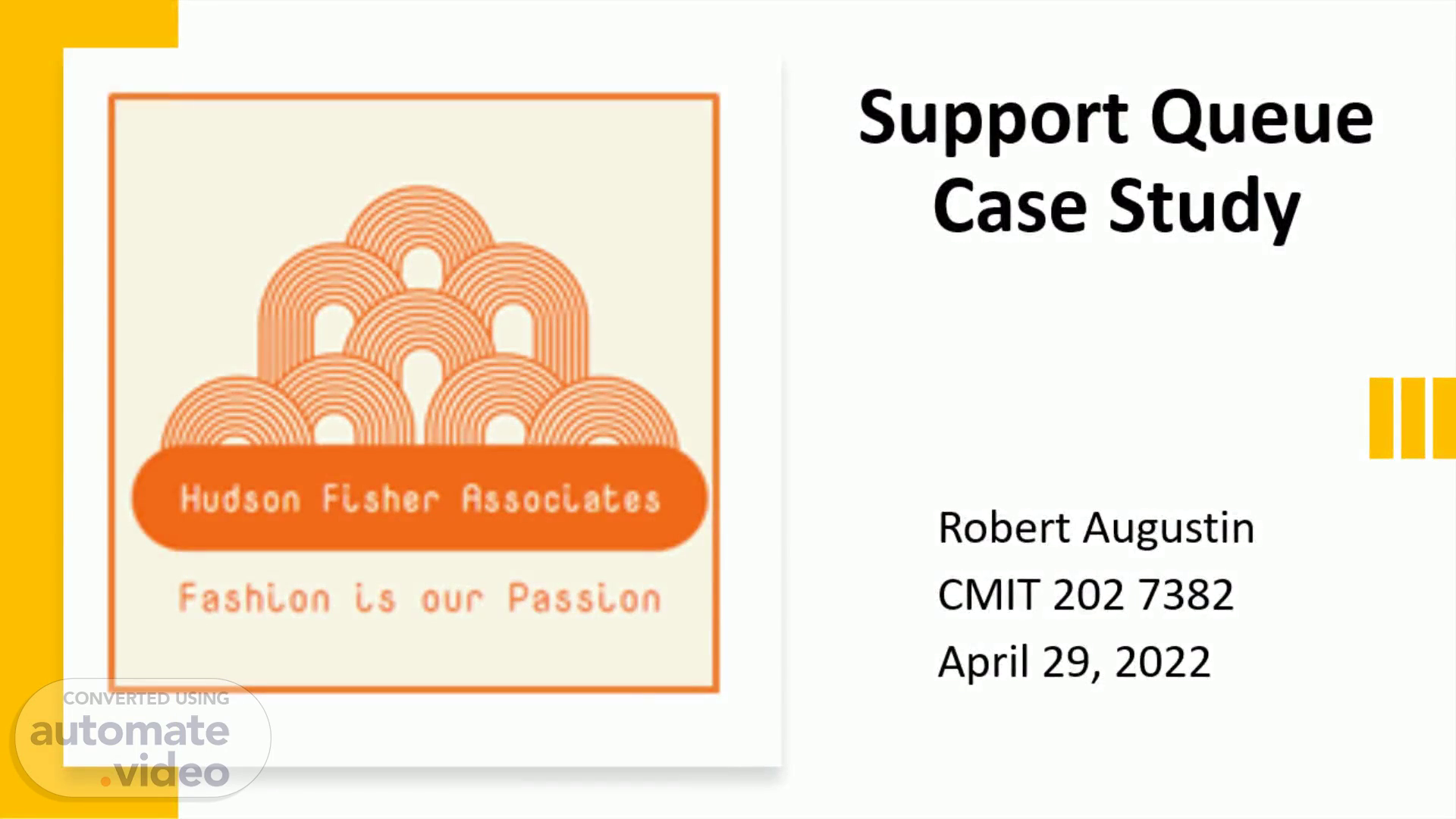
Support Queue Case Study
Scene 1 (0s)
[Audio] Welcome, Professor. The following presentation highlights my troubleshooting of six helpdesk tickets from tiers one through three..
Scene 2 (11s)
[Audio] The following two tickets are from helpdesk level one..
Scene 3 (18s)
[Audio] The problem here is the printer ink is smearing on the page. Now I will evaluate the theory to determine the cause. Possible theories include incorrect paper setting or unclean cartridges. Now, to determine the actual cause. First, assuming this is a laser printer I will ask the user to confirm the printer model, this way I can guide the user through the printer menu. Second, I will have the user navigate through the menu to the paper settings, making sure the paper weight and size settings are correct. If the problem still remains after the user runs one more test print, I'll inform the user that it must be cartridge related and begin the process to clean or replace those parts..
Scene 4 (1m 6s)
[Audio] Now to implement the solution. First, I will have the user navigate through the menu to the clean print cartridges utility and have the cartridges cleaned, going through all levels of cleaning if the print quality has not improved. Second, I will then ask the user to print a test page. Third, if the print quality has still not improved, I will walk the user through the process to remove the cartridges and clean the area around the cartridge nozzles. If problem still persists after these procedures, the user will need to replace the problematic ink cartridge..
Scene 5 (1m 44s)
[Audio] The problem here is the mouse stopped working. Now I will evaluate the theory to determine the cause. Possible theories include the computer either needs a Windows update, the driver for the mouse downloaded online, or " I2C HID Device" driver in device manager cycled. Now to determine the actual cause. The user has already noticed the mouse was not listed in the device manager, so we know it's a driver issue of sort. The user stated their Windows was up-to-date, so we will look into the drivers for the solution..
Scene 6 (2m 21s)
[Audio] Now to implement the solution. First, I will have the user navigate to the Device Manager by right-clicking the windows log and selecting it. I will then ask the user to scroll down and expand the " Human Interface Devices" option. I will instruct user to right-click on the driver titled " I2C HID Device", select "Disable device" then right-click again and select "Enable device". Once the driver it reenabled, the mouse driver will appear again under " Mice and other pointing devices". Make sure the mouse driver is updated by right-clicking on it and selecting " Update driver". Reboot computer and mouse will be fully functional..
Scene 7 (3m 8s)
[Audio] The following two tickets are from helpdesk level two..
Scene 8 (3m 15s)
[Audio] The problem here is Dell computer won't connect to the desktop and makes a series of audible sounds like Morse code. Now I will evaluate the theory to determine the cause. Dell has a long tradition of building diagnostic indicators into our computers. These indicators can be useful in helping to diagnose and resolve any issues that your personal computer might experience while starting up Now to determine the actual cause. The user has already noted that during startup the computer emits a series of audible beeps, and the sequence heard is 1-3-2 (1 beep, then 3 beeps, then 2 beeps). This beep code tells you that the computer encountered a memory problem..
Scene 9 (4m 3s)
[Audio] Now to implement the solution. A situation such as this which involves hardware issues will likely require the technician to pay the user a visit in order to fix it, or possibly the user will have to send the laptop in for repair. Reseating the memory modules will fix the beep code errors. If the problem persists, we will do a pre-boot system diagnostic via the BIOS setup screen. This setup screen is accessed by pressing the F2 key several times during startup. Once in the BIOS setup screen, the F5 key will be pressed to run onboard diagnostics..
Scene 10 (4m 44s)
[Audio] The problem here is the printer is leaving vertical streaks on paper. Now I will evaluate the theory to determine the cause. Possible theories include the possible low ink or toner cartridge, but it's likely a worn out or damaged drum unit. Now to determine the actual cause. First ask user to verify printer model to determine ink/toner/drum setup, and in this case toner cartridge and drum are one unit. I first ask the user to remove the cartridge and shake it back and forth to redistribute the toner. I then ask the user to run the cleaning function and run a test print. Problem remains, so cause is determined to be sourced to the drum unit..
Scene 11 (5m 33s)
[Audio] Now to implement the solution. First, I ask the user to remove the cartridge and clean the corona wire by sliding the colored tab left to right and right to left several times, being sure to return the tab to his home position. Second, I will caution the user that the drum unit is very sensitive, and the roller cannot be touched with their fingers. Then I will proceed to have the user gently clean the drum roller by wiping it with a lint-free cloth. The user will then reinsert the toner cartridge and run a test print to verify problem has been fixed. If problem still remains after this procedure is done, the user will need to replace the toner cartridge..
Scene 12 (6m 18s)
[Audio] The following two tickets are from helpdesk level three..
Scene 13 (6m 25s)
[Audio] The problem here is the computer freezes every few minutes with error message " controller has failed". Now I will evaluate the theory to determine the cause. One possible theory is that the computer may have a virus, but the likely cause by the hard drive or the associated controller being defective. Now to determine the actual cause. User will search for " Windows security". Then the user will select " scan options", "Full scan", and finally "Scan now". If system shows no viruses, user will proceed to run Windows PowerShell as admin, then run "chkdsk /f /r" to run diagnostics on hard drive and attempt a repair. Chkdsk was unsuccessful in repairing the hard drive, and failure is imminent..
Scene 14 (7m 17s)
[Audio] Now to implement the solution. With the negative chkdsk utility findings, paired with the failure to repair the hard drive, means the only option left is to create a backup and replace the defective hard drive..
Scene 15 (7m 33s)
[Audio] The problem here is the computer is running slow, and files take very long to save. The user occasionally gets read-only errors as well. Possible theories for a slow computer and read-only errors include the users 120GB SSD is at capacity, causing high response time of 496 ms and very slow performance, and the read-only occurrences could be attributed to recent Windows update or antivirus program enabling it. Now to determine the actual cause. First, I would have the user open PowerShell and run " dskchk /f /r" to make sure there were no active errors on the disk slowing the computer down. Monitoring the number of processes and the performance of the computer tells me the memory is low at time of peak usage. SSD is not defective, just needs more storage..
Scene 16 (8m 30s)
[Audio] Now to implement the solution. To optimize the hard drive and free up space, I would have the user defragment their hard drive by going to " Windows Tools", double-clicking on " Defragment and Optimize Drives", then selecting "Optimize" for the ( C:) SSD. An upgrade to the hard drive is highly recommended to increase the computers performance. I also recommend disabling the antivirus program and ensure Windows is up-to-date to reduce the occurrences of read-only errors..
Scene 17 (9m 5s)
[Audio] "Most organizations also use some kind of knowledge-based system ( KBS) to provide knowledge about hardware, software, and environment problems" I found this assignment to be very helpful in testing both my resourcefulness and my approach. This has prepared me for future employment, because knowing where to look and who to ask is vital to closing tickets in the least amount of time while doing it correctly. I'm gathering that the understanding of people outside of the IT world assume that the professionals within it know everything there is to know about hardware and troubleshooting and can recall it at a second's notice. Contrary to that belief, IT professionals are just some of the most resourceful professionals out there who know how to find the answers. In fact, that's what helpdesk is, "The component of information system that enables exchanging of information by scheme question-answer between the experts and other users of the system". Personally, I never knew the versatility and helpfulness of the " check disk" command until this class and this assignment. This command can check every aspect of your hard drive, and even try to fix any errors it comes across too. I also enjoyed finding out how drivers interact with each other and how there actually can be a cascade affect from just one of them not functioning properly..
Scene 18 (10m 29s)
[Audio] This slide includes the references I used for this presentation..