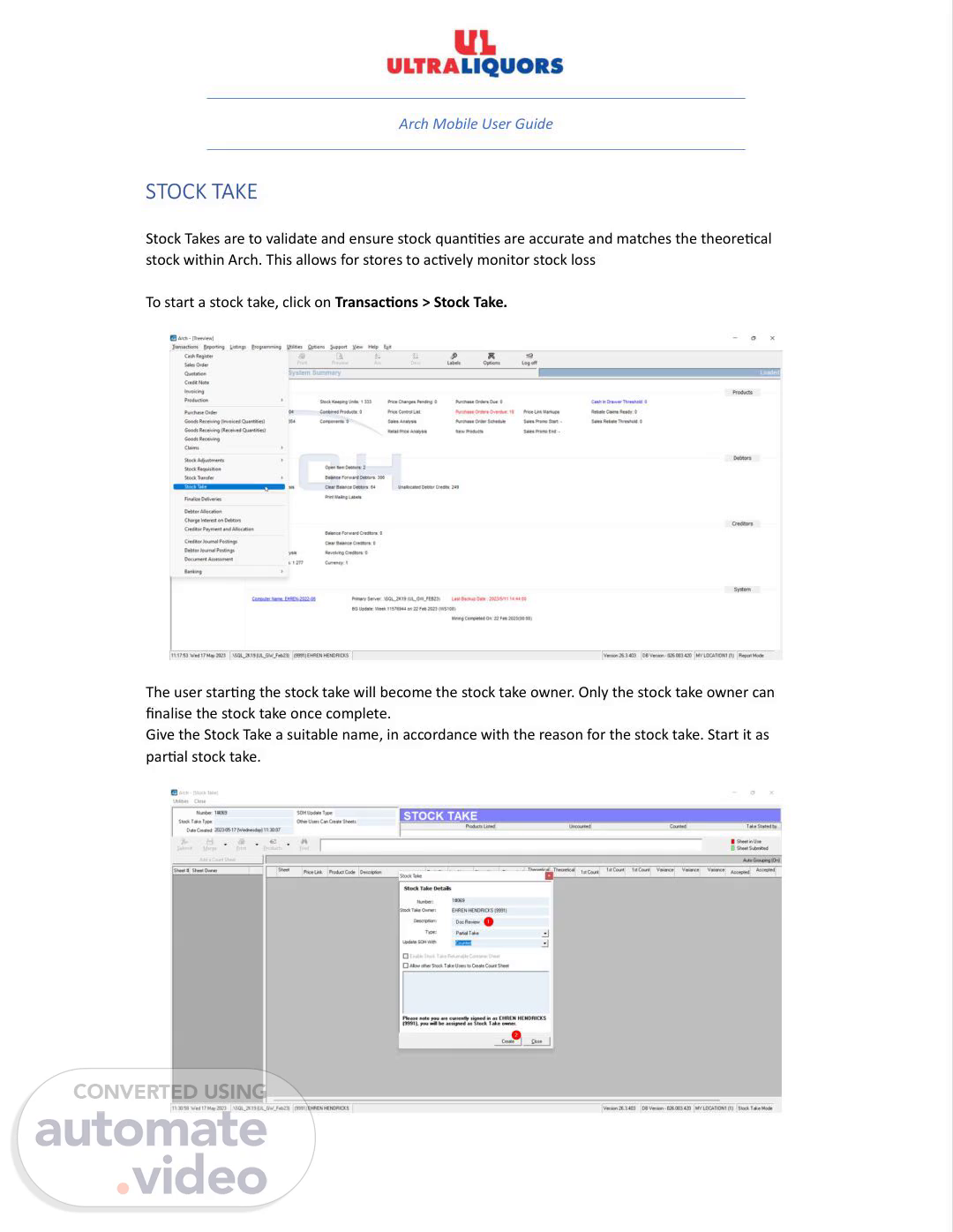Scene 1 (0s)
[Audio] Arch Mobile User Guide STOCK TAKE Stock Takes are to validate and ensure stock quan��es are accurate and matches the theore�cal stock within Arch. This allows for stores to ac�vely monitor stock loss To start a stock take, click on Transac�ons > Stock Take. The user star�ng the stock take will become the stock take owner. Only the stock take owner can finalise the stock take once complete. Give the Stock Take a suitable name, in accordance with the reason for the stock take. Start it as par�al stock take..
Scene 2 (37s)
[Audio] Arch Mobile User Guide Once created, the owner will create stock take sheets. Create as many sheets as you have Arch Mobile devices. Assign each sheet to an Arch Mobile device. Complete the remaining details for the sheet as needed. Give the Sheet Reference a valid and accurate descrip�on. Set the Loca�on to Loca�on 1 and create the sheet. Auto Group Counted Products is to remain un�cked..
Scene 3 (1m 7s)
[Audio] Arch Mobile User Guide Once the sheet has been created and assigned to the Arch Mobile user, the stock take clerk will log in to their relevant Arch Mobile device. Using Are Mobile: Once loggen in; click on Stock Transac�ons. Click on Stock Take Select the stock take sheet assigned to you..
Scene 4 (1m 28s)
[Audio] Arch Mobile User Guide Scan the product Ensure the correct product and it's pack size is scanned. Enter the quan�ty counted. Click on Count to proceed with coun�ng the stock items. Once all the stock items and their quan��es have been entered. The clerk may the proceed to click on Review . Here they validate the counted items and their quan��es Once validated, click on Submit. This will be interfaced into Arch and the sheet will be submi�ed.
Scene 5 (1m 58s)
[Audio] Arch Mobile User Guide As per the above image, this is what will be seen on the Back Office. The Stock Take owner may now proceed to double check counts and issue recounts where necessary. The Stock Take will then be submi�ed, merged and finalised on the back office concluding the stock stock..