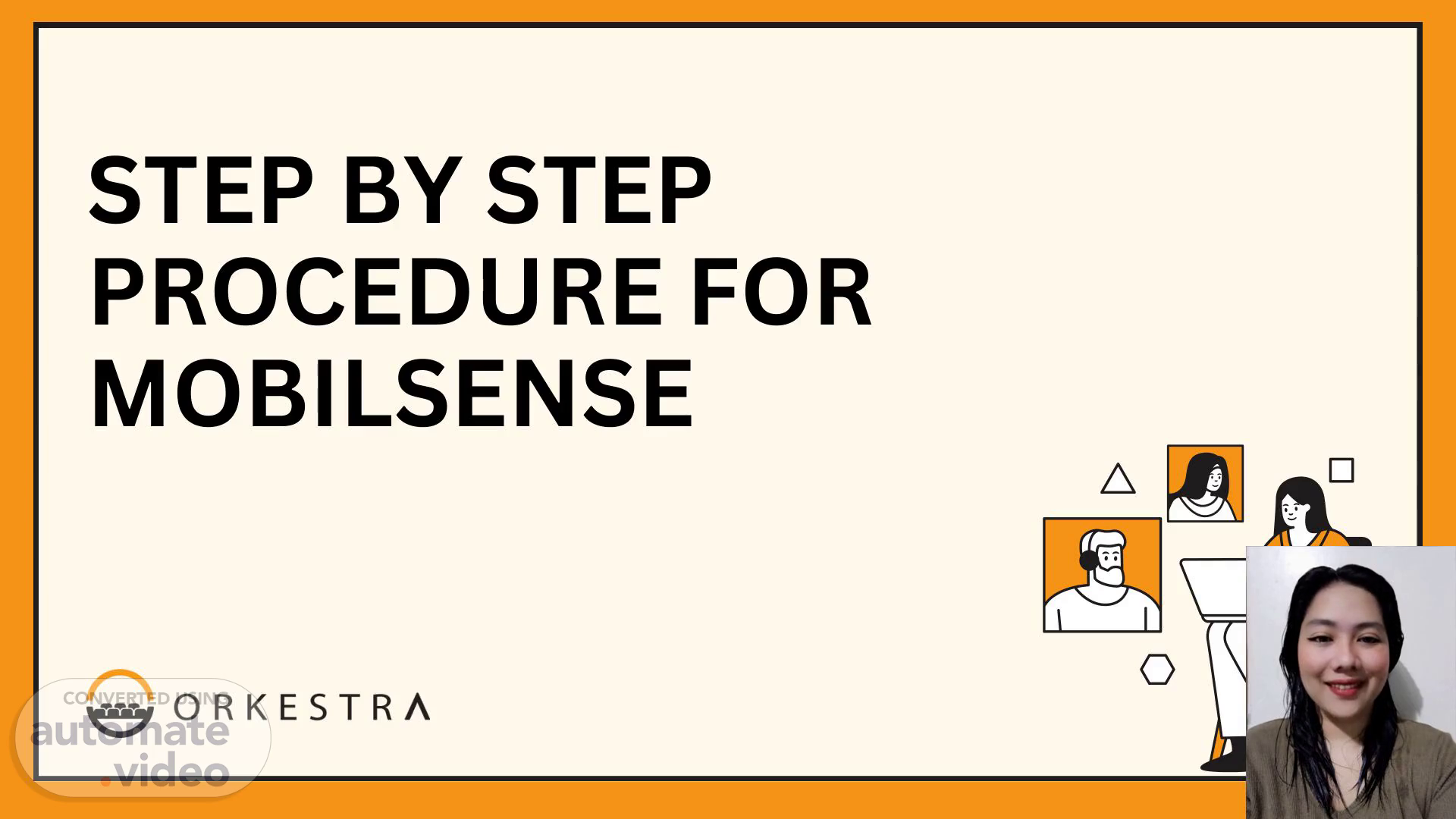Scene 1 (0s)
STEP BY STEP PROCEDURE FOR MOBILSENSE.
Scene 2 (29s)
[Audio] This presentation will cover the step-by-step procedure for using MobilSense. The first step is to sign in, which can be done by visiting the link provided on our website or in the email sent to you. Once on the sign-in page, you will need to enter your username and password, which were given to you when you signed up for MobilSense. If you have forgotten this information, you can retrieve it by clicking on the "forgot password" link and following the instructions. After entering your login credentials, click on the "sign in" button to access your personalized MobilSense dashboard. This is where you can utilize all of the platform's features and tools for managing your mobile expenses and usage. Keep an eye out for the next step in our presentation. Thank you for following along..
Scene 3 (1m 4s)
[Audio] Today, we will be discussing the step-by-step procedure for MobilSense. This is slide number three out of eight. Let's begin with step two. The first step is to click on "Upload Statement." This will bring you to the next step. In step 2.1, click on "Upload Statement." Once you've clicked on it, you will be prompted to upload the bill. This is step 2.2. Please make sure you have the correct bill ready for uploading. In step 2.2, attach the bill. After you've attached the bill, click "Submit." This completes the final step in the process. In step 2.3, after uploading, click "Submit." Congratulations, you have successfully completed the process for MobilSense. Please continue to the next slide for more information..
Scene 4 (1m 40s)
[Audio] On the fourth slide of our presentation, we will discuss the step-by-step procedure for MobilSense. This process is necessary to effectively use the platform and maximize the potential of your data. Step 3 is to wait for the data extraction, which typically takes 15-30 minutes depending on your account type, internet speed, and system load. The file name will change from "Orkestra01" to the uploaded file name when the extraction is complete. You can also check the report or refresh the site to see if the raw data is available. It is important to have a stable internet connection during this process for a smooth and accurate extraction. Please follow these steps carefully for successful data analysis and utilization as we move on to the next step..
Scene 5 (2m 14s)
[Audio] In our previous slides, we covered the first three steps of the Mobilsense procedure. Step four is where you can view reports for Mobilsense. To do this, go to the "Reports" tab and select "Admin Charge Detail" to access and review your account's bill information. This report breaks down all charges, including usage charges, taxes, and additional fees. It is a useful tool for staying updated on your expenses and ensuring accuracy. Additionally, you can export and share this report with your team for a better understanding of your company's mobile expenses, making it easier to manage and control your budget. By regularly reviewing this report, you can identify discrepancies and potential cost-saving measures to make informed decisions and optimize your mobile usage. We will now move on to the final steps in our presentation for Mobilsense. We hope this has been a helpful and informative presentation. Thank you for your time..
Scene 6 (3m 0s)
[Audio] In MobilSense, the fifth step is viewing reports. To do this, navigate to the Export tab and choose CSV (also known as Excel format) from the drop-down menu. Make sure the file name appears correctly in the designated area. This will ensure that you have the right file for your reports. Once this step is completed, you can proceed to the final step in the MobilSense procedure. We hope this guide has been helpful and stay tuned for the last step..
Scene 7 (3m 23s)
[Audio] In step 5 of the MobilSense presentation, we will be discussing how to export your data. This is an important step for maximizing your experience with MobilSense. To export your data, go to the 'Export' tab and select CSV (Excel) from the drop-down menu. Make sure to verify the file name for future use. Paying attention to small details, like the file name, is crucial for the smooth functioning of our system. This is the last step before our final step, so it's important to carefully follow the instructions. Don't forget to join us for our final step, where we will wrap up everything we have discussed. See you soon..
Scene 8 (3m 52s)
[Audio] Welcome back, ladies and gentlemen. Today, we will be going over the step by step process for using MobilSense. Our presentation comes to its final step, step 6, which is saving and renaming the file. It is essential for businesses to manage and track expenses and finances effectively, and MobilSense makes this task easier. In this section, we will discuss the proper way to save and rename your files in order to maintain a well-organized record. To begin, when saving the file, be sure to include your account name as well as the corresponding billing month or feature type. We recommend using this format for easier reference: For current bills, it should be "Organization Name_Month," for example "Orkestra_August." For previous bills, it should be "Organization Name_Previous Month," for example "Orkestra_July." Lastly, for features, it should be "Business Name_Features," for example "ABC Company_Features." By using this simple naming method, it will not only make it easier to search and access files, but also ensure that all records are accurate and up to date. Thank you for your attention throughout this presentation. We hope that our step by step procedure for MobilSense has been informative and will assist you in managing your expenses more efficiently. We wish you good luck and happy savings!.