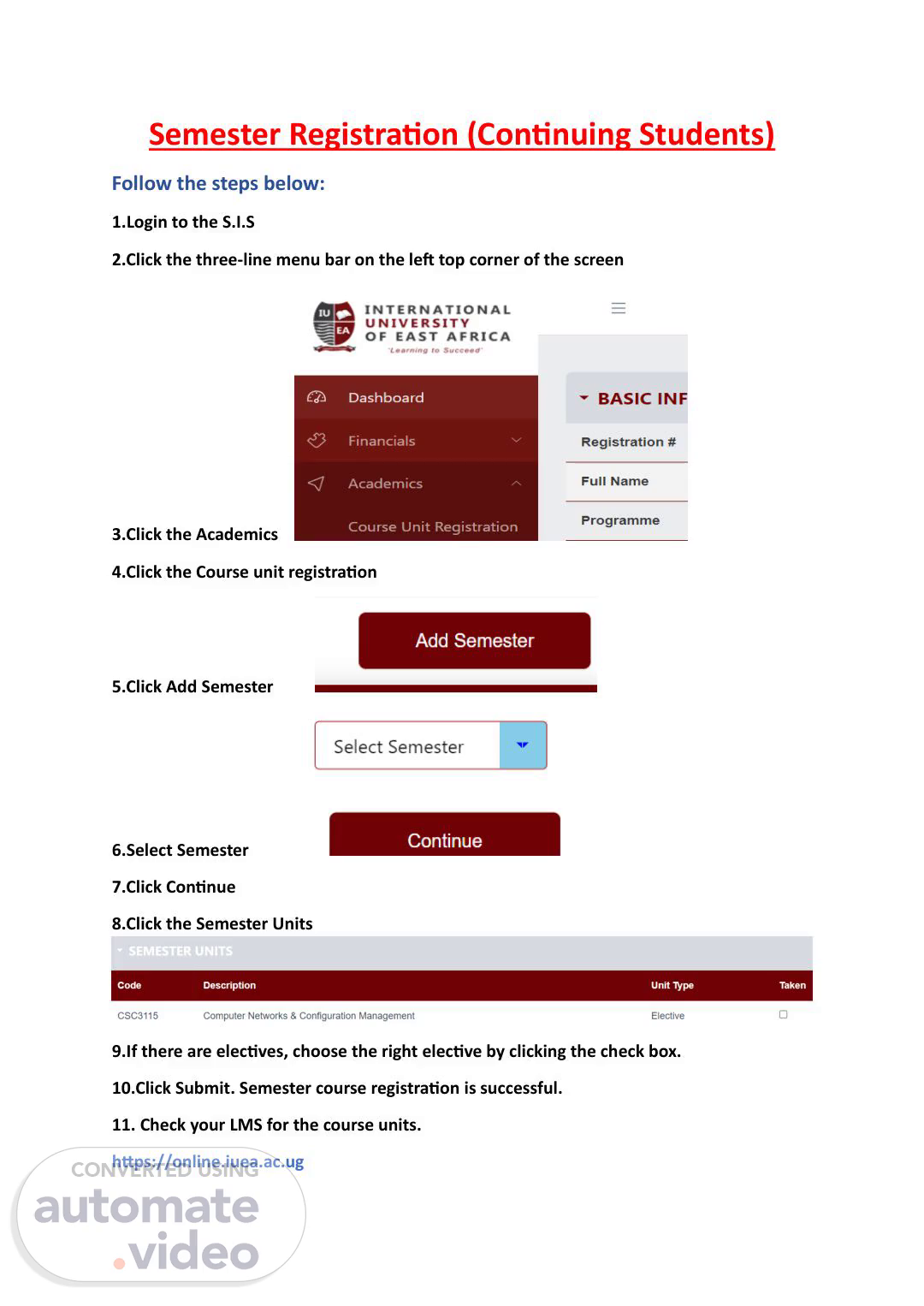Scene 1 (0s)
[Audio] Hello and welcome to this training video for Continuing Students on how to register for your semester courses through the S.I.S portal. Today, we will be going through the steps you need to follow in order to successfully register for your courses. Remember, it is important to register for your courses in a timely manner to ensure your spot in the desired courses. Let's get started! First, you will need to login to the S.I.S portal. This is where you will have access to all your academic information and will be able to register for your courses. Once you have logged in, click on the three-line menu bar on the top left corner of the screen. Next, click on Academics. This will take you to the academic section where you will be able to view your courses and register for them. Then, click on Course unit registration. This is where you can select the courses you want to register for. On the next screen, click on Add Semester. This will allow you to add the current semester to your course list. Now, you will need to select the specific semester you want to register for. Once you have selected the correct semester, click on Continue. You will then be directed to the Semester Units page. Here, you can select the courses you want to register for by clicking on the check box next to each course. If you have any electives, make sure to select the right one. Finally, click on Submit to complete your registration. Congratulations, you have successfully registered for your semester courses! Don't forget to check your LMS for the course units that you have registered for. And remember, if you have any questions or need any assistance, the S.I.S portal has a support team available to help you. Thank you for watching this video and we hope it has been helpful in guiding you through the process of registering for your semester courses through the S.I.S portal. Best of luck for the upcoming semester and happy learning! You can also access your course units on our LMS at https://online.iuea.ac.ug. Thank you..