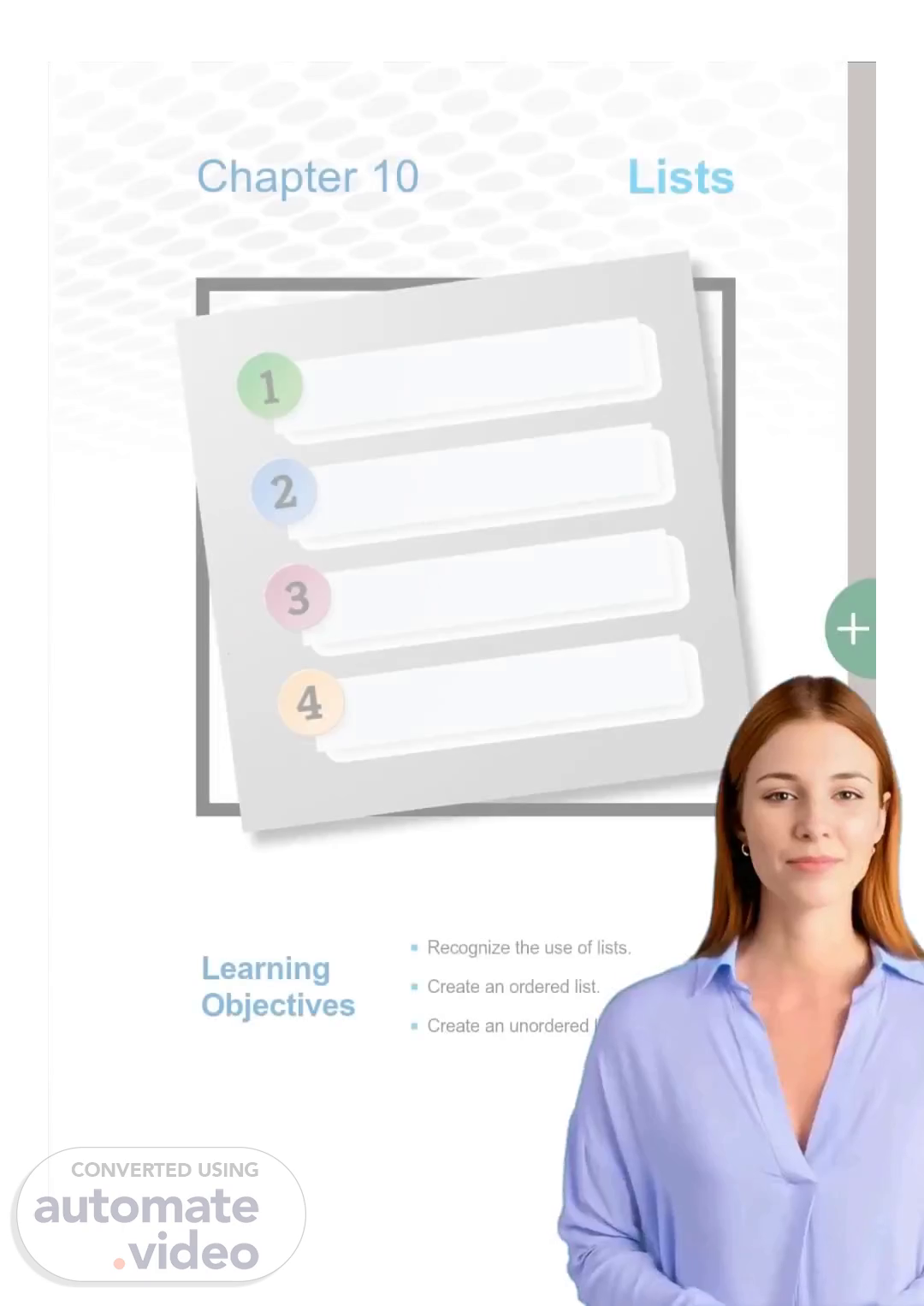Scene 1 (0s)
[Virtual Presenter] Welcome everyone. Today, we will be discussing how to insert images onto our webpages using the tag. We'll be looking at how to correctly use the src and width and height attributes. We will also discuss the power of images and how to properly incorporate them into our webpages. Let's get started..
Scene 2 (25s)
[Audio] An ordered list is indicated by the opening tag . To start the individual list items, the opening tag is used. Such a list is suitable when items must be presented in specific order, such as the top five students in a class. That way, each item can be numbered, resulting in an orderly and easy to comprehend numerical sequence..
Scene 3 (50s)
[Audio] Unordered lists are created using the tag. This type of list is used when no particular order is required for the list items, for example when making a shopping list..
Scene 4 (1m 3s)
[Audio] We discussed the different types of lists used in HTML which are ordered lists and unordered lists. Ordered lists are used when we want to list information in a certain order, and are opened with the tag and closed with the tag, with each item in the list being tagged as . Unordered lists are used for listing information without any particular order, and are opened with the tag and closed with the tag, with items appearing in a bulleted format..
Scene 5 (1m 37s)
[Audio] To mention a set of objects one after another in HTML, lists are used. An unordered list is denoted by the tag and an ordered list is denoted by the tag. To display an unordered list with your first name and last name, the code FIRSTNAMELASTNAME can be used, and for an ordered list with your top three songs, the code SONG 1SONG 2SONG 3 can be used..
Scene 6 (2m 25s)
[Audio] Images play an important role in web pages. To use them effectively, one must understand how to insert images and to adjust image dimension. By doing so, one can create a unique site with visuals that add to the content..
Scene 7 (2m 43s)
CamScanner. Inserting Images 11.1 LEARNING We can add images to our webpage using the <img> tag. The image POINT tag is a self-closing tag and has the following general format: Insert <img + image file name" / > images. We use the src attribute inside the <img> tag to enter the URL of the image we want to add to our webpage. An attribute provides additional information about an HTML element. In this case, the src attribute provides us with the source of the image for the <img> tag. For example, suppose we have our image file in the path "C:/mylmages" and the file name is "bunny.jpg". 8 The following code will insert the image: "DOCTYPE < html> Image < / head> < body > (img jpg" height—n300px" < / body > 9 The image will be displayed in the webpage as follows: fy •Googe and the Google logo are registered trademarks or Gæv/e LLC, used With pern*ssion. 81 Images.
Scene 8 (3m 21s)
CamScanner. When adding images, we should always follow the rules below: • We can use images in PNG, JPEG, or GIF file types. • We should make sure to specify the correct image file name in the src attribute. Activity 1. Which tag is used to add an image? 2. Which attribute is used to specify the URL of an image? 3. Suppose you have an image called "guitar.png" found in the "C:/myDocuments" folder. Write the line of code that inserts this image. Manipulating Images 11.2 LEARNING POINT Change the dimensions of an image. We can manipulate an image's dimensions using the height and width attributes within the <img> tag. We can specify the height and width of the image in terms of pixels. The general forms of the width and height attributes are as follows: < img + file name" width —"videh value" value" / > We will set the height and width of the image used above to 300px and 500px, respectively: CA body* The image will be displayed in the webpage as follows: -Google and the G0'Ve are registered trademarks of Gcog/e LLC used pernuss'on - Activity Suppose you have an image called "guitar.png" and it is found in the "C:/myDocuments" folder. Write the Computing Grade 6 line of code that inserts this image and sets its height to 400px and its width to 600px. 82.
Scene 9 (4m 14s)
[Audio] The tag is an HTML element that enables us to add images to a webpage. This is done by using the src attribute inside the tag to enter the URL of the image we wish to insert. Furthermore, the height and width attributes may be used to manipulate an image's dimensions. This follows the format of . In summary, the tag gives us the capacity to quickly add and adjust images on a webpage..
Scene 10 (4m 52s)
CamScanner. 1. 2. Chapter Review Fill in the blanks with the appropriate terms: a. The image tag is < b. The width attribute is c. The height attribute is Suppose you have an image called "cat.png" found in the "C:/myDocuments" folder, and an image called "Cat.png" found in the "C:/mylmages" folder. Write the lines of code that insert these images and set their heights and widths to 200px. Computing Grade 6 84.
Scene 11 (5m 14s)
[Audio] Hyperlinks are essential for creating a dynamic and interactive webpage. They can link to other pages on the same website, external websites, or any other type of web-ready content such as images, documents, audio, and video files. This chapter will discuss the different types of hyperlinks such as external, local, and image hyperlinks, and how to create them. We will explore the importance of link optimization and the considerations of choosing the appropriate link target destination..
Scene 12 (5m 49s)
CamScanner.
Scene 13 (5m 55s)
[Audio] We can link our webpage to other Websites using external hyperlinks. These hyperlinks can be used to open a webpage, a document, an image, an audio or video file, etc. When hovering the mouse over an external hyperlink, the destination address will appear in the bottom left corner of the webpage. Upon clicking on the hyperlink, the destination webpage will open..
Scene 14 (6m 21s)
[Audio] Hyperlinks are an invaluable tool for navigating a website, allowing us to move between pages quickly and easily. In Pagel, we have created a hyperlink called "Next Page" to link to Page2. All hyperlinks on our website will be local, pointing to different pages or files within the same website, as we did with the "Next Page" hyperlink. As an example, we can create a hyperlink called "Back" to link back to the home page, Home.html, located at C:/HTML/mySite. Hyperlinks enable us to easily direct users to the content they are looking for. Thank you..