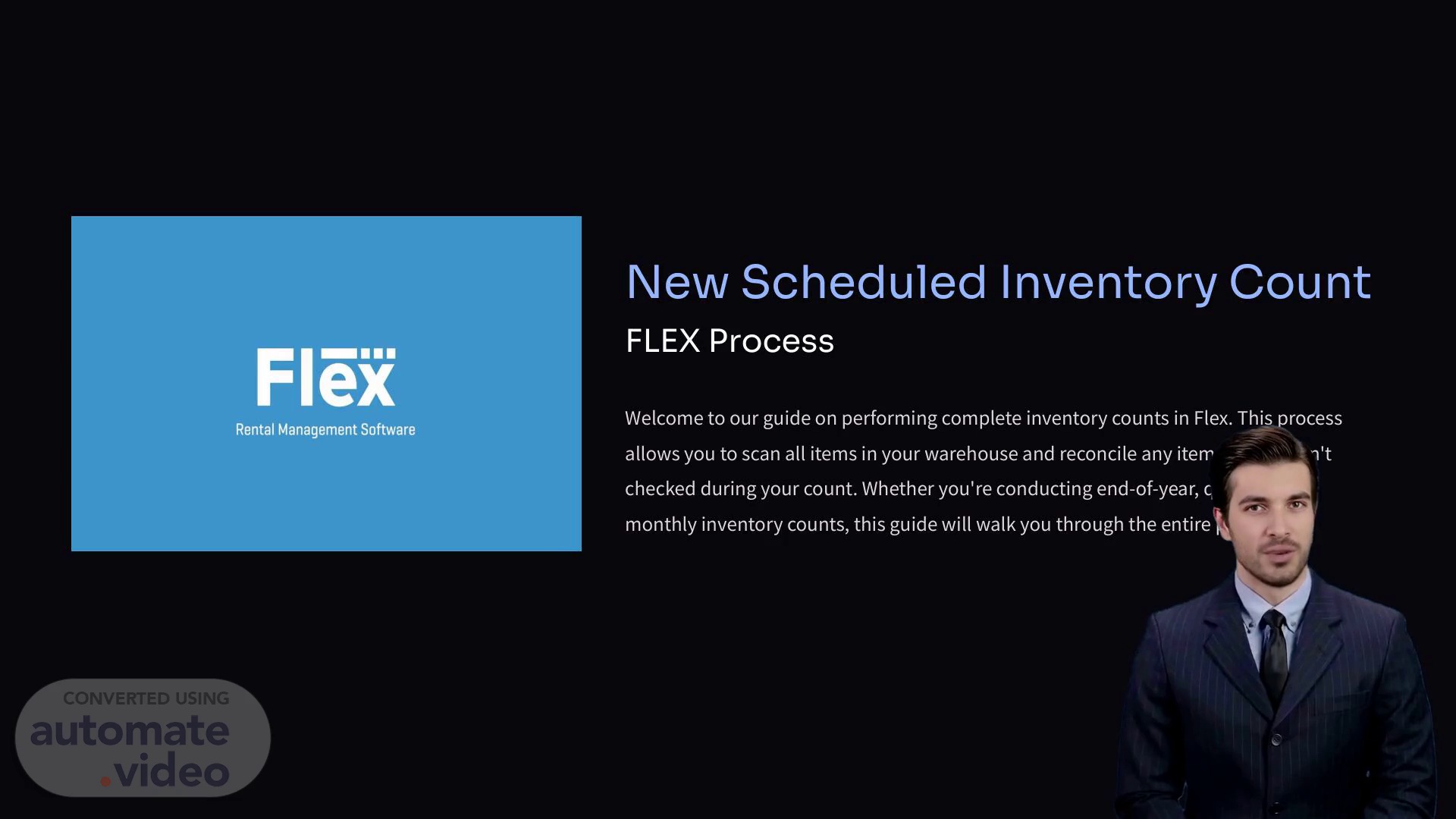Scene 1 (0s)
[Virtual Presenter] The process begins with creating a new scheduled inventory count. This allows us to scan all items in the warehouse and reconcile any items that were not checked during the count. We can conduct these counts on a regular basis, such as end-of-year, quarterly, or monthly. Setting up count details is essential for the process. These details include the name, inventory count group, opening and closing dates, location, and resource type. A snapshot of the current inventory is taken when the count is created, so any items added or moved after creation will not be included in the count. Once the count is completed, we will reconcile any discrepancies between the expected and actual counts. This reconciliation process involves reviewing worksheets that show items not scanned versus expected quantities, filtering by description, group, container, or location, and marking items as presumed missing, reconciled, or deleted. By following this process, we can ensure accurate and reliable inventory counts..
Scene 2 (1m 6s)
[Audio] The user has successfully created a new scheduled inventory count. The count was created with all necessary information filled in. The count is now ready to be executed..
Scene 3 (1m 19s)
[Audio] Inventory Count Groups enable users to manage multiple inventory counts simultaneously by grouping related counts together. This allows users to streamline their scanning process and reduce manual effort required to open and close individual counts. The ability to create and edit count groups also facilitates organization and simplifies the process of deleting unwanted groups. As a result, inventory data can be managed efficiently, leading to more accurate tracking and reporting. Furthermore, this feature enables users to work with multiple counts at once, reducing the time spent on each task. Overall, this functionality enhances the efficiency of inventory management processes..
Scene 4 (2m 7s)
[Audio] Editing and cloning inventory counts allows you to efficiently manage your organization's inventory. By using this feature, you can easily update existing counts or create new ones with minimal effort. The process involves selecting a count to edit or clone, making desired changes, as well as saving the updated information. Additionally, this feature enables you to quickly create counts for each inventory group or resource type, streamlining your inventory management processes. For example, if you have multiple counts for different locations, you can use this feature to create a standardized set of counts across all locations, reducing errors and inconsistencies. Furthermore, the ability to clone counts ensures that you can maintain accurate records of your inventory levels, even if some items are currently out of commission or expected units. Overall, editing and cloning inventory counts is an essential tool for maintaining efficient and organized inventory systems..
Scene 5 (3m 8s)
[Audio] The user has chosen to scan barcodes using the count scanning screen. The user has selected the "counted" option and scanned all the items. The user then proceeds to scan the remaining items which were not counted previously. The user then proceeds to scan the remaining items which were not counted previously..
Scene 6 (3m 28s)
[Audio] The warehouse manager needs to close a count to reconcile inventory levels. The warehouse manager must follow specific steps to complete this task. First, the warehouse manager locates the Close Count icon in the upper right corner of the scanning screen. Alternatively, the warehouse manager can find it under the Warehouse menu > Current Counts. Once the warehouse manager has located the icon, they simply click on it to initiate the closing process. This creates a record of all scanned items on the reconciliation worksheet. The warehouse manager cannot access the reconciliation worksheet until the count is closed. To reopen a count, the warehouse manager can click the Open Count icon on the scanning screen or select it from the Scheduled Inventory Counts page. From there, the warehouse manager can access the count again and continue with the scanning process..
Scene 7 (4m 23s)
[Audio] The user has selected the option to reconcile their inventory count. The system will guide them through a series of steps to help them identify and resolve any discrepancies. The first step is to access the reconciliation review discrepancies from the inventory menu. From there, they can navigate to the scheduled inventory counts and click the "..." menu. This opens the reconciliation worksheet where they can view discrepancies between expected and actual counts. The user can then use the filters to narrow down the discrepancies by description, group, container, or location. Once they have identified the discrepancies, they can take action to resolve them. For each item, they can choose to mark presumed missing, mark reconciled, or delete it. When all items are reconciled, the system confirms that the count is marked as fully reconciled. This ensures that the inventory is accurate and up-to-date. The process is repeated for each discrepancy found..
Scene 8 (5m 22s)
[Audio] The reconciliation worksheet provides a clear visual representation of the current state of inventory discrepancies. The worksheet includes several key indicators such as the expected and counted numbers, which represent the total allocated or owned items and the number of items scanned during the count. The expected number is calculated by adding up all the items that have been allocated or owned, including those that are still in stock. The counted number shows how many items were actually scanned during the count. If an item was not scanned, it will be displayed as zero. The difference between the expected and counted numbers gives the net discrepancy, which can be used to identify areas where inventory management needs improvement. Yellow triangles indicate that certain items are not fully counted or reconciled, whereas green checkmarks signify that they are fully counted and reconciled. The reconciliation worksheet also includes options for adjusting quantities or deleting items from the system. These options allow users to make adjustments to their inventory levels and ensure accuracy..
Scene 9 (6m 29s)
[Audio] The user selects an inventory count from the list of available options. The user then views the reconciliation status for each item in the selected count. The user identifies discrepancies between the physical count and the recorded count. The discrepancies are addressed by adjusting the recorded count to match the physical count. The adjustments are made using the 'Edit Item' function. The adjustments are verified through the 'Verify Reconciliation' function. The verification process ensures that the discrepancies were corrected and the inventory records are now accurate..
Scene 10 (7m 7s)
[Audio] The key takeaways from planning a count are that progress bars do not accurately represent completion percentages and that reconciling all items before marking the count as complete is essential. Creating separate counts for each category and using filters in the reconciliation process can significantly improve efficiency and accuracy. Scheduling regular counts for out-of-commission and out-of-unit items is also crucial to maintaining optimal inventory levels. Implementing these strategies can lead to improved efficiency and accuracy in inventory management processes..