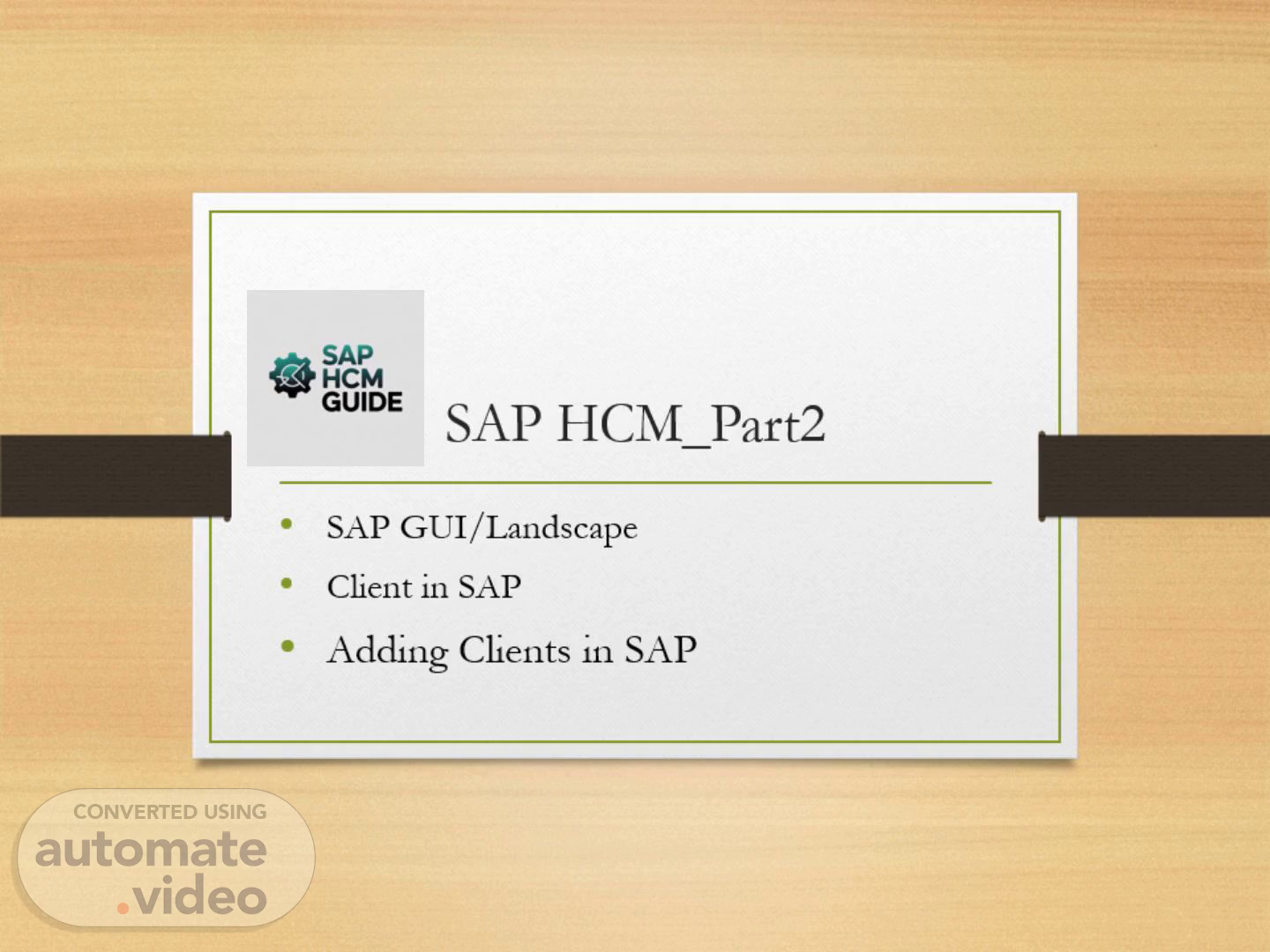Scene 1 (0s)
[Audio] Welcome, everyone, to our presentation about SAP GUI, different types of SAP servers, and how to add clients to SAP using the SAP Logon 740 tool. This is the second part of our series on SAP HCM, where we will be discussing the technical aspects of incorporating SAP into your organization. Our focus will be on the GUI interface, various server options, and the procedure for adding clients with the help of the SAP Logon 740 tool. Let's get started and dive into the world of SAP..
Scene 2 (35s)
[Audio] Our presentation will now focus on an important aspect of SAP HCM - the SAP GUI and Landscape Client. This tool is crucial for accessing SAP applications and offers a user-friendly interface for connecting with the SAP server. We will discuss how it works and the benefits it provides. SAP GUI stands for Graphical User Interface and serves as the front-end tool for accessing SAP applications. It offers a visual interface for users to interact with the SAP system, making the experience smooth and efficient. Additionally, SAP GUI serves as the gateway for connecting with the SAP server, allowing us to enter login details and access all data and functions securely. Moving on to the Landscape Client, it is a feature within SAP GUI that enables the management of multiple clients. Clients are separate environments within the SAP system, and with the Landscape Client, we can easily switch between them. This is particularly useful for those working in different departments or with different SAP modules. In summary, SAP GUI is the front-end tool that provides a user-friendly interface for accessing SAP applications, and the Landscape Client is a powerful tool for managing multiple clients within the SAP system. Using these tools, we can efficiently and securely connect with the SAP server and access all necessary data and functions. Thank you for your attention and let's proceed to our next topic..
Scene 3 (2m 11s)
[image] SAP Logon 740.
Scene 4 (2m 17s)
[image] SAP Easy Access.
Scene 5 (2m 23s)
[Audio] In SAP, clients play a vital role in keeping different business scenarios isolated from each other. Each client has its own set of master data, configuration, and user data, making it completely separate from the others. When logging into SAP GUI, the first field to enter is the Client Number, which can range from 100 to 999 depending on the organization's needs. Clients are crucial for maintaining data privacy and ensuring the smooth functioning of the system, allowing different business processes to be managed without interference. This not only streamlines the workflow but also enhances overall efficiency. Clients in SAP are represented by numbers, as seen in the image on the slide. Each client has unique features and settings that make it easily distinguishable and manageable. With this understanding of clients in SAP, we can now move on to the next aspect of our presentation, which is learning how to add clients in SAP..
Scene 6 (3m 26s)
[image].
Scene 7 (3m 31s)
[Audio] We will be discussing the crucial aspect of using SAP for Human Capital Management, specifically focusing on the topic of SAP GUI and adding clients. Slide 7 of our presentation covers the different types of SAP servers that are essential for the smooth functioning of business operations. The first type is the Development server, which is primarily used for configuration and customization. This server provides a safe and controlled environment for making changes before implementing them in the live environment. It is also crucial for testing new features and updates before rolling them out to the entire organization. Moving on, the Testing or Quality server is used to test any changes before they are transferred to the production server. This ensures that any potential issues or bugs are identified and resolved beforehand. This server also simulates real-life scenarios and tests the functionality of new features. Finally, the Production server is the live environment where business operations and processes take place. Any changes or updates made here directly impact the functioning of the business, so it is essential to ensure its security and stability to avoid disruptions. [Shows image of a server] Proper management and utilization of these SAP servers are crucial for business operations. It is important to understand the role and purpose of each server and regularly maintain and update them. In the next slide, we will discuss the process of adding clients in SAP. Please stay tuned..
Scene 8 (5m 14s)
[Audio] We will now discuss SAP HCM Part 2, which covers SAP GUI and Landscape Client. Slide number 8 focuses on logging into SAP and managing favorites, shortcuts, and connections. On the login page, you can enter your logon information. SAP recommends the Variable Logon option, allowing you to change your password each time. The next section covers managing favorites, shortcuts, and connections, which provide quick access to frequently used screens and systems. To add a favorite, click on the "Favorites" tab and select the desired screen or system. Similarly, you can add a shortcut by selecting the desired screen or system on the "Shortcuts" tab. This will create a shortcut on your desktop for easy access. The "Connections" tab allows you to manage your connections to different systems. To add a new connection, click on the "New" button and enter the necessary information, such as the system name, client, and system description. In our example, we have added a new connection named t18SAP2 for the system LB SAP3 with the system description EH7. Efficiently logging into SAP and managing these features can greatly enhance productivity and workflow. This concludes our discussion on slide number 8. Stay tuned for the remaining sections on SAP HCM Part 2..
Scene 9 (6m 43s)
[Audio] Today we will be discussing how to add clients in SAP, an important aspect of SAP HCM. SAP GUI is the primary user interface for accessing transactions and processes. However, SAP also allows the option of adding clients to effectively manage different functions and processes. To add a client, navigate to the SAP GUI screen and click on 'Server'. Then, select 'Client Administration' and choose 'New Client'. A pop-up window will appear where you can enter the necessary details for the new client. Once all information is entered, click on 'Create Client' and the system will generate the new client. It is important to note that the client number must be unique and cannot be deleted once created. Adding clients in SAP provides better management and organization of processes and functions, as well as the ability to configure and manage multiple clients simultaneously for a more efficient workflow. This also helps with data segregation and security as different clients can have different access levels and authorizations. Thank you for tuning in and stay tuned for more important aspects of SAP HCM in our ongoing series. This concludes our presentation for today. See you in the next slide..
Scene 10 (8m 8s)
[Audio] In this slide, we will discuss how to add clients in SAP by utilizing the SAP GUI and Landscape Client features. The screen displays an image of the SAP GUI interface. To create a new system, simply select from the available options in the drop-down list. If you choose the first option, you can manually input the system parameters. Alternatively, you can use the search bar to find a specific system by entering its description. If the selected system requires a SAProuter, you can choose the "Other" option and provide the necessary information. Move on to the next slide for further details on this topic..
Scene 11 (8m 48s)
[Audio] This slide will discuss how to add clients to SAP using the SAP GUI/Landscape Client. The image on the screen displays the process of creating a new system entry in SAP. This step is crucial for adding clients to the SAP system. To begin, select the option "Create New System Entry" in the SAP GUI/Landscape Client. This will open a new window for entering necessary information. Specify the client number, system ID, and description for the new entry and ensure the accuracy of this information. Click "Save" to create the new entry. A confirmation message will appear, and the new client will be added to the SAP system. Overall, adding clients to SAP using the SAP GUI/Landscape Client is a simple process. Remember to double check the information entered for a smooth experience. Please proceed to the next slide for further details. [image].
Scene 12 (9m 47s)
[Audio] Slide number 12 of our presentation on SAP HCM Part 2 covers the SAP GUI and Landscape Client in SAP, as well as how to add clients to the system. The first step is to choose the connection type, and then adjust the system parameters as needed. The 'Next' and 'Finish' buttons will only be active once all required data is entered. For the connection type, you can select the Custom Application Server to input connection parameters and add a description. In the system information section, you can enter the system ID and the string used for subsequent entry creations. Once all necessary information is entered, click the 'Next' button to proceed. Now let's move on to the next slide..
Scene 13 (10m 33s)
[Audio] In this part of the presentation, we will be discussing the SAP GUI/Landscape Client in SAP and how to add clients. The SAP Logon 740, shown in the image on the slide, is the interface for logging into the SAP system. We will focus on the Logon Variable Logon, which allows for saving different logon information for different systems. This can be helpful for those who work with multiple systems within their organization. Next, the CD Favorites are pre-configured transactions that can be easily accessed through this tab. You can also create your own favorites for quicker access to frequently used functions. The Shortcuts section allows for storing shortcuts to commonly used transactions or reports, saving time and navigation efforts. Under Connections, you can manage your connections to different systems. The Name, SAP, and SAP2 sections display the system description and ID of the currently logged in system. It's important to note that the system ID is different from the client ID, which is used for logging into specific clients within the same system. This may be confusing at first, but with practice, it will become familiar. Also, after adding a new client to the system, it will appear in this section for easy access. And that concludes our discussion on adding clients in the SAP GUI/Landscape Client in SAP. Thank you for your attention..
Scene 14 (12m 2s)
[Audio] We have reached the final slide of our presentation, where we will conclude our discussion on SAP HCM and the addition of clients in SAP. It is important to reflect on the significance of having a social media presence in today's fast-paced digital world. In the image, you can see the logos of popular social media platforms like Facebook, Twitter, and YouTube. These platforms have become an integral part of our daily lives. As we continue to adapt to the digital age, it is crucial for businesses to establish their presence on social media. This not only enhances brand awareness, but also allows for direct communication with clients and potential customers. This is where the SAP GUI and Landscape Client come into play, providing a seamless and efficient way to manage your social media channels. We encourage you to use the 'like', 'share', and 'subscribe' buttons as we strive to keep you informed and updated with the latest advancements in SAP. We want to express our gratitude for your time and attention during this presentation. Thank you for being a part of this journey with us. With that, we conclude our presentation on SAP HCM_Part2 and the SAP GUI/Landscape Client. We hope this has been an enlightening experience for you. Thank you once again for your participation and have a great day ahead..