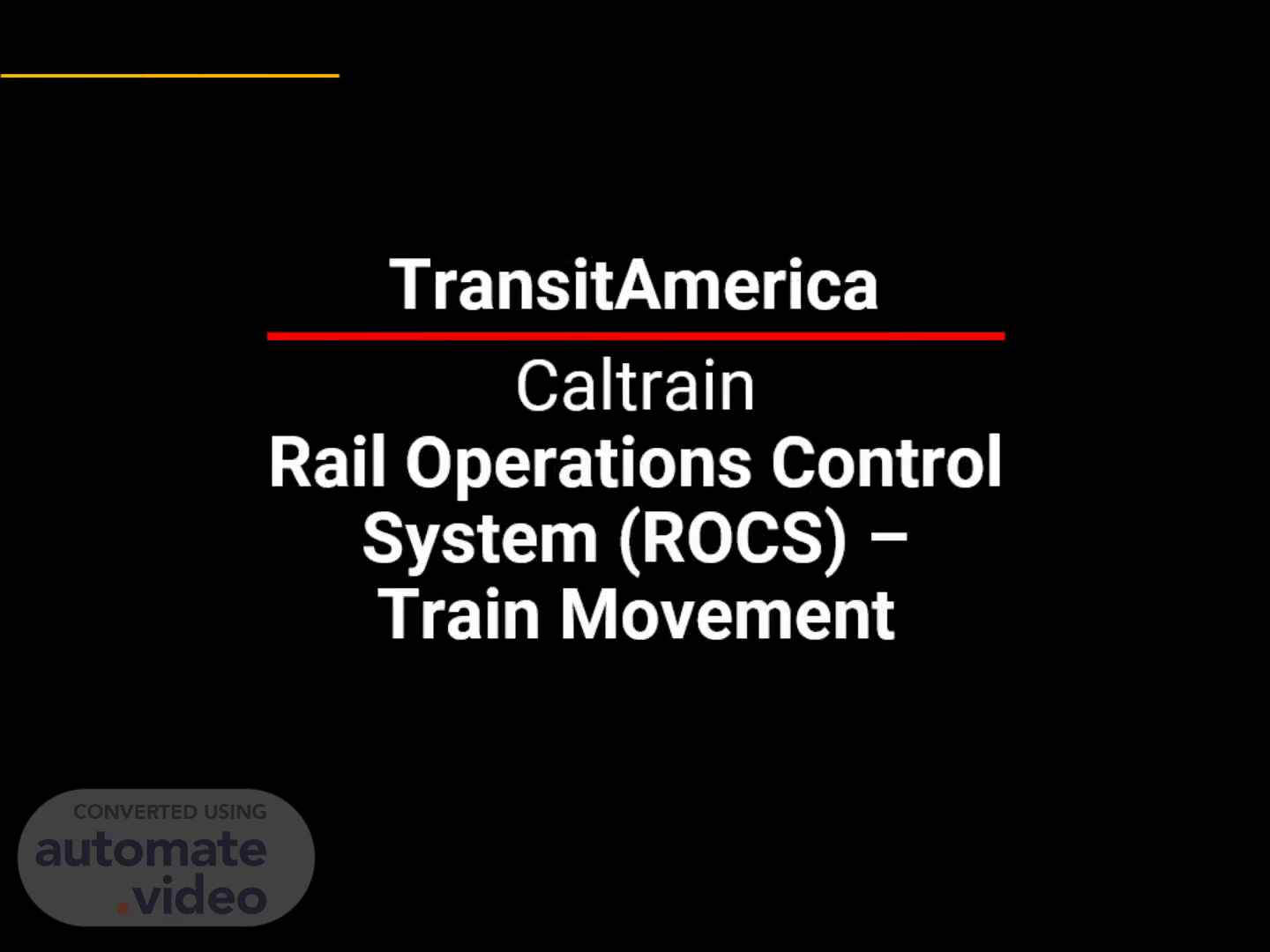
Microsoft PowerPoint - CDRL 016-A ROCS - 1 Getting Started.pptx
Scene 1 (0s)
[Audio] Transit America. Caltrain Rail Operations Control System ( ROCKS) – Train Movement.
Scene 2 (9s)
[Audio] These rules and instructions are for Train Dispatchers supplementing the General Code of Operating Rules ( GCOR) These rules and instructions are designed to establish uniform methods and practices over the entire system and must be reviewed frequently and referred to when necessary to ensure compliance..
Scene 3 (29s)
[Audio] The purpose of this course is to familiarize control center personnel with the Rail Operations Control System ( ROCKS). During this training we will look at Control Point Functions Control Point Indications NX Routing Signal Fleeting Stacking Routes Automatic Routing and Misroute Protection.
Scene 4 (1m 0s)
[Audio] Signals. Signals appear to the right of the track when looking toward the direction of the route controlled by the signal. Signals in Stop position are shown in red, generally labeled with the track number and its signal direction. Displayed signals appear in green with a hollow triangle on the track display. When Fleeted, the white disk on the displayed signal changes to solid green. Blue indicates Blocked devices throughout ROCS..
Scene 5 (1m 32s)
[Audio] Tracks. White – Unoccupied tracks are displayed in white. Green – Displayed Routes are shown in green. Blue – Blocked tracks, switches and segments are shown in blue. Red – Occupied tracks are displayed in red. Hatched Green–A proposed route over unoccupied track. The white center stripe indicates an unoccupied track; the green edges indicate that when executed, this route is cleared as the primary route for the next train..
Scene 6 (2m 9s)
[Audio] Switches. Switches 7 and 9 are not blocked; the (unoccupied) adjacent track segments are shown in white. As shown, multiple switch points can be selected and blocked simultaneously. Normal blocks are displayed in blue. Switches 7 and 9 are both blocked. When switches are Reversed, like switch 9, its image is displayed with rounded corners at the switch point. When a reversed switch is blocked, the reversed switch points are color-coded in blue..
Scene 7 (2m 47s)
[Audio] Clear. To clear a route manually, align the switches for the route, then click on the Signal at the entry point of the route. A yellow bounding box appears around the selected Signal and a pop-up menu opens. Select Clear on the pop-up menu. The signal and track circuit flash as the selection clears. The white-and-green color code indicates that the requested route is pending..
Scene 8 (3m 16s)
[Audio] Operate Multiple Devices. To select and clear multiple signals: To clear multiple devices simultaneously, left-click on a signal, then another and another. The same functionality applies to switches. However, selections cannot be combined; select only switches or only signals. The Digital Control Panel launches on the first click, but operates all the devices that are activated by clicking. Bounding boxes appear around all selected devices simultaneously. Click on the Clear button to select it, and then click on the OK button below. The Digital Control panel closes. All selected devices operate at the same time..
Scene 9 (4m 7s)
[Audio] Cancel. Similarly, to cancel multiple cleared routes simultaneously, click on each signal. The Digital Control panel launches; it operates every signal surrounded by a bounding box. Click to select Cancel, then click on the OK button. The Digital Control panel closes. All cleared signals are canceled. This same multiple-click procedure applies to Switches as well..
Scene 10 (4m 42s)
[Audio] Highway Crossings at Grade. Three types of Crossings are shown on the rocks display: Overpasses, San Carlos Ave., Underpasses, Bird Ave., Crossings at Grade, Auzerais St. and Virginia St.. There is no telemetry for highway crossings at grade. rocks is notified of crossing failures by the S C O. Highway crossings at grade on rocks are indicated by a traffic cone icon beneath the crossing. Normally this icon is gray..
Scene 11 (5m 18s)
[Audio] Highway Crossings at Grade When notified of a malfunctioning Crossing Gate, click on the gray cone. A yellow bounding box surrounds it, and the Digital Control Panel launches. Click on Open, then click on the OK button. The Automatic Warning Device Malfunction dialog box opens. The color-coded cone changes to orange, and the affected track segments change to flashing cyan, representing a soft block. The cyan track segment continues to flash until the Automatic Warning Device Malfunction form is issued..
Scene 12 (5m 58s)
[Audio] Control Point Indications. Power Off - If power goes off at a Control Point, POWER OFF is displayed in red beneath the Control Point label. Door Open - For security, whenever the door to the hut in the field is opened, DOOR OPEN is displayed in red. Ground Detect - When grounding issues are detected in the signal house, an alarm is triggered and Ground Detect displays in red beneath the applicable Control Point label..
Scene 13 (6m 28s)
[Audio] Local Control. When field activities require local control, the office control can be turned off by Signal Maintainers at the control point. When employees in the field take control, LOCAL CONTROL is displayed in red on the track display. Caltrain's automated processes are disengaged when local operators take manual control of all devices at that control point. Under Local Control, automatic routing is not possible. Attempts to clear a signal from the track display result in an error message, informing the Train Dispatcher that the interlocking is in local control. S C Os cannot retake control from the office. When it is restored at the local control point, the Local Control label automatically reverts to its normal gray color..
Scene 14 (7m 20s)
[Audio] Hazard Detectors. Light Out - When a signal light goes out, an alarm is triggered immediately and the Light Out indication light is displayed beneath the applicable Control Point label. In some locations, proactive Detectors are installed to monitor conditions and avoid hazards. These hazard detection devices include: Dragging Equipment, and Low Pressure..
Scene 15 (7m 47s)
[Audio] Routing Functions. To Execute a Route: Right-click on the Signal at the entry point for the desired route. The pop-up menu opens. Select Route. Rocks examines all unoccupied tracks and signals to determine the potential route, then displays flashing signals that can serve as immediate exit points for the route..
Scene 16 (8m 13s)
[Audio] Click on any flashing red signal to select it as the exit point. Green hatchmarks highlight the suggested through route. To choose an alternate route, click on the flashing signals between the entry and exit points. When the green hatchmarks highlight the desired route, left-click on the OK button on the Train Routing dialog box..
Scene 17 (8m 37s)
[Audio] The designated route changes to a flashing green border around the white track. ROCS automatically operates switches between the identified entry and exit signals. The route is cleared within seconds, confirmed by a solid green line on the display. Notice that the numerical labels on switches adjacent to the route appear in red, denoting that they are locked..
Scene 18 (9m 3s)
[Audio] N X Override. To override the rocks configuration and divert the route to a different track: Click on any of the flashing signals between the N and the X. The proposed route automatically diverts to include the selected signal. To accept this new, proposed route, click on the OK button in the Train Routing dialog box..
Scene 19 (9m 29s)
[Audio] Cancel a Route. Unit Lever Cancel To cancel cleared signals individually, locate the Signal that begins the route to be canceled, then right-click on it. A bounding box appears around the individual device and the pop-up menu opens. Click to select Cancel. The tracks and switches flash red while the signal is in time and then return to white. Repeat steps 1 and 2 to stop each cleared signal on the route..
Scene 20 (10m 3s)
[Audio] Cancel Multiple Signals. To cancel the entire route at once, or to cancel large sections of an established route, left-click on all the signals to be cleared. On the first click, the Digital Control panel launches. Keep left-clicking until yellow bounding boxes surround every desired signal. On the Digital Control panel, click on Cancel, then on the OK button. All selected signals on the route flash in time, as shown above. The entire route (or selected segments) are canceled simultaneously..
Scene 21 (10m 41s)
[Audio] Signal Call-On. At CP Bird and CP Alameda, when a Dispatcher attempts to clear a signal for the next train while a preceding train still occupies the circuit, the rocks system requires a Call-On request to be issued by the S T O after the Clear signal request is issued. Left-click on the red signal to launch the Digital Control panel (or right-click to launch a pop-up menu). Left-click on Call-On, then click on OK. When the Dispatcher issues the Call-On request, the signal flashes in green, permitting the train to proceed. The signal returns to red when the train passes it. Select Cancel from the pop-up menu or the Digital Control panel to stop the flashing red signal..
Scene 22 (11m 29s)
[Audio] Signal Fleeting. To Fleet a signal, click on the Signal. A bounding box surrounds the selected signal; the pop-up menu opens. Select Fleet Request. The signal flashes green then changes to solid green. The fleet disk on the end of the signal flashes green then changes to solid green. To fleet multiple signals simultaneously, click on each signal on the route in quick succession. The Digital Control panel launches with the first left-click, and a bounding box surrounds each selection. Click to select Fleet Request, and then click on the OK button. The fleet disks on all selected signals become solid green..
Scene 23 (12m 20s)
[Audio] To turn signal fleeting off, retrace the previous steps, or right-click to use the pop-up menu: Right-click on a fleeted signal. A bounding box appears around the selected signal and the pop-up menu opens again. Select Fleet Cancel. The signal fleeting for that individual signal terminates immediately. Although the signal fleeting is turned off, the signals remain cleared..
Scene 24 (12m 50s)
[Audio] Stacking routes. Notice the box located below the C P label. As S C Os stack new routes, they are displayed in this box. Stacked Routes are stacked in the order the S C O selects them. When necessary, the order of stacked routes can be rearranged, and stacked routes can be deleted altogether. Up to 64 routes can be stacked at one time..
Scene 25 (13m 19s)
[Audio] The example above shows three routes. The first ( primary) route appears in green and represents a currently displayed route. The second route is listed at the top of the route stack, displayed with yellow hatch marks on its tracks. Only the next route due to execute in the route stack is displayed with yellow hatch marks on the tracks. Notice that this second route reverses the crossover switch; displaying hatch marks on the cleared green route, the crossover switch, and the unoccupied track. The third route cannot be seen, since only the current and upcoming routes are displayed simultaneously. The third route is known simply because it is listed in the Stack..
Scene 26 (14m 7s)
[Audio] After a train clears the control point, the next route at the top of the route stack is removed from the route stack and executed. The second route in the stack moves up to first position and is now displayed in yellow hatch marks. All stacked routes match one-on-one with the trains. As each new train arrives at an interlocking, it follows the next route in the stack. No stacked route is repeated: the route expires as the train leaves the control point. Therefore, stacked routes cannot be fleeted. (Or, fleeted routes cannot be stacked.).
Scene 27 (14m 48s)
[Audio] Stacking Order. Click within the Stacked Routes box to launch the Route Stacking dialog box that displays all pending routes. To rearrange the route order, click on the desired route in the Route Stacking dialog box. Click on the arrows to move the route to its desired position in the stacking order. Individual routes can also be deleted from the Route Stack without disrupting the rest of the Stack. Click on a route to highlight it. Click on Delete to permanently remove the highlighted route from the stacking order. When the desired routes are rearranged or deleted, click on the OK button. The dialog box closes. A deleted route cannot be recovered..
Scene 28 (15m 38s)
[Audio] Automatic Routing. S C Os have the ability to automate the routing process through one or more Control Points, enabled or disabled at each C P location. Auto routing cannot be enabled if the C P location is in local mode. Right click on the Manual label above the Stack to launch a pop-up menu. Select Auto. The Manual label changes to Auto, color-coded in green. The automatic route sets up one preferred route (in each direction) for all trains passing through the Control Point..
Scene 29 (16m 15s)
[Audio] Misroute Protection Rules are built into rocks to protect against scheduled trains being routed to the wrong track. Misroute Protection is operated from each individual Control Point. By default, the Protection is On, as confirmed below each Control Point label on the track display. To turn the Misroute Protection on or off, click on the Misroute label to launch Digital Control panel, then select Misroute On or Misroute Off, as applicable. When Misroute Protection is on, if rocks detects a situation where an S C O selected a route that conflicts with the schedule, rocks generates an override message. This message prompts the S C O to confirm the route request or it is canceled..
Scene 30 (17m 3s)
[Audio] This concludes the Train Movement Section of this training..