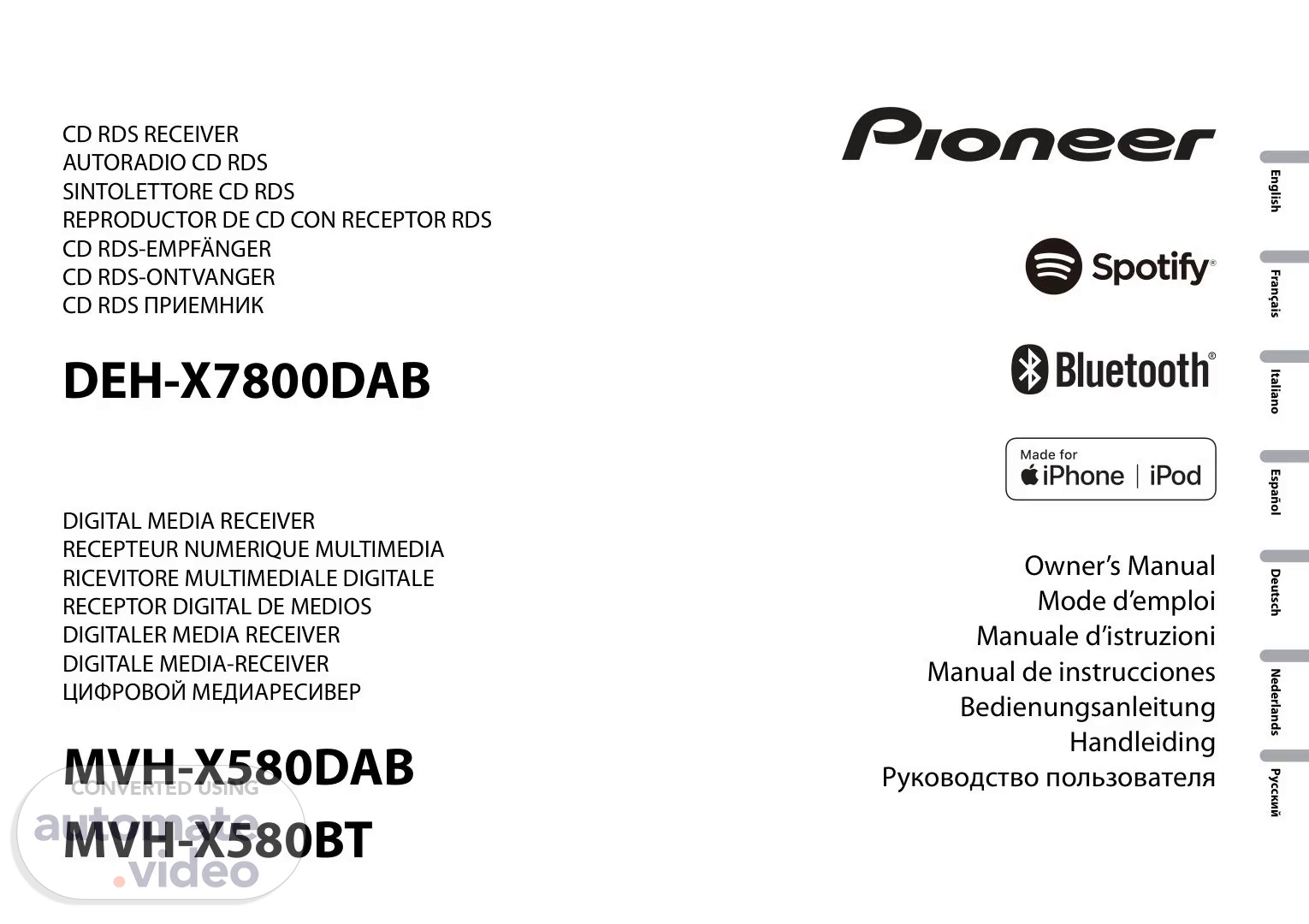Scene 1 (0s)
English Français Italiano Español Deutsch Nederlands Русский CD RDS RECEIVER AUTORADIO CD RDS SINTOLETTORE CD RDS REPRODUCTOR DE CD CON RECEPTOR RDS CD RDS-EMPFÄNGER CD RDS-ONTVANGER CD RDS ПРИЕМНИК DEH-X7800DAB Owner’s Manual Mode d’emploi Manuale d’istruzioni Manual de instrucciones Bedienungsanleitung Handleiding Руководство пользователя DIGITAL MEDIA RECEIVER RECEPTEUR NUMERIQUE MULTIMEDIA RICEVITORE MULTIMEDIALE DIGITALE RECEPTOR DIGITAL DE MEDIOS DIGITALER MEDIA RECEIVER DIGITALE MEDIA-RECEIVER ЦИФРОВОЙ МЕДИАРЕСИВЕР MVH-X580DAB MVH-X580BT.
Scene 2 (13s)
2 En Before You Start....................................................................................... 3 Getting Started........................................................................................ 3 Digital Audio Broadcasting (DAB)........................................................ 6 Radio.......................................................................................................... 6 CD/USB/iPod/AUX................................................................................... 7 Bluetooth.................................................................................................. 9 App Mode............................................................................................... 12 Spotify® ................................................................................................... 12 Using Pioneer ARC APP........................................................................ 13 Audio adjustments ............................................................................... 14 Settings................................................................................................... 15 FUNCTION settings .............................................................................. 15 AUDIO settings...................................................................................... 16 SYSTEM settings ................................................................................... 17 ILLUMINATION settings....................................................................... 19 MIXTRAX settings................................................................................. 19 Connections/Installation..................................................................... 20 Additional Information........................................................................ 22 About this manual: • In the following instructions, a USB memory or USB audio player are referred to as “USB device”. • In this manual, iPod and iPhone are referred to as “iPod”. Table of Contents Declaration of Conformity with regard to the R&TTE Directive 1999/5/EC [*] DEH-X7800DAB, MVH-X580DAB, MVH-X580BT English: Hereby, Pioneer, declares that this [*] is in compliance with the essential requirements and other relevant provisions of Directive 1999/5/EC. Suomi: Pioneer vakuuttaa täten että [*] tyyppinen laite on direktiivin 1999/5/EY oleellisten vaatimusten ja sitä koskevien direktiivin muiden ehtojen mukainen. Nederlands: Hierbij verklaart Pioneer dat het toestel [*] in overeenstemming is met de essentiële eisen en de andere relevante bepalingen van richtlijn 1999/5/EG Français: Par la présente Pioneer déclare que l’appareil [*] est conforme aux exigences essentielles et aux autres dispositions pertinentes de la directive 1999/5/CE Svenska: Härmed intygar Pioneer att denna [*] står I överens- stämmelse med de väsentliga egenskapskrav och övriga relevanta bestämmelser som framgår av direktiv 1999/ 5/EG. Dansk: Undertegnede Pioneer erklærer herved, at følgende udstyr [*] overholder de væsentlige krav og øvrige relevante krav i direktiv 1999/5/EF Deutsch: Hiermit erklärt Pioneer, dass sich dieses Gerät [*] in Übereinstimmung mit den grundlegenden Anforde- rungen und den anderen relevanten Vorschriften der Richtlinie 1999/5/EG befindet". (BMWi) Ελληνικά: ΜΕ ΤΗΝ ΠΑΡΟΥΣΑ Pioneer ΔΗΛΩΝΕΙ ΟΤΙ [*] ΣΥΜ- ΜΟΡΦΩΝΕΤΑΙ ΠΡΟΣ ΤΙΣ ΟΥΣΙΩΔΕΙΣ ΑΠΑΙΤΗΣΕΙΣ ΚΑΙ ΤΙΣ ΛΟΙΠΕΣ ΣΧΕΤΙΚΕΣ ΔΙΑΤΑΞΕΙΣ ΤΗΣ ΟΔΗΓΙΑΣ 1999/5/ΕΚ Italiano: Con la presente Pioneer dichiara che questo [*] è conforme ai requisiti essenziali ed alle altre disposizioni pertinenti stabilite dalla direttiva 1999/5/CE. Español: Por medio de la presente Pioneer declara que el [*] cumple con los requisitos esenciales y cualesquiera otras disposiciones aplicables o exigibles de la Directiva 1999/5/CE Português: Pioneer declara que este [*] está conforme com os requisitos essenciais e outras disposições da Directiva 1999/5/CE. Čeština: Pioneer tímto prohlašuje, že tento [*] je ve shodě se základními požadavky a dalšími příslušnými ustanove- ními směrnice 1999/5/ES Eesti: Käesolevaga kinnitab Pioneer seadme [*] vastavust direktiivi 1999/5/EÜ põhinõuetele ja nimetatud direktiivist tulenevatele teistele asjakohastele sätetele. Magyar: Alulírott, Pioneer nyilatkozom, hogy a [*] megfelel a vo- natkozó alapvetõ követelményeknek és az 1999/5/EC irányelv egyéb elõírásainak. Latviešu valoda: Ar šo Pioneer deklarē, ka [*] atbilst Direktīvas 1999/5/EK būtiskajām prasībām un citiem ar to saistītajiem noteikumiem. Lietuvių kalba: Šiuo Pioneer deklaruoja, kad šis [*] atitinka esminius reikalavimus ir kitas 1999/5/EB Direktyvos nuostatas. Malti: Hawnhekk, Pioneer jiddikjara li dan [*] jikkonforma mal- ħtiġijiet essenzjali u ma provvedimenti oħrajn relevanti li hemm fid-Dirrettiva 1999/5/EC Slovenčina: Pioneer týmto vyhlasuje, že [*] spĺňa základné požiadavky a všetky príslušné ustanovenia Smernice 1999/5/ES. Slovenščina: Pioneer izjavlja, da je ta [*] v skladu z bistvenimi zahtevami in ostalimi relevantnimi določili direktive 1999/5/ES. Română: Prin prezenta, Pioneer declara ca acest [*] este in conformitate cu cerintele esentiale si alte prevederi ale Directivei 1999/5/EU. български: С настоящето, Pioneer декларира, че този [*] отго- варя на основните изисквания и други съответни постановления на Директива 1999/5/EC. Polski: Niniejszym Pioneer oświadcza, że [*] jest zgodny z zasadniczymi wymogami oraz pozostałymi stosownymi postanowieniami Dyrektywy 1999/5/EC Norsk: Pioneer erklærer herved at utstyret [*] er i samsvar med de grunnleggende krav og øvrige relevante krav i direktiv 1999/5/EF. Íslenska: Hér með lýsir Pioneer yfir því að [*] er í samræmi við grunnkröfur og aðrar kröfur, sem gerðar eru í tilskipun 1999/5/EC Hrvatski: Ovime tvrtka Pioneer izjavljuje da je ovaj [*] u skladu osnovnim zahtjevima i ostalim odredbama Direktive 1999/5/EC. Türkçe: Bu vesile ile, PIONEER, bu [*] için 1999/5/EC Direktifinin esas şartları ve diğer ilgili hükümlerine uygunluğu beyan eder. Manufacturer: PIONEER CORPORATION 28-8, Honkomagome 2-chome, Bunkyo-ku, Tokyo 113-0021, Japan EU Representative’s: Pioneer Europe NV Haven 1087, Keetberglaan 1, B-9120 Melsele, Belgium/Belgique http://www.pioneer-car.eu.
Scene 3 (1m 18s)
3 En English Thank you for purchasing this PIONEER product To ensure proper use, please read through this manual before using this product. It is especially important that you read and observe WARNINGs and CAUTIONs in this manual. Please keep the manual in a safe and accessible place for future reference. Private households in the member states of the EU, in Switzerland and Norway may return their used electronic products free of charge to designated collection facilities or to a retailer (if you purchase a similar new one). For countries not mentioned above, please contact your local authorities for the correct method of disposal. By doing so you will ensure that your disposed product undergoes the necessary treatment, recovery and recycling and thus prevent potential negative effects on the environment and human health. WARNING •Do not attempt to install or service this product by yourself. Installation or servicing of this product by persons without training and experience in electronic equipment and automotive accessories may be dangerous and could expose you to the risk of electric shock, injury or other hazards. •Do not attempt to operate the unit while driving. Make sure to pull off the road and park your vehicle in a safe location before attempting to use the controls on the device. CAUTION •Do not allow this unit to come into contact with moisture and/or liquids. Electrical shock could result. Also, damage to this unit, smoke, and overheating could result from contact with liquids. •Always keep the volume low enough to hear outside sounds. •The Pioneer CarStereo-Pass is for use only in Germany. •This product is evaluated in moderate and tropical climate condition under the Audio, video and similar electronic apparatus - Safety requirements, IEC 60065. Before You Start If you want to dispose this product, do not mix it with general household waste. There is a separate collection system for used electronic products in accordance with legislation that requires proper treatment, recovery and recycling. CAUTION This product is a class 1 laser product classified under the Safety of laser products, IEC 60825-1:2007. If you experience problems Should this unit fail to work properly, please contact your dealer or nearest authorized PIONEER Service Station. DEH-X7800DAB MVH-X580DAB/X580BT Getting Started Basic operation SRC (source)/OFF Detach button Display window M.C. (multi-control) dial BAND/ DISP (display) SRC (source)/OFF Detach button Display window M.C. (multi-control) dial BAND/ DISP (display).
Scene 4 (2m 23s)
4 En Frequently used operations The available buttons vary depending on the unit. * When this unit’s blue/white lead is connected to the vehicle’s auto-antenna relay control terminal, the vehicle’s antenna extends when this unit’s source is turned on. To retract the antenna, turn the source off. Display indication The following indication may vary depending on the unit. Purpose Operation Turn on the power* Press SRC/OFF to turn on the power. Press and hold SRC/OFF to turn off the power. Adjust the volume Turn the M.C. dial. Select a source Press SRC/OFF repeatedly. Change the display information Press DISP repeatedly. Return to the previous display/list Press BAND/ . Return to the normal display from the menu Press and hold BAND/ . Answering/ending a call Press . Indication Description Appears when a lower tier of the menu or folder exists. Appears when a Bluetooth telephone is connected to this unit by HFP (Hands Free Profile) (page 9) and flashes while the telephone is on hold. Appears when a Bluetooth audio player is connected to this unit by A2DP (Advanced Audio Distribution Profile) (page 9). Appears when the button is pressed. Appears when a traffic program is received. Appears when the TA (traffic announcements) function is set (page 16). Appears when the sound retriever function is set (page 16). Appears when random/shuffle play is set (except when BT AUDIO is selected as the source). Appears when repeat play is set (except when BT AUDIO is selected as the source). Appears when the iPod control function is set (page 9). Appears when a Bluetooth connection is made (page 9). Detach the front panel to prevent theft. Remove any cables and devices attached to the front panel and turn off the unit before detaching it. Important • Avoid subjecting the front panel to excessive shock. • Keep the front panel out of direct sunlight and high temperatures. • Always store the detached front panel in a protective case or bag. The microprocessor must be reset in the following situations: – Before using this unit for the first time after installation – If the unit fails to operate properly – When strange or incorrect messages appear on the display 1 Remove the front panel (page 4). 2 Press the RESET button with a pointed instrument longer than 8 mm. When you turn the ignition switch to ON after installation, the setup menu appears in the display. Detaching the front panel Resetting the microprocessor Setup menu Detach Attach RESET button.
Scene 5 (3m 28s)
5 En English WARNING Do not use the unit in standard mode when a speaker system for network mode is connected to the unit. Do not use the unit in network mode when a speaker system for standard mode is connected to the unit. This may cause damage to the speakers. 1 Turn the M.C. dial to select the options, then press to confirm. To proceed to the next menu option, you need to confirm your selection. 2 [QUIT :YES] appears when all the settings have been made. To return to the first item of the setup menu, turn the M.C. dial to select [QUIT :NO], then press to confirm. 3 Press the M.C. dial to confirm the settings. Menu Item Description LANGUAGE Select the language to display the text information from a compressed audio file. [ENG](English), [РУС](Russian), [TUR](Turkish) CLOCK SET Set the clock. 1 Turn the M.C. dial to adjust the hour, then press to confirm. The indicator moves to the minute setting automatically. 2 Turn the M.C. dial to adjust the minute, then press to confirm. FM STEP Select the FM tuning step from 100 kHz or 50 kHz. [100], [50] DAB ANT PW Supply power to a DAB antenna. Select this when using the optional DAB antenna (AN-DAB1, sold separately) with the unit. [ON] [OFF] No power is supplied to a DAB antenna. Select this when using a passive antenna with no booster. SPEAKER MODE Switch between two operation modes: the 2-way network mode (NETWORK) and the standard mode (STANDARD) according to the connections you have established. For details on operation modes, see page 14. After selecting the appropriate mode, turn the M.C. dial to select [YES], then press to confirm. • You cannot complete the setup menu without setting the [SPEAKER MODE]. • Once the speaker mode is set, this setting cannot be changed unless the default settings of this product are restored. Restore the default settings to change the speaker mode setting (refer to SYSTEM RESET on page 6). [STANDARD], [NETWORK] When [DAB ANT PW] is set to [ON], [UPDATING LIST] appears in the display and the service list will be updated. NOTE These settings other than [SPEAKER MODE] can be made at any time from the SYSTEM settings (page 17) and INITIAL settings (page 5). 1 Press the M.C. dial to display the main menu. 2 Turn the M.C. dial to select [SYSTEM], then press to confirm. 3 Turn the M.C. dial to select [DEMO OFF], then press to confirm. 4 Turn the M.C. dial to select [YES], then press to confirm. 1 Press and hold SRC/OFF until the unit turns off. 2 Press and hold SRC/OFF to display the main menu. 3 Turn the M.C. dial to select [INITIAL], then press to confirm. 4 Turn the M.C. dial to select an option, then press to confirm. NOTE The options vary depending on the unit. Canceling the demonstration display (DEMO OFF) INITIAL settings Menu Item Description FM STEP Select the FM tuning step from 100 kHz or 50 kHz. [100], [50] REAR-SP Select when there is a full-range speaker connected to the rear speaker output leads. [FUL] [SW] Select when there is a subwoofer connected directly to the rear speaker output leads without any auxiliary amplifier. SYSTEM UPDATE Select [SYSTEM INFO] to confirm the latest system information on the unit. Select [S/W UPDATE] to update the unit to the latest software and initialize the unit settings. For details on the latest software and updating, visit our website. [SYSTEM INFO], [S/ W UPDATE].
Scene 6 (4m 34s)
6 En (Only for DEH-X7800DAB/MVH-X580DAB) To receive DAB signals, connect a DAB antenna (AN-DAB1) (sold separately) to the unit. 1 Press SRC/OFF to select [DIGITAL RADIO]. 2 Press BAND/ to select the band from [D1], [D2] or [D3]. 3 Press / to select a service component. NOTE Press and hold / then release to seek an available service. Scanning stops when the unit receives a service. To select service component from service lists 1 During DAB reception, press . Displays the list of all service components. Press again to search for a service component alphabetically. 2 Select a service component from the list you selected, then press the M.C. dial to confirm. NOTE You can update the service list by pressing and holding . To cancel updating, press again. DAB ANT PW Supply power to a DAB antenna. Select this when using the optional DAB antenna (AN-DAB1, sold separately) with the unit. [ON] [OFF] No power is supplied to a DAB antenna. Select this when using a passive antenna with no booster. SYSTEM RESET Select [YES] to initialize the unit settings. The unit will be restarted automatically. (Some of the settings may be retained even after resetting the unit.) [YES], [CANCEL] Digital Audio Broadcasting (DAB) Seeking a service component Menu Item Description To store service components 1 While receiving the service component you want to store, press and hold one of the number buttons (1/ to 6/ ) until it stops flashing. To receive stored service components 1 Select the band, then press a number button (1/ to 6/ ). The unit stores recent broadcasts in the memory automatically. The memory capacity of this unit varies depending on the bit rate of the service component used. The approximate memory capacity is five minutes for 192 kbps. To pause/resume 1 While receiving the service component, press and hold DISP. To use the time shift function 1 While receiving the service component, press and hold BAND/ . 2 Press (skip back one minute)/ (skip forward one minute) to adjust the playback point. The tuner frequencies on this unit are allocated for use in Western Europe, Asia, the Middle East, Africa and Oceania. Use in other areas may result in poor reception. The RDS (radio data system) function only works in areas that broadcast RDS signals for FM stations. 1 Press SRC/OFF to select [RADIO]. 2 Press BAND/ to select the band from [FM1], [FM2], [FM3], [MW] or [LW]. Presetting service components Pause/Time shift functions Radio Receiving preset stations.
Scene 7 (5m 39s)
7 En English 3 Press a number button (1/ to 6/ ). NOTE You can select a preset channel by pressing and turning the M.C. dial. TIP The / buttons can be also used to select a preset station when [SEEK] is set to [PCH] in the FUNCTION settings (page 16). The six strongest stations are stored on the number buttons (1/ to 6/ ). 1 After selecting the band, press the M.C. dial to display the main menu. 2 Turn the M.C. dial to select [FUNCTION], then press to confirm. 3 Turn the M.C. dial to select [BSM], then press to confirm. To seek a station manually 1 After selecting the band, press / to select a station. Press and hold / then release to seek an available station. Scanning stops when the unit receives a station. To cancel seek tuning, press / . NOTE [SEEK] needs to be set to [MAN] in the FUNCTION settings (page 16). To store stations manually 1 While receiving the station you want to store, press and hold one of the number buttons (1/ to 6/ ) until it stops flashing. NOTE You can select a preset channel by pressing and turning the M.C. dial. After selecting a channel, press and hold the M.C. dial to store a station. The unit searches for a station by PTY (program type) information. 1 Press and hold during FM reception. 2 Turn the M.C. dial to select a program type from [NEWS/INFO], [POPULAR], [CLASSICS] or [OTHERS]. 3 Press the M.C. dial. Best stations memory (BSM) Using PTY functions The unit begins to search for a station. When it is found, its program service name is displayed. NOTES • To cancel the search, press the M.C. dial. • The program of some stations may differ from that indicated by the transmitted PTY. • If no station is broadcasting the type of program you searched for, [NOT FOUND] is displayed for about two seconds and then the tuner returns to the original station. PTY list For more details about PTY list, visit the following site: http://www.pioneer.eu/eur/products/25/121/tech/CarAudio/PTY.html NOTE CD function is not available for MVH-X580DAB/X580BT. Disconnect headphones from the device before connecting it to the unit. * Not equipped for MVH-X580DAB/X580BT CD 1 Insert a disc into the disc loading slot with the label side up. To eject a disc, stop playback first then press . CD/USB/iPod/AUX Playing back AUX input jack (3.5 mm stereo jack) (eject)* Disc loading slot* USB port SRC (source)/OFF M.C. (multi-control) dial.
Scene 8 (6m 44s)
8 En USB devices (including Android™)/iPod 1 Open the USB port cover. 2 Plug in the USB device/iPod using an appropriate cable. NOTE To automatically switch to [USB] source when a USB device/iPod is connected to the unit, set [USB AUTO] to [ON] in the SYSTEM settings (page 18). CAUTION Use an optional Pioneer USB cable (CD-U50E) to connect the USB device as any device connected directly to the unit will protrude out from the unit, which could be dangerous. Before removing the device, stop playback. AOA connections For details on AOA connection, see page 13. MTP connection A device installed with Android OS 4.0 or later can be connected to the unit via MTP, using the cable supplied with the device. However, depending on the connected device and the numbers of the files in the device, audio files/songs may not be able to be played back via MTP. Note that MTP connection is not compatible with WAV file formats and FLAC file formats, and cannot be used with the MIXTRAX function. NOTE If you use an MTP connection, [ANDROID WIRED] needs to be set to [MEMORY] in the SYSTEM settings (page 18). AUX 1 Insert the stereo mini plug into the AUX input jack. 2 Press SRC/OFF to select [AUX] as the source. NOTE If [AUX] is set to [OFF] in the SYSTEM settings, [AUX] cannot be selected as a source (page 18). You can make various adjustments in the FUNCTION settings (page 15). Note that the following operations do not work for an AUX device. To operate an AUX device, use the device itself. Operations Purpose Operation Select a folder/album*1 Press 1/ or 2/ . Select a track/song (chapter) Press or . Fast forward or reverse*2 Press and hold or . *1 Compressed audio files only *2 When you use the fast forward or reverse function while playing a VBR file, the playback time may be not correct. Link play mode You can access songs based on the artist, album, or genre currently playing. 1 While listening to a song, press and hold to enter the link play mode. Search for a file from a list 1 Press to display the list. 2 Turn the M.C. dial to select the desired file (folder) name or category, then press to confirm. 3 Turn the M.C. dial to select the desired file, then press to confirm. Playback starts. View a list of the files in the selected folder/ category*1 Press the M.C. dial when a folder/category is selected. Play a song in the selected folder/ category*1 Press and hold the M.C. dial when a folder/ category is selected. Alphabetical search (iPod only) 1 Press to display the list. 2 Turn the M.C. dial to select the desired category list, then press to enter the alphabetical search mode. (Turning the M.C. dial twice also enters the alphabetical search mode.) 3 Turn the M.C. dial to select a letter, then press to display the alphabetical list. To cancel alphabetical search, press BAND/ . Repeat play Press 6/ . Random/shuffle play Press 5/ . Shuffle all play (iPod only) Press and hold 5/ . Pause/resume playback Press 4/PAUSE. Return to root folder (CD/USB only)*1 Press and hold . Switch between compressed audio and CD- DA (CD only) Press BAND/ . Useful functions for iPod Purpose Operation.
Scene 9 (7m 49s)
9 En English 2 Turn the M.C. dial to select the mode ([ARTIST], [ALBUM], [GENRE]), then press to confirm. The selected song/album will be played after the currently playing song. NOTE The selected song/album may be canceled if you use functions other than those from the link play mode (e.g. fast forward and reverse). iPod control You can control the unit via a connected iPod. The following iPod models are not compatible with this function. – iPod nano 1st generation, iPod with video 1 Press BAND/ during playback, then select the control mode. [CONTROL iPod]: The unit’s iPod function can be operated from the connected iPod. [CONTROL AUDIO]: The unit’s iPod function can only be operated by the buttons on the unit. In this mode, the connected iPod cannot be turned on or off. NOTES • Switching the control mode to [CONTROL iPod] pauses song playback. Use the connected iPod to resume playback. • The following operations are still accessible from the unit, even if the control mode is set to [CONTROL iPod]. – Pause, fast forward/reverse, song/chapter selection • The volume can only be adjusted from the unit. The MIXTRAX function creates a non-stop mix of your music library, accompanied by illumination effects. For details on MIXTRAX settings, see page 19. NOTES • This function is not compatible with an Android device connected via MTP. • Depending on the file/song, sound effects may not be available. • Turn the MIXTRAX function off if the illumination effects it produces interfere with driving. 1 Press 3/MIX to turn MIXTRAX on/off. About MIXTRAX (USB/iPod only) Important If three or more Bluetooth devices (e.g. a phone and separate audio player) are connected, they may not work properly. 1 Turn on the Bluetooth function of the device. 2 Press to display the phone menu. 3 Turn the M.C. dial to select [BT SETTING], then press to confirm. 4 Turn the M.C. dial to select [ADD DEVICE], then press to confirm. The unit starts to search for available devices, then displays them in the device list. • To cancel searching, press the M.C. dial. • If the desired device is not in the list, select [RE-SEARCH]. • If there is no device available, [NOT FOUND] appears in the display. 5 Turn the M.C. dial to select a device from the device list, then press to confirm. Press and hold the M.C. dial to switch the displayed device information between the Bluetooth device address and device name. 6 Select [Pioneer BT Unit] shown in the device display. 7 Make sure the same 6-digit number appears on this unit and the device, then select “Yes” on the device. NOTES • [DEVICE FULL] appears if the unit has already been paired with three other devices. In this case, delete one of the paired devices. See [DEL DEVICE] or [GUEST MODE] in the Bluetooth settings (page 9). • Depending on the device, the PIN code is required in step 7. In this case, input [0000]. TIP The Bluetooth connection can be also made by detecting the unit from the Bluetooth device. To do so, [VISIBLE] in the Bluetooth settings needs to be set to [ON]. For details on a Bluetooth device operations, refer to the operating instructions supplied with the Bluetooth device. Bluetooth settings Bluetooth Bluetooth connection Menu Item Description DEVICELIST Display the list of paired Bluetooth devices. “*” appears on the device name when the Bluetooth connection is established..
Scene 10 (8m 54s)
10 En First, make a Bluetooth connection with the Bluetooth telephone (page 9). Up to two Bluetooth telephones can be connected simultaneously. Important • Leaving the unit on standby to connect to your phone via Bluetooth while the engine is not running can drain the vehicle’s battery. • Be sure to park your vehicle in a safe place and apply the parking brake before operation. To make a phone call 1 Press to display the phone menu. When two phones are connected, a phone name appears first then a phone menu will display. To switch to another phone, press again. DEL DEVICE Delete the device information. [DELETE YES], [DELETE NO] ADD DEVICE Register a new device. A.CONN Select [ON] to connect to a Bluetooth device automatically. [ON], [OFF] VISIBLE Select [ON] so that a Bluetooth device can detect the unit when the unit is connected via Bluetooth to another device. [ON], [OFF] PIN CODE Change the PIN code. 1 Press the M.C. dial to display the setting mode. 2 Turn the M.C. dial to select a number. 3 Press the M.C. dial to move the cursor to the next position. 4 After inputting the PIN code, press and hold the M.C. dial. After inputting the PIN code, pressing the M.C. dial returns you to the PIN code input display, and you can change the PIN code. DEV. INFO Switch the device information on the display between the device name and Bluetooth device address. GUEST MODE Select [ON] to move to the [DEL DEVICE] screen automatically when the unit has already been paired with three devices. [ON], [OFF] A.PAIRING Select [ON] to pair the unit and iPhone automatically when an iPhone is connected to the unit via USB. (This function may not be available depending on the version of iOS you are using.) [ON], [OFF] Bluetooth telephone Menu Item Description 2 Turn the M.C. dial to select [RECENTS] or [PHONE BOOK], then press to confirm. If you select [PHONE BOOK], proceed to step 4. 3 Turn the M.C. dial to select [MISSED], [DIALLED] or [RECEIVED], then press to confirm. 4 Turn the M.C. dial to select a name or phone number, then press to confirm. The phone call starts. To answer an incoming call 1 Press when a call is received. TIP When two phones are connected to the unit via Bluetooth and there is an incoming call while one phone is being used for a call, a message will appear in the display. To answer that incoming call, you need to end the existing call. Basic operations To preset phone numbers 1 Select a phone number from a phone book or call history. 2 Press and hold one of the number buttons (1/ to 6/ ). The contact is stored in the selected preset number. To make a call using a preset number, press one of the number buttons (1/ to 6/ ), then press the M.C. dial. Voice recognition (Only for iPhone) This function is only available when an iPhone equipped with voice recognition is connected to the unit via Bluetooth. Purpose Operation End a call Press . Reject an incoming call Press and hold when a call is received. Switch between the current caller and a caller on hold Press the M.C. dial. Cancel a caller on hold Press and hold . Adjust the volume of the caller’s voice (When private mode is on, this function is not available.) Turn the M.C. dial during the call. Turn the privacy mode on or off Press BAND/ during the call..
Scene 11 (9m 59s)
11 En English 1 Press and hold to activate the voice recognition mode. 2 Press the M.C. dial and then talk into the microphone to input voice commands. To exit the voice recognition mode, press BAND/ . NOTE For details on the voice recognition features, refer to the manual supplied with your iPhone. Phone menu Menu Item Description RECENTS Display the missed call history. [MISSED] [DIALLED] Display the dialed call history. [RECEIVED] Display the received call history. PHONE BOOK*1 Display the contacts which have been transferred from your phone. Set [VISIBLE] in the Bluetooth settings to [ON] to browse the contacts via this unit. PRESET 1-6 Recall the preset phone numbers. You can also recall the preset phone numbers by pressing one of the number buttons (1/ to 6/ ). A.ANSR*2 Select [ON] to answer an incoming call automatically. [ON], [OFF] R.TONE Select [ON] if the ring tone does not come out from the car speakers. Depending on the connected phone, this function may not work. [ON], [OFF] PB INVT Invert the order of names in the phone book (name view). PB A.SYNC Select whether or not to transfer the contacts from your phone automatically when your phone is connected to the unit. • When connected for the first time, the contacts from your phone are transferred automatically, regardless of the [PB A.SYNC] setting. • If you switch from [ON] to [OFF], the auto synchronization will not be performed on the next connection. • If you switch from [OFF] to [ON], the auto synchronization will be performed when your phone is connected to the unit. • During the auto synchronization, you cannot cancel the synchronization, even if you select [OFF]. [ON], [OFF] BT SETTING You can adjust various settings for Bluetooth connections. For details on Bluetooth settings, see page 9. *1 The contacts on your phone will normally be transferred automatically when the phone is connected. If they are not, use your phone to transfer the contacts. *2 If two phones are connected, this function does not work on incoming calls that are received while one of the phones is being used for a call. Important • Depending on the Bluetooth audio player connected to this unit, the available operations will be limited to the following two levels: – A2DP (Advanced Audio Distribution Profile) can only play back songs on your audio player. – AVRCP (Audio/Video Remote Control Profile) can perform functions such as playback, pause, select song, etc. • The sound of the Bluetooth audio player will be muted when the phone is in use. • When the Bluetooth audio player is in use, you cannot connect to a Bluetooth telephone automatically. • Depending on the type of Bluetooth audio player you have connected to this unit, operation and information displayed may vary based on availability and functionality. 1 Make a Bluetooth connection with the Bluetooth audio player. 2 Press SRC/OFF to select [BT AUDIO] as the source. 3 Press BAND/ to start playback. Basic operations You can make various adjustments in the FUNCTION settings (page 15). * Depending on the connected device, these operations may not be available. Bluetooth audio Purpose Operation Fast forward or reverse Press and hold or . Select a track Press or . Repeat play* Press 6/ . Random play* Press 5/ . Pause/resume playback Press 4/PAUSE. Search for a file from a list 1 Press to display a list. 2 Turn the M.C. dial to select the desired folder name, then press to confirm. 3 Turn the M.C. dial to select the desired file, then press to confirm. Playback starts..
Scene 12 (11m 4s)
12 En You can enjoy listening to an application on an iPhone/Android device via the unit. In some cases, you can control an application by using the unit. For details on compatible devices, visit our website. Important Use of third party apps may involve or require the provision of personally identifiable information, whether through the creation of a user account or otherwise, and for certain applications, the provision of geolocation data. ALL THIRD PARTY APPS ARE THE SOLE RESPONSIBILITY OF THE PROVIDERS, INCLUDING WITHOUT LIMITATION COLLECTION AND SECURITY OF USER DATA AND PRIVACY PRACTICES. BY ACCESSING THIRD PARTY APPS, YOU AGREE TO REVIEW THE TERMS OF SERVICE AND PRIVACY POLICIES OF THE PROVIDERS. IF YOU DO NOT AGREE WITH THE TERMS OR POLICIES OF ANY PROVIDER OR DO NOT CONSENT TO THE USE OF GEOLOCATION DATA WHERE APPLICABLE, DO NOT USE THAT THIRD PARTY APP. For iPhone users This function is compatible with iPhones and iPod touches installed with iOS 5.0 or later. For Android device users This function is compatible with devices that have Android OS 2.3 or later installed. NOTE PIONEER IS NOT LIABLE FOR ANY THIRD PARTY APPS OR CONTENT, INCLUDING WITHOUT LIMITATION THEIR ACCURACY OR COMPLETENESS. THE CONTENT AND FUNCTIONALITY OF SUCH APPS ARE THE SOLE RESPONSIBILITY OF THE APP PROVIDER. 1 Connect this unit with the mobile device. • iPhone via USB (page 8) • iPhone/Android device via Bluetooth (page 9) 2 Press the M.C. dial to display the main menu. 3 Turn the M.C. dial to select [SYSTEM], then press to confirm. 4 Turn the M.C. dial to select [PHONE CONNECT], then press to confirm. 5 Turn the M.C. dial to select one of the below, then press to confirm. • Select [IPHONE/IPOD] for iPhone. • Select [ANDROID] for Android device. 6 Turn the M.C. dial to select one of the below. • Select [WIRED] for the USB connection. • Select [BLUETOOTH] for the Bluetooth connection. App Mode Playback of an application via the unit NOTE When the connection setting is changed, a message that lets you know that the connection setting had been changed will appear in the display. Press the M.C. dial and turn the M.C. dial to select [SRC OFF :YES], then press to confirm. The unit turns off automatically and the setting is executed. 7 Press SRC/OFF to select [APP]. 8 Operate the mobile device to start up the application. Basic operations You can make various adjustments in the FUNCTION settings (page 15). Spotify is a music streaming distribution service not affiliated with Pioneer. More information is available at http://www.spotify.com. The Spotify application is available for iPhone and Android phones, please visit https:// support.spotify.com/ for the latest compatibility information. To enjoy Spotify as you drive, first download the Spotify app to your iPhone or Android device. You can download it on the iTunes App Store or Google Play™. Choose a free account or a paid Premium account, either in the app or at spotify.com. A Premium account gives you more features, like offline listening. Important • This product incorporates Spotify software which is subject to 3rd party licenses found here: www.spotify.com/connect/third-party-licenses. • For information on the countries and regions where Spotify can be used, take a look at https:// www.spotify.com/us/select-your-country/. Update the firmware of the Spotify application to the latest version before use. 1 Connect this unit with the mobile device. • iPhone via USB (page 8) • iPhone/Android device via Bluetooth (page 9) If you choose a USB connection, proceed to step 6. Purpose Operation Select a track Press or . Fast forward or reverse Press and hold or . Pause/resume playback Press BAND/ . Spotify® Listening to Spotify.
Scene 13 (12m 9s)
13 En English 2 Press SRC/OFF to select [SPOTIFY]. 3 Press and hold BAND/ to display [PHONE CONNECT]. 4 Turn the M.C. dial to select one of the below, then press to confirm. • Select [IPHONE/IPOD] for iPhone. • Select [ANDROID] for Android device. 5 Turn the M.C. dial to select [BLUETOOTH] for iPhone/Android device via Bluetooth. NOTE When the connection setting is changed, a message that lets you know that the connection setting had been changed will appear in the display. Press the M.C. dial and turn the M.C. dial to select [SRC OFF :YES], then press to confirm. The unit turns off automatically and the setting is executed. 6 Press SRC/OFF to select [SPOTIFY]. 7 Launch the Spotify application on the mobile device and start playback. Basic operations You can make various adjustments in the FUNCTION settings (page 15). NOTE The available operations may vary according to the type of contents (track/album/artist/playlist/radio) you want to play. Purpose Operation Skip a track Press or . Search for a track from a list 1 Press (list) to display the list. 2 Turn the M.C. dial to select the desired category, then press to confirm. 3 Turn the M.C. dial to select the desired file, then press to confirm. Playback starts. Pause/resume playback Press 4/PAUSE. Thumbs Up (Only for radio) Press 1/ . Thumbs Down (Only for radio) Press 2/ . Random play (Only for track/album/artist/ playlist) Press 5/ . Repeat play (Only for track/album/artist/ playlist) Press 6/ . NOTE Some functions of Spotify may not be operated from the unit. You can operate the unit from Pioneer ARC APP installed on an iPhone/Android device. In some cases, you can control aspects of the application, such as source selection, pause, etc., by using the unit. For details on what operations are available on the application, see the application’s help section. WARNING Do not attempt to operate the application while driving. Make sure to pull off the road and park your vehicle in a safe location before attempting to use the controls on the application. For iPhone users This function is compatible with iPhones (iPhone 5 or later) and iPod touches installed with iOS 8.0 or later. You can download Pioneer ARC APP on iTunes App Store. For Android device users This function is compatible with devices that have Android OS 4.1 or later installed and also support AOA (Android Open Accessory) 2.0. You can download Pioneer ARC APP on Google Play. NOTE Some Android devices connected via AOA 2.0 may not work properly or emit sounds due to their own software design, regardless of the OS version. 1 Connect this unit with the mobile device. • iPhone/Android device via USB (page 8) • iPhone/Android device via Bluetooth (page 9) 2 Press the M.C. dial to display the main menu. 3 Turn the M.C. dial to select [SYSTEM], then press to confirm. Start a radio channel based on the song currently being played. 1 Press and hold (list) to start a radio. 2 Press the M.C. dial. • This function may not be available depending on the selected song. Using Pioneer ARC APP Making a connection with Pioneer ARC APP Purpose Operation.
Scene 14 (13m 14s)
14 En 4 Turn the M.C. dial to select [PHONE CONNECT], then press to confirm. 5 Turn the M.C. dial to select one of the below, then press to confirm. • Select [IPHONE/IPOD] for iPhone. • Select [ANDROID] for Android device. 6 Turn the M.C. dial to select one of the below. • Select [WIRED] for the USB connection. • Select [BLUETOOTH] for the Bluetooth connection. Proceed to step 10 if you select the USB connection for iPhone or the Bluetooth connection. NOTE When the connection setting is changed, a message that lets you know that the connection setting had been changed will appear in the display. Press the M.C. dial and turn the M.C. dial to select [SRC OFF :YES], then press to confirm. The unit turns off automatically and the setting is executed. 7 Repeat steps 2 to 3. 8 Turn the M.C. dial to select [ANDROID WIRED], then press to confirm. 9 Turn the M.C. dial to select [APP CONTROL] for an Android device connected via USB. If [ON] is selected in [P.APP AUTO ON] (page 18), Pioneer ARC APP on the Android device starts automatically, and all the steps are finished. NOTE If Pioneer ARC APP has not been installed on your Android device yet, a message that prompts you to install the application will appear on your Android device. Select [OFF] in [P.APP AUTO ON] to clear the message (page 18). 10 Press SRC/OFF to select any source. 11 Launch Pioneer ARC APP on the mobile device. NOTE You can also launch the application by pressing and holding the M.C. dial if you select the USB connection for iPhone or the Bluetooth connection. 1 Press SRC/OFF to select [ANDROID]. Listening to music on Android Basic operations You can also make various adjustments in the AUDIO settings (page 16). This unit features two operation modes: network mode and standard mode. You can switch between modes as desired (page 5). Network mode You can create a 2-way + SW multi-amp and multi-speaker system with high range speaker, middle range speaker and subwoofer for reproduction of high, middle and low frequencies (bands). Standard mode You can create a 4-speaker system with front and rear speakers or front speakers and subwoofers, or a 6-speaker system with front and rear speakers and subwoofers. You can adjust the cut-off frequency value and the slope value of each speaker. The following speakers can be adjusted. Network mode: [HIGH] (high-range speaker HPF), [MID HPF] (middle-range speaker HPF), [MID LPF] (middle-range speaker LPF), [SUBWOOFER] Standard mode: [FRONT], [REAR], [SUBWOOFER] NOTE [SUBWOOFER] can only be selected when [ON] is selected in [SUBWOOFER] (page 16). 1 Press the M.C. dial to display the main menu. Purpose Operation Select a track Press or . Fast forward or reverse Press and hold or . Pause/resume playback Press 4/PAUSE. Audio adjustments Operation modes Adjusting the cut-off frequency value and the slope value.
Scene 15 (14m 20s)
15 En English 2 Turn the M.C. dial to select [AUDIO], then press to confirm. 3 Turn the M.C. dial to select [CROSSOVER], then press to confirm. 4 Turn the M.C. dial to select the speaker unit (filter) to be adjusted, then press to confirm. 5 Turn the M.C. dial to select [HPF] or [LPF] according to the speaker unit (filter), then press to confirm. 6 Turn the M.C. dial to select an appropriate cut-off frequency for the speaker unit (filter) selected in step 4, then press to confirm. Network mode: [1.25K] to [12.5K] (if you choose [HIGH] or [MID LPF]) [25] to [250] (if you choose [MID HPF] or [SUBWOOFER]) Standard mode: [50HZ] to [200HZ] 7 Turn the M.C. dial to select an appropriate slope for the speaker unit (filter) selected in step 4. Network mode: [–6] to [–24] (if you choose [HIGH], [MID HPF] or [MID LPF]) [–12] to [–36] (if you choose [SUBWOOFER]) Standard mode: [–6] to [–24] You can adjust various settings in the main menu. 1 Press the M.C. dial to display the main menu. 2 Turn the M.C. dial to select one of the categories below, then press to confirm. • FUNCTION settings (page 15) • AUDIO settings (page 16) • SYSTEM settings (page 17) • ILLUMINATION settings (page 19) • MIXTRAX settings (page 19) 3 Turn the M.C. dial to select the options, then press to confirm. Settings The menu items vary according to the source. FUNCTION settings Menu Item Description S.FOLLOW [ON], [OFF] Search for another ensemble that supports the same service component with better reception. If no alternative service component can be found or reception remains poor, the unit will automatically switch to an identical FM broadcast. SOFTLINK*1*2 [ON], [OFF] If the reception of the service component being received becomes poor, the unit will automatically switch to a station with a similar broadcast. PROGRAM TYPE [NEWS/INFO], [POPULAR],[CLASSICS],[OTHERS] Displays the program type information. ENSEMBLE Displays the list of relevant ensembles. FM SETTING [TALK], [STANDARD], [MUSIC] Match the sound quality level with the broadcast signal conditions of the FM band signal. (Available only when FM band is selected.) BSM Store the six strongest stations on the number buttons (1/ to 6/ ) automatically. REGIONAL [ON], [OFF] Limit the reception to the specific regional programs when AF (alternative frequencies search) is selected. (Available only when FM band is selected.) LOCAL FM: [OFF], [LV1], [LV2], [LV3], [LV4] MW/LW: [OFF], [LV1], [LV2] Restrict the tuning station according to the signal strength..
Scene 16 (15m 25s)
16 En TA [DAB+RDS TA] Receive current traffic information for DAB and RDS (DAB has priority) if available. [RDS TA ONLY] Receive current traffic information for only RDS if available. [TA OFF] Disables this function. AF [ON], [OFF] Allow the unit to retune to a different frequency providing the same station. (Available only when FM band is selected.) NEWS [ON], [OFF] Interrupt the currently selected source with news programs. (Available only when FM band is selected.) SEEK [MAN], [PCH] Assign or buttons to seek the stations one by one (manual tuning) or select a station from the preset channels. SAVE Store the information about the song currently being played to your music list on Spotify. UNSAVE Remove the song information stored in [SAVE]. SEL DEVICE Connect a Bluetooth device in the list. S.RTRV [1] (effective for low compression rates), [2] (effective for high compression rates), [OFF] Enhance compressed audio and restore rich sound. AUDIO BOOK [FASTER], [NORMAL], [SLOWER] Change the playback speed. (Not available when [CONTROL iPod] is selected in the control mode.) Menu Item Description iPod USB iPod AUX iPod *1 Only available in areas where [SOFTLINK] function is supported. *2 Not available when [S.FOLLOW] function is turned off. PAUSE Pause or resume playback. PLAY Start playback. STOP Stop playback. AUDIO settings Menu Item Description EQ SETTING [SUPER BASS], [POWERFUL], [NATURAL], [VOCAL], [CUSTOM1], [CUSTOM2], [FLAT] Select an equalizer band and level for further customizing. Equalizer band: [50HZ] to [12.5kHZ] Equalizer level: [–6] to [+6] Select or customize the equalizer curve. • When you select a setting other than [CUSTOM1] and [CUSTOM2], you can also customize the equalizer curve by pressing and holding the M.C. dial, then store the customized equalizer curve in [CUSTOM1]. FADER*1 (Only for standard mode) Adjust the front and rear speaker balance. BALANCE Adjust the left and right speaker balance. SUBWOOFER [ON], [OFF] Set to [ON] when using a subwoofer speaker. SUBWOOFER*2 [NOR], [REV] Select the subwoofer phase. Menu Item Description.
Scene 17 (16m 30s)
17 En English SPEAKER LEVEL Network mode: [HIGH L], [HIGH R], [MID L], [MID R], [SUBWOOFER] Standard mode: [FRONT L], [FRONT R], [REAR L], [REAR R], [SUBWOOFER] Output level: [–24] to [10] Select a speaker unit (filter) and adjust the output level. • Each value you have adjusted changes when you change the [POSITION] setting (page 17). CROSSOVER Select a speaker unit (filter) to adjust the HPF or LPF cut-off frequency and the slope for each speaker unit. For details on the [CROSSOVER] setting, see page 14. POSITION [OFF], [FRONT LEFT] (front seat left), [FRONT RIGHT] (front seat right), [FRONT] (front seats), [ALL]* * Only for standard mode Select a listening position to adjust the speakers' output levels automatically and add a delay time that corresponds to the number and locations of occupied seats. TIME ALGNMNT [INITIAL], [OFF], [CUSTOM] Select a type of speaker and adjust the speaker distance for further customizing in [CUSTOM]. Network mode: [HIGH L], [HIGH R], [MID L], [MID R], [SUBWOOFER] Standard mode: [FRONT L], [FRONT R], [REAR L], [REAR R], [SUBWOOFER] Speaker distance (cm): [350] to [0.0] Select or customize the time alignment settings to reflect the distance between the listener’s position and each speaker. • Select [INITIAL] to initialize the setting value. • Select [OFF] to reset all setting values to 0. • The [CUSTOM] setting is available when [FRONT LEFT] or [FRONT RIGHT] is selected in [POSITION] (page 17). • The [CUSTOM] setting is not available when [OFF] is selected in [SUBWOOFER] (page 16). SAVE SETTINGS [YES], [CANCEL] Save to later recall the following sound settings at their current values: [CROSSOVER], [SPEAKER LEVEL], [EQ SETTING], [POSITION], [TIME ALGNMNT], [BASS BOOST], [SUBWOOFER]. LOAD SETTINGS Load the sound settings, when you have already performed [SAVE SETTINGS]. Menu Item Description *1 Not available when [SW] is selected in [REAR-SP] in the INITIAL settings (page 5). *2 Not available when [FUL] is selected in [REAR-SP] in the INITIAL settings (page 5). You can also access to these menus when the unit is turned off. BASS BOOST [0] to [+6] Select the bass boost level. LOUDNESS [OFF], [LOW], [MID], [HI] Compensate for clear sound at low volume. AUTO LV CTRL [OFF], [MODE1], [MODE2] Adjust the difference in volume levels among sources or audio files automatically. SLA [+4] to [–4] Adjust the volume level for each source except FM. Each of the below combinations are set to the same setting automatically. • When making a USB connection, set USB, iPod, ANDROID, SPOTIFY, and APP. • When making a Bluetooth connection, set BT AUDIO, iPod, ANDROID, SPOTIFY, and APP. SYSTEM settings Menu Item Description LANGUAGE [ENG](English), [РУС](Russian), [TUR](Turkish) Select the language to display the text information from a compressed audio file. CLOCK SET Set the clock (page 5). 12H/24H [12H], [24H] Select the time notation. BEEP TONE [ON], [OFF] A beep can be heard when any button is pushed. Select [OFF] to disable this function. Menu Item Description.
Scene 18 (17m 35s)
18 En INFO DISPLAY [SOURCE/BTINFO], [SOURCE/ SPEANA], [CLOCK/BTINFO], [CLOCK/SPEANA], [LEVEL METER], [SPEANA], [OFF] Display the item on the sub information display. • When [SOURCE/SPEANA] or [CLOCK/SPEANA] is selected, display the antenna instead of the speana on the radio source. DOT DISPLAY [SPEANA], [ICON] Select [SPEANA] or [ICON] to appear on the left side of the display. AUTO PI [ON], [OFF] Search for a different station with the same programming, even if using a preset station. AUX [ON], [OFF] Set to [ON] when using an auxiliary device connected to the unit. BT AUDIO [ON], [OFF] Set the Bluetooth signal on/off. SPOTIFY [ON], [OFF] Set to [ON] when using the Spotify function. PW SAVE* [ON], [OFF] Reduce the battery power consumption. Turning on the source is the only operation allowed when this function is on. BT MEM CLEAR [YES], [CANCEL] Clear the Bluetooth device data (device list, PIN code, call history, phone book, preset phone numbers) stored in the unit. [CLEARED] appears when data is successfully deleted. Menu Item Description * [PW SAVE] is canceled if the vehicle battery is disconnected and will need to be turned back on once the battery is reconnected. When [PW SAVE] is off, depending on connection methods, the unit may continue to draw power from the battery if your vehicle’s ignition does not have an ACC (accessory) position. PHONE CONNECT [IPHONE/IPOD], [ANDROID] Select the type of device ([IPHONE/IPOD] or [ANDROID]) and the appropriate connection method ([WIRED] or [BLUETOOTH]) according to your device. • When [BLUETOOTH] is selected, USB connections cannot be made regardless of the current Bluetooth connection to the unit. • Select [ANDROID] when you connect the mobile device other than iPhone or Android. • When the setting is changed, [USB AUTO] (page 18) is automatically performed if [USB AUTO] is set to [ON]. ANDROID WIRED [MEMORY], [APP CONTROL] Select the appropriate connection method for an Android device. • This setting is not available when [BLUETOOTH] is selected in [PHONE CONNECT]. P.APP AUTO ON [ON], [OFF] Select [ON] to automatically launch Pioneer ARC APP when an Android device is connected to the unit via AOA. (Not available when [MEMORY] is selected in [ANDROID WIRED].) USB AUTO [ON], [OFF] Select [ON] to automatically switch to [USB] source when a USB device/iPod is connected to the unit. Select [OFF] when a USB device/iPod is being connected to the unit just for charging. Menu Item Description.
Scene 19 (18m 40s)
19 En English ILLUMINATION settings Menu Item Description COLOUR [KEY COLOUR], [DISP COLOUR], [BOTH COLOUR] Select color for the keys/display of the unit from 12 preset colors, [SCAN] or [CUSTOM]*. • [SCAN]: Cycle through a variety of colors automatically. • [CUSTOM]*: 1 Press and hold the M.C. dial until the color setting display appears. 2 Set the primary color (R (red)/G (green)/B (blue)) and brightness level ([0] to [60]). You cannot select a level below 10 for all three of R (red), G (green), B (blue) at the same time. You can also customize the preset colors. Select one of the preset colors, then press and hold the M.C. dial until the color setting display appears. * The CUSTOM setting is only available for [KEY COLOUR] and [DISP COLOUR]. DIM SETTING [SYNC ILLUMI], [SYNC CLOCK], [ON], [OFF] Change the display brightness. BRIGHTNESS [1] to [10] Change the display brightness. The available setting ranges differ depending on [DIM SETTING]. PHONE COLOUR [FLASHING] Select the key color when a call is received. Applies the color set by [KEY COLOUR]. [FLASH FX1] to [FLASH FX6] Cycle through a variety of colors automatically. [OFF] No change in key color made. ILLUMI FX [ON], [OFF] The illumination effect can be seen when: –there is an incoming call –you are on a phone call –a CD is inserted/ejected The illumination effect will activate when the ACC power is turned on/off regardless of this setting. MIXTRAX settings Menu Item Description SHORT PLAYBCK [1.0 MIN], [1.5 MIN], [2.0 MIN], [2.5 MIN], [3.0 MIN], [OFF] Select the length of the playback time. FLASH AREA [KEY/DISPLAY], [KEY], [OFF] Select the area for the illumination effect. When [OFF] is selected, the color set under the ILLUMINATION settings (page 19) is used as the display color. FLASH PATTERN [SOUND LEVEL 1] to [SOUND LEVEL 6] Change the illumination effect according to the sound and bass level. The flash pattern changes according to the sound level. [LOW PASS 1] to [LOW PASS 6] The flash pattern changes according to the bass level. [RANDOM1] The flash pattern changes randomly according to the sound level mode and low pass mode. [RANDOM2] The flash pattern changes randomly according to the sound level mode. [RANDOM3] The flash pattern changes randomly according to the low pass mode. DISPLAY FX [ON], [OFF] Set the MIXTRAX special effects on/off. CUT IN FX [ON], [OFF] Turn the MIXTRAX sound effects on/off while manually changing the tracks..
Scene 20 (19m 45s)
20 En In the following, "NW" represents network mode and "STD" represents standard mode. According to the connections you have established, change the speaker mode to standard mode (STD) or network mode (NW) (page 5). Important • When installing this unit in a vehicle without an ACC (accessory) position on the ignition switch, failure to connect the red cable to the terminal that detects operation of the ignition key may result in battery drain. • Use of this unit in conditions other than the following could result in fire or malfunction. –Vehicles with a 12-volt battery and negative grounding. –When speaker output is used by 4 channels, use speakers over 50 W (maximum input power) and between 4 Ω to 8 Ω (impedance value). Do not use 1 Ω to 3 Ω speakers for this unit. –When rear speaker output is used by 2 Ω of subwoofer, use speakers over 70 W (maximum input power). * Please refer to connections for a connection method. • To prevent a short-circuit, overheating or malfunction, be sure to follow the directions below. –Disconnect the negative terminal of the battery before installation. –Secure the wiring with cable clamps or adhesive tape. Wrap adhesive tape around wiring that comes into contact with metal parts to protect the wiring. –Place all cables away from moving parts, such as the shift lever and seat rails. –Place all cables away from hot places, such as near the heater outlet. –Do not connect the yellow cable to the battery by passing it through the hole to the engine compartment. –Cover any disconnected cable connectors with insulating tape. –Do not shorten any cables. –Never cut the insulation of the power cable of this unit in order to share the power with other devices. The current capacity of the cable is limited. –Use a fuse of the rating prescribed. –Never wire the negative speaker cable directly to ground. –Never band together negative cables of multiple speakers. • When this unit is on, control signals are sent through the blue/white cable. Connect this cable to the system remote control of an external power amp or the vehicle’s auto-antenna relay control terminal (max. 300 mA 12 V DC). If the vehicle is equipped with a glass antenna, connect it to the antenna booster power supply terminal. • Never connect the blue/white cable to the power terminal of an external power amp. Also, never connect it to the power terminal of the auto antenna. Doing so may result in battery drain or a malfunction. • The black cable is ground. Ground cables for this unit and other equipment (especially, high-current products such as power amps) must be wired separately. If Connections/Installation Connections ACC position No ACC position they are not, an accidental detachment may result in a fire or malfunction. • The graphical symbol placed on the product means direct current. This unit Microphone (3 m) Power cord input Microphone input Rear output (STD) or middle range output (NW) Front output (STD) or high range output (NW) DAB antenna input To receive DAB signals, connect a DAB antenna (AN-DAB1) (sold separately) to the unit. Antenna input Fuse (10 A) Wired remote input Hard-wired remote control adapter can be connected (sold separately). Subwoofer output Power cord To power cord input Depending on the kind of vehicle, the function of and may be different. In this case, be sure to connect to and to . Yellow Back-up (or accessory) Yellow Connect to the constant 12 V supply terminal. Red Accessory (or back-up) Red Connect to terminal controlled by the ignition switch (12 V DC). Connect leads of the same color to each other. Black (chassis ground) Blue/white The pin position of the ISO connector will differ depending on the type of vehicle. Connect and when Pin 5 is an antenna control type. In another type of vehicle, never connect and ..
Scene 21 (20m 50s)
21 En English Blue/white Connect to the system control terminal of the power amp (max. 300 mA 12 V DC). Blue/white Connect to the auto-antenna relay control terminal (max. 300 mA 12 V DC). Speaker leads White: Front left (STD) or high range left (NW) White/black: Front left (STD) or high range left (NW) Gray: Front right (STD) or high range right (NW) Gray/black: Front right (STD) or high range right (NW) Green: Rear left (STD) or middle range left (NW) Green/black: Rear left (STD) or middle range left (NW) Violet: Rear right (STD) or middle range right (NW) Violet/black: Rear right (STD) or middle range right (NW) Orange/white Connect to a car’s illumination signal. ISO connector In some vehicles, the ISO connector may be divided into two. In this case, be sure to connect to both connectors. NOTES • Change the initial menu of this unit. Refer to [REAR-SP] (page 5). The subwoofer output of this unit is monaural. • When using a subwoofer of 2 Ω, be sure to connect the subwoofer to the violet and violet/black leads of this unit. Do not connect anything to the green and green/black leads. Power amp (sold separately) Perform these connections when using the optional amplifier. System remote control Connect to blue/white cable. Power amp (sold separately) Connect with RCA cables (sold separately) To rear output (STD) or middle range output (NW) Rear speaker (STD) or middle range speaker (NW) To front output (STD) or high range output (NW) Front speaker (STD) or high range speaker (NW) To subwoofer output Subwoofer Important • Check all connections and systems before final installation. • Do not use unauthorized parts as this may cause malfunctions. • Consult your dealer if installation requires drilling of holes or other modifications to the vehicle. • Do not install this unit where: –it may interfere with operation of the vehicle. –it may cause injury to a passenger as a result of a sudden stop. Installation • The semiconductor laser will be damaged if it overheats. Install this unit away from hot places such as near the heater outlet. • Optimum performance is obtained when the unit is installed at an angle of less than 60°. • When installing, to ensure proper heat dispersal when using this unit, make sure you leave ample space behind the rear panel and wrap any loose cables so they are not blocking the vents. DIN mount installation 1 Insert the supplied mounting sleeve into the dashboard. 2 Secure the mounting sleeve by using a screwdriver to bend the metal tabs (90°) into place. Dashboard Mounting sleeve • Make sure that the unit is installed securely in place. An unstable installation may cause skipping or other malfunctions. When not using the supplied mounting sleeve 1 Determine the appropriate position where the holes on the bracket and the side of the unit match. 2 Tighten two screws on each side. Tapping screw (5 mm × 9 mm, not supplied with product) Mounting bracket Dashboard or console Removing the unit (installed with the supplied mounting sleeve) 1 Remove the trim ring. Trim ring Notched tab • Releasing the front panel allows easier access to the trim ring. • When reattaching the trim ring, point the side with the notched tab down. 2 Insert the supplied extraction keys into both sides of the unit until they click into place. 3 Pull the unit out of the dashboard. Leave ample space 5 cm 5 cm.
Scene 22 (21m 55s)
22 En The microphone should be placed directly in front of the driver at a suitable distance to pick up their voice clearly. CAUTION It is extremely dangerous to allow the microphone lead to become wound around the steering column or shift lever. Be sure to install the microphone in such a way that it will not obstruct driving. It is recommended to use the clamps (sold separately) to arrange the lead. NOTE Depending on the vehicle model, the microphone cable length may be too short when you mount the microphone on the sun visor. In such cases, install the microphone on the steering column. To install on the sun visor 1 Fit the microphone lead into the groove. 2 Install the microphone clip on the sun visor. Lowering the sun visor reduces the voice recognition rate. To install on the steering column 1 Slide the microphone base to detach it from the microphone clip. Microphone Microphone clip Microphone base 2 Install the microphone on the rear side of the steering column. Installing the microphone Microphone lead Groove Microphone clip Double-sided tape The display automatically returns to the normal display. → No operations have been made for about 30 seconds. –Perform an operation. The repeat play range changes unexpectedly. → Depending on the repeat play range, the selected range may change when another folder or track is being selected or during fast forwarding/reversing. –Select the repeat play range again. A subfolder is not played back. → Subfolders cannot be played when [FLD] (folder repeat) is selected. –Select another repeat play range. The sound is intermittent. → You are using a device, such as a cellular phone, that may cause audible interference. –Move electrical devices that may be causing the interference away from the unit. The sound from the Bluetooth audio source is not played back. → There is a call in progress on a Bluetooth-connected cellular phone. –The sound will be played back when the call is terminated. → A Bluetooth-connected cellular phone is currently being operated. –Stop using the cellular phone. → The connection between the unit and the cellular phone is not established correctly after a call made by a Bluetooth-connected cellular phone. –Make a Bluetooth connection between the unit and the cellular phone again. Common AMP ERROR → This unit fails to operate or the speaker connection is incorrect. → The protective circuit is activated. –Check the speaker connection. –Turn the ignition switch OFF and back to ON again. If the message remains, contact your dealer or an authorized Pioneer Service Station for assistance. NO XXXX (NO TITLE, for example) → There is no embedded text information. –Switch the display or play another track/file. DAB tuner ANTENNA ERROR → The antenna connection is incorrect. –Check the antenna connection. –Turn the ignition switch OFF and back to ON again. If the message remains, contact your dealer or an authorized Pioneer Service Station for assistance. CD player (Only for DEH- X7800DAB) ERROR-07, 11, 12, 17, 30 → The disc is dirty. –Clean the disc. → The disc is scratched. –Replace the disc. Additional Information Troubleshooting Error messages.
Scene 23 (23m 1s)
23 En English ERROR-07, 10, 11, 12, 15, 17, 30, A0 → There is an electrical or mechanical error. –Turn the ignition switch OFF and back to ON, then back to the CD player. ERROR-15 → The inserted disc is blank. –Replace the disc. ERROR-23 → Unsupported CD format. –Replace the disc. FORMAT READ → Sometimes there is a delay between the start of playback and when you start to hear any sound. –Wait until the message disappears and you hear sound. NO AUDIO → The inserted disc does not contain any playable files. –Replace the disc. SKIPPED → The inserted disc contains DRM protected files. –The protected files are skipped. PROTECT → All the files on the inserted disc are embedded with DRM. –Replace the disc. USB device/iPod FORMAT READ → Sometimes there is a delay between the start of playback and when you start to hear any sound. –Wait until the message disappears and you hear sound. NO AUDIO → There are no songs. –Transfer the audio files to the USB device and connect. → The connected USB device has security enabled. –Follow the USB device instructions to disable the security. SKIPPED → The connected USB device contains DRM protected files. –The protected files are skipped. PROTECT → All the files on the connected USB device are embedded with DRM. –Replace the USB device. N/A USB → The connected USB device is not supported by this unit. –Disconnect your device and replace it with a compatible USB device. HUB ERROR → The USB device connected via a USB hub is not supported by this unit. –Connect the USB device directly to this unit using a USB cable. CHECK USB → The USB connector or USB cable has short-circuited. –Check that the USB connector or USB cable is not caught in something or damaged. → The connected USB device consumes more than maximum allowable current. –Disconnect the USB device and do not use it. Turn the ignition switch OFF and back to ACC or ON. Connect only compliant USB devices. → The iPod operates correctly but does not charge. –Make sure the connection cable for the iPod has not shorted out (e.g., not caught in metal objects). After checking, turn the ignition switch OFF and back to ON, or disconnect the iPod and reconnect. ERROR-19 → Communication failed. –Perform one of the following operations, then return to the USB source. • Turn the ignition switch OFF and back to ON. • Disconnect the USB device. • Change to a different source. → iPod failure. –Disconnect the cable from the iPod. Once the iPod’s main menu is displayed, reconnect the iPod and reset it. ERROR-23 → USB device was not formatted properly. –Format the USB device with FAT12, FAT16 or FAT32. ERROR-16 → The iPod firmware version is old. –Update the iPod version. → iPod failure. –Disconnect the cable from the iPod. Once the iPod’s main menu is displayed, reconnect the iPod and reset it. STOP → There are no songs in the current list. –Select a list that contains songs. NOT FOUND → No related songs. –Transfer songs to the iPod. NO BT DEVICE GO TO BT MENU TO REGISTER → No Bluetooth device found. –Connect the unit and iPod via Bluetooth (page 9). CONN. FAILED PRESS BAND KEY TO RETRY → Bluetooth connection with iPod failed. –Press BAND/ to make a connection again. DISCONNECTED PRESS BAND KEY TO RETRY → Bluetooth connection with iPod failed. –Press BAND/ to make a connection again. Bluetooth device ERROR-10 → The power failed for the Bluetooth module of the unit. –Turn the ignition switch OFF and back to ACC or ON. Apps NO BT DEVICE GO TO BT MENU TO REGISTER → No Bluetooth device found. –Connect the unit and the device via Bluetooth (page 9). CONN. FAILED PRESS BAND KEY TO RETRY → Bluetooth connection failed. –Press BAND/ to make a connection again. DISCONNECTED PRESS BAND KEY TO RETRY → Bluetooth connection failed. –Press BAND/ to make a connection again. CHECK APP → Connection to the application failed. –Follow the instructions that appear on the screen..
Scene 24 (24m 6s)
24 En START UP APP → The application has not started running yet. –Operate the mobile device to start up the application. Spotify NO BT DEVICE GO TO BT MENU TO REGISTER → No Bluetooth device found. –Connect the unit and the device via Bluetooth (page 9). CONN. FAILED PRESS BAND KEY TO RETRY → Bluetooth connection failed. –Press BAND/ to make a connection again. CHECK APP PRESS BAND KEY TO RETRY → Connection to the Spotify application failed. –Press BAND/ to make a connection again. DISCONNECTED PRESS BAND KEY TO RETRY → Bluetooth connection lost. –Press BAND/ to make a connection again. CHECK APP → Connection to the Spotify application failed. –Follow the instructions that appear on the screen. Discs and player • Use only discs that feature either of the following two logos. • Use 12-cm discs. • Use only conventional, fully circular discs. • The following types of discs cannot be used with this unit: –DualDiscs –8-cm discs: Attempts to use such discs with an adaptor may cause the unit to malfunction. –Oddly shaped discs –Discs other than CDs –Damaged discs, including discs that are cracked, chipped or warped –CD-R/RW discs that have not been finalized • Do not write on or apply chemicals to the surface of the discs. • To clean a CD, wipe the disc with a soft cloth outward from the center. • Condensation may temporarily impair the player’s performance. Let it rest for about one hour to adjust to a warmer temperature. Also, wipe any damp discs off with a soft cloth. • When using discs that can be printed on label surfaces, check the instructions and the warnings of the discs. Depending on the discs, inserting and ejecting may not be possible. Using such discs may result in damage to this equipment. • Do not attach commercially available labels or other materials to the discs. –The discs may warp making the disc unplayable. –The labels may come off during playback and prevent ejection of the discs, which may result in damage to the equipment. USB storage device • Connections via USB hubs are not supported. Handling guidelines • Firmly secure the USB storage device before driving. Do not let the USB storage device fall onto the floor, where it may become jammed under the brake or accelerator pedal. • Depending on the USB storage device, the following problems may occur. –Operations may vary. –The storage device may not be recognized. –Files may not be played back properly. –The device may cause audible interference when you are listening to the radio. iPod • Do not leave the iPod in places with high temperatures. • Firmly secure the iPod when driving. Do not let the iPod fall onto the floor, where it may become jammed under the brake or accelerator pedal. • The settings of the iPod such as the equalizer and repeat play are changed automatically when the iPod is connected to the unit. Once the iPod is disconnected, those settings will return to the original settings. • Incompatible text saved on the iPod will not be displayed by the unit. • Only the first 32 characters can be displayed as a file name (including the file extension) or a folder name. • The unit may not work properly depending on the application used to encode WMA files. • There may be a slight delay at the start of the playback of audio files embedded with image data, or audio files stored on a USB device with numerous folder hierarchies. • Russian text to be displayed on this unit should be encoded in one of the following character sets: –Unicode (UTF-8, UTF-16) –A character set other than Unicode that is used in a Windows environment and is set to Russian in the multi-language setting CAUTION • Pioneer cannot guarantee compatibility with all USB mass storage devices, and assumes no responsibility for any loss of data on media players, smartphones, or other devices while using this product. • Do not leave discs or a USB storage device in any place that is subject to high temperatures. WMA files MP3 files Compressed audio compatibility File extension .wma Bit rate 48 kbps to 320 kbps (CBR), 48 kbps to 384 kbps (VBR) Sampling frequency 32 kHz, 44.1 kHz, 48 kHz Windows Media™ Audio Professional, Lossless, Voice/DRM Stream/Stream with video Not compatible File extension .mp3 Bit rate 8 kbps to 320 kbps (CBR), VBR Sampling frequency 8 kHz to 48 kHz (32 kHz, 44.1 kHz, 48 kHz for emphasis) Compatible ID3 tag version 1.0, 1.1, 2.2, 2.3, 2.4 (ID3 tag Version 2.x is given priority over Version 1.x.) M3u playlist Not compatible.
Scene 25 (25m 11s)
25 En English WAV files • WAV file formats cannot be connected via MTP. AAC files FLAC files • FLAC file formats cannot be connected via MTP. • FLAC files may not be playable, depending on the encoder. Disc (DEH-X7800DAB only) • Regardless of the length of the blank section between the songs from the original recording, compressed audio discs play with a short pause between songs. USB device • There may be a slight delay when starting playback of audio files on a USB storage device with numerous folder hierarchies. This unit supports only the following iPod models. Supported iPod software versions are shown below. Older versions may not be supported. Made for –iPod touch (1st through 6th generation) –iPod classic –iPod with video –iPod nano (1st through 7th generation) –iPhone 6s –iPhone 6s Plus –iPhone 6 –iPhone 6 Plus –iPhone 5s –iPhone 5c –iPhone 5 MP3i (MP3 interactive), mp3 PRO Not compatible File extension .wav Quantization bits 8 and 16 (LPCM), 4 (MSADPCM) Sampling frequency 16 kHz to 48 kHz (LPCM), 22.05 kHz and 44.1 kHz (MS ADPCM) Compatible format AAC encoded by iTunes File extension .m4a Sampling frequency 11.025 kHz to 48 kHz Transmission rate 16 kbps to 320 kbps, VBR Apple Lossless Not compatible AAC file bought from the iTunes Store (.m4p file extension) Not compatible File extension .flac Sampling frequency 8/11.025/12/16/22.05/ 24/32/44.1/48/96 kHz Quantization bit rate 16/24 bit Channel mode 1/2 ch Playable folder hierarchy Up to eight tiers (A practical hierarchy is less than two tiers.) Playable folders Up to 99 Playable files Up to 999 File system ISO 9660 Level 1 and 2, Romeo, Joliet Multi-session playback Compatible Packet write data transfer Not compatible Playable folder hierarchy Up to eight tiers (A practical hierarchy is less than two tiers.) Playable folders Up to 1 500 Playable files Up to 15 000 Playback of copyright- protected files Not compatible Partitioned USB device Only the first partition can be played. iPod compatibility –iPhone 4s –iPhone 4 –iPhone 3GS –iPhone 3G –iPhone • Operations may vary depending on the generation and/or software version of the iPod. • Users of iPod with the Lightning Connector should use the Lightning to USB Cable (supplied with iPod). • Users of iPod with the Dock Connector should use the CD-IU51. For details, consult your dealer. • Refer to the iPod manuals for information about the file/format compatibility. • Audiobook, Podcast: Compatible CAUTION Pioneer accepts no responsibility for data lost on the iPod, even if that data is lost while this unit is used. The user cannot assign folder numbers and specify playback sequences with this unit. Sequence of audio file depends on the connected device. Note that the hidden files in a USB device cannot be played back. Example of a hierarchy Sequence of audio files Russian character chart Folder Compressed audio file to : Playback sequence 01 to 05: Folder number D: Display C: Character.
Scene 26 (26m 16s)
26 En Bluetooth The Bluetooth® word mark and logos are registered trademarks owned by Bluetooth SIG, Inc. and any use of such marks by PIONEER CORPORATION is under license. Other trademarks and trade names are those of their respective owners. iTunes Apple and iTunes are trademarks of Apple Inc., registered in the U.S. and other countries. WMA Windows Media is either a registered trademark or trademark of Microsoft Corporation in the United States and/or other countries. This product includes technology owned by Microsoft Corporation and cannot be used or distributed without a license from Microsoft Licensing, Inc. FLAC Copyright © 2000-2009 Josh Coalson Copyright © 2011-2014 Xiph.Org Foundation Redistribution and use in source and binary forms, with or without modification, are permitted provided that the following conditions are met: –Redistributions of source code must retain the above copyright notice, this list of conditions and the following disclaimer. –Redistributions in binary form must reproduce the above copyright notice, this list of conditions and the following disclaimer in the documentation and/or other materials provided with the distribution. –Neither the name of the Xiph.org Foundation nor the names of its contributors may be used to endorse or promote products derived from this software without specific prior written permission. THIS SOFTWARE IS PROVIDED BY THE COPYRIGHT HOLDERS AND CONTRIBUTORS “AS IS” AND ANY EXPRESS OR IMPLIED WARRANTIES, INCLUDING, BUT NOT LIMITED TO, THE IMPLIED WARRANTIES OF MERCHANTABILITY AND FITNESS FOR A PARTICULAR PURPOSE ARE DISCLAIMED. IN NO EVENT SHALL THE FOUNDATION OR CONTRIBUTORS BE LIABLE FOR ANY DIRECT, INDIRECT, INCIDENTAL, SPECIAL, EXEMPLARY, OR CONSEQUENTIAL DAMAGES (INCLUDING, BUT NOT LIMITED TO, PROCUREMENT OF SUBSTITUTE GOODS OR SERVICES; LOSS OF USE, DATA, OR PROFITS; OR BUSINESS INTERRUPTION) HOWEVER CAUSED AND ON ANY THEORY OF LIABILITY, WHETHER IN CONTRACT, STRICT LIABILITY, OR TORT (INCLUDING NEGLIGENCE OR OTHERWISE) ARISING IN ANY WAY OUT OF THE USE OF THIS SOFTWARE, EVEN IF ADVISED OF THE POSSIBILITY OF SUCH DAMAGE. iPhone and Lightning Use of the Made for Apple badge means that an accessory has been designed to connect specifically to the Apple product(s) identified in the badge, and has been certified by the developer to meet Apple performance standards. Apple is not responsible for the operation of this device or its compliance with safety and regulatory standards. Please note that the use of this accessory with an Apple product may affect wireless performance. iPhone and Lightning are trademarks of Apple Inc., registered in the U.S. and other countries. Siri® Works with Siri through the microphone. Android & Google Play Android, Google Play, and the Google Play logo are trademarks of Google Inc. Copyright and trademark MIXTRAX MIXTRAX is a trademark of the PIONEER CORPORATION. Spotify® SPOTIFY and the Spotify logo are among the registered trademarks of Spotify AB. Compatible mobile digital devices and premium subscription required, where available, see https://www.spotify.com. T-Kernel 2.0 This product uses the source code of T- Kernel 2.0 under T-License 2.0 granted by T-Engine Forum (www.tron.org). MP3 Copyright (C) 1998-2009 PacketVideo Licensed under the Apache License, Version 2.0 (the "License"); you may not use this file except in compliance with the License. You may obtain a copy of the License at http://www.apache.org/licenses/LICENSE- 2.0 Unless required by applicable law or agreed to in writing, software distributed under the License is distributed on an "AS IS" BASIS, WITHOUT WARRANTIES OR CONDITIONS OF ANY KIND, either express or implied. See the License for the specific language governing permissions and limitations under the License. General Power source: 14.4 V DC (10.8 V to 15.1 V allowable) Grounding system: Negative type Maximum current consumption: 10.0 A Dimensions (W × H × D): DIN Chassis: 178 mm × 50 mm × 165 mm Nose: 188 mm × 58 mm × 16 mm D Chassis: 178 mm × 50 mm × 165 mm Nose: 170 mm × 46 mm × 16 mm Weight: 1 kg (DEH-X7800DAB), 0.7 kg (MVH-X580DAB/X580BT) Audio Maximum power output: • 50 W × 4 ch/4 Ω (for no subwoofer) • 50 W × 2 ch/4 Ω + 70 W × 1 ch/2 Ω (for subwoofer) Continuous power output: 22 W × 4 (50 Hz to 15 000 Hz, 5 % THD, 4 Ω load, both channels driven) Load impedance: 4 Ω (4 Ω to 8 Ω (2 Ω for 1 ch) allowable) Preout maximum output level: 2.0 V Equalizer (13-Band Graphic Equalizer): Frequency: 50 Hz/80 Hz/125 Hz/200 Hz/315 Hz/500 Hz/800 Hz/1.25 kHz/2 kHz/3.15 kHz/5 kHz/8 kHz/12.5 kHz Gain: ±12 dB (2 dB step) High pass filter (Standard mode): Frequency: 50 Hz/63 Hz/80 Hz/100 Hz/125 Hz/160 Hz/200 Hz Slope: -6 dB/oct, -12 dB/oct, -18 dB/ oct, -24 dB/oct, OFF Subwoofer/Low pass filter (Standard mode): Frequency: 50 Hz/63 Hz/80 Hz/100 Hz/125 Hz/160 Hz/200 Hz Slope: -6 dB/oct, -12 dB/oct, -18 dB/ oct, -24 dB/oct, OFF Gain: +10 dB to –24 dB (1 dB step) Phase: Normal/Reverse Speaker level (Standard mode): +10 dB to –24 dB (1 dB step) Time alignment (Standard mode): 0 cm to 350 cm (2.5 cm/Step) Bass boost (Standard mode): Gain: +12 dB to 0 dB High pass filter (HIGH) (Network mode): Specifications.
Scene 27 (27m 21s)
27 En English Frequency: 1.25 kHz/1.6 kHz/2 kHz/ 2.5 kHz/3.15 kHz/4 kHz/5 kHz/6.3 kHz/ 8 kHz/10 kHz/12.5 kHz Slope: -6 dB/oct, -12 dB/oct, -18 dB/ oct, -24 dB/oct High pass filter (MID) (Network mode): Frequency: 25 Hz/31.5 Hz/40 Hz/50 Hz/63 Hz/80 Hz/100 Hz/125 Hz/160 Hz/200 Hz/250 Hz Slope: -6 dB/oct, -12 dB/oct, -18 dB/ oct, -24 dB/oct, OFF Low pass filter (MID) (Network mode): Frequency: 1.25 kHz/1.6 kHz/2 kHz/ 2.5 kHz/3.15 kHz/4 kHz/5 kHz/6.3 kHz/ 8 kHz/10 kHz/12.5 kHz Slope: -6 dB/oct, -12 dB/oct, -18 dB/ oct, -24 dB/oct, OFF Subwoofer (Network mode): Frequency: 25 Hz/31.5 Hz/40 Hz/50 Hz/63 Hz/80 Hz/100 Hz/125 Hz/160 Hz/200 Hz/250 Hz Slope: -12 dB/oct, -18 dB/oct, -24 dB/ oct, -30 dB/oct, -36 dB/oct, OFF Gain: +10 dB to –24 dB (1 dB step) Phase: Normal/Reverse Speaker level (Network mode): +10 dB to –24 dB (1 dB step) Time alignment (Network mode): 0 cm to 350 cm (2.5 cm/Step) Bass boost (Network mode): Gain: +12 dB to 0 dB CD player (DEH-X7800DAB) System: Compact disc audio system Usable discs: Compact disc Signal-to-noise ratio: 94 dB (1 kHz) (IEC-A network) Number of channels: 2 (stereo) MP3 decoding format: MPEG-1 & 2 Audio Layer 3 WMA decoding format: Ver. 7, 7.1, 8, 9, 10, 11 (2 ch audio) (Windows Media Player) AAC decoding format: MPEG-4 AAC (iTunes encoded only) (Ver. 10.6 and earlier) WAV signal format: Linear PCM & MS ADPCM (Non-compressed) USB USB standard specification: USB 2.0 full speed Maximum current supply: 1 A USB Protocol: MSC (Mass Storage Class) MTP (Media Transfer Protocol) AOA (Android Open Accessory) 2.0 File system: FAT12, FAT16, FAT32 MP3 decoding format: MPEG-1 & 2 Audio Layer 3 WMA decoding format: Ver. 7, 7.1, 8, 9, 10, 11 (2 ch audio) (Windows Media Player) AAC decoding format: MPEG-4 AAC (iTunes encoded only) (Ver. 10.6 and earlier) FLAC decoding format: v1.3.0 (Free Lossless Audio Codec) WAV signal format: Linear PCM & MS ADPCM (Non-compressed) FM tuner Frequency range: 87.5 MHz to 108.0 MHz Usable sensitivity: 11 dBf (1.0 μV/75 Ω, mono, S/N: 30 dB) Signal-to-noise ratio: 72 dB (IEC-A network) MW tuner Frequency range: 531 kHz to 1 602 kHz Usable sensitivity: 25 μV (S/N: 20 dB) Signal-to-noise ratio: 62 dB (IEC-A network) LW tuner Frequency range: 153 kHz to 281 kHz Usable sensitivity: 28 μV (S/N: 20 dB) Signal-to-noise ratio: 62 dB (IEC-A network) DAB tuner Frequency range (Band III): 174.928 MHz to 239.200 MHz (5 A to 13 F) Frequency range (L Band): 1 452.960 MHz to 1 490.624 MHz (LA to LW) Usable sensitivity (Band III): –100 dBm Usable sensitivity (L Band): –100 dBm Signal-to-noise ratio: 85 dB Bluetooth Version: Bluetooth 3.0 certified Output power: +4 dBm Maximum (Power class 2) Frequency band(s): 2 400 MHz to 2 483.5 MHz Bluetooth profiles: GAP (Generic Access Profile) SDAP (Service Discovery Application Profile) HFP (Hands Free Profile) 1.6 PBAP (Phone Book Access Profile) A2DP (Advanced Audio Distribution Profile) AVRCP (Audio/Video Remote Control Profile) 1.5 SPP (Serial Port Profile) 1.1 NOTE Specifications and the design are subject to modifications without notice..
Scene 28 (28m 26s)
2 Fr Avant de commencer ............................................................................. 2 Mise en route ........................................................................................... 3 Radiodiffusion numérique (Digital Audio Broadcasting – DAB).... 6 Radio.......................................................................................................... 7 CD/USB/iPod/AUX................................................................................... 7 Bluetooth................................................................................................ 10 Mode d’application............................................................................... 12 Spotify® ................................................................................................... 13 Utilisation de Pioneer ARC APP.......................................................... 14 Réglages audio...................................................................................... 15 Réglages ................................................................................................. 16 Réglages FUNCTION ............................................................................ 16 Réglages AUDIO.................................................................................... 18 Réglages SYSTEM ................................................................................. 19 Réglages ILLUMINATION..................................................................... 20 Réglages MIXTRAX............................................................................... 21 Raccordements/Installation................................................................ 22 Informations complémentaires.......................................................... 25 À propos de ce mode d’emploi : • Parmi les instructions suivantes, les clés USB ou les lecteurs audio USB sont collectivement désignés sous le nom de « périphérique USB ». • Dans ce mode d’emploi, les iPod et les iPhone sont collectivement désignés sous le nom d’« iPod ». Table des matières Nous vous remercions d’avoir acheté cet appareil PIONEER Pour garantir une utilisation correcte, lisez bien ce mode d’emploi avant d’utiliser cet appareil. Il est particulièrement important que vous lisiez et respectiez les indications ATTENTION et PRÉCAUTION de ce mode d’emploi. Conservez-le dans un endroit sûr et facilement accessible pour toute consultation ultérieure. Dans les états membres de l’UE, en Suisse et en Norvège, les foyers domestiques peuvent rapporter leurs produits électroniques usagés gratuitement à des points de collecte spécifiés ou à un revendeur (sous réserve d’achat d’un produit similaire). Dans les pays qui ne sont pas mentionnés ci-dessus, veuillez contacter les autorités locales pour vous informer de la méthode correcte de mise au rebut. En agissant ainsi vous assurerez que le produit que vous mettez au rebut est soumis au processus de traitement, de récupération et de recyclage nécessaire et éviterez ainsi les effets négatifs potentiels sur l’environnement et la santé publique. ATTENTION •N’essayez pas d’installer cet appareil ou d’en faire l’entretien vous-même. L’installation ou l’entretien de cet appareil par des personnes sans formation et sans expérience en équipement électronique et en accessoires automobiles peut être dangereux et vous exposer à des risques d’électrocution ou à d’autres dangers. •N’essayez pas de démonter ou de modifier cet appareil. Veillez à quitter la route et garer votre véhicule en lieu sûr avant d’essayer d’utiliser les commandes de l’appareil. PRÉCAUTION •Ne laissez pas cet appareil entrer en contact avec de l’humidité et/ou des liquides. Cela pourrait provoquer une décharge électrique. Tout contact avec des liquides pourrait également provoquer des dommages, de la fumée et une surchauffe de l’appareil. •Maintenez le niveau d’écoute à une valeur telle que vous puissiez entendre les sons provenant de l’extérieur. •Le Pioneer CarStereo-Pass est utilisable seulement en Allemagne. •Ce produit est évalué sous des conditions climatiques modérées et tropicales conformément à la norme CEI 60065 sur les Appareils audio, vidéo et appareils électroniques analogues - Exigences de sécurité. Avant de commencer Si vous souhaitez vous débarrasser de cet appareil, ne le mettez pas à la poubelle avec vos ordures ménagères. Il existe un système de collecte séparé pour les appareils électroniques usagés, qui doivent être récupérés, traités et recyclés conformément à la législation..
Scene 29 (29m 31s)
3 Fr Français Si vous rencontrez des problèmes En cas d’anomalie, veuillez contacter votre revendeur ou le centre d’entretien agréé par PIONEER le plus proche. DEH-X7800DAB PRÉCAUTION Cet appareil est un produit laser de Classe 1, classé selon l’article IEC 60825-1:2007 relatif à la Sécurité des produits laser. Mise en route Fonctionnement de base SRC (source)/OFF Touche de retrait Fenêtre d’affichage Molette M.C. (multi-contrôle) BAND/ DISP (affichage) MVH-X580DAB/X580BT Opérations fréquemment utilisées Les touches disponibles varient selon les appareils. * Si le fil bleu/blanc de l’appareil est relié à la borne de commande du relais d’antenne automatique du véhicule, l’antenne se déploie lorsque la source de cet appareil est mise en service. Pour rétracter l’antenne, mettez la source hors service. Indication de l’affichage L’indication suivante peut varier selon l’appareil. Objectif Opération Mettre l’appareil sous tension* Appuyez sur SRC/OFF pour mettre l’appareil sous tension. Appuyez longuement sur SRC/OFF pour mettre l’appareil hors tension. Régler le volume Tournez la molette M.C.. Sélectionner une source Appuyez plusieurs fois sur SRC/OFF. Modifier les informations d’affichage Appuyez plusieurs fois sur DISP. Revenir à l’affichage/la liste précédent(e) Appuyez sur BAND/ . Revenir à l’affichage normal à partir du menu Appuyez longuement sur BAND/ . Répondre/mettre fin à un appel Appuyez sur . Indication Description Apparaît lorsqu’il existe un niveau inférieur de menu ou de dossier. SRC (source)/OFF Touche de retrait Fenêtre d’affichage Molette M.C. (multi-contrôle) BAND/ DISP (affichage).
Scene 30 (30m 26s)
4 Fr Retirez la face avant pour empêcher tout vol. Débranchez tous les câbles et les périphériques branchés à la face avant et mettez l’appareil hors tension avant de le retirer. Important • Évitez de soumettre la face avant à des chocs excessifs. • Tenez la face avant à l’abri du soleil et des températures élevées. • Stockez toujours la face avant détachée, dans un étui de protection ou un sac. Apparaît lorsqu’un téléphone Bluetooth est connecté à cet appareil via HFP (Hands Free Profile) (page 10) et clignote lorsque le téléphone est en attente. Apparaît lorsqu’un lecteur audio Bluetooth est connecté à cet appareil via A2DP (Advanced Audio Distribution Profile) (page 10). Apparaît lorsque vous appuyez sur la touche . Apparaît lorsqu’un programme d’informations routières est capté. Apparaît lorsque la fonction TA (informations routières) est activée (page 17). Apparaît lorsque le sound retriever (correcteur de son compressé) est en service (page 17). Apparaît lorsque la lecture aléatoire est en service (sauf lorsque BT AUDIO est sélectionné en tant que source). Apparaît lorsque la lecture répétée est en service (sauf lorsque BT AUDIO est sélectionné en tant que source). Apparaît lorsque la fonction de commande d’iPod est en service (page 9). Apparaît lorsqu’une connexion Bluetooth est établie (page 10). Retrait de la face avant Indication Description Retirer Fixer Le microprocesseur doit être réinitialisé dans les cas suivants : – Avant la mise en service de cet appareil une fois celui-ci installé – Si l’appareil ne fonctionne pas correctement – Lorsque des messages inhabituels ou d’erreur s’affichent 1 Retrait de la face avant (page 4). 2 Appuyez sur le bouton RESET à l’aide d’un instrument pointu qui mesure plus de 8 mm. Lorsque vous mettez le contact sur ON après avoir installé l’appareil, le menu de configuration apparaît sur l’affichage. ATTENTION Veuillez ne pas utiliser l’appareil en mode standard lorsqu’une enceinte en mode réseau est branchée à l’appareil. Veuillez ne pas utiliser l’appareil en mode réseau lorsqu’une enceinte en mode standard est branchée à l’appareil. Vous pourriez endommager les enceintes. 1 Tournez la molette M.C. pour sélectionner les options, puis appuyez pour valider. Pour passer à l’option de menu suivante, vous devez valider votre sélection. Réinitialisation du microprocesseur Menu de configuration Élément de menu Description LANGUAGE Sélectionnez la langue d’affichage des informations textuelles à partir d’un fichier audio compressé. [ENG] (anglais), [РУС] (russe), [TUR] (turc) RESET le bouton.
Scene 31 (31m 31s)
5 Fr Français 2 [QUIT :YES] apparaît lorsque tous les réglages sont terminés. Pour revenir au premier élément du menu de configuration, tournez la molette M.C. pour sélectionner [QUIT :NO], puis appuyez pour valider. 3 Appuyez sur la molette M.C. pour valider les réglages. Lorsque [DAB ANT PW] est réglé sur [ON], [UPDATING LIST] s’affiche et la liste de service est mise à jour. REMARQUE Ces paramètres autres que [SPEAKER MODE] peuvent être ajustés à tout moment à partir des réglages du SYSTEM (page 19) et des réglages INITIAL (page 5). CLOCK SET Réglez l’horloge. 1 Tournez la molette M.C. pour régler l’heure, puis appuyez pour valider. L’indicateur passe automatiquement au réglage des minutes. 2 Tournez la molette M.C. pour régler les minutes, puis appuyez pour valider. FM STEP Sélectionnez l’incrément d’accord FM à partir de 100 kHz ou de 50 kHz. [100], [50] DAB ANT PW Fournissez l’alimentation à une antenne DAB. À sélectionner lorsque vous utilisez l’antenne DAB en option (AN-DAB1, vendue séparément) avec l’appareil. [ON] [OFF] Aucune alimentation n’est fournie à une antenne DAB. À sélectionner lorsque vous utilisez une antenne passive sans amplificateur. SPEAKER MODE Commutez entre deux modes de fonctionnement : le mode réseau bidirectionnel (NETWORK) et le mode standard (STANDARD) en fonction des branchements que vous avez établis. Pour obtenir de plus amples informations concernant les modes de fonctionnement, voir page 15. Une fois le mode approprié sélectionné, tournez la molette M.C. pour sélectionner [YES], puis appuyez pour valider. • Vous ne pourrez pas finaliser le menu de configuration sans régler le [SPEAKER MODE]. • Une fois le mode de sortie paramétré, vous ne pourrez pas modifier cette option sauf si les réglages standard de ce produit sont rétablis. Veuillez rétablir les réglages standard pour changer l’option mode de sortie (reportez-vous au SYSTEM RESET sur page 6). [STANDARD], [NETWORK] Élément de menu Description 1 Appuyez sur la molette M.C. pour afficher le menu principal. 2 Tournez la molette M.C. pour sélectionner [SYSTEM], puis appuyez pour valider. 3 Tournez la molette M.C. pour sélectionner [DEMO OFF], puis appuyez pour valider. 4 Tournez la molette M.C. pour sélectionner [YES], puis appuyez pour valider. 1 Appuyez longuement sur SRC/OFF jusqu’à ce que l’appareil se mette hors tension. 2 Appuyez longuement sur SRC/OFF pour afficher le menu principal. 3 Tournez la molette M.C. pour sélectionner [INITIAL], puis appuyez pour valider. 4 Tournez la molette M.C. pour sélectionner une option, puis appuyez pour valider. REMARQUE Les options varient selon les appareils. Annulation de l’affichage de démonstration (DEMO OFF) Réglages INITIAL Élément de menu Description FM STEP Sélectionnez l’incrément d’accord FM à partir de 100 kHz ou de 50 kHz. [100], [50] REAR-SP À sélectionner lorsqu’un haut-parleur à gamme étendue est relié aux fils de sortie du haut-parleur arrière. [FUL] [SW] À sélectionner lorsqu’un haut-parleur d’extrêmes graves est directement relié aux fils de sortie du haut-parleur arrière sans amplificateur auxiliaire. SYSTEM UPDATE Sélectionnez [SYSTEM INFO] pour valider les dernières informations relatives au système de cet appareil. Sélectionnez [S/W UPDATE] pour effectuer la dernière mise à jour des logiciels de l’appareil et réinitialiser ses réglages. Pour obtenir de plus amples informations sur les derniers logiciels et mises à jour, veuillez vous rendre sur notre site Web. [SYSTEM INFO], [S/ W UPDATE].
Scene 32 (32m 36s)
6 Fr (Uniquement pour le modèle DEH-X7800DAB/MVH- X580DAB) Pour capter des signaux DAB, branchez à l’appareil une antenne DAB (AN-DAB1) (vendue séparément). 1 Appuyez sur SRC/OFF pour sélectionner [DIGITAL RADIO]. 2 Appuyez sur BAND/ pour sélectionner la bande [D1], [D2] ou [D3]. 3 Appuyez sur / pour sélectionner un composant de service. REMARQUE Appuyez longuement sur / , puis relâchez pour rechercher un service disponible. Le balayage s’arrête lorsque l’appareil capte un service. Pour sélectionner un composant de service dans des listes de services 1 Pendant la réception DAB, appuyez sur . Affiche une liste de tous les composants de service. Appuyez à nouveau sur pour rechercher un composant de service par ordre alphabétique. DAB ANT PW Fournissez l’alimentation à une antenne DAB. À sélectionner lorsque vous utilisez l’antenne DAB en option (AN-DAB1, vendue séparément) avec l’appareil. [ON] [OFF] Aucune alimentation n’est fournie à une antenne DAB. À sélectionner lorsque vous utilisez une antenne passive sans amplificateur. SYSTEM RESET Sélectionnez [YES] pour réinitialiser les réglages de l’appareil. L’appareil redémarre automatiquement. (Certains réglages sont conservés même après la réinitialisation de l’appareil.) [YES], [CANCEL] Radiodiffusion numérique (Digital Audio Broadcasting – DAB) Recherche d’un composant de service Élément de menu Description 2 Sélectionnez un composant de service dans la liste que vous avez sélectionnée, puis appuyez sur la molette M.C. pour valider. REMARQUE Vous pouvez mettre à jour la liste de services en appuyant longuement sur . Pour annuler la mise à jour, appuyez à nouveau sur . Pour mémoriser des composants de service 1 Lorsque vous captez le composant de service que vous souhaitez mémoriser, appuyez longuement sur l’une des touches numériques (1/ à 6/ ) jusqu’à ce qu’elle cesse de clignoter. Pour capter des composants de service mémorisés 1 Sélectionnez la bande, puis appuyez sur l’une des touches numériques (1/ à 6/ ). L’appareil mémorise automatiquement les émissions récentes. La capacité de mémoire de cet appareil varie selon le débit binaire du composant de service utilisé. La capacité de mémoire approximative est de cinq minutes pour 192 kbit/s. Pour mettre sur pause/reprendre la lecture 1 Lorsque vous captez le composant de service, appuyez longuement sur DISP. Pour utiliser la fonction de décalage temporel 1 Lorsque vous captez le composant de service, appuyez longuement sur BAND/ . 2 Appuyez sur (retour en arrière d’une minute)/ (saut en avant d’une minute) pour ajuster le point de lecture. Présélection de composants de service Fonctions de pause/décalage temporel.
Scene 33 (33m 41s)
7 Fr Français Les fréquences du syntoniseur de cet appareil sont destinées à une utilisation en Europe de l’Ouest, Asie, Moyen-Orient, Afrique et Océanie. Son utilisation dans d’autres régions peut se traduire par une réception de mauvaise qualité. La fonction RDS (Radio Data System) n’est opérationnelle que dans les régions où des signaux RDS sont diffusés pour les stations FM. 1 Appuyez sur SRC/OFF pour sélectionner [RADIO]. 2 Appuyez sur BAND/ pour sélectionner la bande [FM1], [FM2], [FM3], [MW] ou [LW]. 3 Appuyez sur l’une des touches numériques (1/ à 6/ ). REMARQUE Vous pouvez sélectionner une chaîne prédéfinie en appuyant sur et en tournant la molette M.C.. CONSEIL Les touches / peuvent également servir à sélectionner une station préréglée lorsque [SEEK] est réglé sur [PCH] dans les réglages FUNCTION (page 17). Les six stations les plus puissantes sont mémorisées sur les touches numériques (1/ à 6/ ). 1 Après avoir sélectionné la bande, appuyez sur la molette M.C. pour afficher le menu principal. 2 Tournez la molette M.C. pour sélectionner [FUNCTION], puis appuyez pour valider. 3 Tournez la molette M.C. pour sélectionner [BSM], puis appuyez pour valider. Pour rechercher une station manuellement 1 Après avoir sélectionné la bande, appuyez sur / pour sélectionner une station. Appuyez longuement sur / , puis relâchez pour rechercher une station disponible. Le balayage s’arrête lorsque l’appareil capte une station. Pour annuler l’accord par recherche, appuyez sur / . Radio Réception des stations présélectionnées Mémoire des meilleures stations (BSM) REMARQUE [SEEK] doit être réglé sur [MAN] dans les réglages FUNCTION (page 17). Pour mémoriser des stations manuellement 1 Lorsque vous captez la station que vous souhaitez mémoriser, appuyez longuement sur l’une des touches numériques (1/ à 6/ ) jusqu’à ce qu’elle cesse de clignoter. REMARQUE Vous pouvez sélectionner une chaîne prédéfinie en appuyant sur et en tournant la molette M.C.. Dès que vous avez sélectionné une chaîne, appuyez longuement sur la molette M.C. pour mémoriser une station. L’appareil recherche une station diffusant des informations PTY (type de programme). 1 Appuyez longuement sur pendant la réception FM. 2 Tournez la molette M.C. pour sélectionner le type de programme [NEWS/INFO], [POPULAR], [CLASSICS] ou [OTHERS]. 3 Appuyez sur la molette M.C.. L’appareil continue à rechercher une station. Lorsqu’il en trouve une, son nom de service de programme s’affiche. REMARQUES • Pour annuler la recherche, appuyez sur la molette M.C.. • Le programme de certaines stations peut différer de celui qu’indique le PTY transmis. • Si aucune station ne diffuse le type de programme que vous recherchez, [NOT FOUND] s’affiche pendant environ deux secondes, puis le syntoniseur revient à la station de départ. Liste des PTY Pour plus de détails sur la liste des PTY, visitez le site Web suivant : http://www.pioneer.eu/eur/products/25/121/tech/CarAudio/PTY.html REMARQUE La fonction CD n’est pas disponible pour le modèle MVH-X580DAB/X580BT. Utilisation des fonctions PTY CD/USB/iPod/AUX.
Scene 34 (34m 46s)
8 Fr Débranchez le casque ou les écouteurs du périphérique avant de raccorder ce dernier à l’appareil. * Indisponible pour le modèle MVH-X580DAB/X580BT CD 1 Insérez un disque dans la fente de chargement des disques en orientant l’étiquette vers le haut. Pour éjecter un disque, arrêtez d’abord la lecture avant d’appuyer sur . Périphériques USB (y compris Android™)/iPod 1 Ouvrez le cache du port USB. 2 Raccordez le périphérique USB/l’iPod à l’aide d’un câble approprié. REMARQUE Pour basculer automatiquement sur une source [USB] lorsqu’un périphérique USB/iPod est connecté à l’appareil, réglez [USB AUTO] sur [ON] dans les paramètres SYSTEM (page 20). PRÉCAUTION Utilisez un câble USB Pioneer en option (CD-U50E) pour raccorder le périphérique USB, car tout périphérique raccordé directement à l’appareil dépasse de ce dernier, ce qui peut être dangereux. Avant de retirer le périphérique, arrêtez la lecture. Connexions AOA Pour plus de détails sur la connexion AOA, voir page 14. Lecture Prise d’entrée AUX (prise stéréo 3,5 mm) (éjection)* Fente de chargement des disques* Port USB SRC (source)/OFF Molette M.C. (multi-contrôle) Connexion MTP Il est possible de connecter un périphérique Android (utilisant le système d’exploitation Android 4.0 ou une version supérieure) via une connexion MTP à l’aide du câble fourni avec le périphérique. Toutefois, selon le périphérique connecté et les numéros des fichiers qu’il contient, il se peut que la lecture de fichiers audio/morceaux soit impossible via MTP. Notez que la connexion MTP n’est pas compatible avec les formats de fichier WAV et FLAC, et qu’elle ne peut pas être utilisée avec la fonction MIXTRAX. REMARQUE Si vous utilisez une connexion MTP, vous devez régler [ANDROID WIRED] sur [MEMORY] dans les paramètres SYSTEM (page 20). AUX 1 Insérez la mini-fiche stéréo dans la prise d’entrée AUX. 2 Appuyez sur SRC/OFF pour sélectionner la source [AUX]. REMARQUE Si [AUX] est réglé sur [OFF] dans les réglages SYSTEM, il est impossible de sélectionner [AUX] en tant que source (page 19). Vous pouvez procéder à différents ajustements dans les réglages FUNCTION (page 16). Notez que les opérations suivantes ne fonctionnent pas pour un périphérique AUX. Pour utiliser un périphérique AUX, utilisez le périphérique proprement dit. Opérations Objectif Opération Sélectionner un dossier/album*1 Appuyez sur 1/ ou 2/ . Sélectionner une piste/un morceau (chapitre) Appuyez sur ou . Avance ou retour rapide*2 Appuyez longuement sur ou . Rechercher un fichier dans une liste 1 Appuyez sur pour afficher la liste. 2 Tournez la molette M.C. pour sélectionner la catégorie ou le nom de fichier (dossier) de votre choix, puis appuyez pour valider. 3 Tournez la molette M.C. pour sélectionner le fichier de votre choix, puis appuyez pour valider. La lecture démarre. Afficher une liste de fichiers dans la catégorie/le dossier sélectionné(e)*1 Appuyez sur la molette M.C. lorsqu’une catégorie/un dossier est sélectionné(e). Lire un morceau de la catégorie/du dossier sélectionné(e)*1 Appuyez longuement sur la molette M.C. lorsqu’une catégorie/un dossier est sélectionné(e)..
Scene 35 (35m 52s)
9 Fr Français *1 Fichiers d’audio compressé uniquement *2 Si vous utilisez la fonction avance ou retour rapide au moment de la lecture d’un fichier VBR, la durée de lecture peut ne pas être correcte. Mode de lecture en lien Vous pouvez accéder à des morceaux en vous basant sur l’artiste, l’album ou le genre en cours de lecture. 1 Pendant l’écoute d’un morceau, appuyez longuement sur pour entrer en mode de lecture en lien. 2 Tournez la molette M.C. pour sélectionner le mode ([ARTIST], [ALBUM], [GENRE]), puis appuyez pour valider. Le morceau/l’album sélectionné est lu après le morceau en cours de lecture. Recherche alphabétique (iPod uniquement) 1 Appuyez sur pour afficher la liste. 2 Tournez la molette M.C. pour sélectionner la liste de catégories de votre choix, puis appuyez sur pour accéder au mode de recherche alphabétique. (Pour accéder au mode de recherche alphabétique, vous pouvez également tourner deux fois la molette M.C..) 3 Tournez la molette M.C. pour sélectionner une lettre, puis appuyez pour afficher la liste alphabétique. Pour annuler la recherche alphabétique, appuyez sur BAND/ . Lecture répétée Appuyez sur 6/ . Lecture aléatoire Appuyez sur 5/ . Lecture aléatoire de toutes les pistes (iPod uniquement) Appuyez longuement sur 5/ . Pause/Reprise de la lecture Appuyez sur 4/PAUSE. Retour au dossier racine (CD/USB uniquement)*1 Appuyez longuement sur . Commutation entre les modes audio compressé et CD-DA (CD uniquement) Appuyez sur BAND/ . Fonctions utiles pour iPod Objectif Opération REMARQUE Le morceau/l’album sélectionné peut être annulé si vous utilisez d’autres fonctions que le mode de lecture en lien (ex. : avance et retour rapides). Commande d’un iPod Vous pouvez commander l’appareil via un iPod raccordé. Les modèles d’iPod suivants ne sont pas compatibles avec cette fonction. – iPod nano 1e génération, iPod avec vidéo 1 Appuyez sur BAND/ en cours de lecture, puis sélectionnez le mode de commande. [CONTROL iPod] : la fonction iPod de l’appareil peut être activée à partir de l’iPod raccordé. [CONTROL AUDIO] : la fonction iPod de l’appareil ne peut être activée que par les touches situées sur l’appareil. Dans ce mode, il est impossible de mettre l’iPod raccordé sous ou hors tension. REMARQUES • La commutation du mode de commande sur [CONTROL iPod] met en pause la lecture d’un morceau. Utilisez l’iPod raccordé pour reprendre la lecture. • Les opérations suivantes sont toujours accessibles à partir de l’appareil, même si le mode de commande est réglé sur [CONTROL iPod]. – Pause, avance/retour rapide, sélection d’un morceau/chapitre • Le volume ne peut être réglé qu’à partir de cet appareil. La fonction MIXTRAX créé un mélange ininterrompu de pistes de votre bibliothèque musicale, agrémenté d’effets d’éclairage. Pour plus de détails sur les réglages de MIXTRAX, voir page 21. REMARQUES • Cette fonction n’est pas compatible avec un périphérique Android connecté via MTP. • Selon le fichier/morceau, il se peut que les effets sonores soient indisponibles. • Désactivez la fonction MIXTRAX si les effets d’éclairage qu’elle produit vous gênent dans votre conduite. 1 Appuyez sur 3/MIX pour activer/désactiver MIXTRAX. À propos de MIXTRAX (USB/iPod uniquement).
Scene 36 (36m 57s)
10 Fr Important Si au moins trois périphériques Bluetooth (ex. : un téléphone et un lecteur audio séparé) sont connectés, il se peut qu’ils ne fonctionnent pas correctement. 1 Activez la fonction Bluetooth du périphérique. 2 Appuyez sur pour afficher le menu de téléphone. 3 Tournez la molette M.C. pour sélectionner [BT SETTING], puis appuyez pour valider. 4 Tournez la molette M.C. pour sélectionner [ADD DEVICE], puis appuyez pour valider. L’appareil commence à rechercher les périphériques disponibles, puis les affiche dans la liste des périphériques. • Pour annuler la recherche, appuyez sur la molette M.C.. • Si le périphérique de votre choix ne se trouve pas dans la liste, sélectionnez [RE- SEARCH]. • Si aucun périphérique n’est disponible, [NOT FOUND] s’affiche. 5 Tournez la molette M.C. pour sélectionner un périphérique dans la liste des périphériques, puis appuyez pour valider. Appuyez longuement sur la molette M.C. pour commuter les informations de périphérique affichées entre le nom du périphérique et l’adresse du périphérique Bluetooth. 6 Sélectionnez [Pioneer BT Unit] qui s’affiche sur le périphérique. 7 Assurez-vous que le même numéro à 6 chiffres apparaît sur cet appareil et le périphérique, puis sélectionnez « Oui » sur le périphérique. REMARQUES • [DEVICE FULL] apparaît si l’appareil a déjà été appairé à trois autres périphériques. Dans ce cas, supprimez l’un des périphériques appairés. Voir [DEL DEVICE] ou [GUEST MODE] dans les paramètres Bluetooth (page 10). • Selon le périphérique, le code PIN peut être requis à l’étape 7. Dans ce cas, saisissez [0000]. CONSEIL La connexion Bluetooth est également possible en détectant l’appareil avec le périphérique Bluetooth. Pour ce faire, il faut régler [VISIBLE] dans les paramètres Bluetooth sur [ON]. Pour plus de détails sur les opérations d’un périphérique Bluetooth, consultez le mode d’emploi fourni avec le périphérique Bluetooth. Bluetooth Connexion Bluetooth Réglages Bluetooth Élément de menu Description DEVICELIST Affichez la liste des périphériques Bluetooth appairés. « * » apparaît sur le nom de périphérique lorsque la connexion Bluetooth est établie. DEL DEVICE Supprimez les informations de périphérique. [DELETE YES], [DELETE NO] ADD DEVICE Enregistrez un nouveau périphérique. A.CONN Sélectionnez [ON] pour vous connecter automatiquement à un périphérique Bluetooth. [ON], [OFF] VISIBLE Sélectionnez [ON] pour qu’un périphérique Bluetooth puisse détecter l’appareil lorsque ce dernier est connecté via Bluetooth à un autre périphérique. [ON], [OFF] PIN CODE Changez de code PIN. 1 Appuyez sur la molette M.C. pour afficher le mode de réglage. 2 Tournez la molette M.C. pour sélectionner un nombre. 3 Appuyez sur la molette M.C. pour déplacer le curseur sur la position suivante. 4 Après avoir saisi le code PIN, appuyez longuement sur la molette M.C.. Après avoir saisi le code PIN, appuyez sur la molette M.C. pour revenir à l’affichage de saisie du code PIN et changer de code PIN. DEV. INFO Commutez les informations de périphérique sur l’affichage entre le nom du périphérique et l’adresse du périphérique Bluetooth. GUEST MODE Sélectionnez [ON] pour passer automatiquement à l’écran [DEL DEVICE] lorsque l’appareil a déjà été appairé avec trois périphériques. [ON], [OFF] A.PAIRING Sélectionnez [ON] pour appairer automatiquement l’appareil et un iPhone lorsqu’un iPhone est connecté à l’appareil via USB. (Cette fonction peut ne pas être disponible suivant la version d’iOS que vous utilisez.) [ON], [OFF].
Scene 37 (38m 2s)
11 Fr Français Établissez d’abord une connexion Bluetooth avec le téléphone Bluetooth (page 10). Il est possible de connecter simultanément jusqu’à deux téléphones Bluetooth. Important • Si vous laissez l’appareil en veille pour vous connecter à votre téléphone via Bluetooth lorsque le moteur ne tourne pas, vous risquez d’épuiser la batterie du véhicule. • Assurez-vous de garer votre véhicule en lieu sûr et de serrer le frein à main avant utilisation. Pour passer un appel téléphonique 1 Appuyez sur pour afficher le menu de téléphone. Lorsque deux téléphones sont connectés, un nom de téléphone apparaît en premier, suivi d’un menu de téléphone. Pour commuter sur un autre téléphone, appuyez à nouveau sur . 2 Tournez la molette M.C. pour sélectionner [RECENTS] ou [PHONE BOOK], puis appuyez pour valider. Si vous sélectionnez [PHONE BOOK], passez à l’étape 4. 3 Tournez la molette M.C. pour sélectionner [MISSED], [DIALLED] ou [RECEIVED], puis appuyez pour valider. 4 Tournez la molette M.C. pour sélectionner un nom ou un numéro de téléphone, puis appuyez pour valider. L’appel téléphonique commence. Pour répondre à un appel entrant 1 Appuyez sur lorsque vous recevez un appel. CONSEIL Lorsque deux téléphones sont connectés à l’appareil via Bluetooth et qu’il y a un appel entrant alors qu’un téléphone est déjà en cours d’appel, un message s’affiche. Pour répondre à cet appel entrant, vous devez mettre fin à l’appel existant. Opérations de base Téléphone Bluetooth Objectif Opération Terminer un appel Appuyez sur . Refuser un appel entrant Appuyez longuement sur lorsque vous recevez un appel. Commuter entre l’appel en cours et un appel en attente Appuyez sur la molette M.C.. Pour présélectionner des numéros de téléphone 1 Sélectionnez un numéro dans un annuaire téléphonique ou un historique des appels. 2 Appuyez longuement sur l’une des touches numériques (1/ à 6/ ). Le contact est mémorisé sous le numéro de présélection choisi. Pour passer un appel à l’aide d’un numéro de présélection, appuyez sur l’une des touches numériques (1/ à 6/ ), puis appuyez sur la molette M.C.. Reconnaissance vocale (pour iPhone uniquement) Cette fonction n’est disponible que si un iPhone équipé de la reconnaissance vocale est connecté à l’appareil via Bluetooth. 1 Appuyez longuement sur pour activer le mode de reconnaissance vocale. 2 Appuyez sur la molette M.C., puis parlez dans le microphone pour entrer les commandes vocales. Pour quitter le mode de reconnaissance vocale, appuyez sur BAND/ . REMARQUE Pour plus de détails sur les fonctions de reconnaissance vocale, consultez le mode d’emploi de votre iPhone. Menu de téléphone Annuler un appel en attente Appuyez longuement sur . Régler le volume de la voix de l’appelant (cette fonction est indisponible lorsque le mode privé est activé.) Tournez la molette M.C. pendant l’appel. Activer ou désactiver le mode privé Appuyez sur BAND/ pendant l’appel. Élément de menu Description RECENTS Affichez l’historique des appels manqués. [MISSED] [DIALLED] Affichez l’historique des appels effectués. [RECEIVED] Affichez l’historique des appels reçus. Objectif Opération.
Scene 38 (39m 7s)
12 Fr *1 Normalement, les contacts de votre téléphone sont transférés automatiquement lorsque le téléphone est connecté. Dans le cas contraire, utilisez votre téléphone pour transférer les contacts. *2 Si deux téléphones sont connectés, cette fonction est inopérante sur les appels entrants qui sont reçus lorsque l’un des téléphones est en cours d’appel. Important • Selon le lecteur audio Bluetooth connecté à cet appareil, les opérations disponibles sont limitées aux deux niveaux suivants : – Profil A2DP (Advanced Audio Distribution Profile) : vous ne pouvez écouter que des morceaux sur votre lecteur audio. PHONE BOOK*1 Affichez les contacts qui ont été transférés à partir de votre téléphone. Réglez [VISIBLE] dans les paramètres Bluetooth sur [ON] pour parcourir les contacts via cet appareil. PRESET 1-6 Rappelez les numéros de téléphone présélectionnés. Vous pouvez également rappeler un numéro de téléphone présélectionné en appuyant sur l’une des touches de présélection (1/ à 6/ ). A.ANSR*2 Sélectionnez [ON] pour répondre automatiquement à un appel entrant. [ON], [OFF] R.TONE Sélectionnez [ON] si la sonnerie n’est pas émise par les haut- parleurs du véhicule. Il se peut que cette fonction soit inopérante selon le téléphone connecté. [ON], [OFF] PB INVT Inversez l’ordre des noms dans l’annuaire téléphonique (vue des noms). PB A.SYNC Choisissez si vous souhaitez transférer automatiquement les contacts de votre téléphone lorsque celui-ci est connecté à l’appareil. • À la première connexion, les contacts de votre téléphone sont automatiquement transférés, quel que soit le paramètre [PB A.SYNC]. • Si vous passez de [ON] à [OFF], la synchronisation auto ne sera pas effectuée lors de la connexion suivante. • Si vous passez de [OFF] à [ON], la synchronisation auto sera effectuée lorsque votre téléphone sera branché à l’appareil. • Pendant la synchronisation auto, vous ne pouvez pas annuler la synchronisation, même si vous sélectionnez [OFF]. [ON], [OFF] BT SETTING Vous pouvez régler divers paramètres pour les connexions Bluetooth. Pour plus de détails sur les réglages Bluetooth, voir page 10. Audio Bluetooth Élément de menu Description – AVRCP (Audio/Video Remote Control Profile) : vous pouvez écouter, mettre sur pause, sélectionner un morceau, etc. • Le son du lecteur audio Bluetooth est coupé lorsque le téléphone est utilisé. • Lors de l’utilisation du lecteur audio Bluetooth, vous ne pouvez pas vous connecter automatiquement à un téléphone Bluetooth. • Selon le type de lecteur audio Bluetooth connecté à cet appareil, l’affichage des opérations et informations de certaines fonctions peut ne pas être disponible. 1 Établissez une connexion Bluetooth avec le lecteur audio Bluetooth. 2 Appuyez sur SRC/OFF pour sélectionner la source [BT AUDIO]. 3 Appuyez sur BAND/ pour lancer la lecture. Opérations de base Vous pouvez procéder à différents ajustements dans les réglages FUNCTION (page 16). * Selon le périphérique connecté, il se peut que ces opérations soient indisponibles. Vous pouvez écouter une application sur un périphérique iPhone/Android via cet appareil. Dans certains cas, vous pouvez commander une application en utilisant cet appareil. Pour plus de détails sur les périphériques compatibles, visitez notre site Web. Objectif Opération Avance ou retour rapide Appuyez longuement sur ou . Sélectionner une piste Appuyez sur ou . Lecture répétée* Appuyez sur 6/ . Lecture aléatoire* Appuyez sur 5/ . Pause/Reprise de la lecture Appuyez sur 4/PAUSE. Rechercher un fichier dans une liste 1 Appuyez sur pour afficher une liste. 2 Tournez la molette M.C. pour sélectionner le nom de dossier de votre choix, puis appuyez pour valider. 3 Tournez la molette M.C. pour sélectionner le fichier de votre choix, puis appuyez pour valider. La lecture démarre. Mode d’application.
Scene 39 (40m 12s)
13 Fr Français Important L’utilisation d’applications tierces peut impliquer ou nécessiter la fourniture d’informations personnelles, que ce soit en créant un compte d’utilisateur ou une autre méthode ainsi que, pour certaines applications, la fourniture de données de géolocalisation. TOUTES LES APPLICATIONS TIERCES RELÈVENT DE L’ENTIÈRE RESPONSABILITÉ DES FOURNISSEURS, NOTAMMENT MAIS SANS S’Y LIMITER, LA COLLECTE ET LA PROTECTION DES DONNÉES UTILISATEUR ET LES BONNES PRATIQUES DE CONFIDENTIALITÉ. EN ACCÉDANT À UNE APPLICATION TIERCE, VOUS ACCEPTEZ DE PRENDRE CONNAISSANCE DES CONDITIONS DE SERVICE ET DES RÈGLES DE CONFIDENTIALITÉ DES FOURNISSEURS. SI VOUS N’ACCEPTEZ PAS LES CONDITIONS OU RÈGLES D’UN FOURNISSEUR OU SI VOUS N’ACCEPTEZ PAS L’UTILISATION DES DONNÉES DE GÉOLOCALISATION, LE CAS ÉCHÉANT, N’UTILISEZ PAS CETTE APPLICATION TIERCE. Pour les utilisateurs d’iPhone Cette fonction est compatible avec les iPhone et les iPod touch installés avec iOS 5.0 ou une version ultérieure. Pour les utilisateurs de périphérique Android Cette fonction est compatible avec les périphériques sur lesquels est installé Android OS 2.3 ou une version ultérieure. REMARQUE PIONEER DÉCLINE TOUTE RESPONSABILITÉ QUANT AUX APPLICATIONS OU AUX CONTENUS TIERS, Y COMPRIS, SANS S’Y LIMITER, QUANT À LEUR EXACTITUDE OU À LEUR EXHAUSTIVITÉ. LE CONTENU ET LA FONCTIONNALITÉ DE CES APPLICATIONS RELÈVENT DE LA SEULE RESPONSABILITÉ DU FOURNISSEUR DE L’APPLICATION. 1 Connectez cet appareil au périphérique mobile. • iPhone via USB (page 8) • iPhone/périphérique Android via Bluetooth (page 10) 2 Appuyez sur la molette M.C. pour afficher le menu principal. 3 Tournez la molette M.C. pour sélectionner [SYSTEM], puis appuyez pour valider. 4 Tournez la molette M.C. pour sélectionner [PHONE CONNECT], puis appuyez à nouveau pour valider. 5 Tournez la molette M.C. pour sélectionner l’un des éléments suivants, puis appuyez pour valider. • Sélectionnez [IPHONE/IPOD] pour iPhone. • Sélectionnez [ANDROID] pour un périphérique Android. 6 Tournez la molette M.C. pour sélectionner l’un des éléments suivants. • Sélectionnez [WIRED] pour la connexion USB. • Sélectionnez [BLUETOOTH] pour la connexion Bluetooth. Lecture d’une application via cet appareil REMARQUE En cas de modification des paramètres de connexion, un message apparaissant à l’écran vous en informera. Appuyez sur la molette M.C. et tournez-la M.C. pour sélectionner [SRC OFF :YES], puis appuyez à nouveau pour valider. L’appareil s’éteint automatiquement et les paramètres sont exécutés. 7 Appuyez sur SRC/OFF pour sélectionner [APP]. 8 Activez le périphérique mobile pour lancer l’application. Opérations de base Vous pouvez procéder à différents ajustements dans les réglages FUNCTION (page 16). Spotify est un service de diffusion de musique en continu non affilié à Pioneer. Des informations complémentaires sont disponibles sur http://www.spotify.com. L’application Spotify est disponible pour les téléphones iPhone et Android. Veuillez consultez https://support.spotify.com/ afin d’obtenir les dernières informations sur la compatibilité. Pour profiter de Spotify pendant que vous conduisez, téléchargez d’abord l’application Spotify sur votre iPhone ou votre périphérique Android. Vous pouvez la télécharger sur iTunes App Store ou Google Play™. Optez pour un compte gratuit ou payant Premium, sur l’application ou sur spotify.com. Un compte Premium vous permet d’accéder à davantage de fonctionnalités, comme l’écoute hors-ligne. Important • Ce produit contient le logiciel Spotify qui fait l’objet de licences tierces que vous trouverez ici : www.spotify.com/connect/third-party-licenses. • Pour obtenir de plus amples informations sur les pays et les régions où Spotify peut être utilisé, consultez https://www.spotify.com/us/select-your-country/. Mettez à jour le microprogramme de l’application Spotify à sa dernière version avant de l’utiliser. 1 Connectez cet appareil au périphérique mobile. Objectif Opération Sélectionner une piste Appuyez sur ou . Avance ou retour rapide Appuyez longuement sur ou . Pause/Reprise de la lecture Appuyez sur BAND/ . Spotify® Écoute de Spotify.
Scene 40 (41m 17s)
14 Fr • iPhone via USB (page 8) • iPhone/périphérique Android via Bluetooth (page 10) Si vous sélectionnez une connexion USB, passez à l’étape 6. 2 Appuyez sur SRC/OFF pour sélectionner [SPOTIFY]. 3 Appuyez longuement sur BAND/ pour afficher [PHONE CONNECT]. 4 Tournez la molette M.C. pour sélectionner l’un des éléments suivants, puis appuyez pour valider. • Sélectionnez [IPHONE/IPOD] pour iPhone. • Sélectionnez [ANDROID] pour un périphérique Android. 5 Tournez la molette M.C. pour sélectionner [BLUETOOTH] pour le périphérique iPhone/Android via Bluetooth. REMARQUE En cas de modification des paramètres de connexion, un message apparaissant à l’écran vous en informera. Appuyez sur la molette M.C. et tournez-la M.C. pour sélectionner [SRC OFF :YES], puis appuyez à nouveau pour valider. L’appareil s’éteint automatiquement et les paramètres sont exécutés. 6 Appuyez sur SRC/OFF pour sélectionner [SPOTIFY]. 7 Lancez l’application Spotify sur le périphérique mobile, puis lancez la lecture. Opérations de base Vous pouvez procéder à différents ajustements dans les réglages FUNCTION (page 16). REMARQUE Les opérations disponibles peuvent varier selon le type de contenus (titres/albums/artistes/listes de lecture/radios) que vous souhaitez lire. Objectif Opération Sauter une piste Appuyez sur ou . Rechercher un titre dans une liste 1 Appuyez sur (liste) pour afficher la liste. 2 Tournez la molette M.C. pour sélectionner la catégorie de votre choix, puis appuyez pour valider. 3 Tournez la molette M.C. pour sélectionner le fichier de votre choix, puis appuyez pour valider. La lecture commence. Pause/Reprise de la lecture Appuyez sur 4/PAUSE. Pouces levés (uniquement pour la radio) Appuyez sur 1/ . REMARQUE Certaines fonctions de Spotify ne peuvent pas être activées à partir de cet appareil. Vous pouvez faire fonctionner l’appareil à partir de Pioneer ARC APP installé sur un périphérique iPhone/Android. Dans certains cas, vous pouvez commander des aspects de l’application, par exemple, la sélection de la source, la mise en pause, etc. à l’aide de l’appareil. Pour plus de détails sur les opérations disponibles sur l’application, consultez la section d’aide de l’application. ATTENTION N’essayez pas d’utiliser l’application tout en conduisant. Veillez à quitter la route et à garer votre véhicule en lieu sûr avant d’essayer d’utiliser les commandes de l’application. Pour les utilisateurs d’iPhone Cette fonction est compatible avec les iPhone (iPhone 5 ou ultérieur) et les iPod touch sur lesquels iOS 8.0 ou ultérieur est installé. Vous pouvez télécharger Pioneer ARC APP sur iTunes App Store. Pour les utilisateurs de périphérique Android Cette fonction est compatible avec les périphériques sur lesquels est installé Android OS 4.1 ou une version ultérieure et qui prennent également en charge les profils AOA (Android Open Accessory) 2.0. Vous pouvez télécharger Pioneer ARC APP sur Google Play. REMARQUE Certains périphériques Android connectés via AOA 2.0 risquent de ne pas fonctionner correctement ou d’émettre des sons en raison de leur conception logicielle propre, indépendamment de la version du système d’exploitation. Pouces baissés (uniquement pour la radio) Appuyez sur 2/ . Lecture aléatoire (uniquement pour les titres/albums/artistes/listes de lecture) Appuyez sur 5/ . Lecture répétée (uniquement pour les titres/albums/artistes/listes de lecture) Appuyez sur 6/ . Lancez une station de radio en fonction de la chanson en cours de lecture. 1 Appuyez longuement sur (liste) pour lancer une radio. 2 Appuyez sur la molette M.C.. • Cette fonction peut ne pas être disponible selon la chanson sélectionnée. Utilisation de Pioneer ARC APP Objectif Opération.
Scene 41 (42m 22s)
15 Fr Français 1 Connectez cet appareil au périphérique mobile. • iPhone/périphérique Android via USB (page 8) • iPhone/périphérique Android via Bluetooth (page 10) 2 Appuyez sur la molette M.C. pour afficher le menu principal. 3 Tournez la molette M.C. pour sélectionner [SYSTEM], puis appuyez pour valider. 4 Tournez la molette M.C. pour sélectionner [PHONE CONNECT], puis appuyez à nouveau pour valider. 5 Tournez la molette M.C. pour sélectionner l’un des éléments suivants, puis appuyez pour valider. • Sélectionnez [IPHONE/IPOD] pour iPhone. • Sélectionnez [ANDROID] pour un périphérique Android. 6 Tournez la molette M.C. pour sélectionner l’un des éléments suivants. • Sélectionnez [WIRED] pour la connexion USB. • Sélectionnez [BLUETOOTH] pour la connexion Bluetooth. Passez à l’étape 10 si vous sélectionnez la connexion USB pour iPhone ou la connexion Bluetooth. REMARQUE En cas de modification des paramètres de connexion, un message apparaissant à l’écran vous en informera. Appuyez sur la molette M.C. et tournez-la M.C. pour sélectionner [SRC OFF :YES], puis appuyez à nouveau pour valider. L’appareil s’éteint automatiquement et les paramètres sont exécutés. 7 Répétez les étapes 2 et 3. 8 Tournez la molette M.C. pour sélectionner [ANDROID WIRED], puis appuyez pour valider. 9 Tournez la molette M.C. pour sélectionner [APP CONTROL] pour un périphérique Android connecté via USB. Si [ON] est sélectionné dans [P.APP AUTO ON] (page 20), Pioneer ARC APP sur le périphérique Android démarrera automatiquement et toutes les étapes se termineront. REMARQUE Si Pioneer ARC APP n’a pas encore été installé sur votre périphérique Android, un message vous invitant à installer l’application apparaîtra sur votre appareil Android. Sélectionnez [OFF] dans [P.APP AUTO ON] pour effacer le message (page 20). 10Appuyez sur SRC/OFF pour sélectionner une source. Connectez-vous à Pioneer ARC APP 11Lancer Pioneer ARC APP sur le périphérique mobile. REMARQUE Vous pouvez également lancer l’application en appuyant longuement sur la molette M.C. si vous sélectionnez la connexion USB pour iPhone ou la connexion Bluetooth. 1 Appuyez sur SRC/OFF pour sélectionner [ANDROID]. Opérations de base Vous pouvez également procéder à différents ajustements dans les réglages AUDIO (page 18). Cet appareil dispose de deux modes de fonctionnement : le mode réseau et le mode standard. Vous pouvez commuter entre les modes à votre guise (page 5). Mode réseau Vous pouvez créer un système doté de plusieurs haut-parleurs et amplificateurs SW + bidirectionnels comprenant des enceintes d’aigus, des enceintes de médiums et un caisson de graves afin de reproduire les fréquences des aigus, des médiums et des graves (bandes). Mode standard Vous pouvez créer un système de 4 enceintes avec des haut-parleurs avant et arrière ou des enceintes avant et des caissons de graves, ou bien un système de 6 enceintes avec des haut-parleurs avant et arrière et des caissons de graves. Écoute de musique sur Android Objectif Opération Sélectionner une piste Appuyez sur ou . Avance ou retour rapide Appuyez longuement sur ou . Pause/Reprise de la lecture Appuyez sur 4/PAUSE. Réglages audio Modes de fonctionnement.
Scene 42 (43m 27s)
16 Fr Vous pouvez régler la valeur de la fréquence de coupure et la valeur de la pente pour chaque enceinte. Vous pouvez régler les enceintes suivantes. Mode réseau : [HIGH] (enceinte des aigus HPF), [MID HPF] (enceinte des médiums HPF), [MID LPF] (enceinte des médiums LPF), [SUBWOOFER] Mode standard : [FRONT], [REAR], [SUBWOOFER] REMARQUE Vous pouvez sélectionner [SUBWOOFER] uniquement si [ON] est sélectionné dans [SUBWOOFER] (page 18). 1 Appuyez sur la molette M.C. pour afficher le menu principal. 2 Tournez la molette M.C. pour sélectionner [AUDIO], puis appuyez pour valider. 3 Tournez la molette M.C. pour sélectionner [CROSSOVER], puis appuyez pour valider. 4 Tournez la molette M.C. pour sélectionner l’enceinte (filtre) à régler, puis appuyez pour valider. 5 Tournez la molette M.C. pour sélectionner [HPF] ou [LPF] selon l’enceinte (filtre), puis appuyez pour valider. 6 Tournez la molette M.C. pour sélectionner une fréquence de coupure appropriée à l’enceinte (filtre) sélectionnée à l’étape 4, puis appuyez pour valider. Mode réseau : [1.25K] à [12.5K] (si vous sélectionnez [HIGH] ou [MID LPF]) [25] à [250] (si vous sélectionnez [MID HPF] ou [SUBWOOFER]) Mode standard : [50HZ] à [200HZ] 7 Tournez la molette M.C. pour sélectionner une pente appropriée à l’enceinte (filtre) sélectionnée à l’étape 4. Mode réseau : [–6] à [–24] (si vous sélectionnez [HIGH], [MID HPF] ou [MID LPF]) [–12] à [–36] (si vous sélectionnez [SUBWOOFER]) Mode standard : [–6] à [–24] Réglage de la valeur de la fréquence de coupure et de la valeur de la pente Vous pouvez régler divers paramètres dans le menu principal. 1 Appuyez sur la molette M.C. pour afficher le menu principal. 2 Tournez la molette M.C. pour sélectionner l’une des catégories suivantes, puis appuyez pour valider. • Réglages FUNCTION (page 16) • Réglages AUDIO (page 18) • Réglages SYSTEM (page 19) • Réglages ILLUMINATION (page 20) • Réglages MIXTRAX (page 21) 3 Tournez la molette M.C. pour sélectionner les options, puis appuyez pour valider. Les éléments de menu varient selon la source. Réglages Réglages FUNCTION Élément de menu Description S.FOLLOW [ON], [OFF] Recherchez un autre ensemble prenant en charge le même composant de service avec une meilleure réception. Si aucun autre composant de service n’est trouvé ou si la réception reste médiocre, l’appareil passe automatiquement à une diffusion FM identique. SOFTLINK*1*2 [ON], [OFF] Si la réception en cours du composant de service empire, l’appareil commute automatiquement sur une station dont la diffusion est similaire. PROGRAM TYPE [NEWS/INFO], [POPULAR],[CLASSICS],[OTHERS] Affiche des informations sur le type de programme. ENSEMBLE Affiche une liste de tous les ensembles pertinents..
Scene 43 (44m 33s)
17 Fr Français FM SETTING [TALK], [STANDARD], [MUSIC] Adaptez le niveau de qualité sonore aux conditions de signal de radiodiffusion du signal de la bande FM. (Disponible uniquement lorsque la bande FM est sélectionnée.) BSM Mémorisez automatiquement les six stations les plus puissantes sur les touches numériques (1/ à 6/ ). REGIONAL [ON], [OFF] Limitez la réception des programmes régionaux spécifiques lorsque AF (recherche des autres fréquences) est sélectionné. (Disponible uniquement lorsque la bande FM est sélectionnée.) LOCAL FM : [OFF], [LV1], [LV2], [LV3], [LV4] MW/LW : [OFF], [LV1], [LV2] Restreignez la station d’accord suivant la puissance du signal. TA [DAB+RDS TA] Recevez les bulletins d’informations routières pour DAB et RDS (DAB est prioritaire) selon les disponibilités. [RDS TA ONLY] Recevez les bulletins d’informations routières pour RDS uniquement, selon les disponibilités. [TA OFF] Désactive cette fonction. AF [ON], [OFF] Laissez l’appareil s’accorder sur une autre fréquence fournissant la même station. (Disponible uniquement lorsque la bande FM est sélectionnée.) NEWS [ON], [OFF] Interrompez la source actuellement sélectionnée avec des bulletins d’informations. (Disponible uniquement lorsque la bande FM est sélectionnée.) Élément de menu Description *1 Uniquement disponible dans les zones où la fonction [SOFTLINK] est prise en charge. *2 Indisponible lorsque la fonction [S.FOLLOW] est désactivée. SEEK [MAN], [PCH] Attribuez aux touches ou la recherche de stations une par une (accord manuel) ou sélectionnez une station à partir des canaux préréglés. SAVE Enregistrez les informations concernant la chanson en cours de lecture sur votre liste de lecture sur Spotify. UNSAVE Supprimez les informations relatives à la chanson enregistrées dans [SAVE]. SEL DEVICE Connectez un périphérique Bluetooth de la liste. S.RTRV [1] (efficace pour les taux de compression faibles), [2] (efficace pour les taux de compression élevés), [OFF] Améliorez l’audio compressé et restaurez un son riche. AUDIO BOOK [FASTER], [NORMAL], [SLOWER] Modifiez la vitesse de lecture. (Indisponible lorsque [CONTROL iPod] est sélectionné en mode de commande.) PAUSE Mettez sur pause ou reprenez la lecture. PLAY Lancez la lecture. STOP Arrêtez la lecture. Élément de menu Description iPod USB iPod AUX iPod.
Scene 44 (45m 38s)
18 Fr Réglages AUDIO Élément de menu Description EQ SETTING [SUPER BASS], [POWERFUL], [NATURAL], [VOCAL], [CUSTOM1], [CUSTOM2], [FLAT] Sélectionnez la bande et le niveau de l’égaliseur pour une personnalisation approfondie. Bande de l’égaliseur : [50HZ] à [12.5kHZ] Niveau de l’égaliseur : [–6] à [+6] Sélectionnez ou personnalisez la courbe de l’égaliseur. • Lorsque vous sélectionnez un paramètre autre que [CUSTOM1] et [CUSTOM2], vous pouvez également personnaliser la courbe de l’égaliseur en appuyant longuement sur la molette M.C., puis enregistrer la courbe de l’égaliseur personnalisé dans [CUSTOM1]. FADER*1 (Uniquement pour le mode standard) Réglez l’équilibre sonore entre les haut-parleurs avant et arrière. BALANCE Réglez l’équilibre sonore entre les haut-parleurs gauche et droite. SUBWOOFER [ON], [OFF] Réglez sur [ON] lorsque vous utilisez un caisson de graves. SUBWOOFER*2 [NOR], [REV] Sélectionnez la phase du haut-parleur d’extrêmes graves. SPEAKER LEVEL Mode réseau : [HIGH L], [HIGH R], [MID L], [MID R], [SUBWOOFER] Mode standard : [FRONT L], [FRONT R], [REAR L], [REAR R], [SUBWOOFER] Niveau de sortie : [–24] à [10] Sélectionnez une enceinte (filtre) et réglez le niveau de sortie. • Toutes les valeurs que vous avez réglées seront modifiées si vous changez le paramètre [POSITION] (page 18). CROSSOVER Sélectionnez une enceinte (filtre) pour régler la pente et la fréquence de coupure HPF ou LPF pour chaque enceinte. Pour plus de détails sur les réglages de [CROSSOVER], voir page 16. POSITION [OFF], [FRONT LEFT] (siège conducteur), [FRONT RIGHT] (siège passager), [FRONT] (sièges arrière), [ALL]* * Uniquement pour le mode standard Sélectionnez une position d’écoute afin de régler automatiquement les niveaux de sortie des enceintes et ajoutez un délai qui corresponde au nombre et aux emplacements des sièges occupés. TIME ALGNMNT [INITIAL], [OFF], [CUSTOM] Sélectionnez un type d’enceinte et réglez la distance des enceintes pour plus de personnalisation dans [CUSTOM]. Mode réseau : [HIGH L], [HIGH R], [MID L], [MID R], [SUBWOOFER] Mode standard : [FRONT L], [FRONT R], [REAR L], [REAR R], [SUBWOOFER] Distance des enceintes (cm) : [350] à [0.0] Sélectionnez ou personnalisez les paramètres d’alignement dans le temps pour refléter la distance entre la position de l’auditeur/trice et de chaque enceinte. • Sélectionnez [INITIAL] pour réinitialiser la valeur de réglage. • Sélectionnez [OFF] pour remettre à zéro toutes les valeurs de réglage. • Les paramètres [CUSTOM] sont disponibles si [FRONT LEFT] ou si [FRONT RIGHT] sont sélectionnés dans [POSITION] (page 18). • Les paramètres [CUSTOM] sont disponibles si [OFF] est sélectionné dans [SUBWOOFER] (page 18). SAVE SETTINGS [YES], [CANCEL] Sauvegardez pour un rappel ultérieur les paramètres audio suivants à leurs valeurs actuelles : [CROSSOVER], [SPEAKER LEVEL], [EQ SETTING], [POSITION], [TIME ALGNMNT], [BASS BOOST], [SUBWOOFER]. LOAD SETTINGS Téléchargez les paramètres audio, si vous avez déjà exécuté [SAVE SETTINGS]. BASS BOOST [0] à [+6] Sélectionnez le niveau d’accentuation des graves. LOUDNESS [OFF], [LOW], [MID], [HI] Compensez pour obtenir un son net à faible volume. Élément de menu Description.
Scene 45 (46m 43s)
19 Fr Français *1 Indisponible lorsque [SW] est sélectionné sous [REAR-SP] dans les réglages INITIAL (page 5). *2 Indisponible lorsque [FUL] est sélectionné sous [REAR-SP] dans les réglages INITIAL (page 5). Vous pouvez également accéder à ces menus lorsque l’appareil est hors tension. AUTO LV CTRL [OFF], [MODE1], [MODE2] Ajustez automatiquement la différence des niveaux de volume parmi les sources ou les fichiers audio. SLA [+4] à [–4] Réglez le niveau de volume de chaque source, sauf celui de la FM. Chacune des combinaisons ci-dessous est définie automatiquement sur le même réglage. • Lorsque vous branchez une connexion USB, réglez USB, iPod, ANDROID, SPOTIFY et APP. • Lorsque vous branchez une connexion Bluetooth, réglez BT AUDIO, iPod, ANDROID, SPOTIFY et APP. Réglages SYSTEM Élément de menu Description LANGUAGE [ENG] (anglais), [РУС] (russe), [TUR] (turc) Sélectionnez la langue d’affichage des informations textuelles à partir d’un fichier audio compressé. CLOCK SET Réglez l’horloge (page 5). 12H/24H [12H], [24H] Sélectionnez la notation de l’heure. BEEP TONE [ON], [OFF] Un signal sonore retentit si vous appuyez sur un bouton. Sélectionnez [OFF] pour désactiver cette fonction. Élément de menu Description INFO DISPLAY [SOURCE/BTINFO], [SOURCE/ SPEANA], [CLOCK/BTINFO], [CLOCK/SPEANA], [LEVEL METER], [SPEANA], [OFF] Affichez l’élément sur l’affichage d’information secondaire. • Lorsque [SOURCE/SPEANA] ou [CLOCK/ SPEANA] sont sélectionnés, affichez l’antenne au lieu du Speana sur la source radio. DOT DISPLAY [SPEANA], [ICON] Sélectionnez [SPEANA] ou [ICON] pour qu’ils s’affichent sur la partie gauche de l’écran. AUTO PI [ON], [OFF] Recherchez une autre station avec la même programmation, même si vous utilisez une station présélectionnée. AUX [ON], [OFF] Sélectionnez [ON] lors de l’utilisation d’un périphérique auxiliaire connecté à l’appareil. BT AUDIO [ON], [OFF] Activez/désactivez le signal Bluetooth. SPOTIFY [ON], [OFF] Sélectionnez [ON] lorsque vous utilisez la fonction Spotify. PW SAVE* [ON], [OFF] Réduisez la consommation d’énergie de la batterie. L’activation de la source est la seule opération autorisée lorsque cette fonction est activée. BT MEM CLEAR [YES], [CANCEL] Effacez les données du périphérique Bluetooth (liste des périphériques, code PIN, historique des appels, annuaire téléphonique, numéros de téléphone présélectionnés) mémorisés dans l’appareil. [CLEARED] apparaît lorsque des données sont supprimées avec succès. Élément de menu Description.
Scene 46 (47m 48s)
20 Fr * [PW SAVE] s’annule si la batterie du véhicule est débranchée, et il doit être réactivé une fois la batterie rebranchée. Lorsque [PW SAVE] est désactivé, selon les méthodes de connexion, l’appareil peut continuer à consommer l’énergie de la batterie s’il n’y a pas de position ACC (accessoire) sur le contact de votre véhicule. PHONE CONNECT [IPHONE/IPOD], [ANDROID] Sélectionnez le type de périphérique ([IPHONE/ IPOD] ou [ANDROID]) et la méthode appropriée pour vous connecter ([WIRED] ou [BLUETOOTH]) selon votre périphérique. • Lorsque vous avez sélectionné [BLUETOOTH], les connexions USB ne peuvent pas se faire sans la prise en compte de la connexion actuelle Bluetooth à l’appareil. • Sélectionnez [ANDROID] lorsque vous connectez le périphérique portable autre qu’un iPhone ou Android. • En cas de modification de la configuration, [USB AUTO] (page 20) se déclenchera automatiquement si [USB AUTO] est réglé sur [ON]. ANDROID WIRED [MEMORY], [APP CONTROL] Sélectionnez la méthode de connexion adaptée pour un périphérique Android. • Ce paramètre n’est pas disponible si vous sélectionnez [BLUETOOTH] dans [PHONE CONNECT]. P.APP AUTO ON [ON], [OFF] Sélectionnez [ON] pour lancer automatiquement Pioneer ARC APP lorsqu’un périphérique Android est connecté à l’appareil via AOA. (Indisponible lorsque [MEMORY] est sélectionné sous [ANDROID WIRED].) USB AUTO [ON], [OFF] Sélectionnez [ON] pour basculer automatiquement sur la source [USB] lorsqu’un périphérique USB/iPod est connecté à l’appareil. Sélectionnez [OFF] lorsqu’un périphérique USB/ iPod est connecté à l’appareil uniquement à des fins de charge. Élément de menu Description Réglages ILLUMINATION Élément de menu Description COLOUR [KEY COLOUR], [DISP COLOUR], [BOTH COLOUR] Sélectionnez la couleur des touches ou de l’affichage de l’appareil parmi 12 couleurs présélectionnées, [SCAN] ou [CUSTOM]*. • [SCAN] : parcourez automatiquement une variété de couleurs. • [CUSTOM]* : 1 Appuyez longuement sur la molette M.C. jusqu’à ce que l’affichage de réglage des couleurs apparaisse. 2 Réglez la couleur primaire (R (rouge)/G (vert)/ B (bleu)) et le niveau de luminosité ([0] sur [60]). Vous ne pouvez pas sélectionner un niveau inférieur à 10 pour les trois couleurs R (rouge), G (vert), B (bleu) à la fois. Vous pouvez également personnaliser les couleurs présélectionnées. Sélectionnez l’une des couleurs présélectionnées, puis appuyez longuement sur la molette M.C. jusqu’à ce que l’affichage de réglage des couleurs apparaisse. * Le réglage CUSTOM est uniquement disponible pour [KEY COLOUR] et [DISP COLOUR]. DIM SETTING [SYNC ILLUMI], [SYNC CLOCK], [ON], [OFF] Changez la luminosité de l’affichage. BRIGHTNESS [1] à [10] Changez la luminosité de l’affichage. Les plages de réglage disponibles varient selon le paramètre [DIM SETTING]. PHONE COLOUR [FLASHING] Sélectionnez la couleur des touches lors de la réception d’un appel. Applique la couleur définie par [KEY COLOUR]. [FLASH FX1] à [FLASH FX6] Parcourez automatiquement une variété de couleurs. [OFF] Pas de changement de couleur des touches..
Scene 47 (48m 53s)
21 Fr Français ILLUMI FX [ON], [OFF] Il est possible d’afficher un effet d’éclairage : –lorsqu’il y a un appel entrant –lorsqu’un appel est déjà en cours –lors de l’insertion/éjection d’un CD L’effet d’éclairage s’active lorsque l’alimentation ACC est activée/désactivée, indépendamment de ce réglage. Réglages MIXTRAX Élément de menu Description SHORT PLAYBCK [1.0 MIN], [1.5 MIN], [2.0 MIN], [2.5 MIN], [3.0 MIN], [OFF] Sélectionnez la durée de lecture. FLASH AREA [KEY/DISPLAY], [KEY], [OFF] Sélectionnez la zone de l’effet d’éclairage. Lorsque [OFF] est sélectionné, la couleur définie dans les réglages ILLUMINATION (page 20) sert de couleur d’affichage. FLASH PATTERN [SOUND LEVEL 1] à [SOUND LEVEL 6] Modifiez l’effet d’éclairage suivant le niveau sonore et le niveau des graves. Le modèle de clignotement change suivant le niveau sonore. [LOW PASS 1] à [LOW PASS 6] Le modèle de clignotement change suivant le niveau des graves. [RANDOM1] Le modèle de clignotement change de manière aléatoire suivant le mode de niveau sonore et le mode passe-bas. [RANDOM2] Le modèle de clignotement change de manière aléatoire suivant le mode de niveau sonore. [RANDOM3] Le modèle de clignotement change de manière aléatoire suivant le mode passe-bas. DISPLAY FX [ON], [OFF] Activez/désactivez les effets spéciaux de MIXTRAX. Élément de menu Description CUT IN FX [ON], [OFF] Activez/désactivez les effets sonores de MIXTRAX tout en changeant manuellement de piste. Élément de menu Description.
Scene 48 (49m 46s)
22 Fr Ci-après, « NW » représente le mode réseau et « STD » représente le mode standard. En fonction des branchements effectués, passez du mode enceinte aux modes standard (STD) ou réseau (NW) (page 5). Important • Lorsque vous installez cet appareil dans un véhicule sans position ACC (accessoire) sur le contact, si vous omettez de brancher le câble rouge à la borne qui détecte le fonctionnement de la clé de contact, vous risquez d’entraîner une fuite de la batterie. • L’utilisation de cet appareil dans des conditions autres que ce qui suit peut provoquer un incendie ou un dysfonctionnement. –Véhicules équipés d’une batterie de 12 volts et d’une mise à la terre négative. –Lorsque la sortie de l’enceinte est utilisée par 4 stations, utilisez les haut- parleurs de plus de 50 W (puissance d’entrée maximale) et entre 4 Ω et 8 Ω (valeur d’impédance). N’utilisez pas de haut-parleurs de 1 Ω à 3 Ω pour cet appareil. –Si la sortie du haut-parleur arrière est utilisée par un caisson de graves de 2 Ω, utilisez les haut-parleurs de plus de 70 W (puissance d’entrée maximale). * Veuillez voir les branchements pour la méthode de connexion. • Pour éviter un court-circuit, une surchauffe ou un dysfonctionnement, assurez-vous de suivre les instructions ci- dessous. –Débranchez la borne négative de la batterie avant l’installation. –Fixez les câbles au moyen de serre- câbles ou de ruban adhésif. Enroulez du ruban adhésif autour du câblage qui entre en contact avec des pièces métalliques afin de protéger le câblage. –Placez tous les câbles à l’écart des pièces mobiles, comme le levier de vitesse et les rails des sièges. –Placez tous les câbles à l’écart des endroits chauds (ex. : la sortie du chauffage). –Ne raccordez pas le câble jaune à la batterie en le faisant passer par le trou du compartiment moteur. –Recouvrez de ruban isolant tous les câbles non raccordés. –Ne raccourcissez pas les câbles. –Ne coupez jamais l’isolation du câble d’alimentation de cet appareil dans le but de partager l’alimentation avec d’autres périphériques. La capacité actuelle du câble est limitée. –Utilisez un fusible de la valeur indiquée. –Ne raccordez jamais le câble de haut- parleur négatif directement à la masse. –N’attachez jamais ensemble les câbles négatifs de plusieurs haut-parleurs. • Lorsque cet appareil est sous tension, les signaux de commande sont transmis via le câble bleu/blanc. Branchez ce câble à la télécommande de système d’un amplificateur de puissance externe ou à la borne de commande du relais d’antenne automatique du véhicule (max. 300 mA 12 V CC). Si le véhicule est équipé d’une antenne de vitre, raccordez Raccordements/Installation Raccordements Avec position ACC Sans position ACC cette dernière à la borne d’alimentation de l’amplificateur d’antenne. • Ne raccordez jamais le câble bleu/blanc à la borne d’alimentation d’un amplificateur de puissance externe. De même, ne le raccordez jamais à la borne d’alimentation de l’antenne automatique. Cela pourrait entraîner la fuite de la batterie ou un dysfonctionnement de l’appareil. • Le câble noir est la masse. Les câbles de masse de cet appareil et d’autres équipements (notamment les produits à haute intensité tels que les amplificateurs de puissance) doivent être câblés séparément. Dans le cas contraire, un détachement accidentel peut provoquer un incendie ou un dysfonctionnement. • Le symbole graphique situé sur le produit représente le courant continu. Cet appareil Microphone (3 mètres) Entrée du cordon d’alimentation Entrée du microphone Sortie arrière (STD) ou sortie des médiums (NW) Sortie avant (STD) ou sortie des aigus (NW) Entrée de l’antenne DAB Pour capter des signaux DAB, branchez à l’appareil une antenne DAB (AN- DAB1) (vendue séparément). Entrée de l’antenne Fusible (10 A) Entrée de la télécommande filaire Il est possible de raccorder un adaptateur de télécommande câblé (vendu séparément). Sortie du caisson de graves Cordon d’alimentation Vers l’entrée du cordon d’alimentation La fonction du et du peut varier selon le type de véhicule. Dans ce cas, veillez à brancher le au et le au . Jaune Secours (ou accessoire) Jaune À raccorder à la borne d’alimentation constante de 12 V. Rouge Accessoire (ou secours) Rouge À raccorder à la borne commandée par la clé de contact (12 V CC). Raccordez les fils de même couleur les uns aux autres. Noir (masse du châssis) Bleu/blanc La position des broches du connecteur ISO varie selon le type de véhicule..
Scene 49 (50m 51s)
23 Fr Français Raccordez le et le lorsque la broche 5 est un type de commande d’antenne. Dans un autre type de véhicule, ne branchez jamais le et le . Bleu/blanc À raccorder à la borne de commande de système de l’amplificateur de puissance (max. 300 mA 12 V CC). Bleu/blanc À raccorder à la borne de commande du relais d’antenne automatique (max. 300 mA 12 V CC). Fils de haut-parleur Blanc : avant gauche (STD) ou aigus gauche (NW) Blanc/noir : avant gauche (STD) ou aigus gauche (NW) Gris : avant droit (STD) ou aigus droit (NW) Gris/noir : avant droit (STD) ou aigus droit (NW) Vert : arrière gauche (STD) ou médiums gauche (NW) Vert/noir : arrière gauche (STD) ou médiums gauche (NW) Violet : arrière droit (STD) ou médiums droit (NW) Violet/noir : arrière droit (STD) ou médiums droit (NW) Orange/blanc À raccorder à un signal d’éclairage du véhicule. Connecteur ISO Dans certains véhicules, le connecteur ISO peut être divisé en deux. Dans ce cas, veillez à raccorder les deux connecteurs. REMARQUES • Modifiez le menu initial de cet appareil. Reportez-vous à la section [REAR-SP] (page 5). La sortie du haut-parleur d’extrêmes graves de cet appareil est monophonique. • Lorsque vous utilisez un caisson de graves de 2 Ω, assurez-vous de le raccorder aux fils violet et violet/noir de cet appareil. Ne raccordez rien aux fils vert et vert/noir. Amplificateur de puissance (vendu séparément) Effectuez ces raccordements si vous utilisez l’amplificateur optionnel. Télécommande de système À raccorder au câble bleu/blanc. Amplificateur de puissance (vendu séparément) À raccorder aux câbles RCA (vendus séparément) Vers la sortie arrière (STD) ou la sortie des médiums (NW) Haut-parleur arrière (STD) ou enceinte des médiums (NW) Vers la sortie avant (STD) ou la sortie des aigus (NW) Haut-parleur avant (STD) ou enceinte des aigus (NW) Vers la sortie du haut-parleur d’extrêmes graves Haut-parleur d’extrêmes graves Important • Vérifiez tous les raccordements et les systèmes avant l’installation finale. • N’utilisez pas de pièces non autorisées, car cela pourrait provoquer des dysfonctionnements. • Consultez votre revendeur si l’installation nécessite de percer des trous ou d’apporter d’autres modifications au véhicule. • N’installez pas cet appareil aux endroits où : –il peut interférer avec le fonctionnement du véhicule. –il peut causer des blessures à un passager à la suite d’un arrêt brusque. • S’il surchauffe, le laser à semiconducteur risque d’être endommagé. Installez cet appareil à l’écart des endroits chauds (ex. : la sortie du chauffage). • Une performance optimale est obtenue lorsque l’appareil est installé à un angle inférieur à 60°. • Pour l’installation, afin d’assurer une dispersion de chaleur adéquate lors de l’utilisation de cet appareil, veillez à laisser suffisamment d’espace derrière la face arrière et à enrouler tout câble gênant de façon à ne pas obstruer les ouvertures d’aération. Installation pour montage DIN 1 Insérez le manchon de montage fourni dans le tableau de bord. 2 Fixez le manchon de montage à l’aide d’un tournevis pour plier les languettes métalliques (90°) et les mettre en place. Tableau de bord Manchon de montage • Vérifiez que l’appareil est bien en place. Une installation instable peut entraîner des tremblements et d’autres dysfonctionnements. Si vous n’utilisez pas le manchon de montage fourni 1 Déterminez la position appropriée dans laquelle les orifices du support et le côté de l’appareil se font face. 2 Serrez deux vis de chaque côté. Vis taraudeuse (5 mm × 9 mm, non fournie avec le produit) Support de montage Tableau de bord ou console Retrait de l’appareil (installé avec le manchon de montage fourni) 1 Retirez l’anneau de garniture. Installation Laissez suffisamment d’espace 5 cm 5 cm.
Scene 50 (51m 56s)
24 Fr Anneau de garniture Languette crantée • Le détachement de la face avant permet d’accéder plus facilement à l’anneau de garniture. • Pour remettre l’anneau de garniture, orientez le côté de l’appareil avec la languette crantée vers le bas. 2 Insérez les clés d’extraction fournies dans les deux côtés de l’appareil jusqu’à leur enclenchement. 3 Retirez l’appareil du tableau de bord. Le microphone doit être placé directement en face du conducteur à une distance suffisante pour capter clairement sa voix. PRÉCAUTION Il est extrêmement dangereux de laisser le fil du microphone s’enrouler autour de la colonne de direction ou du levier de vitesse. Veillez à installer le microphone de manière à ce qu’il ne gêne pas la conduite. Il est recommandé d’utiliser les serre- câbles (vendus séparément) pour placer le fil. REMARQUE En fonction du modèle du véhicule, il se peut que la longueur du câble du microphone soit trop courte lors de l’installation du microphone sur le pare- soleil. Dans ce cas, installez le microphone sur la colonne de direction. Pour installer l’appareil sur le pare-soleil 1 Faites passer le fil du microphone dans la rainure. 2 Installez la pince du microphone sur le pare-soleil. L’abaissement du pare-soleil réduit le taux de reconnaissance vocale. Pour installer l’appareil sur la colonne de direction 1 Faites glisser la base du microphone pour la détacher de la pince de microphone. Installation du microphone Fil du microphone Rainure Pince du microphone Microphone Pince du microphone Base du microphone 2 Installez le microphone sur l’arrière de la colonne de direction. Ruban adhésif double face.