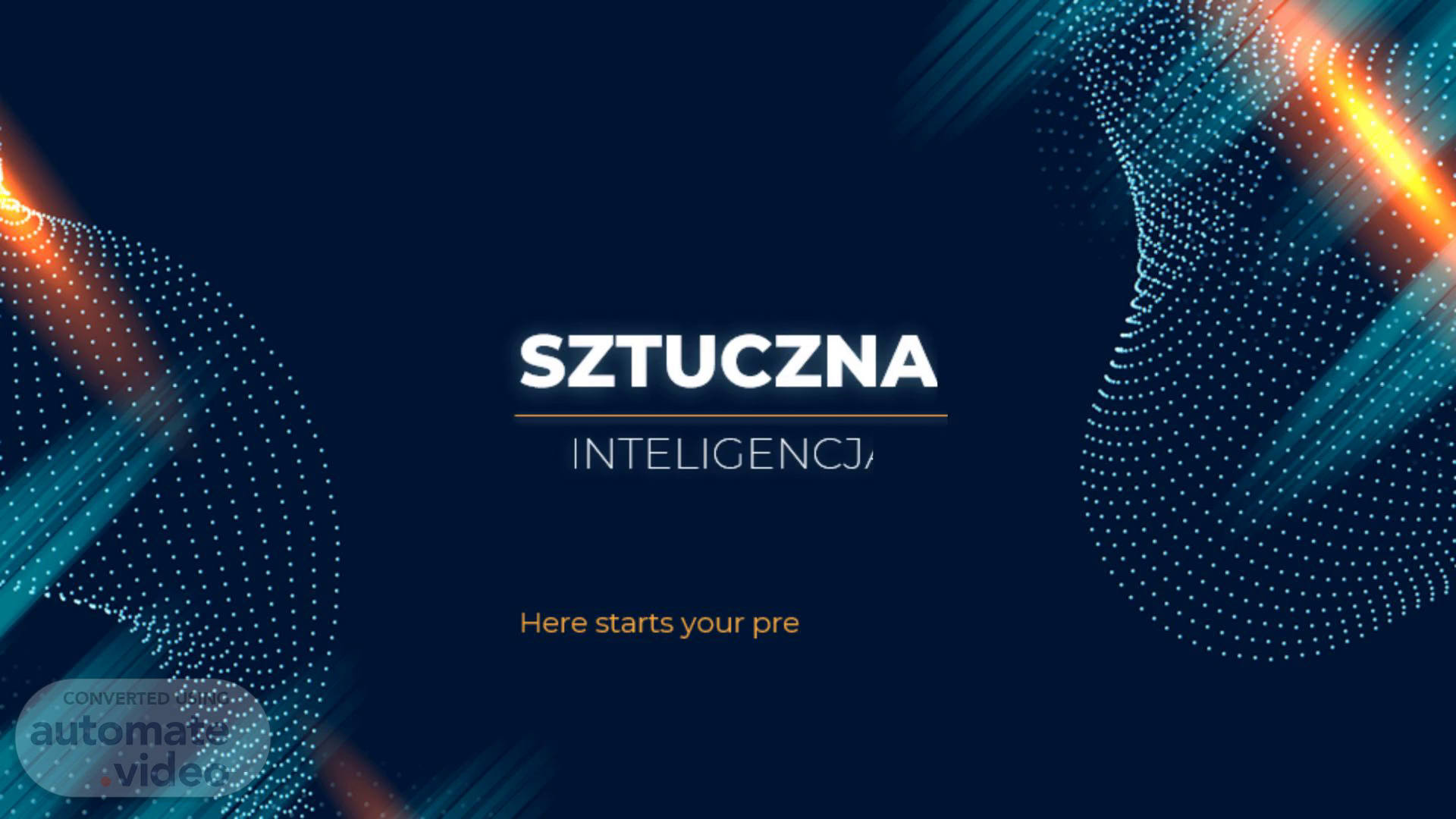Scene 1 (0s)
SZTUCZNA. Here starts your presentation. INTELIGENCJA.
Scene 2 (7s)
CONTENTS OF THIS TEMPLATE. There’s what you’ll find in this Slidesgo template: A slide structure based on a multi-purpose presentation, which you can easily adapt to your needs. For more info on how to edit the template, please visit Slidesgo School or read our FAQs. An assortment of illustrations and pictures that are suitable for use in the presentation can be found in the alternative resources slide. A thanks slide, which you must keep so that proper credits for our design are given. A resources slide, where you’ll find links to all the elements used in the template. Instructions for use. Final slides with: The fonts and colors used in the template. More infographic resources, whose size and color can be edited. Sets of customizable icons of the following themes: general, business, avatar, creative process, education, help & support, medical, nature, performing arts, SEO & marketing, and teamwork..
Scene 3 (52s)
01. TARGET. Here you can describe the topic of the section.
Scene 4 (1m 5s)
WHOA!. This could be the part of the presentation where you can introduce yourself, write your email....
Scene 5 (1m 15s)
—Someone Famous. “This is a quote, words full of wisdom that someone important said and can make the reader get inspired.”.
Scene 6 (1m 25s)
COMPANY. 01. You can enter a subtitle here if you need it.
Scene 7 (1m 33s)
THE SLIDE TITLE GOES HERE!. Do you know what helps to make your point clear? Lists like this: one They’re simple You can organize your ideas clearly You’ll never forget to buy milk! And the most important thing: the audience won’t miss the point of your presentation.
Scene 8 (1m 49s)
MAYBE YOU NEED TO DIVIDE THE CONTENT. MERCURY. Mercury is the closest planet to the Sun and the smallest one.
Scene 9 (2m 1s)
YOU COULD USE THREE COLUMNS, WHY NOT?. JUPITER. It’s a gas giant and the biggest planet in the Solar System.
Scene 10 (2m 17s)
A PICTURE IS WORTH A THOUSAND WORDS.
Scene 11 (2m 23s)
A PICTURE REINFORCES THE CONCEPT. Images reveal large amounts of data, so remember: use an image instead of long texts.
Scene 12 (2m 33s)
AWESOME WORDS. Because key words are great for catching your audience’s attention.
Scene 13 (2m 42s)
THIS IS A GRAPH!. To modify this graph, click on it, follow the link, change the data and paste the new graph here.
Scene 14 (2m 54s)
INFOGRAPHICS MAKE YOUR IDEA UNDERSTANDABLE.... 15%.
Scene 15 (3m 7s)
… AND THE SAME GOES FOR TABLES. MASS DIAMETER GRAVITY MERCURY 0.06 0.38 0.38 MARS 0.11 0.53 0.38 SATURN 95.2 9.4 1.16.
Scene 16 (3m 20s)
THIS IS A MAP!. Factor 1. Factor 2.
Scene 17 (3m 28s)
A TIMELINE ALWAYS WORKS WELL. DAY 1. Earth is where we live on.
Scene 18 (3m 41s)
DO YOU PREFER THIS GRAPH?. To modify this graph, click on it, follow the link, change the data and replace it.
Scene 19 (3m 53s)
300,000. Big numbers catch your audience’s attention.
Scene 20 (4m 1s)
SOMETIMES, COMPARISONS ARE GOOD. You can define one of the concepts here You can define one of the concepts here You can define one of the concepts here.
Scene 21 (4m 19s)
DO YOU NEED FOUR COLUMNS?. MARS. Despite being red, Mars is a cold place.
Scene 22 (4m 36s)
333,000. Mercury is the smallest planet. 245,00. Jupiter is the biggest planet.
Scene 23 (4m 48s)
THESE ARE THE PERCENTAGES!. 34%. Mars is a cold place.
Scene 24 (4m 59s)
REVIEWING CONCEPTS IS A GOOD IDEA. VENUS. Venus has a beautiful name.
Scene 25 (5m 17s)
You can use bullet points to talk about the concepts. It is much more visual than a large text.
Scene 26 (5m 40s)
WHAT THEY SAY ABOUT US?. —SARA BLACK, 19. “Mercury is the closest planet to the Sun”.
Scene 27 (5m 58s)
You can replace the image on the screen with your own work. Just delete this one, add yours and center it properly.
Scene 28 (6m 10s)
[image] Slides to. TABLET APP. You can replace the image on the screen with your own work. Just delete this one, add yours and center it properly.
Scene 29 (6m 22s)
MOBILE WEB. You can replace the image on the screen with your own work. Just delete this one, add yours and center it properly.
Scene 30 (6m 36s)
A GOOD WAY TO END THE PRESENTATION. Mercury is the closest planet to the Sun and the smallest one in the Solar System—it’s only a bit larger than the Moon.
Scene 31 (6m 48s)
THANKS!. Do you have any questions? [email protected] +91 620 421 838 yourcompany.com.
Scene 32 (6m 59s)
ALTERNATIVE RESOURCES. PHOTOS: Low angle man with virtual reality simulator Young man working on an ethernet switch medium shot Motherboard with optical fiber cables High speed optical fiber with blue light.
Scene 33 (7m 13s)
RESOURCES. Did you like the resources on this template? Get them for free at our other websites VECTORS: Particles background in gradient PHOTOS: Skyscrapers with sunlight Vivid girl in vr headset having fun.
Scene 34 (7m 25s)
Instructions for use. In order to use this template, you must credit Slidesgo by keeping the Thanks slide. You are allowed to: - Modify this template. - Use it for both personal and commercial projects. You are not allowed to: - Sublicense, sell or rent any of Slidesgo Content (or a modified version of Slidesgo Content). - Distribute Slidesgo Content unless it has been expressly authorized by Slidesgo. - Include Slidesgo Content in an online or offline database or file. - Offer Slidesgo templates (or modified versions of Slidesgo templates) for download. - Acquire the copyright of Slidesgo Content..
Scene 35 (7m 59s)
Fonts & colors used. This presentation has been made using the following fonts:.
Scene 36 (8m 11s)
Use our editable graphic resources.... You can easily resize these resources without losing quality. To change the color, just ungroup the resource and click on the object you want to change. Then, click on the paint bucket and select the color you want. Group the resource again when you’re done..
Scene 39 (8m 51s)
JANUARY FEBRUARY MARCH APRIL PHASE 1 Task 1 Task 2.
Scene 42 (9m 23s)
...and our sets of editable icons. You can resize these icons without losing quality. You can change the stroke and fill color; just select the icon and click on the paint bucket/pen. In Google Slides, you can also use Flaticon’s extension, allowing you to customize and add even more icons..
Scene 43 (9m 50s)
Educational Icons. Medical Icons.
Scene 44 (10m 10s)
Business Icons. Teamwork Icons.
Scene 45 (10m 31s)
Help & Support Icons. Avatar Icons.
Scene 46 (10m 45s)
Creative Process Icons. Performing Arts Icons.
Scene 47 (11m 1s)
Nature Icons.
Scene 48 (11m 18s)
SEO & Marketing Icons.
Scene 49 (11m 36s)
[image] 'l slidesgo. [image] 'l slidesgo.