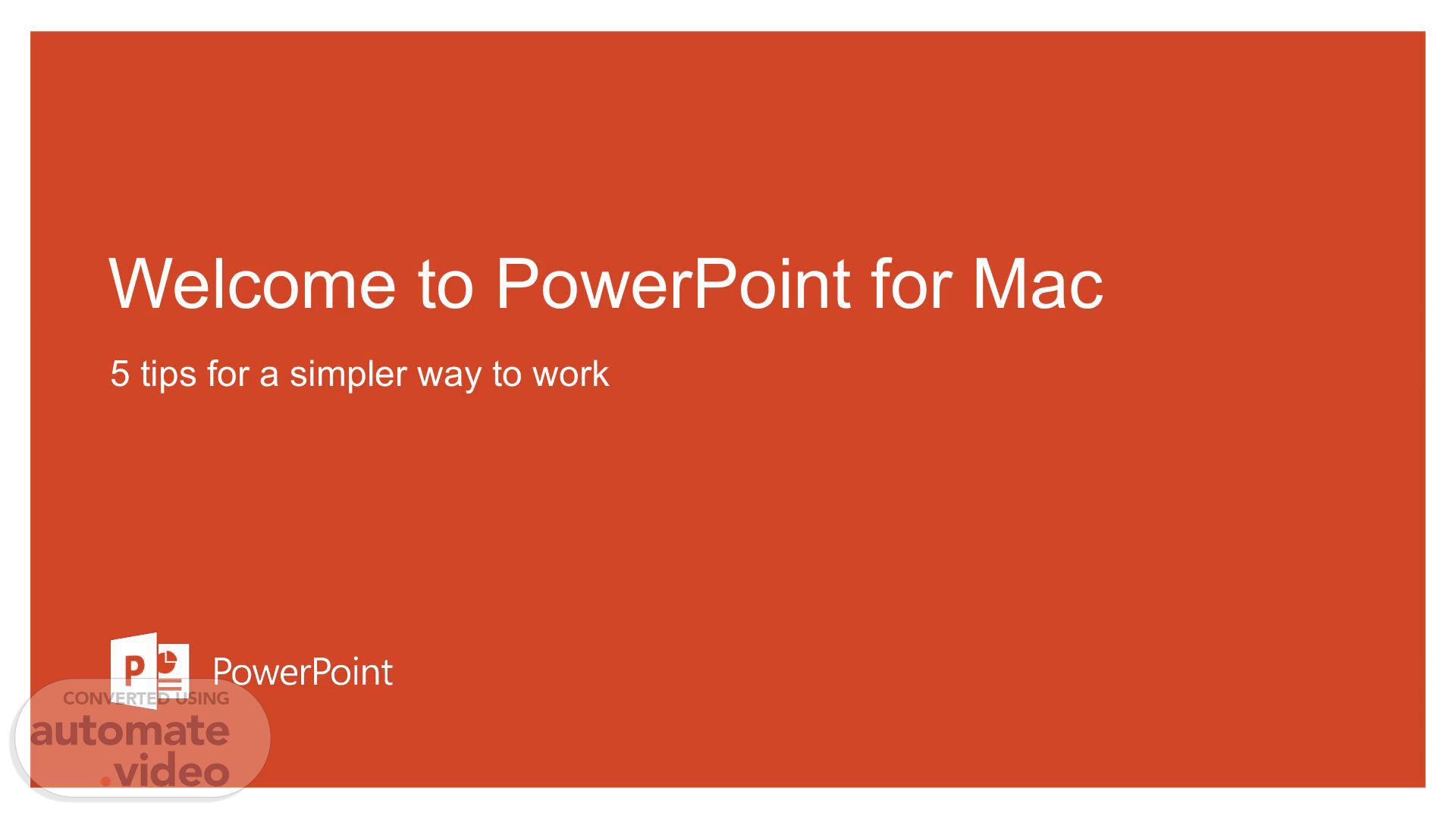Scene 1 (0s)
[Audio] Welcome to PowerPoint for Mac. Today we'll be looking at five tips on how to simplify your workflow. Learn how to use the Quick Access Toolbar take advantage of collaboration features and gain more control with the Selection Pane and sign-in features. Let's get started!.
Scene 2 (18s)
[Audio] The Quick Access Toolbar provides quick access to the most commonly used commands right at the top of your document. If you're not sure which command you need you can customize the toolbar by selecting Customize Quick Access Toolbar and add or remove command names from the toolbar. This makes accessing commands faster and more convenient..
Scene 3 (41s)
[Audio] Select somewhere in this paragraph then select the Review tab. From there select New Comment and type in your thought. To respond to a comment select Reply and comment right away. The Comments feature in the Status Bar at the bottom of the screen allows you to easily see comments in the presentation..
Scene 4 (1m 0s)
[Audio] Save your document to an online location such as OneDrive. Share it with your group then invite people or send a link. You and your group can now work on the document together all at once with the new PowerPoint for Mac..
Scene 5 (1m 15s)
[Audio] Using the Selection Pane in PowerPoint for Mac can make managing objects on your slides easier. It is a subscription-only feature available to Office 365 subscribers which allows you to rename and change the order of objects on your slides. To make objects visible or invisible just toggle the Show/Hide checkbox..
Scene 6 (1m 38s)
[Audio] PowerPoint for Mac simplifies staying organized and continuing work. Signing in with Office 365 allows your documents to be available from any device and you can even pin frequently used presentations to the screen for quicker access. Additionally PowerPoint remembers your progress enabling you to resume working straight away..
Scene 7 (1m 58s)
[Audio] I'd like to encourage you to explore the many resources that are available if you have more questions about PowerPoint for Mac. Simply selecting the arrow during Slide Show mode will open up options such as the PowerPoint for Mac Help Center or the PowerPoint team blog. Thank you for listening..