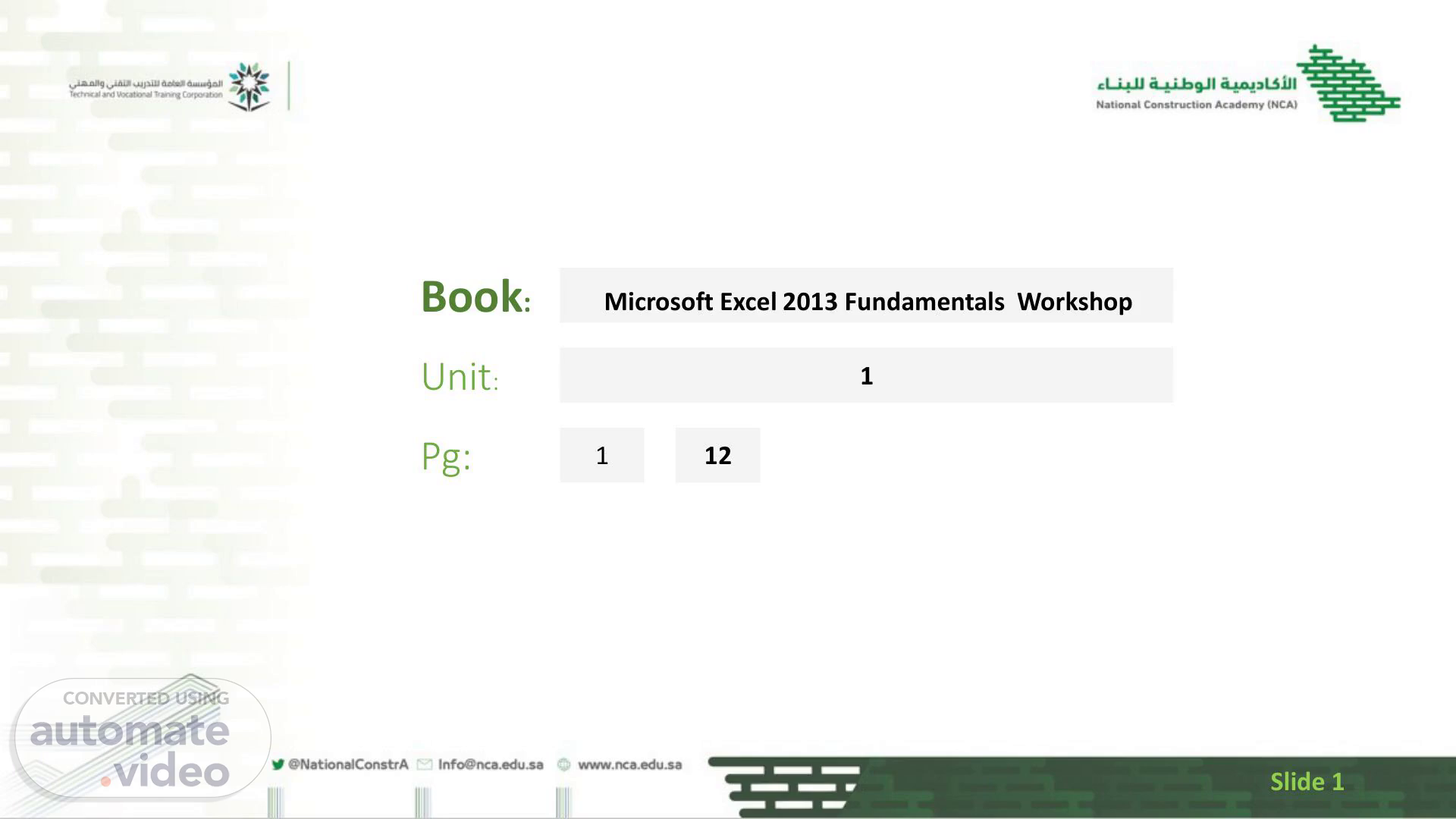Scene 1 (0s)
[Audio] Microsoft Excel 2013 Fundamentals Workshop Book: Unit: 1 12 Pg: 1 Slide 1.
Scene 2 (11s)
[Audio] Lesson Objectives Understanding Workbook 4mins Navigating in a File 4mins Typing Text or Numbers Into A Worksheet 4mins Typing Simple Formulas In A Worksheet 4mins Filling A Series 4mins Inserting And Deleting Worksheets 4mins Copying A Worksheet 4mins Renaming A Worksheet 4mins Moving or Copying A Sheet To Another Workbook 4mins Changing Worksheet Tab Colours 4mins Grouping Worksheets 4mins Freezing Rows And Columns 4mins Slide 2.
Scene 3 (45s)
[Audio] Objective one Understanding Workbook Slide 3.
Scene 4 (51s)
[Audio] Understanding Workbooks In Microsoft Excel the data you enter, whether it consists of numbers, text, or formulas, is stored in a file known as a workbook. Workbooks are just like huge electronic books with pages (or sheets) that have been ruled into columns and rows. Before using Excel it is helpful to know what the various parts and elements that make up a workbook are. 4.
Scene 5 (1m 19s)
[Audio] Excel Workbook Overview Worksheet Composition o Contains 16384 columns labeled A to X-F-D o Contains 1048576 rows labeled 1 to 1048576 Cells in a Worksheet Cell Intersection o Where columns and rows intersect o Each cell can hold up to 32767 characters o Referred by column and row labels (for example, C-1-1--) o Cell reference is crucial for commands and formulas 5.
Scene 6 (2m 7s)
[Audio] Active Cells and Ranges Active Cell o Highlighted cell where data entry occurs o Column and row labels are colored for the active cell Range o Multiple active cells form a range Worksheets in a Workbook Worksheets o Workbooks are composed of multiple worksheets o Default workbook starts with 3 sheets (Sheet1, Sheet2, Sheet3) o Sheet labels can be customized 6.
Scene 7 (2m 39s)
[Audio] Managing Worksheets Inserting Worksheets o Use the Insert Worksheet button to add more sheets to the workbook Key Points to Remember Columns and Rows o Maximum columns: 16384 (A to X-F-D--) o Maximum rows: 1048576 (1 to 1048576) Cells o Hold up to 32767 characters o Identified by cell address (for example, C11) 7.
Scene 8 (3m 21s)
[Audio] Active Cell o Highlighted for data entry o Column and row labels colored for identification Worksheets o Can have multiple sheets o Default sheets: Sheet1, Sheet2, Sheet3 o Customizable sheet labels Inserting Sheets o Insert Worksheet button adds new sheets 8.
Scene 9 (3m 48s)
[Audio] Formative Assessment Assessment on Understanding Workbook Discussion Slide 9.
Scene 10 (3m 54s)
[Audio] Objective Two Navigating in a file Slide 10.
Scene 11 (4m 1s)
[Audio] Navigating In A File 11. NAVIGATING IN A FILE 11.
Scene 12 (4m 7s)
[Audio] Formative Assessment Assessment on Navigating In A File Discussion Slide 12.
Scene 13 (4m 14s)
[Audio] Objective Three Typing Text or Numbers Into A Worksheet Slide 13.
Scene 14 (4m 21s)
[Audio] Typing Text Or Numbers Into A Worksheet Starting a New Spreadsheet Project Entering Headings The first task is usually to enter headings into rows and columns. Activating a Cell To type into a worksheet, the cell must be active. Common method: Click the cell before typing. 14.
Scene 15 (4m 40s)
[Audio] Formative Assessment Assessment on Typing Text Or Numbers Into A Worksheet Discussion Slide 15.
Scene 16 (4m 48s)
[Audio] Objective Four Typing Simple Formulas In A Worksheet Slide 16.
Scene 17 (4m 55s)
[Audio] Typing Simple Formulas In A Worksheet Performing Calculations in Excel Purpose of Excel Main idea: Perform calculations. Entering Formulas Formulas reference existing numbers or other formulas. Use cell addresses, not actual values. Formulas must start with an equal sign (=). 17.
Scene 18 (5m 19s)
[Audio] Formative Assessment Assessment on Typing Simple Formulas In A Worksheet Discussion Slide 18.
Scene 19 (5m 27s)
[Audio] Objective Five filling A series Slide 19.
Scene 20 (5m 33s)
[Audio] Filling A Series Creating Series in Excel Definition of Series Sequence of ordered entries in adjacent cells (for example, days of the week, months of the year). Fill Technique Used to create series in a worksheet. Saves time on data entry. Ensures correct spelling. Built-In Series Excel includes special built-in series for days and months. 20.
Scene 21 (6m 0s)
[Audio] Formative Assessment Assessment on Filling A Series Discussion Slide 21.
Scene 22 (6m 7s)
[Audio] Objective Six Inserting And Deleting Worksheets Slide 22.
Scene 23 (6m 14s)
[Audio] Inserting And Deleting Worksheets Managing Worksheets in Excel Deciding on Workbook Structure Determine the layout and content of your workbook. Deleting Worksheets Some worksheets may become unnecessary and can be deleted. Deletion is permanent and cannot be undone using the Undo function. Always save your workbook before deleting worksheets. Inserting Blank Worksheets Additional blank worksheets can be inserted as needed. 23.
Scene 24 (6m 45s)
[Audio] Formative Assessment Assessment on Inserting And Deleting Worksheets Discussion Slide 24.
Scene 25 (6m 53s)
[Audio] Objective Seven Copying A Worksheet Slide 25.
Scene 26 (6m 59s)
[Audio] Copying A Worksheet Duplicating Worksheets in Excel Copying Contents of Cells and Ranges You can copy cell contents and ranges within a worksheet. Duplicating Worksheets Duplicate entire worksheets within a workbook. Useful for replicating layouts and structures. Example: Create a worksheet for one department's budget and copy it to create identical worksheets for other departments. 26.
Scene 27 (7m 26s)
[Audio] Formative Assessment Assessment on Copying A Worksheet Discussion Slide 27.
Scene 28 (7m 32s)
[Audio] Objective Seven Renaming A Worksheet Slide 28.
Scene 29 (7m 38s)
[Audio] Renaming A Worksheet Naming and Organizing Worksheets in Excel Default Worksheet Names Excel names worksheets as Sheet1, Sheet2, Sheet3, et cetera Default names are sufficient for personal use but not ideal for sharing. Changing Worksheet Names Rename worksheets to more relevant names for better clarity. Helps in understanding the purpose of each worksheet. Adjusting the Horizontal Scroll Bar Adjust the horizontal scroll bar to accommodate longer worksheet names. Ensures longer, meaningful names are fully visible. 29.
Scene 30 (8m 18s)
[Audio] Formative Assessment Assessment on Renaming A Worksheet Discussion Slide 30.
Scene 31 (8m 25s)
[Audio] Objective Seven Moving Or Copying A Sheet To Another Workbook Slide 31.
Scene 32 (8m 32s)
[Audio] Moving Or Copying A Sheet To Another Workbook Copying Worksheets to Other Workbooks in Excel Copying Worksheets Excel allows copying worksheets to other workbooks. Useful for sharing specific data with different divisions without sharing the entire workbook. 1 Practical Application Example: Keep records for six different divisions. Copy each division's worksheet to a separate workbook. Send only the relevant data to each division. Determining Order 2 4 When copying worksheets to another workbook, determine the order in which to place the copied worksheet. Ensures organization and ease of access in the new workbook. 5 32.
Scene 33 (9m 14s)
[Audio] Formative Assessment Assessment on Moving Or Copying A Sheet To Another Workbook Discussion Slide 33.
Scene 34 (9m 22s)
[Audio] Objective Seven Changing Worksheet Tab Colours Slide 34.
Scene 35 (9m 28s)
[Audio] Changing Worksheet Tab Colours Distinguishing Between Worksheets with Tab Colors in Excel Changing Worksheet Tab Colors Excel allows changing the colors of worksheet tabs. Helps in quickly distinguishing between different categories like financial years, departments, or months. Visual Clarity Active sheet: Appears underlined in a gradient version of the selected color. Inactive tabs: Display a solid color background. Practical Benefits Enhances organization and navigation within a workbook. Facilitates quick identification of specific worksheets based on color coding. 35.
Scene 36 (10m 16s)
[Audio] Formative Assessment Assessment on Changing Worksheet Tab Colours Discussion Slide 36.
Scene 37 (10m 23s)
[Audio] Objective Six Grouping Worksheets Slide 37.
Scene 38 (10m 30s)
[Audio] Grouping Worksheets 1 Grouping Worksheets in Excel Worksheet Grouping 2 Allows making the same change across multiple selected worksheets simultaneously. Particularly useful for worksheets with identical layouts or text. 3 How It Works Group the worksheets. Make a change to one worksheet. 4 All grouped worksheets reflect the same change. Practical Application Example: Formatting headings for multiple worksheets at once. 5 Saves time and ensures consistency across worksheets. 38.
Scene 39 (11m 5s)
[Audio] Formative Assessment Assessment on Grouping Worksheets Discussion Slide 39.
Scene 40 (11m 12s)
[Audio] Objective Six Freezing Rows And Columns Slide 40.
Scene 41 (11m 18s)
[Audio] Freezing Rows And Columns Problem Headings disappear when scrolling large data sets. Solution Freeze rows or columns with headings to keep them in view. How It Works Select the row or column to freeze. 3 4 Use the "Freeze Panes" option in Excel. The selected row or column remains visible while scrolling. Practical Application Example: Freezing the top row with column names in a spreadsheet. Ensures headings are always visible for easy reference. 5 41.
Scene 42 (11m 50s)
[Audio] Formative Assessment Assessment on Freezing Rows And Columns Discussion Slide 42.
Scene 43 (11m 57s)
[Audio] Summary This unit focuses on essential Excel skills, starting with Understanding Workbooks, where students learn to navigate through files and explore different worksheets. They practice Typing Text or Numbers Into a Worksheet and Typing Simple Formulas, building foundational data entry and calculation skills. The lesson progresses to Filling a Series and the basics of managing worksheets, including Inserting, Deleting, Copying, and Renaming Worksheets. Students also learn advanced tasks such as Moving or Copying Sheets to Another Workbook and Changing Worksheet Tab Colours for better organization. The lesson concludes with techniques for Grouping Worksheets and Freezing Rows and Columns to enhance data management and presentation. Slide 43.