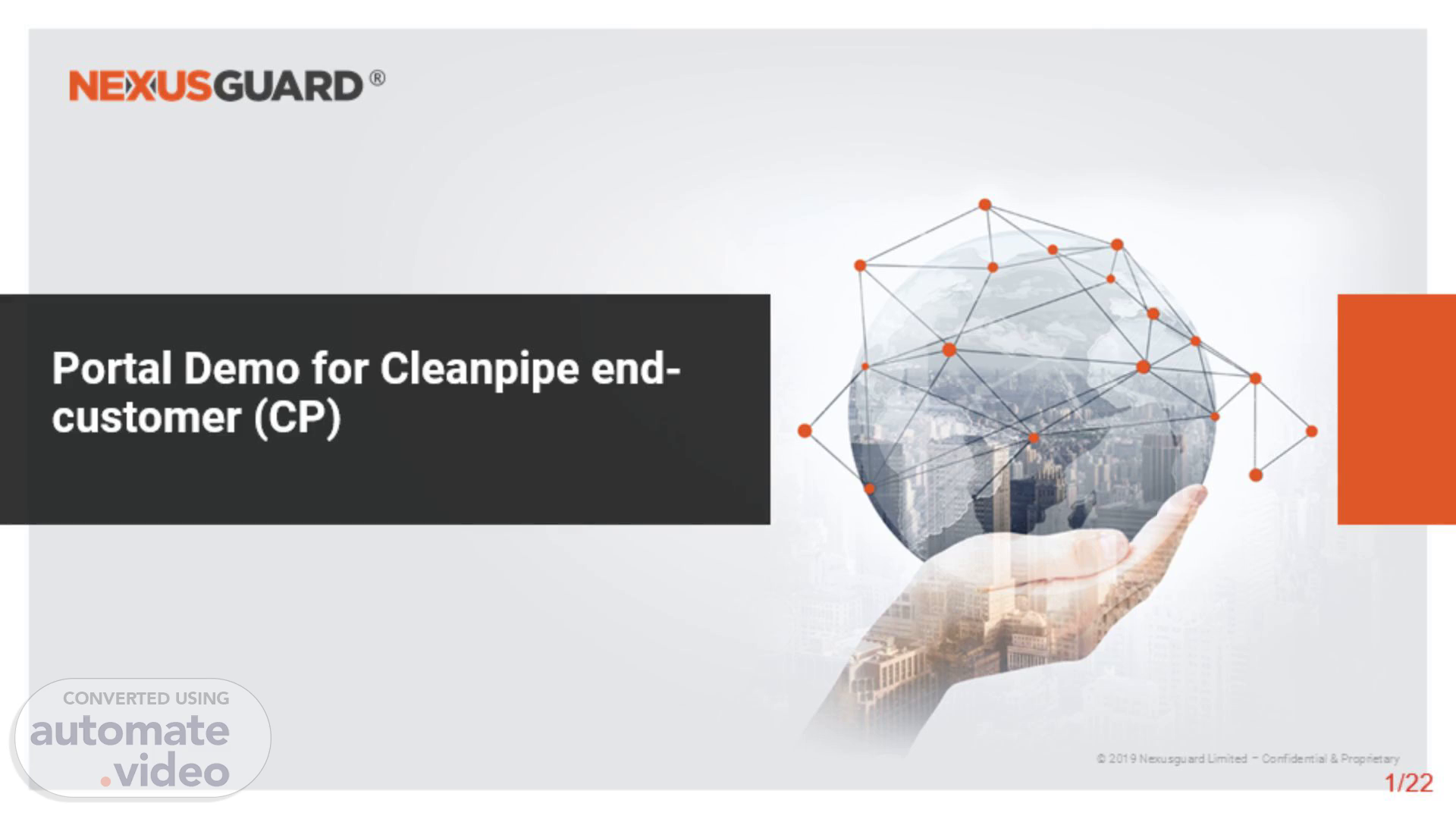Scene 1 (0s)
[Audio] Portal Demo for Cleanpipe end-customer (CP) ‹#›/22 Welcome to our Cleanpipe dashboard demo powered by Nexusguard.
Scene 2 (12s)
[Audio] ‹#›/22 To proceed, you will need to sign in into the portal.
Scene 3 (19s)
[Audio] From the front dashboard you will be able to see the icon Clean Pipe. Click to enter into the service dashboard of Clean pipe.
Scene 4 (27s)
[Audio] Site Profile tab Our "Site" Profile centralizes all your information and configurations, such as the CIDR block to protect.. Our solution's key advantage is the "HOST Profile" feature, which enables granular, per-server security. This feature solves a critical challenge: applying the correct security policy to each application type. Instead of using a one-size-fits-all approach, you can now create tailored detection and mitigation policies for individual hosts. An example we can share where you have 2 different server functionality like DNS Server and Web Server. This means your DNS server gets the exact protection it needs, distinct from your web server, database server, or any other critical asset, ensuring more robust and effective security..
Scene 5 (1m 16s)
[Audio] Dashboard tab Another key tab is located in the top-right corner 2nd icon which is the dashboard tab. Here, you can monitor real-time incoming traffic alongside the active mitigation profile.
Scene 6 (1m 29s)
[Audio] You may filter your view by hour, day, week, month or according to the pps.
Scene 7 (1m 38s)
[Audio] The filtered view generates a Network Summary, displaying normal traffic data categorized by Source Countries and AS Numbers Applications and Protocols in use Visitor IP addresses And any detected Attack Types.
Scene 8 (1m 53s)
[Audio] Each category provides detailed information on click. For example, clicking AS Number displays the Autonomous System (ASN) of source IPs, identifying the networks your normal traffic originates from.
Scene 9 (2m 9s)
[Audio] DDoS Alert Annual Event Summary Monthly Summary Event To view a log of all DDoS events, click the "DDoS Alert" button (highlighted in the second red box).
Scene 10 (2m 22s)
[Audio] ‹#›/22 Inside the Annual Event Summary, you can move over to view all details of attack information..
Scene 11 (2m 34s)
[Audio] ‹#›/22 Next is Monthly Summary, you can view the types of attack during the month..
Scene 12 (2m 45s)
[Audio] ‹#›/22 By clicking "Target Host", you can find which host had been attacked the most..
Scene 13 (2m 55s)
[Audio] ‹#›/22 Below is the "Event" viewer, by clicking the triangle, you can view more. By clicking small triangle to view more attack types and click to select to view/unview the particular attack type. When mouse over, you can see more details on the attack types on the attack graph..
Scene 14 (3m 14s)
[Audio] ‹#›/22 Inside the details of the event below, you can see more details on the protocol "Traffic Pattern" of the attack and the associated size..
Scene 15 (3m 34s)
[Audio] ‹#›/22 Below also show the Protocol size statistic, one kind of attack will use the same size, so that we can easy to use the size to mitigate all botnet attack..
Scene 16 (3m 48s)
[Audio] ‹#›/22 Here is the Threat Map which show us the source of the regions..
Scene 17 (4m 0s)
[Audio] Policy tab Action for each host profile ‹#›/22 The Policy tab provides a centralized view of all detection and mitigation policies for both Site and Host Profiles. From this interface, you can configure specific detection and mitigation methods. If a policy change is required, please submit a ticket through your service provider...
Scene 18 (4m 22s)
[Audio] Detection tab ‹#›/22 Here is the sample detection policy for one of the site profile.
Scene 19 (4m 32s)
[Audio] ‹#›/22 Meanwhile here is the detection policy for host profile..
Scene 20 (4m 41s)
[Audio] ‹#›/22 While the system comes pre-configured with over 30 parameters optimized for most traffic patterns, we understand you might want to fine-tune them for your specific environment. For personalized recommendations, we suggest using the Network Threat Behaviour Detection (NTBD) app. Simply let it monitor your traffic for about a week, and it will provide tailored configuration values. Please contact your partner to get support setting this up. Regarding the Blackhole service (indicated by the arrow), its capacity is always designed to be larger than your attack coverage to ensure full protection. For instance, if your attack coverage is 10Gbps, your Blackhole capacity would typically be 12Gbps/10Mpps..
Scene 21 (5m 33s)
[Audio] Click the hide the “PASS” traffic Mitigation tab ‹#›/22 Click to view how many traffic had been mitigated by the platform by Hourly/Daily/Weekly/Monthly bps/pps. In order to view only Drop traffic, remember to click to hide the Pass traffic from the graph..
Scene 22 (5m 51s)
[Audio] Mitigation tools TCP Anti-flood ‹#›/22 Here are all the mitigation policy tools which can mitigate about 90% of known volumetric attack. You can click the mostly used mitigation tools is "Anti-Flood" and click "TCP Anti-flood" for TCP syn flooding. If there is attack alert generated and you suffer service impact without any mitigation graph, please contact your service provider for support..
Scene 23 (6m 20s)
[Audio] ‹#› Thank you for your time and participation in this demonstration. For any further inquiries, please contact your Cleanpipe Service Provider. This technology is powered by Nexusguard..