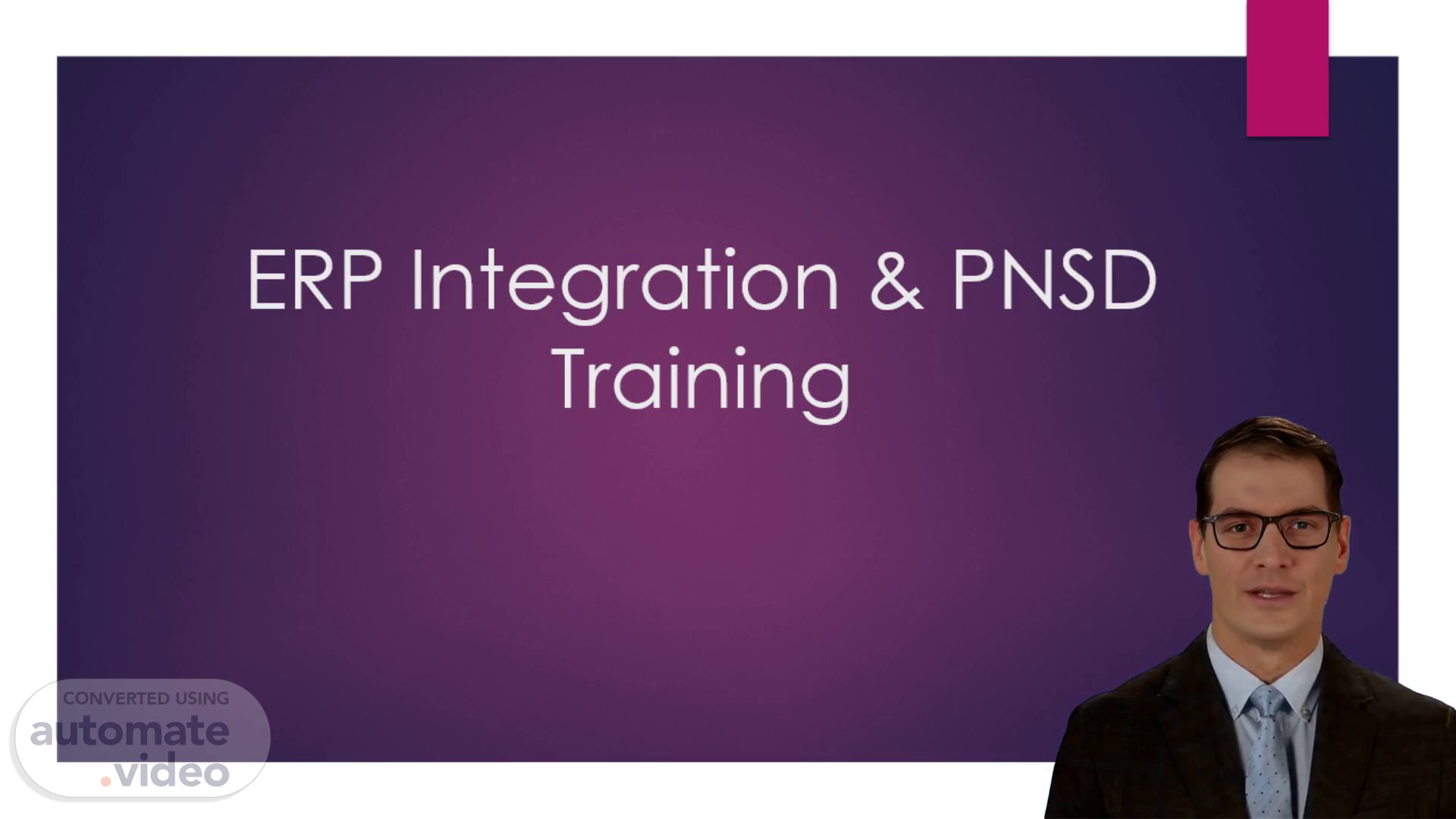
ERP Integration & PNSD Training
Scene 1 (0s)
[Virtual Presenter] ERP Integration & PNSD Training.
Scene 2 (6s)
MY NAME IS AKSHAY ANTAPURKAR I AM GOING THROUGH ERP Integration & PNSD Training.
Scene 3 (11s)
[Virtual Presenter] Benefits of ERP Integration Improved Efficiency ERP integration allows for the automation of manual processes reducing the time and effort required to complete tasks. Streamlined processes enable employees to work more efficiently resulting in increased productivity. Streamlined Processes ERP integration enables the consolidation of various business functions into a single system eliminating the need for multiple disparate systems. This streamlines processes and improves communication and collaboration across departments. Better Data Management ERP integration provides a centralized database for all business data ensuring data accuracy and consistency. This enables better decision-making and reporting.
Scene 4 (1m 0s)
[Virtual Presenter] Source for K2 Parts The source of the K2 parts to be used are as follows: FG Semi M:Manufactured K2 P: Purchased K2 ZNVL Z-R-A-W.
Scene 5 (1m 12s)
[Audio] Finished Goods FG – Finished Good kit having suffixes as mentioned below (GA SA MA KA KL KP MP TA QS E-N-G-- - et cetera) Examples: GM81040-GA1 GM81041-MA1 GM81042-KA1 GM12345-TA1 ES-93510-KA1-KCB ES-93415-MA1 GM110481-KA2-GRY GM110486-KA3-TGRY2 11401055147-KA1 -TA1 -MA1 GM85224-KP1-QS KG100R-QS20 30RCLA-QS90 Use M-M-0-3-- transaction code in sap for verifying source of existing kits Select Basic Data 1 once you have entered the material. Source data is available as shown in the image above.
Scene 6 (2m 22s)
[Audio] semI-Finished Goods semI – K2 Semi Finished Goods All base group assemblies having suffixes as mentioned below -GR -MB -KB -GRB -B E.g. GM88865-GR5 GM88865-GR6 GM88865-GR7 GM88865-GR1-TWHT GM118194-GRB GM100181-MB GM104675-KB GM12345-B ES-93415-MB-BLK ES-93415-MB.
Scene 7 (3m 14s)
[Audio] Manufactured & Purchased Parts M – K2 Manufactured parts for example sheet metal parts leads skids manufactured assemblies harnesses all Mfg. assemblies. GM100859 GM81048-1-MGY -BLK -DGRY color suffixed parts GM12345-1 GM12345-2 11401055147-1 -2-3 ES-93416-1 ES-93675 All service kits parts having suffix as –S GM74464-S GM102975-S1 P – Purchased K2 parts for example Radiators Engine Alternator Air filter Hoses Pipes hardware's like nut bolt screws inserts washers et cetera Parts purchases from vendors GM118229 X-545-258 GM11040-4 -7 et cetera Use M-M-0-3-- transaction code in sap for verifying source of existing kits Once you have entered the material select MRP 2 and enter the respected plant. The source mentioned at the top is Semi so to verify whether it is a purchased part of Manufactured we need to check Procurement type of the parts. (MRP 2) ‘E’ – Inhouse Production in other words it is a M:Manufactured K2 ‘F’ - External Procured in other words it is a Purchase K2.
Scene 8 (5m 0s)
[Audio] ZNVL Material ZNVL K2 Expense Material All –CMP drawings A-D-V--- sheets tat tag AA TT sheets G specs T specs test procedures. All the drawing are Z-N-V-L-- parts GM85427-CMP ES-93415 GM116210 GM93048 114010551XX. (if the part is ending no is XX it is a Z-N-V-L-- part) TT-107-A TT-5067 ADV-6047 ADV-6153. G-702 G-703-1 G-733 All spec sheets Testing procedures documents. Use M-M-0-3-- transaction code in sap for verifying source of existing kits Select Basic Data 1 once you have entered the material. Source data is available as shown in the image above.
Scene 9 (6m 5s)
[Audio] Raw Material ZRAW- Raw Material All the raw material bulk material refer the following for example 25493 00011 25493 00010 19010 08112 19010 08118 Just make sure you are using K2 part which is having a space in between them. Do not use the K2 hoursaving ‘–’ in between 19010-08112 19010-08118.
Scene 10 (6m 45s)
[Audio] Overwrite E-R-P--- bom Whenever you create a New part (-revision) the O-E-B--- is set to Yes by default for any source (FG M P Z-N-V-L-- et cetera). All the new parts (- rev) O-E-B--- needs to be Yes Exception: If your part is having a bom structure which consist of a raw material Enclosures bom then O-E-B--- can be set as “No”. All the Revised parts O-E-B--- will be “No” from – revision onwards. Like if you are revising part from – to A or from B to C then set O-E-B--- as “No” Refer the following Link for ERP Integration Flow chart Link.
Scene 11 (7m 31s)
[Audio] Set/check Distribution Target Open the K2 part created and follow the following steps Step 1: Go to Related Objects Tab Step 2: Scroll to Distribution Targets section click associate distribution targets Associated targets will show below Step 3: Search the respective plant(s) (for example GM) Step 4: Select the Plant Step 5: Click OK.
Scene 12 (8m 4s)
[Audio] PNSD Part Number Stock Disposition Sheet The “Part Number & Stock Disposition Sheet” (PNSD) is utilized for the following purposes: To provide information to downstream users that is not available within Windchill A PNSD is required for all change objects in Windchill (CR CN CT) Only 1 PNSD Sheet should be created for each (CR) and must be attached to every (CT).
Scene 13 (8m 36s)
[Audio] Affected Plants Primary Plant and Type selection to match Source and Distribution Target in Windchill (Ex. Part will be manufactured in Plant GM) Note: Multiple primary plants may be necessary Primary Plant(s) Selection Primary Plant = Plant that directly purchases or manufactures a component (Ex. GM GV et cetera) Primary Type = Source designation of component (Ex. M P et cetera) P-XX=Purchased from designated plant (Ex. P-GM Purchased from Plant GM) Primary Plant and Type selection to match Source and Distribution Target in Windchill (Ex. Part will be manufactured in Plant GV) Note: Multiple primary plants may be necessary Additional Plant selection (Ex. Part will be purchased by Plant GM from Plant GV) Note: Multiple additional plants may be necessary Multiple Plant(s) Selection.
Scene 14 (9m 37s)
[Audio] Stock Disposition Overview To ensure proper communication of changes and effectiveness stock disposition must be properly defined and selected Stock Dispositions New Part Rework Stock – Hold New Orders Scrap Stock – Hold New Orders Deplete Stock – Hold New Orders Update When Optimal Update bom’s Immediately Extend to Additional Plants Mostly commonly used Stock disposition are New Part Update when Optimal For detailed information regarding stock disposition please refer the training material (Link) Contents Accessing Windchill Log into Windchill Home Page Customize the Home Page The Navigator Bar Search Tab Browse Tab.
Scene 15 (10m 19s)
[Audio] Case 1: Same Primary type of the plant When your new part belongs multiple plants like GM GV GPS and the requirement is that the primary type can be same for all those plants (M P for all plants) Usually this case occurs when the bom is required for more than one plant in this case GM GV G-P-S--- plant would get bom for the respected part. Similarly if a part is to be purchased by different plants you can enter P for multiple plants (as per the instructions received from customer).
Scene 16 (11m 10s)
[Audio] Case 2: Primary type & Secondary type are different If a new part is to be Manufactured in GM plant and this part would be purchased by GV & G-P-S--- plant then following data needs to be entered GM – M GPS – P-GM GV – P-GM Once the primary plant is selected the rest of the plants would be purchasing that part from the Primary plant. So in this case GM plant would be manufacturing the part GV & G-P-S--- plant would be purchasing it form GM..
Scene 17 (11m 45s)
[Audio] Case 3: Entering type of part for Existing Parts Initially you can use Global Part Look-Up Site for finding out the different plants for existing material. (Link) However only the different plant for the respected parts are been seen on the site. To verify the procurement type of the part for different plant following method can be used Using M-M-0-3-- code in sap and search for MRP 2 for respected plant (GM GPS GV) If procurement type is E then type of part would M for the respected plant If procurement type is F then type of part would P for the respected plant P-GM P-GPS et cetera The purchase would be from In house plant..
Scene 18 (12m 30s)
[Audio] Using ZM36 Transaction Code in sap. Using ZM36 Transaction Code in SAP.
Scene 19 (12m 36s)
[Audio] Step 1: Use ZM36 Transaction code Step 2: Enter all required plants Click on the multiple selection option Enter all plant details in the rows. a b.
Scene 20 (12m 56s)
[Audio] Step 3: Enter all Material data (K2 part no.) Click on the multiple selection option Enter all K2 part no. whose details are required Click on Copy (F8) option.
Scene 21 (13m 12s)
[Audio] Step 4: Include Rev Level (Scroll down to the bottom of the page & Include Rev Level) Step 5: Select Execute option.
Scene 22 (13m 29s)
[Audio] Step 6: Select Layout Click on ‘Select layout’ option Click Find (binoculars) In Find bar enter “//PAR” Click on the tick mark Double click on the Layout option appeared or click on the Tick mark option. e e.
Scene 23 (14m 10s)
[Audio] Result We can see the information regarding plant procurements and the revision levels for the multiple parts entered..
Scene 24 (14m 45s)
[Audio] Questions. Questions.