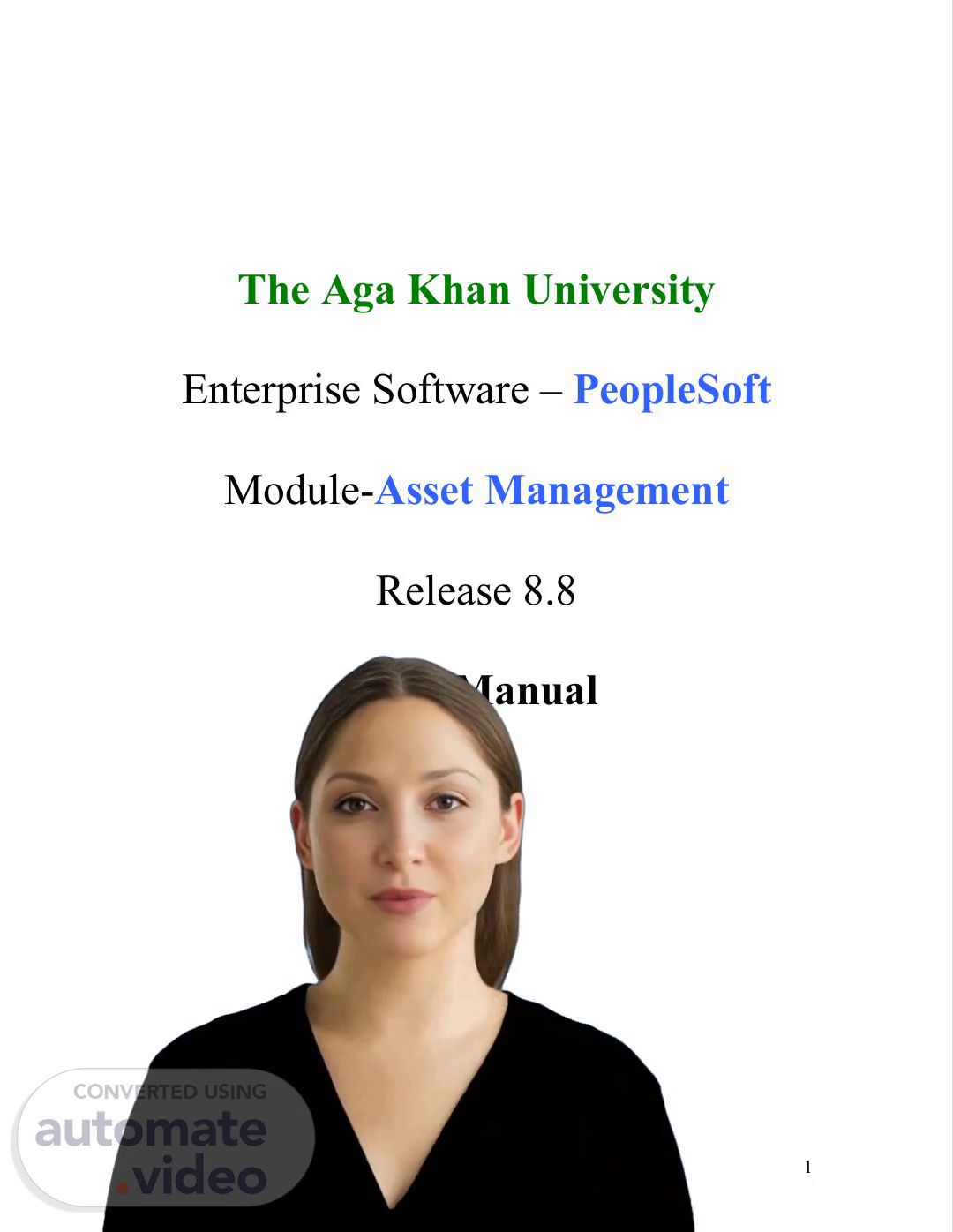
Microsoft Word - AM Review Manual.doc
Scene 1 (0s)
[Virtual Presenter] Good morning everyone! Today I'm here to present to you the Asset Management System of Aga Khan University. Our system enables efficient asset tracking monitoring and management. I will now discuss the features benefits and use cases of this system..
Scene 2 (15s)
[Audio] The Asset Management Business Units in PeopleSoft have 14 Business Units linked to corresponding GL Business Units for smooth and accurate transactions. Additionally the PeopleSoft Asset Management Module has 8 Asset Categories assigned to ensure that all relevant information is accurately tracked and reported..
Scene 3 (37s)
[Audio] Asset Class is an integral part of the PeopleSoft Release 8.8 Asset Management system. It is much like the Sub-Category from the Fox-Pro data base system and is utilized to store and organize the assets in the system. To ensure the precise storage and management of assets in the system users must select the relevant Asset Class. Then Asset Books are used to preserve all of the assets in the Asset Class. With the Asset Class and Asset Books providing a secure infrastructure for Asset Management users can accurately and effectively manage their assets..
Scene 4 (1m 13s)
4 Asset Profiles Asset IDs and Tag #.
Scene 5 (1m 20s)
[Audio] Asset Location allows organizations to designate a given location to each asset acquired. This value is taken from the Purchase Requisition. Additionally Items and Serial control enable organizations to keep a record of every fixed asset item they buy. This helps keep track of all acquired assets and monitor the associated items..
Scene 6 (1m 45s)
[Audio] The sixth slide should address the importance of paying close attention to Asset Management Business Unit and Profile ID when raising capital requisition. This information is necessary to ensure the accuracy of the purchase process and any discrepancies in the requisition purchase order and receiving process must be avoided through providing accurate information at the start of the process. Doing so will save time and money further on..
Scene 7 (2m 12s)
7 Step #2 Purchase Order Step#3 Receiving The receiving staff must enter Tag ID here..
Scene 8 (2m 22s)
[Audio] When making payments Accounts Payable staff should ensure the appropriate Asset Management Business Unit and Profile ID are accurately applied. This is essential for the successful completion of the process..
Scene 9 (2m 36s)
[Audio] This process is designed to facilitate the implementation of PeopleSoft Release 8.8 Asset Management for Aga Khan University. Step 5 involves scheduling a daily process that extracts and loads asset data while Step 6 involves previewing information from the Accounts Payable side allowing Asset Management staff to determine which assets should be consolidated and capitalized. Combined these two steps provide an efficient way for Aga Khan University to manage their assets..
Scene 10 (3m 10s)
[Audio] After step 6 Asset Management staff will need to Retrieve information from AP/PO. Following this they will need to Load Transaction into Asset Management which should be scheduled..
Scene 11 (3m 22s)
[Audio] Reviewing Open Transactions and Processing Depreciation Calculations are key actions to ensure that the asset data is accurate and up to date. Open Transactions allows the user to review all open transactions such as load asset requests purchase orders and journal lines. Processing Depreciation Calculations calculates the current depreciation amounts for all assets based on the setup and depreciation terms. Both of these steps are important for staying organized and compliant..
Scene 12 (3m 54s)
12 Step #11 Create Accounting Entries Navigation: Asset Management>Accounting Entries> Create Accounting Entries Step #12 Status of Open Transactions Navigation: Asset Management>Depreciation>Open Transactions>Review.
Scene 13 (4m 5s)
13 Step #13 Review Accounting Entry Navigation: Asset Management>Accounting Entries>Review Financial Entries See Fixed Asset (232000) is debit and Contra Asset (239999) is credit. Note: Both accounts will be controlled. Step #14 Post Entries into GL Navigation: General Ledger>Journal>Subsystem Journals>Generate Journals.
Scene 14 (4m 20s)
[Audio] In this step of the process users will review their entries into the General Ledger and the Asset Management Module. In the General Ledger they will select the Journal Entry tab and select Create Journal Entries. For the Asset Management Module they will select Owned Asset and Basic Add in the Financial Management tab. Once users have completed these steps they will be able to review the asset information in the first tab..
Scene 15 (4m 48s)
15 Go To : 2nd Tab Asset Acquisition Detail Go To : 3rd Tab Location/Comments.
Scene 16 (4m 57s)
[Audio] The Asset History review process is an integral part of Asset Management. All additions transfers and retirements of Assets from accounting periods can be tracked with it. The Consolidation process also allows for review and editing of Assets following the same Steps 1 to 5 as the Add Asset process with the addition of consolidation events at the end. Adhering to the Asset History review process is essential to guarantee accurate tracking of Assets..
Scene 17 (5m 29s)
[Audio] At step six the user is able to preview the Accounts Payable and Purchase Order information by navigating to Asset Management Send Receive information and "Preview AP/PO information" options. This allows the user to search assets that may need consolidation and view the Load status which will be Pending. Step seven allows the user to Retrieve information from the Accounts Payable and Purchase Order. This can be done by navigating to Asset Management Send Receive information and selecting "Retrieve information from AP/PO." Running this process will get the Interface ID with the Load status set to Loaded. The user may then click the link of the asset that needs to be consolidated and get the Interface ID..
Scene 18 (6m 13s)
[Audio] The eighth step in setting up the Asset Management system requires the user to be shown the navigational path to the Consolidation Process page which can be accessed from the Asset Management Send/Receive information Load Transaction and Consolidate Assets menus. Additionally the Asset ID should be noted for each asset as an identifying marker..
Scene 19 (6m 35s)
[Audio] Assigning a tag# and specifying the quantity of each asset are important steps when loading transactions into the Asset Management system. To do this go to the Asset Management module and select the 'Send/Receive Information' menu. After that select 'Load Transactions' and then 'Load Transaction into AM'. Once the transaction has been chosen enter the tag# and item quantity in the respective fields. This will ensure that the transactions are properly documented and the corresponding assets are tracked..
Scene 20 (7m 10s)
[Audio] Today we’re going to review two tasks related to Asset Management Depreciation. First we will look at “Review Open Transactions” which is located under Asset Management followed by Depreciation and then Open Transactions. After that we will take a look at “Process Depreciation Calculate” located under Asset Management Depreciation and then Processing. Both tasks are important to give users the information they need to make informed decisions. Let’s get started!.
Scene 21 (7m 44s)
[Audio] Create Accounting Entries tool provides a fast and straightforward approach to create accounting entries for the assets registered in the system. The intuitive navigation and step-by-step guidance will help you through the process. After completing the accounting entries you can check the status of existing transactions to guarantee that all the assets are accounted for. This way you can make sure that your accounting is up-to-date and precise..
Scene 22 (8m 11s)
22 Review Accounting Entry Navigation: Asset Management>Accounting Entries>Review Financial Entries See Fixed Asset (232000) is debit and Contra Asset (239999) is credit. Note: Both accounts will be controlled. Step #15 Change Asset Description Navigation: Asset Management>Financial Management> Owned Asset > Basic Add Step# 16.
Scene 23 (8m 27s)
[Audio] Navigate to Asset Management then Financial Management and then History to review asset costs and descriptions from the Asset History page. The Express Add feature is also found in Asset Management Financial Management and Owned Assets - click the default profile button to assign the depreciation rule and the asset will be capitalized upon save. Additionally the cost of an asset can be adjusted in PeopleSoft-AM for any reason such as clearing forwarding..
Scene 24 (8m 58s)
[Audio] To adjust an asset cost two steps must be taken. Firstly a voucher must be prepared to cover any extra charges such as freight sales tax or payments that differ from the merchandise amount. Make sure the correct account is chosen; usually this is number 239998. Afterward an asset cost adjustment form should be completed and sent to the Asset Management module personnel in charge. Secondly the asset cost must be adjusted directly in the Asset Management (AM) system. For example to adjust the cost by Rs. 5000 go to Navigation: Asset Management > Financial Management > Financial Transactions > Cost Adjust/Transfer and select Action: Adjustment..
Scene 25 (9m 47s)
[Audio] Navigate to Step 3 and check that the Depreciation and Accounting entry status is set to "Pending". To make sure this is the correct step navigate to Asset Management Depreciation Open Transaction and then Review. Here it should be noted that the asset cost has been changed from Rs.877404.51 to Rs.882404.51. To make this adjustment you need to add Rs.5000 into the Adjust Current Cost By box and press Apply. Once done the adjustment will be completed..
Scene 26 (10m 25s)
[Audio] To make any adjustments to transactions it is important to utilize the Depreciation Calculate process and Create Accounting Entry. To utilize the process go to Asset Management select Depreciation then Processing and then Calculate. To create the accounting entries again go to Asset Management select Accounting Entries and then Create Accounting Entry. This will ensure adjustments to transactions are accurate and correctly done..
Scene 27 (10m 55s)
[Audio] Reviewing the financial entries and transactions in the General Ledger is one of the final steps for setting up the Asset Management system. We must make sure the adjustment amount of Rs.5000 is accurately recorded and shown in the General Ledger to ensure accuracy and consistency for the Asset Management system..
Scene 28 (11m 17s)
[Audio] For Depreciation of Asset the first step is to Run Depreciation process to charge departments depreciation on a monthly basis. This is located in Asset Management followed by Accounting Entries and then Close Depreciation which must be completed every month. The second step is to Review the Financial entry in Asset Management and Accounting Entries. You will see that Depreciation expense account 712000 is debited and Accumulated depreciation is credited. It is essential that these two accounts remain controlled..
Scene 29 (11m 55s)
[Audio] Asset Re-Categorization Step#1 enables you to move through the Asset Management Financial Management and Financial Transaction flows to modify move or reassign asset groups. Completing this step enables you to proceed with the Action - Re-Categorize and quickly switch the classification of an Asset from M-S-L--- to FFE..
Scene 30 (12m 17s)
[Audio] For Asset Management the Open Transaction process consists of Step 2 which involves reviewing the Depreciation and its associated accounting entry to ensure both are in the Pending status. The Calculate Depreciation Create Accounting Entry and Review the Accounting steps will remain unchanged and Inter Unit Transfer is also necessary..
Scene 31 (12m 39s)
[Audio] It is essential to take care when selecting the chartfield combinations when working with the Asset Management staff. The other processes such as reviewing open transactions calculating depreciation creating accounting entries and reviewing financial entries remain unchanged. Attention should also be paid when transferring assets between Business Units or from one department to another; it is of utmost importance to verify the accuracy of the chartfield combinations..
Scene 32 (13m 9s)
32 Change department ID that is appropriate and following same steps as explained above. -Review open transactions -Calculate Depreciation -Create Accounting entry -Review accounting entry. Manual GRINS/RECEIVING While making payment AP STAFF will use account for debit =239997 and will give fixed asset form. ASSET CATEGORY ACCOUNT CODES COST ACCUMULATED DEPRECIATION FFE 233000 243000 FME 233200 243200 IA 235200 245200 ITE 235000 245000 ITNW 235100 245100 MSE 234000 244000 PLANT 232000 242000 VH 238000 248000.