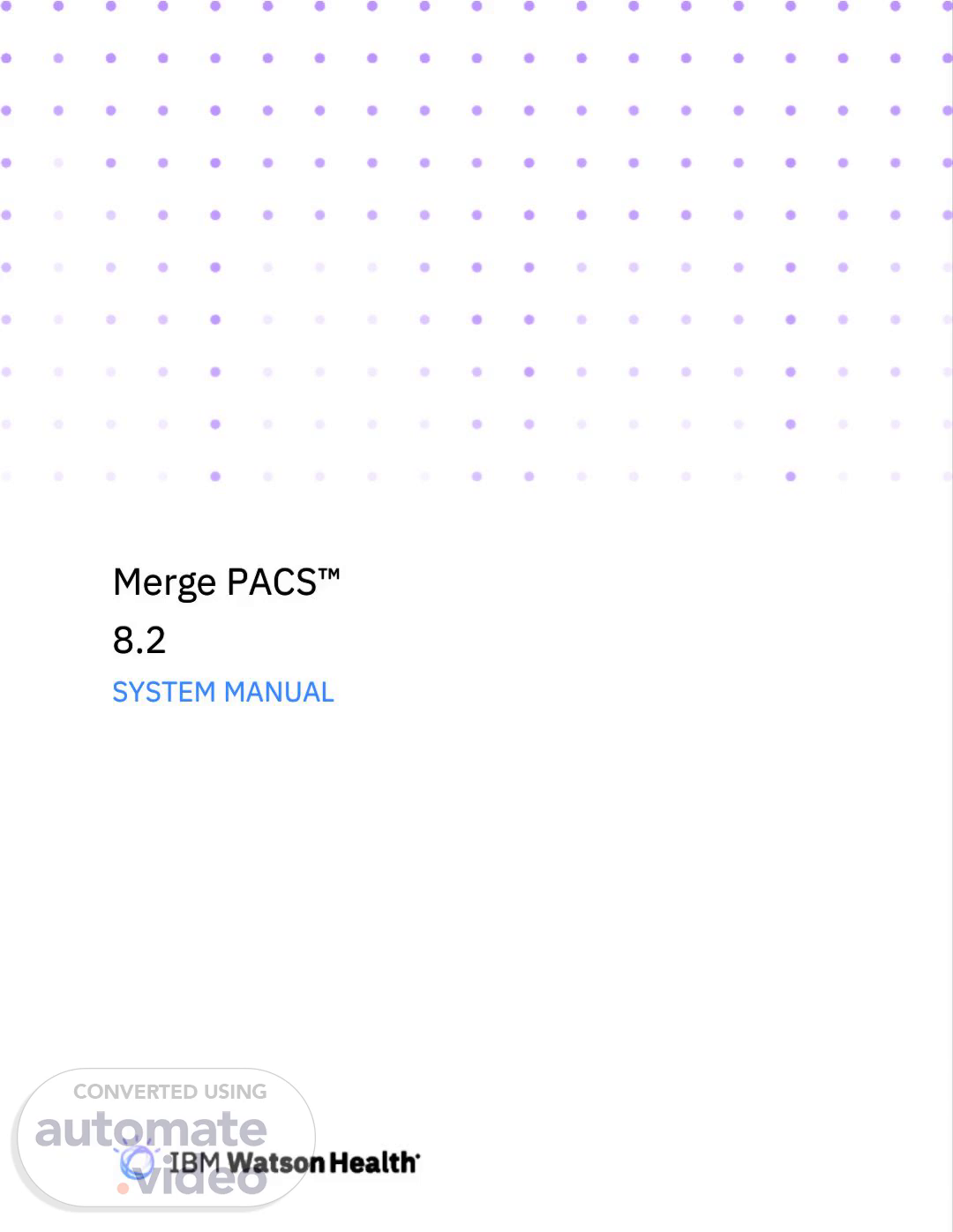Scene 1 (0s)
Merge PACS™ 8.2 SYSTEM MANUAL.
Scene 2 (6s)
[Audio] The content of this document is confidential information of Merge Healthcare Incorporated and its use and disclosure is subject to the terms of the agreement pursuant to which you obtained the software that accompanies the documentation. Merge Healthcare is a registered trademark of Merge Healthcare Inc. The Merge Healthcare logo is a trademark of Merge Healthcare Inc. All other names are trademarks or registered trademarks of their respective companies. U.S. GOVERNMENT RESTRICTED RIGHTS: This product is a “Commercial Item” offered with “Restricted Rights.” The Government’s rights to use, modify, reproduce, release, perform, display or disclose this documentation are subject to the restrictions set forth in Federal Acquisition Regulation (“FAR”) 12.211 and 12.212 for civilian agencies and in DFARS 227.7202-3 for military agencies. Contractor is Merge Healthcare. INDICATIONS FOR USE: Merge PACS is a Picture Archiving and Communication System (PACS) for multi-modality (CT, MR)..
Scene 3 (1m 26s)
[Audio] The authorized representatives in the European Community are responsible for providing information on the Merge PACS system. They include the manufacturer's details and offer instructions for use in both electronic and paper formats. Users can also contact customer support for assistance with the system or questions about its usage. The contact details include phone numbers and email addresses..
Scene 4 (1m 50s)
[Audio] The Merge PACS system offers various features and functionalities to support healthcare professionals in their daily work. Its robust architecture and scalable design ensure seamless integration with other systems and applications, enabling efficient workflow and improved patient care. By leveraging advanced technologies and innovative solutions, the system empowers healthcare providers to deliver high-quality services, enhance patient outcomes, and reduce costs..
Scene 5 (2m 19s)
[Audio] The Merge PACS system manual offers comprehensive details about the diverse components and processes involved in managing medical images. The application directory, data directory, and log directory are among the various directories and files utilized by the system. The concept of multi-volume support is explained, along with the significance of environment variables within the system. Furthermore, this section delves into the importance of patient consolidation and determining priors, encompassing strategies for comparing patients and selecting prior studies..
Scene 6 (2m 57s)
[Audio] The Amicas Service offers several components that collaborate to handle and process medical images. These components comprise StorageServer, Importer, EA Notification Processor, Sender, AutoRouter, Forwarder, CommandScheduler, ImageManager, Listener, WorklistServer, DICOMPrint, ECDR Manager, Archiver, and STSServer. Each component performs distinct functions and responsibilities within the Amicas Service..
Scene 7 (3m 29s)
[Audio] The Amicas Messaging Service facilitates communication among different system components by enabling them to exchange messages. This service also provides auditor functionality, allowing for monitoring and logging of messages exchanged between components. The messaging server manages message queues and routes messages between components, ensuring reliable communication and maintaining system integrity..
Scene 8 (3m 56s)
[Audio] The Merge PACS system manual offers comprehensive guidance on expanding the database table space by utilizing additional storage, modifying DB2 DBM memory settings, enabling DB2 encryption for PACS databases, and supported character sets. The manual also covers the Merge PACS client application, encompassing the workstation browser, real-time worklist, quality control editor, and report integration. Moreover, it delves into the Merge PACS management pages, providing an overview, wildcard searches, accessing the management web pages, general management page icons, home, server status, and recent studies..
Scene 9 (4m 39s)
[Audio] The Merge PACS system manual offers comprehensive details about the system's components and processes. It discusses topics like management pages, queues, logs, and more. These elements collaborate to guarantee smooth system functioning. As a valuable resource, the manual assists users in grasping the system's internal mechanisms and resolving problems if they occur..
Scene 10 (5m 5s)
[Audio] The tools available in this section include report deletion, restore deleted files, send studies, problem studies tool, patient information, archive tool, archive info, access control, manage unassigned exams, enterprise CD writer, users, groups, site, services, configuration, server config, image volumes, external volume, compression preferences, deletion rules, archive configuration, merge PACS preferences, property files, manage passwords, merge PACS servers, LDAP servers, and DICOM devices. These tools enable administrators to perform various tasks related to managing reports, restoring deleted data, sending studies, troubleshooting issues, and configuring system settings..
Scene 11 (6m 2s)
[Audio] The various components that comprise the workflow process within Merge PACS include different types of devices that can be imported into the system, action placeholders allowing customization, external applications integrating seamlessly with Merge PACS, and more. This understanding enables efficient and effective workflow management..
Scene 12 (6m 22s)
[Audio] Auto assignment is a feature in Merge PACS that enables automatic assignment of work items to readers based on predefined rules. This facilitates streamlined workflow and minimizes manual intervention. The auto assignment process involves configuring rules that specify how work items should be assigned to readers. These rules can consider factors such as reader availability, specialty, and practice. After configuration, the auto assignment process can be initiated manually or triggered automatically by the system..
Scene 13 (6m 55s)
[Audio] The worklist configuration enables you to create and manage worklists by defining reusable components called worklist blocks. Each block specifies the criteria for selecting studies. To create a new worklist block, click the "Create a New Worklist Block" button. In the block properties section, specify the name, description, and hide criteria for the block. You can then add exam filters to further refine the selection criteria. After defining the block, you can save it and reuse it in multiple worklists..
Scene 14 (7m 30s)
[Audio] The worklist properties enable customization of the display of studies on the worklist, including column settings, available actions, and caching options. Furthermore, it is possible to associate groups with specific worklists and save or modify them as necessary..
Scene 15 (7m 47s)
[Audio] The configuration of specialties enables you to define specific rules for different types of studies. You can set modality-specific preferences, such as the type of exam to perform, and specialty-specific preferences, such as the location where the exam should take place. This ensures that exams are performed correctly and efficiently. Furthermore, you can configure user rules to specify how users interact with the system. This includes defining sample rules for different scenarios, such as studying a patient's medical history. By doing so, you can streamline the workflow and improve the overall efficiency of the system..
Scene 16 (8m 28s)
[Audio] The Merge PACS system enables users to create routing rules, allowing for real-time worklists. Users can configure study validation, grant automatic access to exams, set study status based on AE title, date, and time, change check resource settings, relax DICOM jail criteria, prevent access to jailed images, configure viewer warning flags, remote compressed image volumes, enterprise CD writers, and modify ports used by the auditor and messaging server. This customization empowers users to tailor their workflow, manage studies, and maintain data integrity..
Scene 17 (9m 11s)
[Audio] The system manual provides detailed instructions on configuring various settings and parameters within the Merge PACS system. Enabling and configuring system-generated accession numbers, changing passwords, and setting up global updates are covered. Configuring support for multi-site modality worklists, adding custom logos, and creating custom MRN labels are also explained. Embedded viewers can be enabled and configured, along with status changes when images arrive after studies are read. External applications can update status via XML integration. Configurations for Merge RadStream, Epic XML integration, and PowerScribe 360 integration are outlined. Encryption keys, auto-router rules, and mapping of viewer users to PowerScribe 360 users are included..
Scene 18 (10m 4s)
[Audio] DICOM header modification rules enable customization of DICOM data handling by applying specific conditions and actions defined in a rules file. Conditions include AE host or IP matcher, DICOM attribute matcher, prefix, suffix, replacement always, replacement when exist, removal, truncate, null, validate presence fix, validate presence reject, validate presence, validate VR fix, validate VR reject, validate VR, validate value fix, validate value reject, and transform. Actions include replacing values, removing attributes, truncating strings, setting default values, and validating presence. The rules can be edited using the DICOM header modification rules editor, and the general structure involves specifying condition-action pairs and defining the order of application. The rules can be saved and restored, and the system offers options for configuring site-wide workstation preferences..
Scene 19 (11m 12s)
[Audio] The Merge PACS system manual provides detailed instructions on configuring various settings and options for optimal performance. Enabling order link notification, configuring multiple order association, and setting preferences for compression, color maps, and data masking are included. Configuring DICOM print options, adding buffers for workflow statistics reports, and changing default behavior for keep links to orders and reports are also covered. The manual explains how to configure support for multiple patient identity, modality types for QC merge operations, and laterality for ORM messages. Integrating with external applications, including iConnect cloud archive, and configuring extended query are also discussed. These configurations enable users to customize their workflow, improve efficiency, and ensure seamless integration with other systems..
Scene 20 (12m 8s)
[Audio] The configuration options for advanced workflow properties enable the advanced distribution engine, configure automatic retry of auto-assigned exams, specify trigger options, define custom tags, and handle lone studies. These settings permit administrators to refine the workflow process and optimize performance. By configuring these options, users can guarantee smooth integration between diverse systems and enhance overall efficiency..
Scene 21 (12m 36s)
[Audio] The configuration options include setting user load high and low water marks. Configuring security ID applications for launch and control enables consideration of outside exams. Which HL7 sources can send "outside exams" can be configured. Completed orders that should be considered "outside exams" can also be configured. The diagnostic status that outside exams should be set to automatically can be configured. Cancel and change order messages for outside exams can be configured to be accepted or rejected. Automatic deletion of outside exams can be configured. Password requirements for local users can be configured. Embedded TeraRecon can be installed and configured. App links for TeraRecon authentication can be configured. External apps for TeraRecon configuration can be configured. TeraRecon can be configured as a DICOM device in Merge PACS. The eFilm Lite viewer can be made available for CDs/DVDs. Integration with iCEA having multi-tiered storage configuration can be configured. RTWL can be configured to launch Vitrea. Access to 3D functionality within the PACS viewer can be configured. Stunnel can be installed and configured. PACS services can be configured to run as a domain account. Integration with IBM Imaging Workflow Orchestrator with Watson can be configured. The authentication server in Merge PACS can be configured. Merge PACS can be configured for decrypting the JWT token. Merge PACS can be configured for validating the JWT token. Merge PACS can be configured for XML response to IWOW..
Scene 22 (14m 19s)
[Audio] The general maintenance and troubleshooting procedures for Merge PACS involve monitoring the processing of studies, utilizing the import monitor, scheduler monitor, and general troubleshooting methods. This also includes purging the server log, shutting down and starting up the Merge PACS server, employing the problem studies tool, manually backing up Merge PACS databases, executing DB2 recovery procedures, backing up the rest of the system, restoring the system, backing up custom configurations, and restoring production server from a contingency server. Moreover, it encompasses using the study moving tool. These procedures guarantee the smooth operation of the Merge PACS system and expedite the resolution of any arising issues..
Scene 23 (15m 8s)
[Audio] The ability to move studies within the system according to various criteria such as image type, volume name, modality type, date, and SQL query string facilitates efficient organization and retrieval of studies. The PACS dictionary tool enables the movement of specific settings between servers, migration of data, and troubleshooting of issues. The study status transfer procedure ensures a seamless transfer of study status between systems. Regenerating symphony keys, migrating key image objects to DICOM key image objects, changing IPID values system-wide, updating IPID values of studies in the database, using the full folder tool, voice clip conversion tool, report conversion tool, and watermark tool all contribute to maintaining the integrity and consistency of the system's data..
Scene 24 (16m 6s)
[Audio] When to Use the Watermark Tool: The Watermark Tool adds a watermark to images in the Merge PACS system. This tool is useful when adding a unique identifier or logo to images before sending them to a third-party application. Instructions to Run the Watermark Tool: To run the Watermark Tool, log in to the Merge PACS system as an administrator, click on the Tools menu and select Watermark Tool, select the image type, enter the watermark text or choose a pre-defined watermark, choose the location to save the watermarked images, and click OK to start the watermarking process. Tool Configuration: The Watermark Tool has configuration options including image type, watermark text, pre-defined watermarks, and location. Examples: The Watermark Tool can be used to add a unique identifier to images before sending them to a third-party application or to add a logo to images before sharing them with a colleague. Logging for the Watermark Tool: The Watermark Tool logs its activity in the Merge PACS log files. Troubleshooting the Watermark Tool: Refer to the troubleshooting section if issues arise while using the Watermark Tool..
Scene 25 (17m 23s)
[Audio] When deleting studies, orders, reports, and other data, it is essential to follow specific procedures to ensure the integrity of the system and maintain regulatory compliance. The steps outlined in this section cover various scenarios, including deleting all studies for a patient, deleting patient data in instant messaging queues, and backing up the database. By following these guidelines, users can safely remove unnecessary data and free up storage space. Additionally, this section provides instructions for configuring enhanced security features, such as installing Transport Layer Security TLS certificates and setting up Lightweight Directory Access Protocol LDAP LDAPS. These measures help protect sensitive information and ensure the secure transmission of data between systems..
Scene 26 (18m 19s)
[Audio] The configuration options for disabled or deleted LDAP users should be considered carefully to ensure accurate tracking of user status within Merge PACS. The maximum number of search results for LDAP user searches can also impact system performance. Furthermore, configuring privileges, preferences, and configurations is essential for maintaining a secure and efficient workflow..
Scene 27 (18m 41s)
[Audio] The available parameters and methods for worklist action icons include various options for customizing the display and behavior of worklist icons. These options allow users to tailor the appearance and functionality of the worklist to their specific needs and preferences. The available merge PACS parameters include settings for configuring the system's behavior and performance. These settings enable administrators to optimize the system for their specific environment and requirements. The default action methods specify the actions that are performed when a user clicks on a worklist icon. The default button definitions define the buttons that are displayed on the worklist and the actions that they perform. Standardized uptake values are used to calculate the amount of radiation absorbed by the body during a medical imaging procedure. Requirements for displaying SUVs specify the conditions under which SUVs are displayed. The basic calculation for SUV is used to determine the amount of radiation absorbed by the body. Creating a COM+ application describes how to create a new COM+ application. Mapping of RTWL filters to database tables, HL7 fields, and DICOM attributes explains how to map filters to different data sources. Direct pull configuration describes how to configure the direct pull feature. Directpullsts URL configuration depending on PACS security model specifies how to configure the URL for accessing the direct pull service. Verification for accessing directpullsts WSDL URL in PACS and verification for accessing directpull WSDL URL in EA sections describe how to verify access to the direct pull service. Determining compression for 3D breast tomosynthesis images explains how to detect whether images are compressed or not. Dumping the content of a part10 file into a text file in a readable format describes how to dump the contents of a Part10 file into a text file. Detecting if images are compressed or not explains how to detect whether images are compressed or not. Using iCEA configuration describes how to configure the iCEA feature. Auto registration integration and configuration explains how to integrate and configure auto registration. Standalone mode configuration describes how to configure the system for standalone operation. Blackford server configuration and merge PACS configuration sections explain how to configure the system for integrated operation. Integrated mode configuration describes how to configure the system for integrated operation. Automated or scheduled replication of dictionary data explains how to replicate dictionary data. Installing and configuring data replication engine on production and contingency servers describes how to install and configure the data replication engine..
Scene 28 (21m 52s)
[Audio] The data replication engine plays a crucial role in ensuring seamless data availability across servers. To achieve this, it's essential to install and configure the engine correctly. This process involves setting up the production server and contingency server with the necessary components. The installation and configuration of the IBM Infosphere Data Replication Access Server and Management Console are also critical steps in this process. Additionally, configuring cascade delete on the contingency server, refreshing tables, performing integrity checks, and configuring email notifications for latency threshold and replication failures are all vital tasks. Furthermore, mirroring and transferring non-dictionary files to the contingency server require careful attention. Finally, verifying management console logs and email notifications, as well as monitoring latency threshold warning logs, error notification logs, and general instructions, are essential for maintaining optimal data replication performance..
Scene 29 (22m 59s)
[Audio] This manual supports the needs of Merge support personnel responsible for configuring and maintaining the Merge PACS at a customer site. A thorough understanding of the Windows 2012 and 2016 operating systems is required for anyone providing maintenance support to Merge PACS, and this manual assumes that its primary audience possesses such knowledge. The manual's chapters and appendices are organized as follows: Chapters 1 through 8 provide detailed descriptions of Merge PACS, its features, and its components. Chapter 9 explains the Merge PACS Management Pages, which serve as the primary tool for monitoring, reconfiguring, and troubleshooting Merge PACS..
Scene 30 (23m 47s)
[Audio] The manual describes the chapters and appendices in detail. Chapter 1 introduces Merge PACS, describing its components and optional features. Chapters 2 through 7 discuss each component in detail. These components include the Merge PACS Server, Amicas Service, Amicas Messaging Service, Security Overview, System Databases, Supported Character Sets, Merge PACS Client Applications, Merge PACS Management Pages, Advanced Workflow Management, Templated User Management, and Managing Users..
Scene 31 (24m 26s)
[Audio] Manage hanging protocols and user rules, which control the behavior of hanging protocols and other features within the Merge PACS Workstation. These procedures include configuring and managing hanging protocols and user rules..
Scene 32 (24m 40s)
[Audio] The automated or scheduled replication of dictionary data enables consistency across production and contingency systems by capturing real-time changes made to dictionary data using IBM Infosphere Data Replication tools with Change Data Capture. This process can be scheduled to occur at specific times or automated to happen continuously. Furthermore, non-dictionary files can also be replicated using the Scheduler Backup configuration. This ensures data integrity and availability, guaranteeing seamless system operations..
Scene 33 (25m 16s)
[Audio] The Merge PACS platform is a standards-based, flexible, and scalable solution for medical image management over the Intranet/Internet. With off-the-shelf hardware, facilities can either reuse existing infrastructure or purchase new equipment directly from manufacturers without additional costs. Merge PACS offers a range of applications, including a fully functional web-based picture archiving and communication system, an image distribution add-on to existing PACS, or teleradiology. Each scenario benefits from the platform's flexibility, addressing the full spectrum of image management requirements. From entry-level teleradiology to multi-site enterprise PACS and web-based image distribution, Merge PACS delivers value without the typical equipment, implementation, and overhead associated with traditional PACS. The platform combines universal internet access, efficient web server technology, JPEG 2000 lossy and lossless image compression, and uncompressed DICOM image storage for medical and legal archiving. Additionally, Merge PACS can operate in integrated or standalone modes, depending on configuration during initial installation. The Merge PACS Server serves as the core component, receiving DICOM data from modalities, storing them for validation, and utilizing Forever Priors technology for indefinite access to previous studies..
Scene 34 (26m 49s)
[Audio] The Merge PACS Workstation is a full-featured radiology workstation that uses lossless image compression and is designed as a tool for primary interpretation of patient images. Study status information is shared among multiple Merge PACS Workstations. The workstation allows radiologists to view all previous studies for a patient via Merge's Forever Priors technology. It consists of several main components, including the RealTime Worklist, RealTime Study List, Patient Record, Merge PACS Viewer, and Quality Control Editor. These components provide radiologists with the necessary tools to view, analyze, and manage patient studies. Users can access the workstation through a web browser, and those with advanced privileges can access the full range of features, while others may only have access to a subset of those features..
Scene 35 (27m 43s)
[Audio] The Merge PACS 8.2 system manual explains that RealTime Study List combines the interfaces for managing RTWL worklists and Teaching Worklists on the same page. Users can view and manage multiple worklists simultaneously, including creating and saving special Quick Filter Worklists. Notably, a workstation can either have RealTime Study List or RealTime Worklist enabled, but not both at the same time. More information about RealTime Study List functionality can be found in the Merge PACS 8.2 Workstation Advanced User's Guide..
Scene 36 (28m 18s)
[Audio] The HIS/RIS Integration element converts information from a Hospital Information System (HIS) or Radiology Information System (RIS) into DICOM format, generating Modality Work Lists (MWL) and eliminating manual data entry at the modality. This integration sends order information to the RealTime Worklist and integrates HL7 Reports into the Merge PACS Workstation. The element also includes an Outbound HL7 Interface for sending Order Request messages and status messages from the Merge PACS Server back to the HIS/RIS, if desired. When a single server receives orders from multiple facilities, it can be configured to ensure that a MWL request from a modality in one facility only receives orders from that facility..
Scene 37 (29m 10s)
[Audio] Watch is an optional feature that provides powerful tools for monitoring the health of Merge PACS. It also enables us to obtain detailed analysis of system events to enhance performance and do preventative maintenance, as well as various business decision support tools. For further information about installing and configuring a Watch Server, please refer to the Merge PACS 8.2 Watch Installation and Configuration Guide. For information about using Watch, refer to the Merge PACS 8.2 Watch User Guide. Enterprise CD Writer is an optional feature that allows us to send patient studies to a shared CD or DVD writing device. We can configure the device to write compressed or uncompressed images, or both. Furthermore, we can create auto-writing rules to automatically send studies from one or more import devices to the shared CD/DVD writing device. Note that Enterprise CD Writer is supported for use with Windows 2012 R2 when using Sorna Vertex software. Alternatively, if Merge PACS is running in Standalone mode, we can configure a shared CD/DVD writing device as a DICOM Device and send studies to it manually. If Merge PACS is running in Integrated mode, we can configure the shared CD/DVD writing device as a DICOM Device on the paired iCEA Server and route studies to it from the Merge PACS Workstation. For more information about enabling and configuring the Enterprise CD Writer component, refer to Section 16.20. For information about using the Enterprise CD Writer component, refer to Section 9.10 below. Third-party Application Synchronization is an integration feature that integrates the Merge PACS Workstation with third-party applications such as dictation or document management programs. This integration is achieved through direct API-based integration, where the user initiates the integration from within the Merge PACS Workstation and clicks on the 3rd-party Application Synchronization button, launching the application prepopulated with patient and study information. This type of integration is referred to as VoiceLink..
Scene 38 (31m 31s)
[Audio] Merge PACS uses XML File-based Integration to connect with other applications, including dictation/report software like Dolbey, Epic, and SoftMed, as well as document management tools like OnBase. The integration process creates an XML file containing patient and study information, which can be read by the connected application. Automatic or manual integration occurs based on configuration, with some applications launching automatically and others requiring manual launching. Merge PACS can also be configured to receive inbound XML messages and respond accordingly, enabling bi-directional communication. This integration streamlines workflows and saves radiologists time by automating tasks..
Scene 39 (32m 18s)
[Audio] The Merge PACS Workstation can integrate with third-party orthopedic templating toolkit applications via OrthoLink, according to the Merge PACS 8.2 Workstation Advanced User's Guide. Additionally, instructions for configuring integration with OrthoView v. 7.3 or later are available in Section 16.87. When the Merge RadStream Communication component is enabled, an Operator role is created, allowing users to access a Communication WorkPanel. From this interface, Operators can view contact information for physicians associated with a study, review reports with highlighted relevant sections, enter comments about contacts made or attempted, and track comment logs. They can also set the Communication and Connection status for the study. More information on using the Communication WorkPanel is available in the Merge PACS 8.2 Workstation Advanced User's Guide..
Scene 40 (33m 16s)
[Audio] These components work together seamlessly to ensure efficient management of medical imaging data. The AutoRouter process determines whether an image needs to be routed based on customer-defined routing rules. The Forwarder process forwards DICOM images received by the StorageServer to other DICOM devices. The CommandScheduler process executes periodic system maintenance commands and user-generated explicit ones, also sending and receiving images via Telemedicine and sending messages via the Outbound HL7 Interface. The ImageManager process serves as the system's inbound interface with HL7 systems. The Listener process enables user-requested query and retrieval of studies from other DICOM devices. The WorklistServer process keeps track of studies and orders, responding to search requests from the Worklist client and notifying clients about changes in studies and orders. The DICOMPrint process monitors incoming DICOM Print requests and submits the jobs to the configured DICOM printers. The ECDR Manager process monitors the CD Queue for CD writing requests and composes and sends CD writing jobs to the shared CD writing device..
Scene 41 (34m 36s)
[Audio] The Merge PACS system consists of several third-party software components, including a database, an HTTP server, a Java runtime environment, and an open-source J2EE application server. The database stores demographic, configuration, and queue information, while the HTTP server provides enterprise-wide access to medical images over the intranet/internet. The Java runtime environment supplies necessary libraries and components for Java programs, and the open-source J2EE application server relays worklist and event logging messages among the various Merge PACS components..
Scene 42 (35m 19s)
[Audio] For complete information about installing a new instance of Merge PACS 8.2 in Standalone mode or upgrading an earlier version of Merge PACS Merge PACS 8.2 in Standalone mode, see the following documents: Merge PACS 8.2 Standalone Mode Server Installation Guide Merge PACS 8.2 Standalone Mode Server Upgrade Guide. For complete information about installing and configuring the optional Archive component, refer to the Merge PACS 8.2 Archive Configuration Guide. For complete information about configuring the optional Watch component, refer to the Merge PACS 8.2 Watch Installation and Configuration Guide..
Scene 43 (36m 7s)
[Audio] The iCEA Notification Processor receives notifications from iCEA about new or changed DICOM instances available in the archive, as well as quality control messages indicating various changes to the DICOM instances already available. The Sender forwards DICOM instances received at the Merge PACS server onto iCEA for storage. DICOM instances will still arrive at the Merge PACS server for items created by the viewer, such as KO, PR, SC, as well as those sent via telemedicine transfer from other Merge PACS servers. Since Merge PACS does not store DICOM instances in integrated mode, it will store these instances temporarily in a cache and the Sender will send them on to iCEA, deleting them from the cache once they have been accepted..
Scene 44 (36m 56s)
[Audio] When setting up Merge PACS in Integrated mode, it's essential to route the HL7 messages according to the table provided. This ensures that each message reaches the correct system, whether it's Production or Contingency. By using iCEA's Multicaster or Mirth, you can direct the messages to their intended destination, guaranteeing seamless communication between systems..
Scene 45 (37m 20s)
[Audio] When installing Merge PACS in integrated mode, it is essential to install and configure the iCEA server first. Only iCEA version 10.0 and later support Merge PACS Integrated Mode. The iCEA server features a Merge PACS Plugin that enables integrated mode. To utilize this plugin, you must install, enable, and configure it according to the provided instructions. These steps include installing the plugin, enabling it through the iCEA webadmin interface, and configuring its settings. Additionally, it is crucial to note that if extended query is utilized against the iCEA proxy, the iCEA proxy device should be set to an external IP instead of the default loopback IP. This can be achieved by modifying the network address in the iCEA webadmin interface..
Scene 46 (38m 9s)
[Audio] The Merge PACS Server comprises services, background processes, directories and files, multi-volume support, user accounts, and system variables. An overview of these components is provided in this chapter, along with a discussion of the optional Extended Query feature, which enables advanced querying of patient information. Furthermore, this chapter explores the different configurations possible for consolidating patient information within Merge PACS..
Scene 47 (38m 39s)
[Audio] The DICOM images directory, Lossy images directory, Lossless images directory, External Volume, DB2 log directory, DB2 transaction log directory, DB2 backup directory, Apache directory, local user accounts, Merge PACS environment variables, Multi-Volume Support, DICOM Jail, and Extended Query are part of the Merge PACS Server configuration. They define the storage locations for different types of data within the Merge PACS system..
Scene 48 (39m 15s)
[Audio] The status of all these services can be monitored and, if necessary, changed from the Services Control Panel. When Merge PACS runs in Integrated mode, iCEA needs to be running and accessible when PACS services start, or else PACS needs to be restarted after iCEA comes online. The Amicas service bundles all the Merge PACS Server's components, except the Amicas Web Service, requiring the Services Control Panel to show a specific status and startup type. The Amicas Web Service handles non-image data distribution and internal web security, with specific requirements for its status and startup type. The Amicas Messaging Service handles communications via JMS between the various Merge PACS components, including monitoring study events and marking them as closed..
Scene 49 (40m 4s)
[Audio] The Apache Service must always be running on the Merge PACS Server, making image data available over the Internet/Intranet. The configuration of the Apache Web Service is done via the file httpd-vhosts.conf on the server. This file defines the log files for Apache, including error logs and access logs. Additionally, it specifies the directories used by Apache, such as DICOM, LOSSLESS, and COMPRESSED, when running in Standalone mode..
Scene 50 (40m 35s)
[Audio] When configuring the Apache Web Server, it is crucial to note that the lines mentioned above should not be altered manually. Instead, Merge PACS will automatically modify the settings whenever a new image volume is added or an existing volume location changes. Additionally, if Merge PACS is configured to operate in Integrated mode, these lines are not utilized. Furthermore, it is typical for directories to be set with values similar to "REPLACE_LOSSLESS_IMAGE_PATH." Finally, to configure the Apache Web Server to utilize the HTTPS protocol, the httpd.conf file in the \amicas2\Apache2.4.46\conf directory requires modification, as outlined in Appendix A.1..