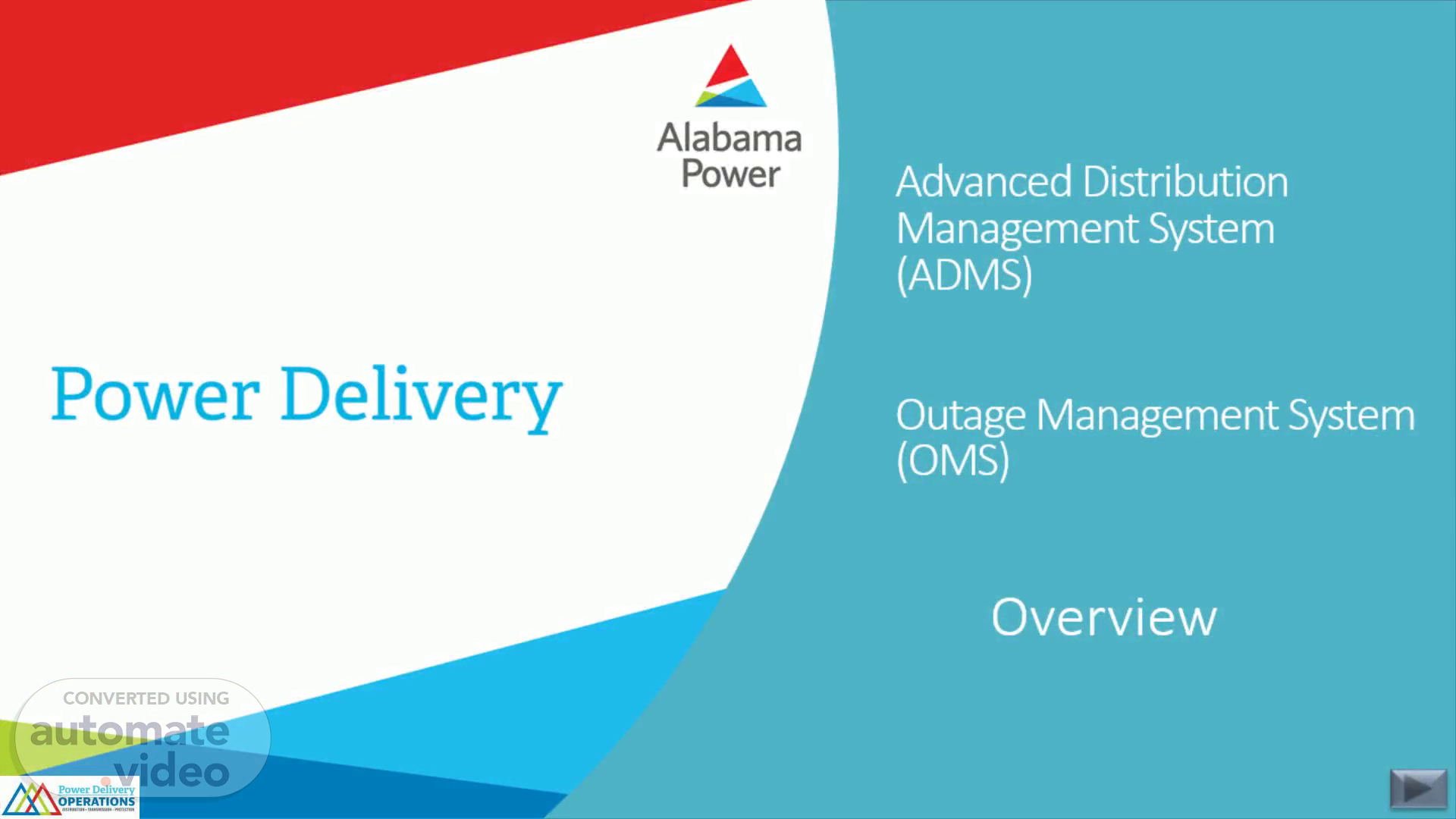
Advanced Distribution Management System (ADMS) Outage Management System (OMS)
Scene 1 (0s)
[Audio] Advanced Distribution Management System( ADMS) andOutage Management System ( OMS) Overview.
Scene 2 (10s)
[Audio] Once you have logged on, your screen will show 3 windows. OMS Display, Geographic map, and SCADA. Let's maximize the OMS Display window..
Scene 3 (49s)
[Audio] The OMS ( Outage Management System) window, logs customer power outages as they occur in real time. The Incident Detail table is the primary feature of this window, and it provides more than 40 columns of information on each outage incident. Incident Detail columns can be rearranged by the user according to personal preference. Each ADMS window displays specific distribution information, and all windows are updated in real time based on changes in the power distribution situation..
Scene 4 (1m 42s)
[Audio] OMS consists of the title bar,,,, the menu bar,,,,,,, the first tool bar,,,,,, the second tool bar,,,,,,, the Displays panel,,,,, and the "my incidents" tab with Incident Detail window.
Scene 5 (2m 9s)
[Audio] The title bar is the bar at the very top of the screen. It displays the name of the window..
Scene 6 (2m 22s)
[Audio] The menu bar provides a series of options below each selected menu name. The menu options are file, navigate, actions, and help..
Scene 7 (2m 40s)
[Audio] The first tool bar show a series of icon options including the logoff icon..
Scene 8 (2m 51s)
[Audio] The second toolbar provides additional icon options..
Scene 9 (2m 59s)
[Audio] The Displays panel on the left of the screen, provides a division summary. This panel allows you to select and open a variety of different tabular displays within the OMS Viewport. The My Incident tab default is set to " Incidents" that appear in this frame. Selecting any of the options on the left will open a tab displaying those results on the right screen..
Scene 10 (3m 45s)
[Audio] My Incidents tab opens as the result of the AOR selected. The Incident Detail table is the primary feature of this window, and it provides more than 40 columns of information on each outage incident. Incident Detail columns can be rearranged by the user according to personal preference. The OMS Incident Detail tabular can be filtered so the user only sees power outages based on their specific geographic Area of Responsibility (AOR). OMS window functionality is described in detail in the OMS portion of this document..
Scene 11 (4m 51s)
[Audio] The My Incident tab screen show rows and columns that represent live incidents. Each row represents a separate incident. Notice that the left frame Incidents show a number in parenthesis. It is the same as the number showing in parenthesis on the " My Incidents" tab on the right. Additional division tabs can be added at any time..
Scene 12 (6m 4s)
[Audio] The Incident detail title bar shows the refresh icon. Clicking the Refresh button causes the Incident Detail list to update. The Refresh button is used in conjunction with the Pause button. If the user has invoked the Pause button, Refresh will force Incident Detail to display any new incidents that occurred while the Pause button was selected..
Scene 13 (6m 31s)
[Audio] Next is pause- Pause – Clicking on Pause prevents the Incident Detail list from updating. This means no new incidents will be displayed if they occur. Pause is a " toggle" function which means it can be turned on or off. When Pause is selected, the My Incidents tab will display Paused, and is highlighted with a yellow background..
Scene 14 (6m 59s)
[Audio] Tab Filter-– This filter on the Incident Detail toolbar provides additional control of the data that appears in the Incident Detail tabular display. The Tab Filter is in addition to the Area of Responsibility ( AOR) that the user established during ADMS login. Clicking on the (funnel shaped) filter symbol opens a distribution tree that allows the user to select or unselect the Division, Operations Center, Substations and Feeders that appear in the Incident Detail tabular display..
Scene 15 (7m 57s)
[Audio] Reset Filter - To clear the Filter, left click on Reset Filter. The Incident Detail tabular display will then revert to the user's previously configured AOR. Area of Responsibility..
Scene 16 (8m 14s)
[Audio] The Incident Detail screen consists of rows and columns. Each row on the Incident Detail display represents an individual Incident, while each column on the display provides specific information about that incident. As illustrated below, each column header is labeled to indicate the alphanumeric data contained in that column. The first 13 columns do not have headers and are represented by symbols. The other columns have headers. The blue highlighted row at the top of the rows, indicates " totals" for each column. A delta symbol located in the column header indicates it is a sortable column. Customizing Table Columns – A user can customize arrangement of the columns in the table by clicking inside the column header, then dragging the header to a new position in the table. The new column arrangement will remain in effect the next time the user logs into ADMS..
Scene 17 (9m 16s)
[Audio] Column representation Navigate to geographic Select incident Incident status Incident Type Customer Calls Crew Assignment Callbacks Critical Customers Priority Locked by User ARMS Complete Predicted Stable Area Note.
Scene 18 (10m 52s)
[Audio] Symbols— Information contained in the 13 columns are represented by symbols. These symbols represent incident details such as: The type of incident Customer information Crew dispatch information, andIncident priority hovering your mouse over an Incident Detail icon provides a Tool Tip which explains the meaning of the symbol. You can obtain list of all the symbols and what they represent, by clicking the link below..
Scene 19 (11m 42s)
Links. image001.