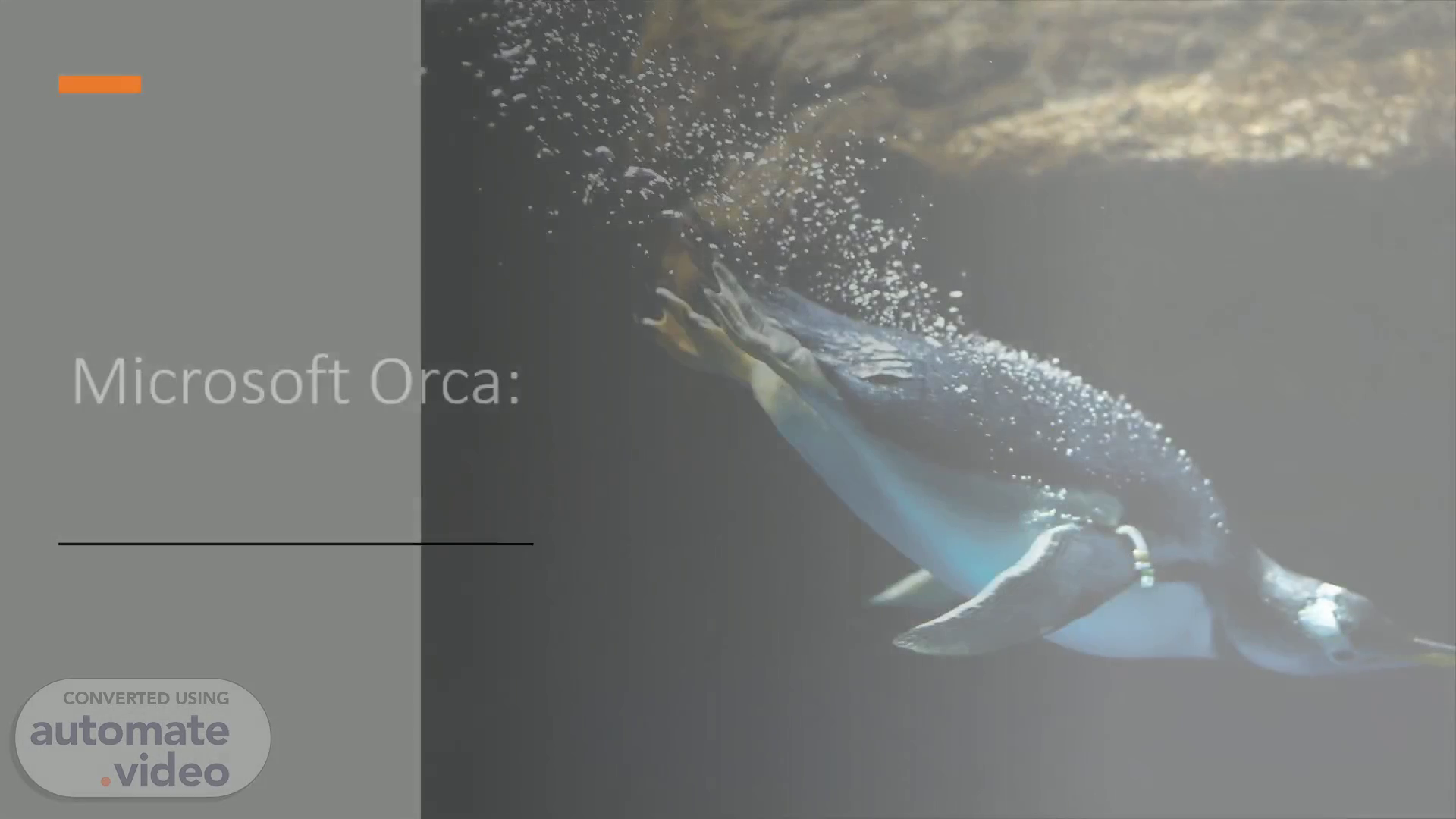
PowerPoint Presentation
Scene 1 (0s)
Penguin jumping into the water. Microsoft Orca:. ok
Scene 2 (7s)
A 3D pattern of ring shapes connected by lines. Revolutionizing Software Installation.
Scene 3 (35s)
What is Microsoft Orca?. Microsoft Orca is a tool specifically designed for working with Windows Installer packages (.msi files). It provides a user-friendly interface for viewing, editing, and validating the various database tables within an .msi file. Purpose of Microsoft Orca: Its primary purpose is to enable developers and IT professionals to modify the behavior of software installations, customize features, and tailor them to meet specific requirements..
Scene 4 (58s)
Key Features of Microsoft Orca:. Database Table Editor: Microsoft Orca allows users to directly edit the tables within an .msi file, providing granular control over installation behavior, file associations, registry entries, and more. Validation and Error Checking: The tool performs validation checks to ensure that the modified . msi file is error-free and complies with Windows Installer rules and guidelines. Transform Generation: Microsoft Orca can create transform files (.mst) that contain the differences between two .msi files. This feature enables customization without modifying the original package. Integration with Windows Installer: Microsoft Orca seamlessly integrates with the Windows Installer service, ensuring compatibility and reliable software installations..
Scene 5 (1m 28s)
Benefits of Using Microsoft Orca. Improved efficiency in software deployment: Microsoft Orca simplifies the process of creating and customizing software packages, reducing the time and effort required for deployment. Reduced time and effort in packaging applications: With its intuitive interface and comprehensive features, Microsoft Orca accelerates the packaging process, allowing organizations to release software updates and new applications more efficiently. Enhanced customization and configuration options: By providing control over various installation parameters, Microsoft Orca enables organizations to tailor software installations to their specific requirements, enhancing user experience and ensuring optimal system performance..
Scene 6 (1m 55s)
abstract. Use Cases of Microsoft Orca:. Enterprise Software Management: Microsoft Orca finds extensive use in enterprises for packaging and deploying software applications across a large number of devices. It enables IT administrators to customize installations according to the organization's standards and policies. Software Vendors: Independent software vendors (ISVs) utilize Microsoft Orca to package their software applications and deliver them to customers with tailored configurations and additional features. System Administrators: System administrators can leverage Microsoft Orca to create custom installations of third-party software, enabling them to streamline the deployment process and ensure consistent installations across the organization..
Scene 7 (2m 27s)
How to Use Microsoft Orca:. Install Install Microsoft Orca: Download and install the Windows SDK, which includes Microsoft Orca. Open Open the .msi file: Launch Microsoft Orca and open the desired .msi file. Modify Modify database tables: Explore the various tables within the .msi file and make the necessary modifications, such as changing installation paths, adding custom actions, or modifying feature configurations. Validate Validate the modified package: Run the validation checks within Microsoft Orca to identify any errors or issues that need to be resolved. Save Save the modified .msi or create a transform: Save the modified .msi file or generate a transform file (.mst) containing the changes. Test Test the modified package: Test the modified package thoroughly to ensure that the changes produce the desired results..
Scene 8 (3m 2s)
Best Practices for Microsoft Orca:. Make Make backups: Always create backups of the original .msi files before making any modifications using Microsoft Orca. Follow Follow Windows Installer guidelines: Adhere to the guidelines and best practices provided by Microsoft to ensure compatibility and avoid potential installation issues. Test Test thoroughly: After modifying an .msi file, thoroughly test the software installation on different target systems to ensure proper functionality. Document Document changes: Maintain detailed documentation of the modifications made using Microsoft Orca for future reference and troubleshooting. Stay Stay updated: Keep up-to-date with the latest releases and updates from Microsoft to take advantage of new features and improvements.
Scene 9 (3m 32s)
Light bulb on yellow background with sketched light beams and cord.
Scene 10 (4m 1s)
Future Developments and Updates:. Microsoft's commitment to continuous improvement: Microsoft is actively investing in the development and enhancement of Microsoft Orca. They are dedicated to addressing customer feedback and introducing new features and improvements to simplify software installation and customization processes. Upcoming features: While specific details may vary, upcoming features may include enhanced compatibility with modern Windows platforms, improved error handling, and additional customization options..
Scene 11 (4m 22s)
Mobile device with apps. References:. Microsoft Docs: https://docs.microsoft.com/ Microsoft Case Studies: https://www.microsoft.com/en-us/casestudies.