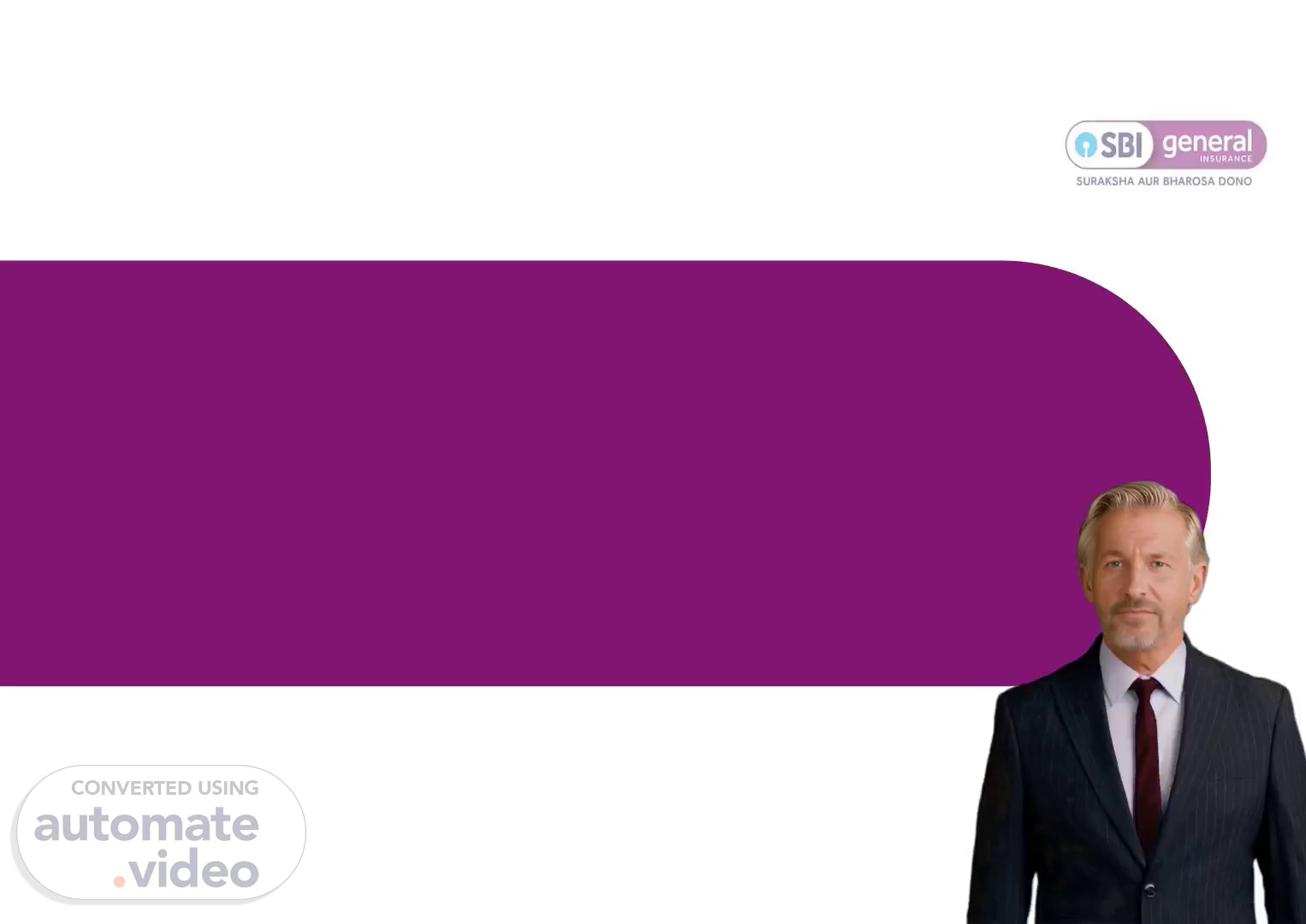
Microsoft PowerPoint - Group Mobile App Navigation PPT.pptx
Scene 1 (0s)
[Virtual Presenter] Welcome everyone! I am delighted to present our mobile app navigation . We have compiled 16 slides to thoroughly explain how we will engage our target customers. Let us begin!.
Scene 2 (16s)
[Audio] To access the SBI General Insurance mobile app, start by downloading the app from either the iOS App Store or Google Play Store. Once you have the app installed, select the 'No' option when prompted if you are an existing user, and then select the 'Sign In' button. Provide your mobile number and click the 'Next' button. Enter the OTP code that you have received to your mobile and click 'Next'. Then, click on the 'Let's Get Started' button to complete the setup..
Scene 3 (31s)
[Audio] In mobile app navigation, it is essential to select 'No' in the second step. This will prevent the display of any pop-up messages. Be sure to read the message presented before selecting 'No' in order to move to the next step..
Scene 4 (48s)
[Audio] For Step 3, tap the 'Sign In' button to enter the mobile number for OTP. Click on the 'Next' button to generate an OTP code. Enter the OTP and click on the 'Next' button to proceed to the next step of accessing the mobile app..
Scene 5 (1m 6s)
[Audio] Provide your mobile phone number to receive an OTP, or One Time Password, for step 4 of the seven steps for accessing the mobile app. This OTP will be used to validate your identity and authenticate your access to the app. After entering the mobile phone number, click the 'Next' button to proceed..
Scene 6 (1m 27s)
[Audio] At step 5 of the guide to access the mobile app, you need to enter the OTP number provided and click on the 'Next' button to proceed to the next step. This is the last step before you can access the mobile app and you will be ready to get started. Ensure you enter the OTP number and click on the 'Next' button..
Scene 7 (1m 47s)
[Audio] Click on the Services tab located on the Home page of the Mobile app to begin the seventh step of accessing the mobile app. A list of all the available services provided by the app will open. Choose the service you need and click on the Let's Get Started button. This will start the process of signing in and completing your profile..
Scene 8 (2m 10s)
[Audio] Reach the seventh step to access the mobile app and click on Link Policy tab. After reading the policy, click on the ‘Accept’ button to proceed. This will confirm that you understand and accept the Terms & Conditions of the app and complete the process to access the mobile app..
Scene 9 (2m 29s)
[Audio] Once you have selected the Group Health tab, click the Next button. You will then be asked to make your selections and provide any additional information. Make certain to read all of the instructions carefully and fill out the form accurately..
Scene 10 (2m 46s)
[Audio] Select the Group Name (ABC Co Ltd), enter the employee code and DOB on Step 9, then click the 'Next' button. This will take you to the next step to access the mobile app in full..
Scene 11 (3m 0s)
[Audio] At SBI General Insurance Co. Ltd. mobile app, you have access to a list of all network hospitals, toll free numbers in case of emergencies, health e-cards, and the ability to intimate any claims and view claim status at any time. All these features are available on the Home page, allowing for a stress-free experience. Download the SBI General Insurance Co. Ltd. mobile app and start using its features today..
Scene 12 (3m 33s)
[Audio] Choose the patient's name from the list of family members and select the type of claim for the eleventh step in accessing the mobile app. Once these selections have been completed, click the 'Next' tab to move on to the next step..
Scene 13 (3m 48s)
[Audio] To access the Mobile App, you must update the relevant hospital information in the twelfth step before continuing with the process and completing your profile. To do so, click on the 'Next' tab..
Scene 14 (4m 1s)
[Audio] Instruct the audience to enter the estimated amount and click on 'Intimation Claim'. This will open the Intimation Claim form, where they can provide all the necessary information and submit their claim. After submitting, the process will be finished and they will receive a confirmation message..
Scene 15 (4m 20s)
[Audio] This slide will guide you to the Other Benefits tab for special wellness services which can help you stay healthy. Simply click on the Other Benefits tab at the bottom of the screen and you will be taken to the page with the wellness services available. Use this information to make the best decisions for your health and well-being..
Scene 16 (4m 40s)
[Audio] I would like to thank SBI General Insurance Company Limited and the Westport, Mumbai Office for their strong partnership and support throughout the journey. All copy rights are reserved for SBI General Insurance (Health Vertical Office) and its corporate and registered office in Mumbai. This slide marks the culmination of our journey and I hope you have gained valuable insights into our work. Thank you for your time and attention..