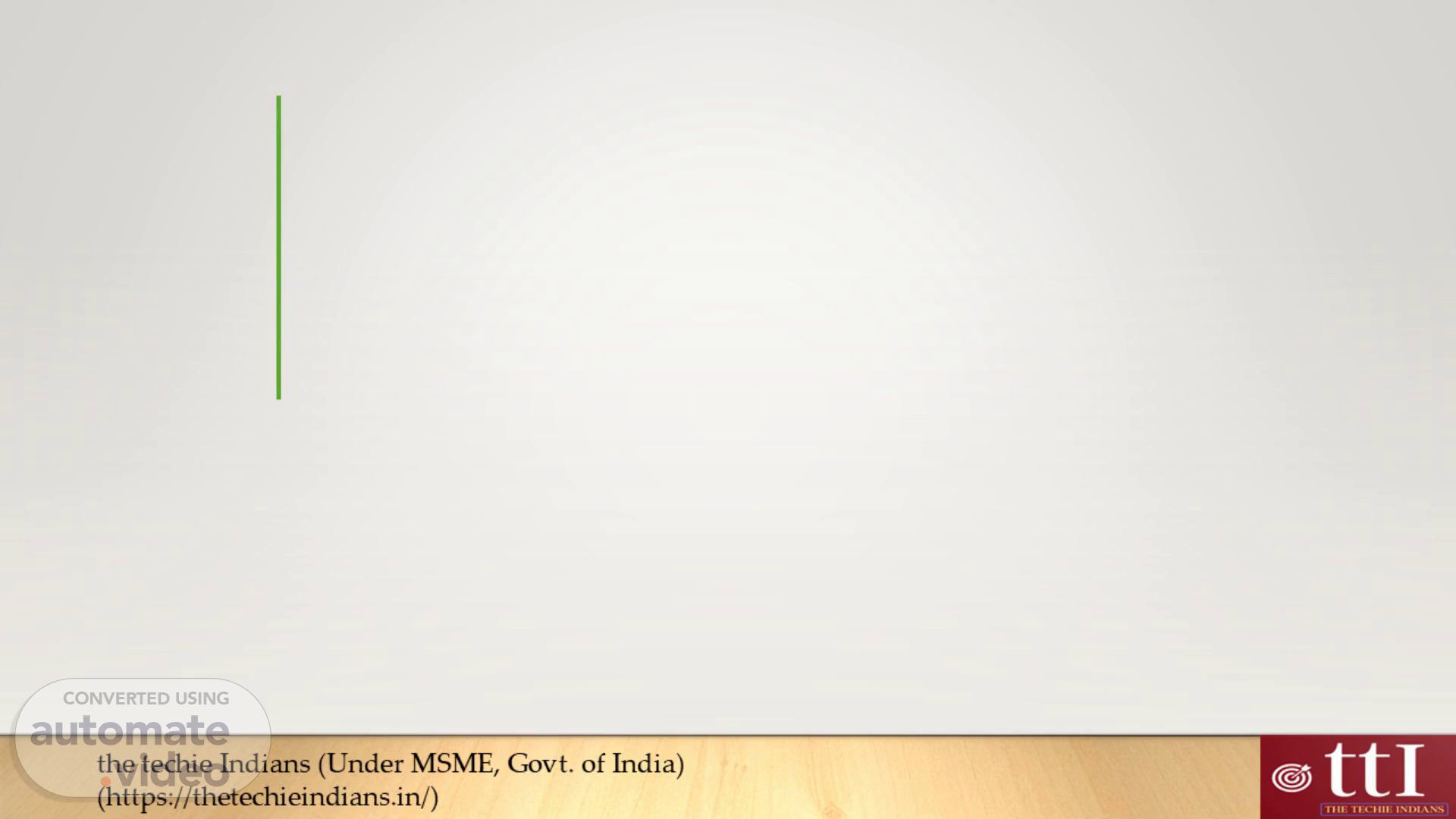
MICROSOFT POWERPOINT
Scene 1 (0s)
[Audio] We will commence our presentation. It is imperative to present visually appealing content to captivate and convey your message to your audience. PowerPoint is a potent tool that enables the creation of alluring presentations with minimal effort. During this presentation we will cover a multitude of topics such as designing presentations incorporating slides images shapes formatting text and utilizing PowerPoint Designer. Our presenter with over 20 years of experience is both a Certified Scrum Master and Certified Scrum Professional. Let's initiate the learning process and discover how to create visually stunning presentations using Microsoft PowerPoint..
Scene 2 (43s)
[Audio] We have over 20 years of experience and have earned global certifications such as Certified Scrum Master and Certified Scrum Professional. We also have academic milestones including B-C-A A-D-C-A M-C-A and a P G Dip in Cyber Law. Our experience in software development training and public speaking roles have prepared us for this session. Our goal is to share our knowledge and experience with you and to make this session productive and engaging..
Scene 3 (1m 15s)
[Audio] PowerPoint is a powerful tool that enables you to create visually appealing presentations. With a wide range of templates themes and design elements to choose from you can easily create a presentation that matches your topic and style. PowerPoint allows you to easily add slides rearrange them and apply consistent formatting. You can format text with a variety of styles sizes and colors making your presentation stand out..
Scene 4 (1m 45s)
[Audio] 1. Open PowerPoint. 2. In the left pane you will see the option to choose New. 3. When you click on New you will be presented with several options. 4. If you want to start from scratch you can pick Blank Presentation. 5. If you want to utilize a pre-made design you can choose one of the templates. 6. If you need help getting started you can take a tour of PowerPoint. 7. Create your presentation..
Scene 5 (2m 13s)
[Audio] 1. Select the slide to follow from the thumbnails on the left pane. 2. Choose the desired layout from the Layout menu..
Scene 6 (2m 18s)
[Audio] 1. To add a picture shape or more to your PowerPoint presentation navigate to the Insert tab on the ribbon at the top of the PowerPoint window. From there select Add Picture from the Images section. In the Insert Picture From drop-down menu choose the source where you want to locate the image you want to add. Then browse for the image you want to add select it and then click on Insert. To add illustrations to your presentation you can use shapes icons 3D models SmartArt and charts. When you choose one of these options a dialogue window will appear allowing you to select the object you want to include and follow the steps to add it to your presentation. With these options you can create visually appealing slide designs and effectively communicate your message to your audience..
Scene 7 (3m 6s)
[Audio] To add text to our presentation we simply place our cursor within a text box and start typing. Once we have entered our text we can select it and access formatting options available on the Home tab. These options include font choices such as Font Increase Font Size Reduce Font Size Bold Italic Underline and so on. Additionally we can create bulleted or numbered lists by selecting our text and choosing Bullets or Numbering from the Home tab. With these formatting tools we can easily customize the appearance of our text and make it stand out within our presentation..
Scene 8 (3m 43s)
[Audio] To access the Designer panel select the desired design or launch Designer by clicking on a photo and then choosing Design > Designer. With PowerPoint Designer you can improve the look and appeal of your presentations by easily adding images lists or dates to your presentation..
Scene 9 (4m 2s)
[Audio] To achieve a specific effect when moving from one slide to the next we can use transitions. To add a transition to a slide select the slide and go to the Transitions tab. From here you can choose the desired effect from a variety of options such as fade in dissolve or slide in from the right or left. To adjust the way the transition occurs select Effect Options. Additionally you can reverse a transition by choosing None. With these tools we can easily create visually appealing slide shows that engage our audience..
Scene 10 (4m 38s)
[Audio] Insights on Microsoft PowerPoint and theme selection will be shared. To achieve this explore a range of themes. Each theme comes with a unique style that can be customized. Selecting from variants can further personalize the appearance of your presentation. This will create a visually appealing presentation that captivates your audience..
Scene 11 (4m 59s)
[Audio] To add WordArt to your slides click on Insert > WordArt and select a WordArt style. You will be presented with a collection of designs represented by the letter A Selecting a WordArt option will apply it to the text you write. WordArt's placeholder text is Your text here and can be replaced with your own text. The WordArt icon can be found in the Text group and its appearance varies depending on the application and screen size. Look for one of the following icons: Large WordArt Icon Medium WordArt Icon Small WordArt Icon..
Scene 12 (5m 35s)
[Audio] PowerPoint offers a range of multimedia elements including images videos and audio files which can be inserted directly into slides and customized. Animations can also be applied to objects and text within slides to create engaging effects. Transitions are also available to add a professional touch to your presentations. Incorporating multimedia and animations into your PowerPoint presentations can make them more engaging and memorable for your audience..
Scene 13 (6m 4s)
[Audio] PowerPoint enables users to effortlessly add multimedia onto slides. To insert a video navigate to the Media group beneath the Insert ribbon and select Video. Then choose the video you wish to import. In the Insert Video dialogue click Insert to add the video to your slide. To add an audio file navigate to the Media group beneath the Insert ribbon and select Audio. Then choose the audio file you wish to import. By incorporating multimedia into PowerPoint presentations you can improve engagement and make them more dynamic for your audience..
Scene 14 (6m 42s)
[Audio] Discuss PowerPoint's video options.. Video options SmartArt Video media audio tmm Beb Site —.
Scene 15 (6m 47s)
[Audio] To add animations to your slides go to the Animations tab. Select the desired animation from the list. You can check which animations are applied to an item by selecting the Animation Pane. Additionally you can control the timing of the animation by specifying when you want it to begin choosing options such as on click with previous or after previous. You can also control the time and wait before the animation begins. By using these tools you can add a professional touch to your PowerPoint presentations and capture the attention of your audience..
Scene 16 (7m 23s)
[Audio] PowerPoint is a versatile tool for presenters that can help take your presentations to the next level. It offers a range of features that make life easier for both beginners and experienced presenters. One of the key benefits of PowerPoint is its ability to offer different presentation modes. This means that you can choose the mode that works best for your presentation style and preferences. PowerPoint also offers rehearsal timings slide show setup options and easy sharing of presentations with others. Overall PowerPoint is an excellent tool for presenters that can help you take your presentations to the next level..
Scene 17 (7m 58s)
[Audio] 1. We will discuss how to start a presentation in Microsoft PowerPoint. 2. We can do this by selecting the From the Beginning option on the Slide Show menu. 3. If we're using PowerPoint on a single monitor and want to see Presenter view we can click on Slide Show view then click on the three dots in the bottom left corner of the control bar and then select Show Presenter View. 4. To navigate through the slides in our presentation we can click on Previous or Next. 5. To view all of the slides at once we can click on See all slides. 6. Thank you for listening..
Scene 18 (8m 32s)
[Audio] The notes pane is below each slide and can be minimized. To add comments simply tap on the notes pane or click on the Notes button on the taskbar at the bottom of the PowerPoint window. This way our presenter can keep track of important points and insights while presenting to the audience..
Scene 19 (8m 50s)
[Audio] 2. Discuss the subtitle feature in PowerPoint. 3. The feature allows you to specify the language of the caption or subtitle text shown to your audience. 4. Access this feature by going to slide show and selecting subtitle settings. 5. PowerPoint may show captions or subtitles in a variety of languages depending on your settings. 6. You can adjust the caption or subtitle position by selecting more settings in the subtitle settings menu..
Scene 20 (9m 24s)
[Audio] We will share a PowerPoint presentation using the Share feature. We can choose to save it to the cloud or not. We can control who has access by selecting a permission level. For example we can allow anyone with a link or limit to employees within our organization. We can choose whether individuals can modify or view the document. We can apply changes enter name and message and select Send to share. Alternatively we can copy U-R-L and paste into email social media or text message. PowerPoint presentations can be easily shared with others regardless of location or device..
Scene 21 (10m 5s)
[Audio] 1. We can use OneDrive to save and share PowerPoint presentations easily. 2. Click on the File tab then the Save As button. 3. Select a location on our OneDrive account and then click the Save button. 4. Click on the Share button and select People from the dropdown menu. 5. Select the recipients and edit the message as needed before clicking the Share button..
Scene 22 (10m 29s)
[Audio] We will discuss the topic of digital transformation in this session. We will look at how technology is changing the way we do business We will discuss the challenges that come with digital transformation We will explore some examples of companies that have successfully navigated the digital transformation process We will look at what they have learned..
Scene 23 (10m 50s)
[Audio] Understanding the limitations and challenges of Microsoft PowerPoint and finding ways to mitigate them is essential for creating high-quality presentations. This will help users create more effective and engaging presentations that resonate with their audiences..
Scene 24 (11m 6s)
THANK YOU.