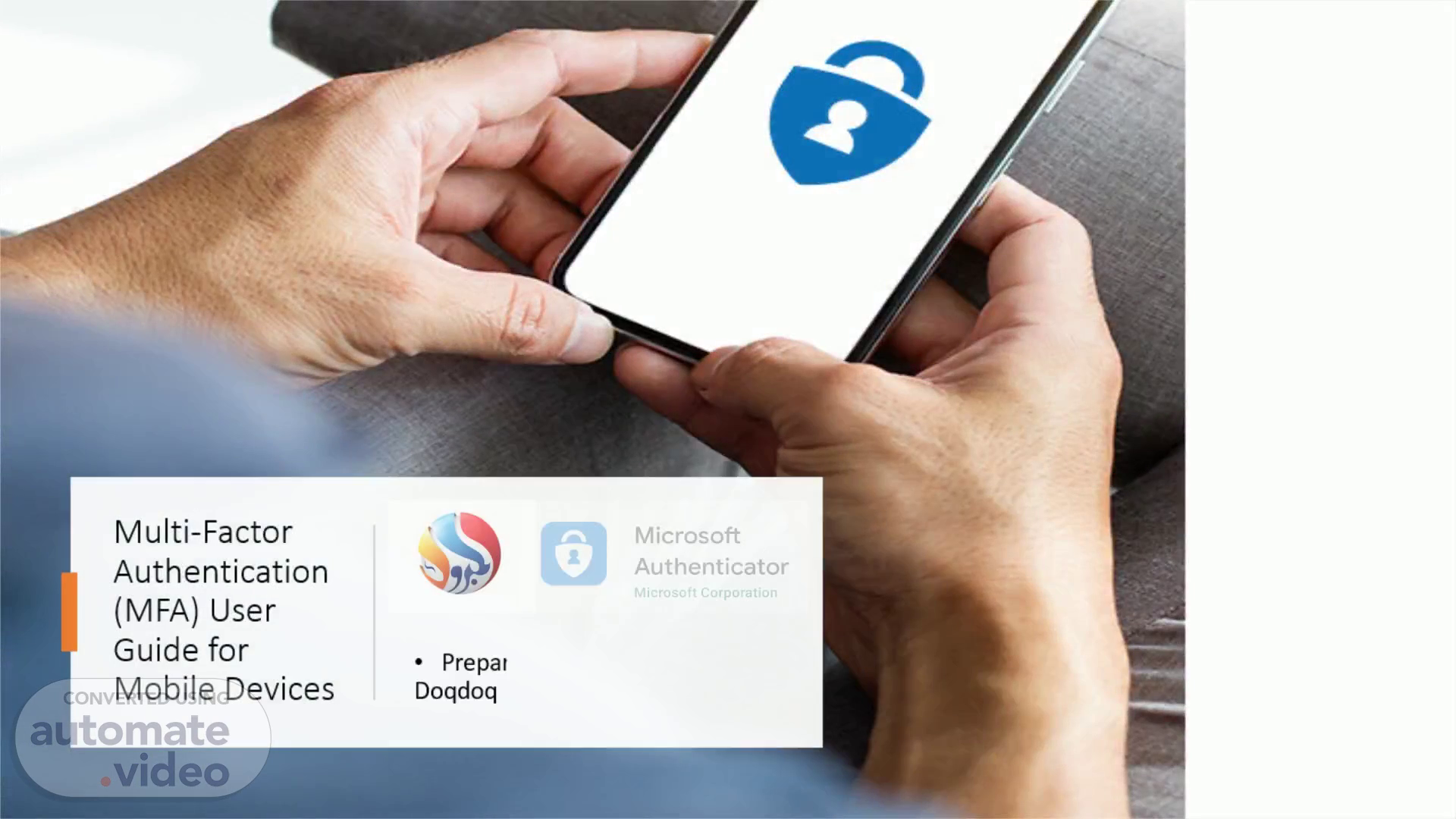
PowerPoint Presentation
Scene 1 (0s)
Multi-Factor Authentication (MFA) User Guide for Mobile Devices.
Scene 2 (12s)
MFA User Guide for Phone Devices. abstract. Personal Mobiles, install through the Apple App Store icon, choose Get On your Android smartphone , navigate to the Google Play Store App . Step 1:Installing the Microsoft Authenticator App on your phone Device.
Scene 3 (54s)
MFA User Guide for Phone Devices. On your Android smartphone , navigate to the Google Play Store App . Step 1:Installing the Microsoft Authenticator App on your Android Device.
Scene 4 (1m 10s)
Step 2:Registering with the Microsoft MFA Service After the Authenticator App is installed, you must register your network account On a computer, open a web browser and navigate to https://www.office.com If you are not already logged in, you will be prompted to enter an account for setup. Enter your . MOO email address and click Next , or select your account if displayed, and then sign in using the password you use to login to the network, then click Sign in ..
Scene 5 (1m 40s)
The following screen will prompt if you would like to Stay signed in. Select No and then click Next at the More Information Required prompt Registering with the Microsoft MFA Service.
Scene 6 (1m 54s)
Registering with the Microsoft MFA Service A QR Code will appear, which you will need to scan with the Microsoft Authenticator App in the next step Click Next on the following two Microsoft Authenticator prompts Open the Microsoft Authenticator App on your iPhone or iPad.
Scene 7 (2m 12s)
abstract. On the Microsoft Authenticator App, Agree to the Privacy Notice Registering with the Microsoft MFA Service Select the option to Scan a QR Code On the Microsoft Authenticator App, the camera will turn on, scan the QR code which was generated on the Microsoft MFA Registration webpage in the previous step, then Click the Next button.
Scene 8 (2m 34s)
Graphical user interface, text, application Description automatically generated.
Scene 9 (2m 59s)
Graphical user interface text application Description automatically generated.
Scene 10 (3m 15s)
Graphical user interface text application Description automatically generated.
Scene 11 (3m 36s)
Graphical user interface, text, application, email Description automatically generated.
Scene 12 (4m 9s)
Graphical user interface, application Description automatically generated.
Scene 13 (4m 34s)
Your Account is now ready for MFA! You will not receive any confirmation email indicating that you have successfully completed the registration.