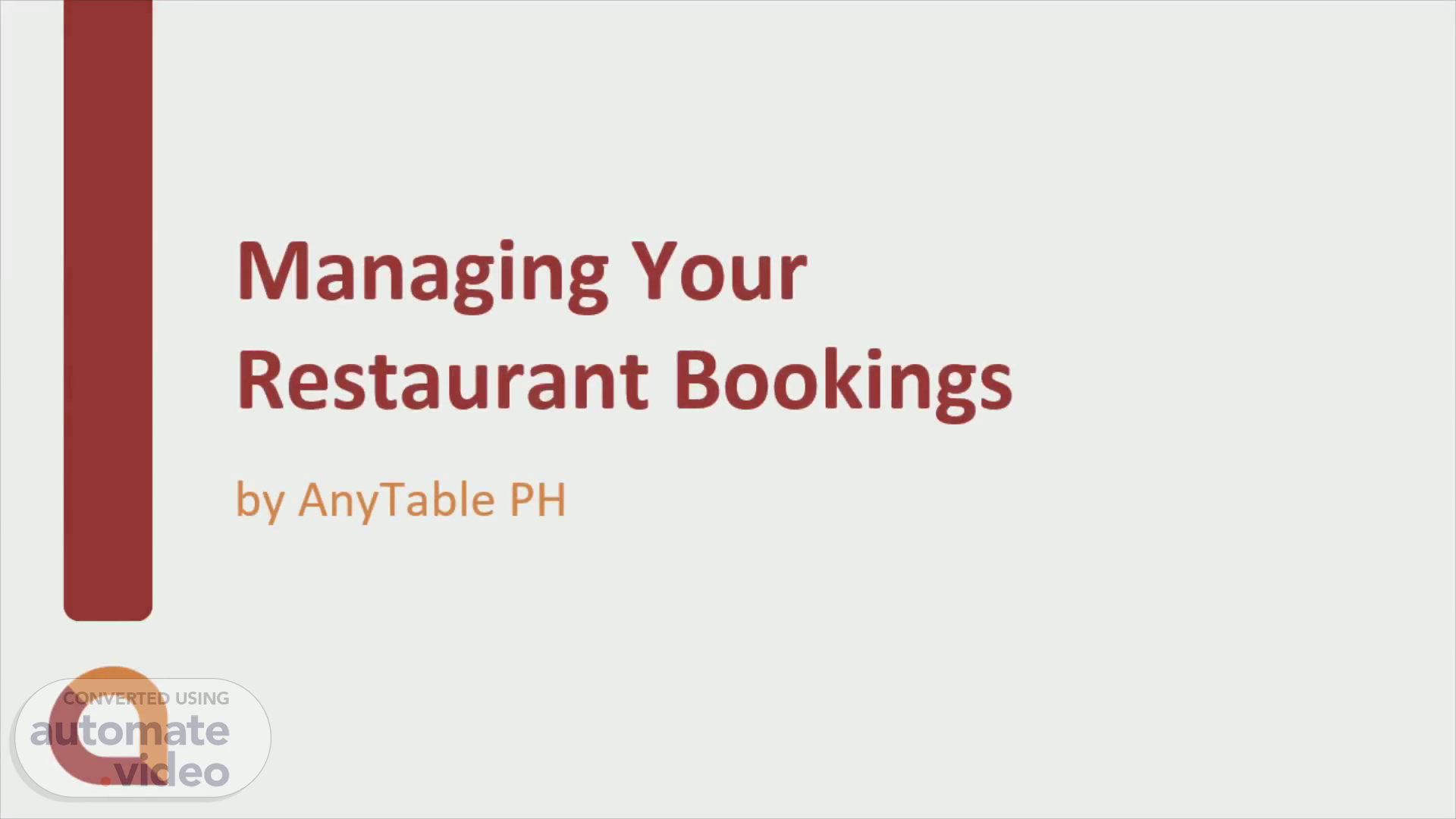
Managing Your Restaurant Bookings
Scene 1 (0s)
[Audio] Managing Your Restaurant Bookings. Managing Your Restaurant Bookings.
Scene 2 (7s)
[Audio] Sign in on your website's backend and look for Webba Booking and click Appointments.
Scene 3 (16s)
[Audio] If "no data available" appears, click Filters and select the date range, then click "Apply and Close". This lets you filter according to date range and service (e.g. a specific function room) to let you locate certain bookings easily.
Scene 4 (34s)
[Audio] Click on one appointment, a column will appear on the right.
Scene 5 (42s)
[Audio] Scroll down the right column, click Status and choose the right status whether to approve a new booking or cancel a previous one,, then click Save and close above the column..
Scene 6 (53s)
[Audio] You can also approve the booking via the approval link in the emailed booking request; this automatically blocks the date and time slot in your website's online calendar. it also sends an approval email to the customer.
Scene 7 (1m 10s)
[Audio] For a calendar view, click Schedules to display weekly, then below click the Show next week, clicking it repeatedly will show the succeeding weeks.
Scene 8 (1m 22s)
[Audio] You will see confirmed bookings here, then when you click on that booking….
Scene 9 (1m 33s)
[Audio] It will show the details of that booking.
Scene 10 (1m 42s)
[Audio] You can also manually add a booking made via phone or on your restaurant so that your online calendar is blocked for customers to see. Just fill in the details on the right and click save. This convenience for customers will help increase your occupancy rate and it makes your bookings organized in one place!.
Scene 11 (2m 3s)
Restaurant Bookings Made Easier to Maximize Your Business Potential.
Scene 12 (2m 10s)
There’s a better way of doing business. AnyTable PH.