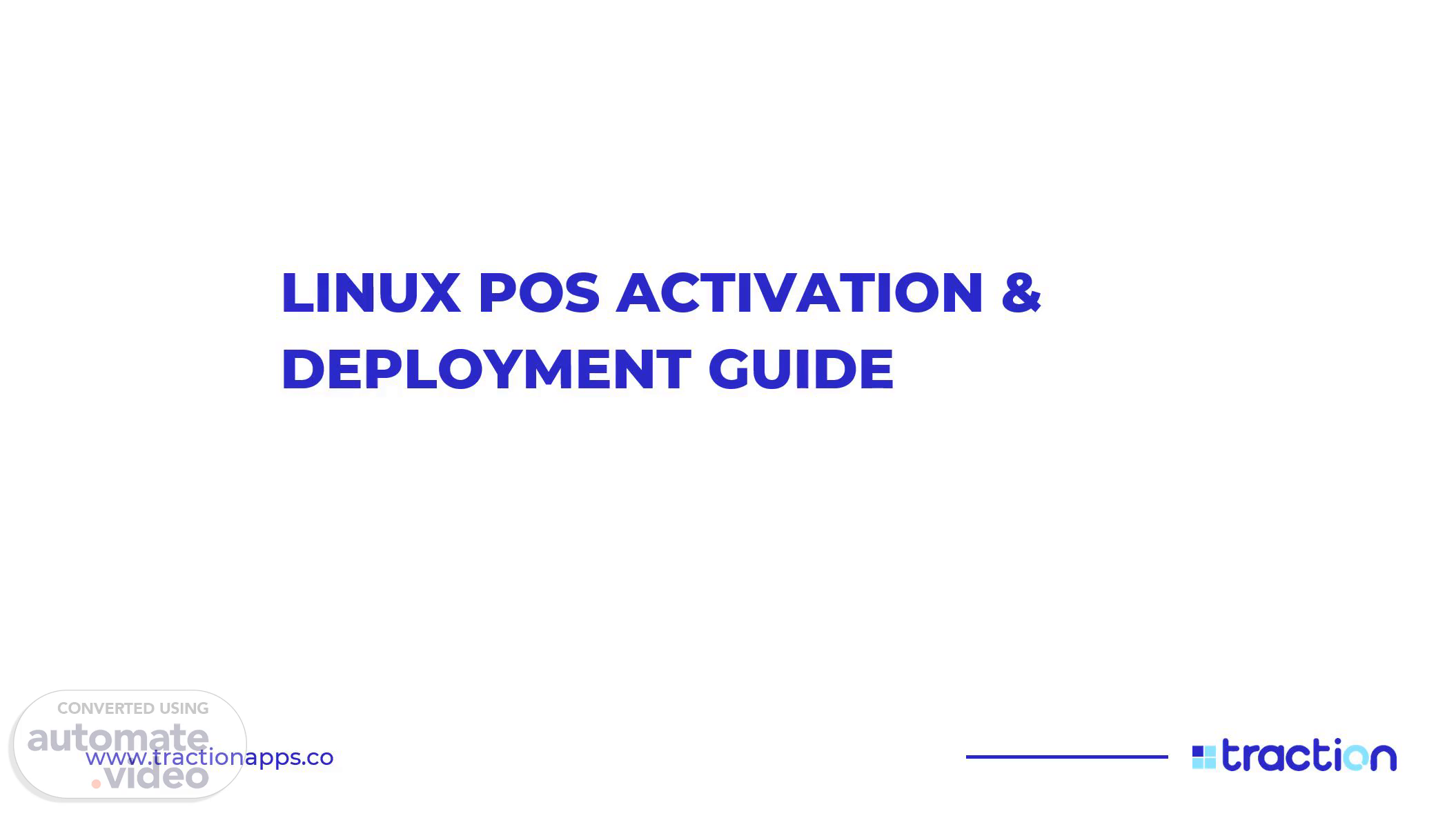Scene 1 (0s)
[Audio] Welcome to Linux POS Activation and deployment guide..
Scene 2 (7s)
[Audio] First we'll be highlighting some key components of the POS terminal. On the left, you'll see the back view of the POS device. Notice the compartments for the battery and the SIM card. These are crucial for the device's power and connectivity. On the right, we have the front view of the POS terminal. This is what your customers and cashiers will primarily interact with. You'll observe the display screen and the keypad below it. To power on the POS, press the red 'X' button. Once powered on, to access the main menu, simply press the green button. Understanding these basic components and views is your first step in effectively using and activating your Linux POS device..
Scene 3 (45s)
[Audio] Moving on, we'll cover the initial Terminal Mapping Steps using the Merchant Support App. Before you begin, it's crucial to ensure the Merchant Support App is installed on your Android device. If you haven't already, you'll need to create a login using your email address. On the left side of the slide, you'll see a screenshot of an Android phone's app screen. Locate and click on the 'Merchant Support App' icon to open it. Once the app opens, as shown in the center image, you will see a welcome screen. To proceed, simply click on the 'Sign In' icon, which will take you to the login page..
Scene 4 (1m 17s)
[Audio] Next, we'll continue with the Terminal Mapping steps, focusing specifically on logging into the Merchant Support App. As you can see, you are now on the login screen, titled 'Log in with your email and password'. First, you will enter your registered email address into the 'Login ID' field. This is the email you used when you initially set up your account. Next, enter your registered password into the 'Password' field. It's very important to note that for the purpose of mapping the POS, your password must be either '[email protected]' or '[email protected]'. If you use any other password, you will not be able to successfully map the POS terminal. Please ensure you use one of these specific passwords to proceed..
Scene 5 (1m 58s)
[Audio] After logging in, you'll see a 'Downloading Data' message. It's critical to wait until this changes to 'Data download completed' before proceeding, otherwise, terminal activation will fail. Once the data download is complete, click on the 'Terminal' icon to continue. Important: Always log out of the app after each day's work. If you encounter an 'INVALID AUTHORIZATION' message, simply log out and then log back in..
Scene 6 (2m 23s)
[Audio] First, click 'Deployments'. Then, input or scan the POS Serial Number, which is found on the back of the device. Select 'Traction One' as the Terminal Type. Next, enter the 'Generated Activation Code' – ensure it's in uppercase. Then click 'SEARCH'. Crucial Notes: The inputted serial number must match the device. Activation codes expire in 48 hours, so act quickly. An 'Invalid Activation Code' error means the code is incorrect..