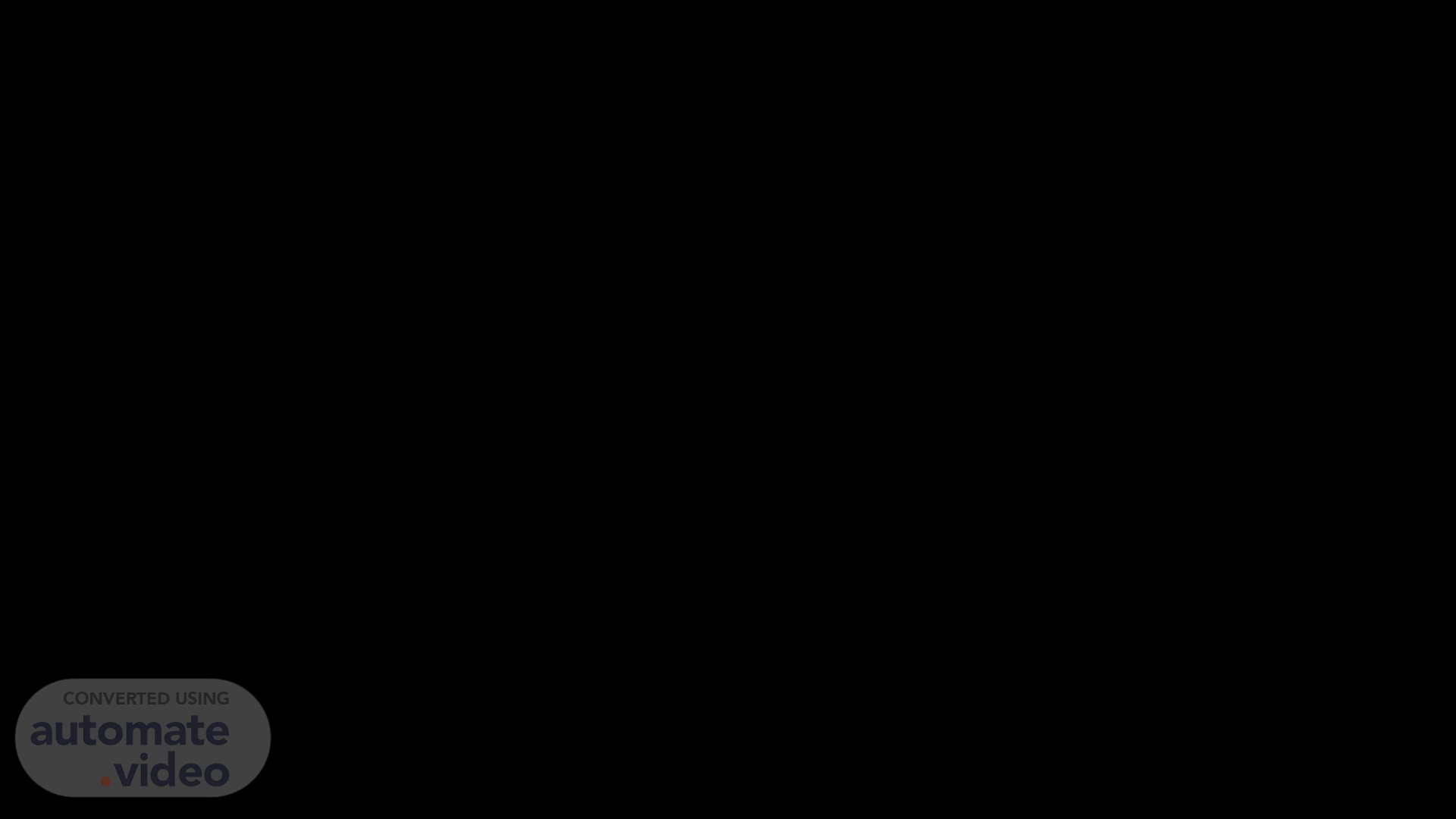Scene 1 (0s)
[image]. [image]. NAVIGATING LINKEDIN LEARNING.
Scene 2 (10s)
By the end of this session, you will understand the navigation process..
Scene 3 (26s)
Launch of LinkedIn Learning for WorkSource Oregon Customers ....
Scene 4 (56s)
The History and Evolution of the Chrome Logo - Famous Company Logos.
Scene 5 (1m 16s)
Step 1: You will receive an email invitation from LinkedIn to activate your LinkedIn Learning account.
Scene 6 (1m 38s)
Step 2: Click on the “Activate Your Account” link in the email. You will be redirected to your personal LinkedIn login page, please log in using your personal LinkedIn account credentials.
Scene 7 (2m 9s)
Step 3: Voilà! You are now successfully logged in and will be redirected to your LinkedIn Learning Career Hub..
Scene 8 (2m 24s)
Feature 1 - Career Paths: This feature provides role recommendations based on your LinkedIn profile to help you align or update your career growth and development goals..
Scene 9 (2m 43s)
Feature 2 – My Content: This section contains all your learning records, including completed, saved, and in-progress courses..
Scene 10 (3m 18s)
Feature 3 – Browse: From here, you can explore all available content, including recommended courses curated by Trolley Growth Hub..
Scene 11 (3m 36s)
Feature 4 – Search: Use this icon to search for your preferred courses by title, topic, or skill..
Scene 12 (4m 19s)
Feature 5 – AI Coaching: A great feature that allows you to chat with an AI-powered coach for personalized learning content and course suggestions..
Scene 13 (4m 35s)
Feature 6 – AI Role Play: This feature enables you to practice real-life work conversations with colleagues or stakeholders on various project-related topics with real-time feedback..
Scene 14 (4m 51s)
Feature 7 – Coding Practice: A technical feature that lets you enhance your coding skills through hands-on exercises and challenges..
Scene 15 (5m 27s)
Feature 8 – Certifications: If you’re looking to earn professional certificates from top global brands, this section shows all available options within the platform..
Scene 16 (6m 5s)
Feature 9 – Help: Click on your profile icon in the top-right corner and select “Get Help” from the dropdown menu to chat with live support for assistance..
Scene 17 (6m 27s)
For more information, you may explore the short course “How to Use LinkedIn Learning as a Learner” to get familiar with the platform and its features. Select 02 courses aligned with your chosen competencies Complete the Q4 QDP form using this link - https://forms.office.com/r/u6F82MdaeF Once submitted, you can begin your learning immediately..
Scene 18 (6m 56s)
A logo for a company AI-generated content may be incorrect..
Scene 19 (7m 7s)
[image]. [image]. Thank you.