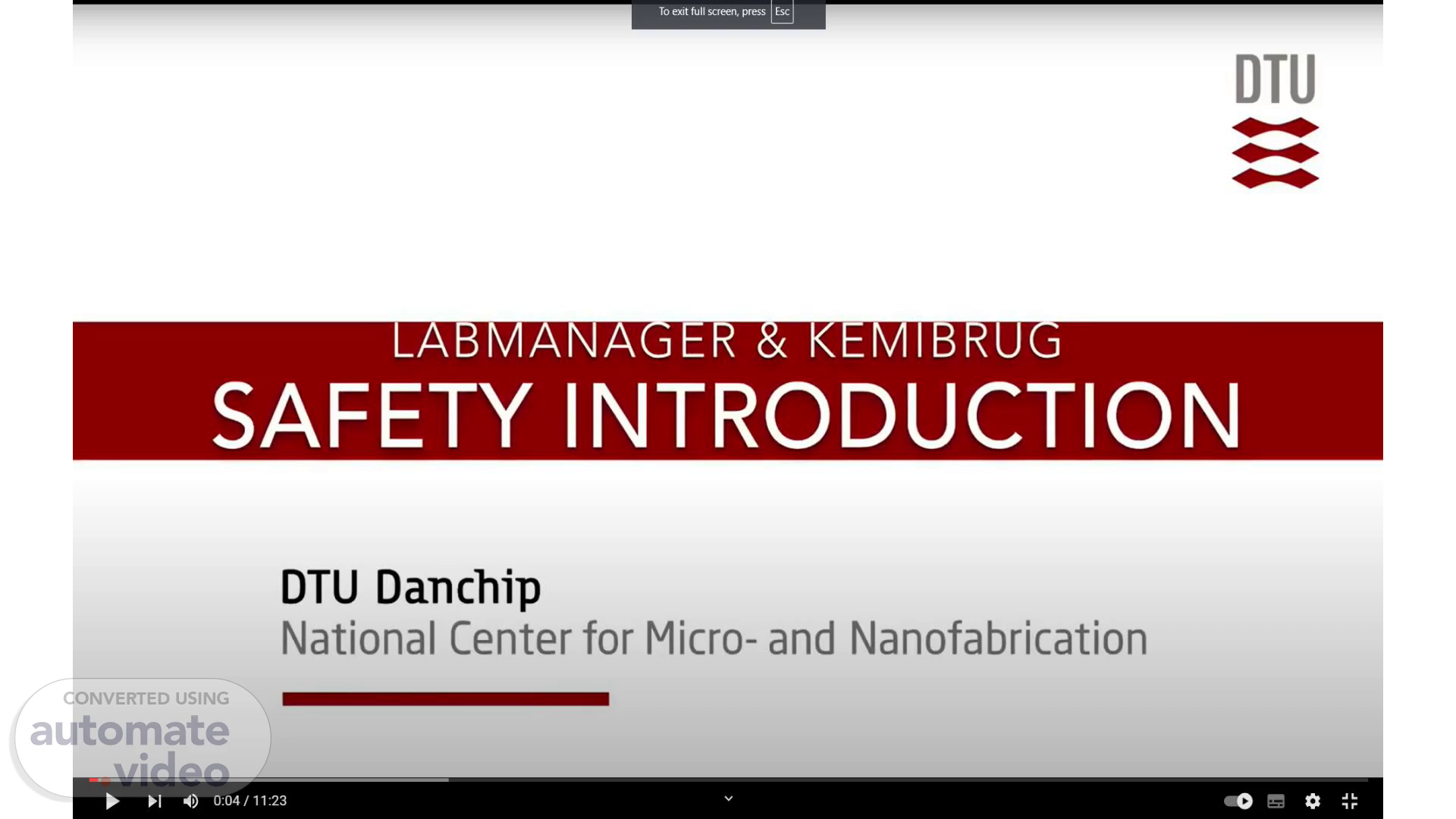
PowerPoint Presentation
Scene 1 (0s)
To full screen, press Esc B A AR DTIJ SAFETY INTRODUCTION DTIJ Danchip National Center for Micro- and Nanofabrication 4) 0:04/ 11:23.
Scene 2 (9s)
[Audio] Welcome to this safety introduction, where we will take a look at how Labmanager and Kemibrug can help you work safely with machines and chemicals at DTU Nanolab..
Scene 3 (20s)
[Audio] If you go to labmanager.dtu.dk and log in using your DTU credentials, you'll get to the front page of Labmanager..
Scene 4 (30s)
[Audio] In the Labmanager, you can see equipment that are available for you to use. And in particular, also, which is important before you use equipment, that's the equipment you would like to use is actually ready for being used..
Scene 5 (1m 29s)
[Audio] If you scroll down, you'll be able to see your equipment bookings for today, as well as an overview of equipment that are either in service, in limited use, or out of use along with expected date, comments, and event log..
Scene 6 (2m 27s)
[Audio] Equipment that is out of use is marked with a red color. That means we're having a problem with this machine that needs to be looked into. So the machine is not available at the moment..
Scene 7 (2m 40s)
[Audio] It can also be in limited use marked with a yellow color. For instance, we can see that the black magic PECVD has no methane gas. If we know that we need methane gas for our process, we would have to wait until this issue has been solved. On the other hand, if we don't need methane, we could go ahead and use that piece of equipment..
Scene 8 (3m 0s)
[Audio] It can also be marked grey which means the machine is currently being serviced and can therefore not be used..
Scene 9 (3m 7s)
[Audio] To find the information and details about equipment not in this list, you can always click this info shortcut,.
Scene 10 (4m 4s)
[Audio] or you can expand the menu by clicking in the top left corner and then under equipment can select info..
Scene 11 (4m 41s)
[Audio] And then you can write the name of the equipment you're interested in..
Scene 12 (4m 52s)
[Audio] And as you type, it will show the matches for, for what we're typing..
Scene 13 (5m 32s)
[Audio] So let's say we wanted to etch silicon in a, in our silicon KOH bath. We can see that the current status as green and the machine ready to use..
Scene 14 (5m 44s)
[Audio] In the Basic Info tab we can also see other details for the equipment, for example links to different logs and cross contamination sheet..
Scene 15 (5m 52s)
[Audio] In the documents tab we can find links to the User Manual, APV and various other relevant information..