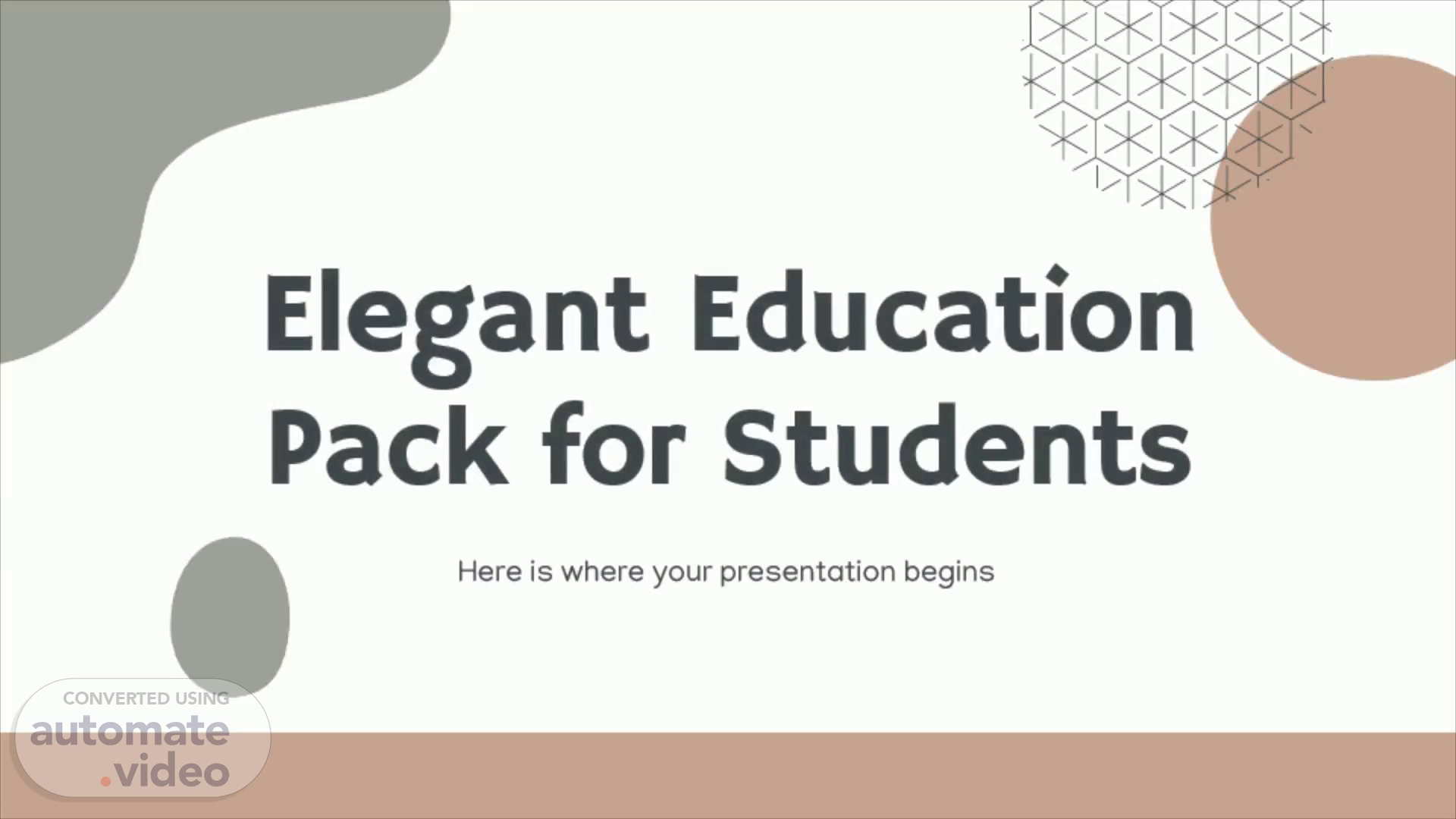
Page 1 (0s)
Elegant Education Pack for Students. Here is where your presentation begins.
Page 2 (7s)
Here’s what you’ll find in this Slidesgo template: A slide structure based on a multi-purpose presentation for education, which you can easily adapt to your needs. For more info on how to edit the template, please visit Slidesgo School or read our FAQs . An assortment of graphic resources that are suitable for use in the presentation can be found in the a lternative resources slides. A thanks slide, which you must keep so that proper credits for our design are given. Three resources slides, where you’ll find links to all the elements used in the template. Instructions for use . Final slides with: The fonts and colors used in the template. A selection of illustrations . You can also customize and animate them as you wish with the online editor. Visit Storyset to find more. More infographic resources , whose size and color can be edited. Sets of customizable icons of the following themes: general, business, avatar, creative process, education, help & support, medical, nature, performing arts, SEO & marketing, and teamwork. You can delete this slide when you’re done editing the presentation..
Page 3 (55s)
You can describe the topic of the section here. You can describe the topic of the section here.
Page 4 (1m 18s)
Change your background in Google Meet. To help limit distractions or make video calls more fun, you can now blur your background or replace your background with an image.
Page 5 (1m 29s)
Change your background in Google Meet. Important: Users who join the video call while not logged into a Google account and users which need to knock to get admitted, can only change their background once in the video call. Users who join a G Suite for Education video call can’t select their own background images Before a video call: Go to Google Meet and then select a meeting On the bottom right of your self view, click Change Background To completely blur your background, click Blur your background To slightly blur your background, click Slightly blur your background To select a pre-uploaded background, click a background To upload your own image for your background, click Add Click Join Now.
Page 6 (1m 59s)
During a video call. On the bottom right, click More Click Change background To completely blur your background, click Blur your background To slightly blur your background, click Slightly blur your background To select a pre-uploaded background, click a background To upload your own image for your background, click Add Tip: Your camera is automatically turned on when you click Change background Changing your background may slow down your device. You may want to turn this feature off to allow other apps to run faster on your computer.
Page 7 (2m 23s)
Change your background in Zoom. Change your backgrounds easily and make your Zoom video calls more fun and original.
Page 8 (2m 33s)
Change your background in Zoom. First of all, download the backgrounds you want from this template: Select the slide you want to save or print Modify it and add text if needed Click File > Download > PNG image/JPEG image It will be downloaded to your computer, and now you can print the slide or use it elsewhere First, download the PC version of Zoom and log in with your account Once inside, Zoom, click on Settings, located in the upper right corner Click on the Virtual Fund option Now click on the background you want. In the case of wanting a background downloaded to your computer, click on the plus symbol and the option to add an image or video will appear.
Page 9 (3m 5s)
Backgrounds. 01. For teachers. For teachers. For students.
Page 14 (3m 33s)
Avatars. 02. Menu. Menu.
Page 15 (3m 39s)
Customize it. Next Avatar. Next Avatar.
Page 16 (3m 47s)
Customize it. Next Avatar. Next Avatar.
Page 17 (3m 53s)
Customize it. Next Avatar. Next Avatar.
Page 18 (4m 0s)
Customize it. Previous Avatar. Previous Avatar. Next Avatar.
Page 19 (4m 9s)
Customize it. Next Avatar. Next Avatar. Previous Avatar.
Page 20 (4m 18s)
Customize it. Previous Avatar. Previous Avatar. Next Avatar.
Page 21 (4m 27s)
Customize it. Previous Avatar. Previous Avatar. 03. Reminder.
Page 22 (4m 36s)
Customize it. Previous Avatar. Previous Avatar. 03. Reminder.
Page 23 (4m 45s)
Customize it. Previous Avatar. Previous Avatar. 03. Reminder.
Page 24 (4m 53s)
Reminder. 03. Menu. Menu.
Page 25 (5m 0s)
Important for the next class. Subject Science Read today’s lesson Do exercises 1 and 2 Music Bring instrument Practice song Language Read book Do grammar exercises Maths Do calculation Learn lesson.
Page 26 (5m 11s)
Do not forget. Translate text Paint mural Do spelling homework Do exercises 4 and 5.
Page 27 (5m 22s)
What materials must I bring to class?. Notes. Eraser.
Page 29 (5m 37s)
Activities. Ask lesson Correct homework Send homework for tomorrow.
Page 30 (5m 45s)
Ask homework to:. Student 1 Student 2 Student 3 Student 4 Student 5.
Page 31 (5m 54s)
Today’s Tasks. Do science exercises Paint mural Do spelling homework.
Page 32 (6m 2s)
Homework. Do science exercises Paint mural Do spelling homework.
Page 33 (6m 11s)
Materials. Pencils Paintings Books Folder.
Page 34 (6m 18s)
Planning. 04. Menu. Menu.
Page 35 (6m 25s)
Weekly planning. Monday. 08:00 | Go to class. Tuesday.
Page 36 (6m 52s)
Monthly planner. A pril Mo Tu We Th Fr Sa Su 1 2 3 4 5 6 7 8 9 1 0 1 1 1 2 1 3 1 4 1 5 1 6 1 7 1 8 19 2 0 2 1 2 2 2 3 2 4 2 5 2 6 2 7 2 8 29 30.
Page 37 (7m 3s)
First semester 2021. J anuary Mo Tu We Th Fr Sa Su 1 2 3 4 5 6 7 8 9 1 0 1 1 1 2 1 3 1 4 1 5 1 6 1 7 18 19 2 0 2 1 2 2 2 3 2 4 2 5 2 6 2 7 28 29 30 31.
Page 38 (7m 43s)
Second Semester 2021. J uly Mo Tu We Th Fr Sa Su 1 2 3 4 5 6 7 8 9 1 0 1 1 1 2 1 3 1 4 1 5 1 6 1 7 1 8 19 2 0 2 1 2 2 2 3 2 4 2 5 2 6 2 7 2 8 29 3 0 31.
Page 39 (8m 21s)
Homework. 05. Menu. Menu.
Page 40 (8m 28s)
Write your homework. Monday - 5 th april, 2021. Science Do science homework Maths Music Art Draw a mural.
Page 41 (8m 37s)
Write your homework. Mon. Tue. Wed. Thu. Fri. Read to book.
Page 42 (8m 51s)
Timetable. Mon Tue Wed Thu Fri 8:00 - 8:30 Music Science Language English Science 8:30 - 9:00 Art English Maths Music Art 9:00 - 10:00 Language Maths Science Art Language 10:00 - 10:45 Lunch 11:30 - 12:30 Maths Art Music Language Music 12:30 - 13:30 Science Music Art Maths Maths.
Page 43 (9m 10s)
Test. Part 1. Link it: Is a gas giant and the biggest planet Has a beautiful name, but it’s hot Despite being red, is a cold place.
Page 44 (9m 26s)
Test. 3. Describe Venus:. Part 1I. 4. Make a list of synonyms of the given word:.
Page 45 (9m 40s)
Others. 06. Menu. Menu.
Page 46 (9m 46s)
Infographic. Neptune. Neptune is the farthest planet from the Sun.
Page 47 (10m 3s)
Infographic. Mars. Despite being red, Mars is a cold place.
Page 48 (10m 19s)
Infographic. Mars. Saturn. Jupiter. Jupiter is a gas giant and the biggest planet.
Page 49 (10m 32s)
The slide title goes here!. Do you know what helps you make your point clear? Lists like this: They’re simple You can organize your ideas You’ll never forget to buy milk! And the audience won’t miss the point of your presentation.
Page 50 (10m 46s)
A picture is worth a thousand words.