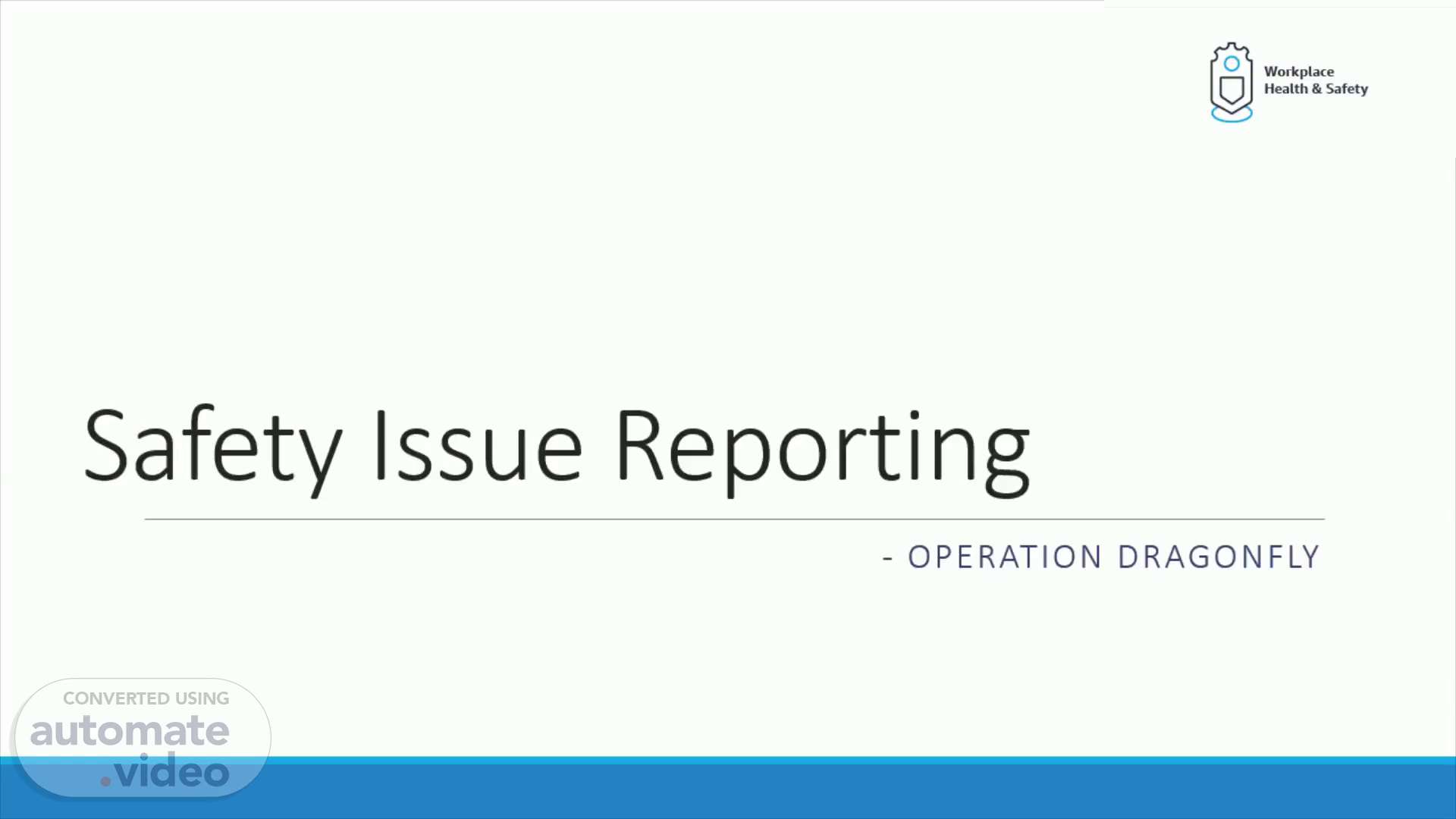
Safety Issue Reporting
Scene 1 (0s)
Safety Issue Reporting. - Operation Dragonfly.
Scene 2 (6s)
Introduction. Operation Dragonfly empowers associates to engage and participate in raising safety observations. The word observation is an umbrella term for many processes such as safety ideas and suggestions, safety near misses, hazard recognition, and unsafe conditions Through Operation Dragonfly, we are educating associates on safety hazards and how to report them, and we are providing managers with a mechanism to provide feedback to associates on observations they raise..
Scene 3 (27s)
Module Overview. In this Module we go through the processes of Reporting the safety Saves (or) Safety Issue form the work stations Using the FC App Launcher Using Quick Launcher ID Using QR Code Reporting the safety Saves (or) Safety Issue form Scanner Using the FC App Launcher Using Quick Launcher ID Using QR Code Viewing and Assigning responsibility for closure of Safety Saves using the Nucleus Triage Safety Saves Portal.
Scene 4 (47s)
WHS Manager. Lets go through responsibilities of.
Scene 5 (1m 6s)
Ensure that the safety issue reporting tool is working and available for all the AA.
Scene 6 (1m 46s)
Need have sufficient knowledge on Operation Dragonfly.
Scene 7 (2m 10s)
Review the Issue that are digitally reported by the AA.
Scene 8 (2m 34s)
Need to sufficient knowledge on how to report Safety Issues Digitally using Scanners and from workstations.
Scene 9 (2m 55s)
Reporting Safety Issues.
Scene 10 (3m 1s)
How Does it Work? (Laptop or Kindle Kiosk). Dragonfly provides an opportunity for Associates to report a hazard or make a safety suggestion at a Dragonfly kiosk (using a laptop, Kindle, or thin client terminal), or by using a hand scanner..
Scene 11 (3m 16s)
How Does it Work? (Laptop or Kindle Kiosk). Dragonfly provides an opportunity for Associates to report a hazard or make a safety suggestion at a Dragonfly kiosk (using a laptop, Kindle, or thin client terminal), or by using a hand scanner..
Scene 12 (3m 30s)
How Does it Work? (Laptop or Kindle Kiosk). Dragonfly provides an opportunity for Associates to report a hazard or make a safety suggestion at a Dragonfly kiosk (using a laptop, Kindle, or thin client terminal), or by using a hand scanner..
Scene 13 (3m 44s)
Reporting Safety Saves from Stations. Just Enter 310 when on home screen for quick launch of Safety Saves.
Scene 14 (6m 22s)
Reporting Safety Saves from Scanners. Just Enter 310 when on home screen for quick launch of Safety Saves.
Scene 15 (7m 36s)
Viewing and Resolving the Safety Issues. Use the below Mentioned linked for viewing safety saves https://fcapps.corp.amazon.com/.
Scene 16 (9m 45s)
Thank You…….!.