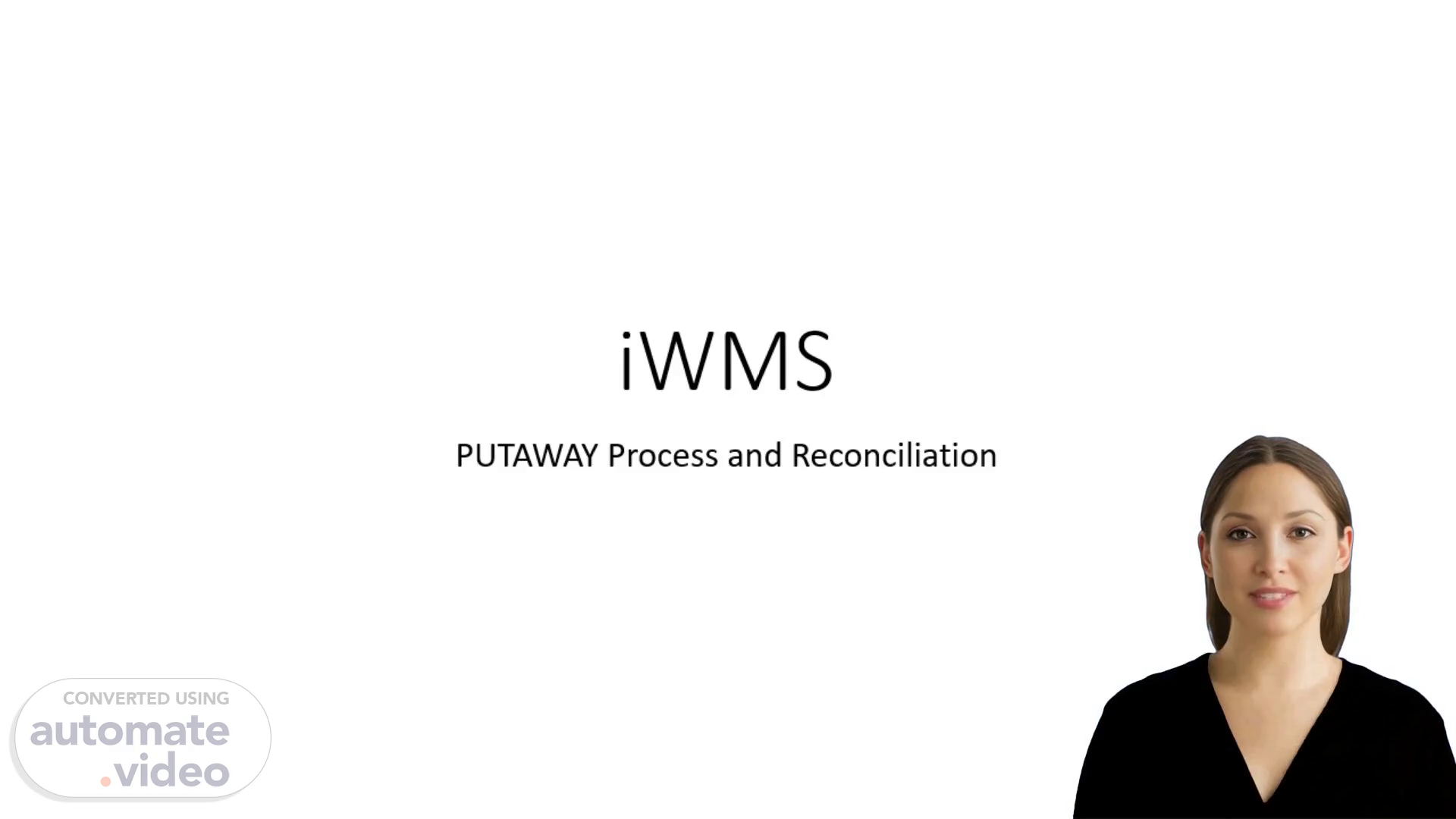Scene 1 (0s)
[Virtual Presenter] iWMS putaway Process and Reconciliation iWMS Process Walkthrough.
Scene 2 (8s)
[Virtual Presenter] This is a production Line in which the Process order is released when the production starts it creates Pallets of the SKU. Here the requirement is to create a interface and take the below data Process Order Number S-K-U Code Qty.
Scene 3 (25s)
[Audio] The iWMS will ask the Production Supervisor to update S-U-T and iWMS will create number of Pallets by Dividing LE Qty of the S-K-U The Palletizer will need to have a Sensor before the receiving point from where the Forklift Operator will collect the pallet. The Each Sensor signal will reach iWMS as 1 pallet and iWMS will allocate 1 pallet against 1 Sensor Signal with number of Cases as per S-U-T Selected.
Scene 4 (53s)
[Audio] The iWMS creates a Putaway Tasks for the pallet created and every Pallet placed will be confirmed by Forklift Operator on his Mobile iWMS has the functionality to define the search location as per S-K-U Requirement and only Bins available in the specified Storage locations would be allocated for Putaway All partial pallets will be allocated in a Open Bin [break]%.
Scene 5 (1m 20s)
[Audio] In this screen the User will use the user ID which will be in the Excel Upload System will match the name and provide the Transactions only pertaining to the specific User The Forklift Operator will get the details in the Mobile Screen. Forklift operator needs to Confirm each pallet at one time(in other words Physical Putaway) Forklift Operator can change the Bin Number in case there is already materials available or Bins cannot be used as allotted. After the last pallet sensed at the palletizer the Warehouse Team will get the Total Pallets details which are picked from Production line and Physically Putaway the production team will have the Sensed pallet list and Warehouse Team will have Putaway confirmation List of that SKU – Forklift operator wise..
Scene 6 (2m 6s)
[Audio] The iWMS Tasks can be auto allocated by logic of next available FROKLIFT operator The Operator will get allocated from the System and same can be EDITED by the supervisor as per Requirement. The Tasks which are assigned but not completed will reflect in the iWMS Monitor Unallocated Tasks Reconciliation between production executive along with logistics executive for confirmation of production For any dispute the same can be always reconciled with physical verification task confirmation and C-C-T-V footage for authentication of each Pallet Out and pick up..
Scene 7 (2m 45s)
[Audio] iWMS Inventory Management iWMS Inventory Management Process Walkthrough.
Scene 8 (2m 52s)
[Audio] iWMS Inventory Management Process Walkthrough Everyday there is on a Average 20% Bins which gets effected due to implementation of fefo iWMS marks those Bins and creates Inventory record automatically next day morning as a Best practice this Inventory Count number should be activated and the Bins in same will get Blocked for Inventory Count The Closing Balance in Bin will act as SYSTEM Qty and Physical Qty will be entered by the User. Please note the System Qty will not be available to view to the User ensuring a Authentic Physical Stock Count. In Case of difference in SYSTEM Vs PHYSICAL Stocks the Supervisor will take the Transactional History of that B-I-N and reconfirm with all Forklift Operators on the confirmation to arrive at Reconciliation. However a Temporary storage location of 999 is available to park the Differences and continue the routine work.
Scene 9 (3m 54s)
[Audio] iWMS Outbound Process iWMS Outbound Process Walkthrough.
Scene 10 (4m 1s)
[Audio] The S-A-P System will send the Delivery note via Interface with following details Delivery note number Sku Code Batch number Qty The iWMS will do the picking with Delivery note it can do a Single Picking or a Mass Picking as well User are required to select the Delivery notes in iWMS iWMS will create the Picklist and assign Tasks similar to Putaway. Functionality of Fixed Bin Replenishment also available in iWMS here the Stocks will get replenished based on fefo or batch number or expiry date or any combination as required by user materials will keep replenish in these Bins which helps reduction in T-A-T for Fast Moving products iWMS Outbound Process Walkthrough Functionality of Fixed Bin Replenishment also available in iWMS here the Stocks will get replenished based on fefo or batch number or expiry date or any combination as required by user materials will keep replenish in these Bins which helps reduction in T-A-T for Fast Moving products.
Scene 11 (5m 9s)
[Audio] iWMS Dock Management iWMS Dock Management Process Walkthrough.
Scene 12 (5m 16s)
[Audio] This Photo by Unknown Author is licensed under CC BY-SA-NC iWMS Dock Management Process Walkthrough The 2 step picking process of iWMS allows the consolidation of all Delivery Note and pick the total required quantity for a Truck in case there is a Multiple Deliveries It reduces Picking efforts ensure double checking is available The Loading Supervisor will be provided a Loading Challan where each customer wise quantities to be picked will be provided While Forklift Operators will receives Tasks based on S-K-U Quantity and Location Once the Picking is completed in iWMS it will send the data to S-A-P delivery Note for P-G-I and Invoicing The Vehicle will route to Gate Exit in iWMS and will only leave the Gate when the Invoice number will be provided by the Exit Gate. This will ensure Vehicle is leaving with authenticate invoice only if duplicate invoice is provided it will stop the Entry The Gate Entry data will provide details of Truck Arrival Truck wait time Truck Dock Time / T-T-A-T-. These data can be further used to create the T-M-S functionality.