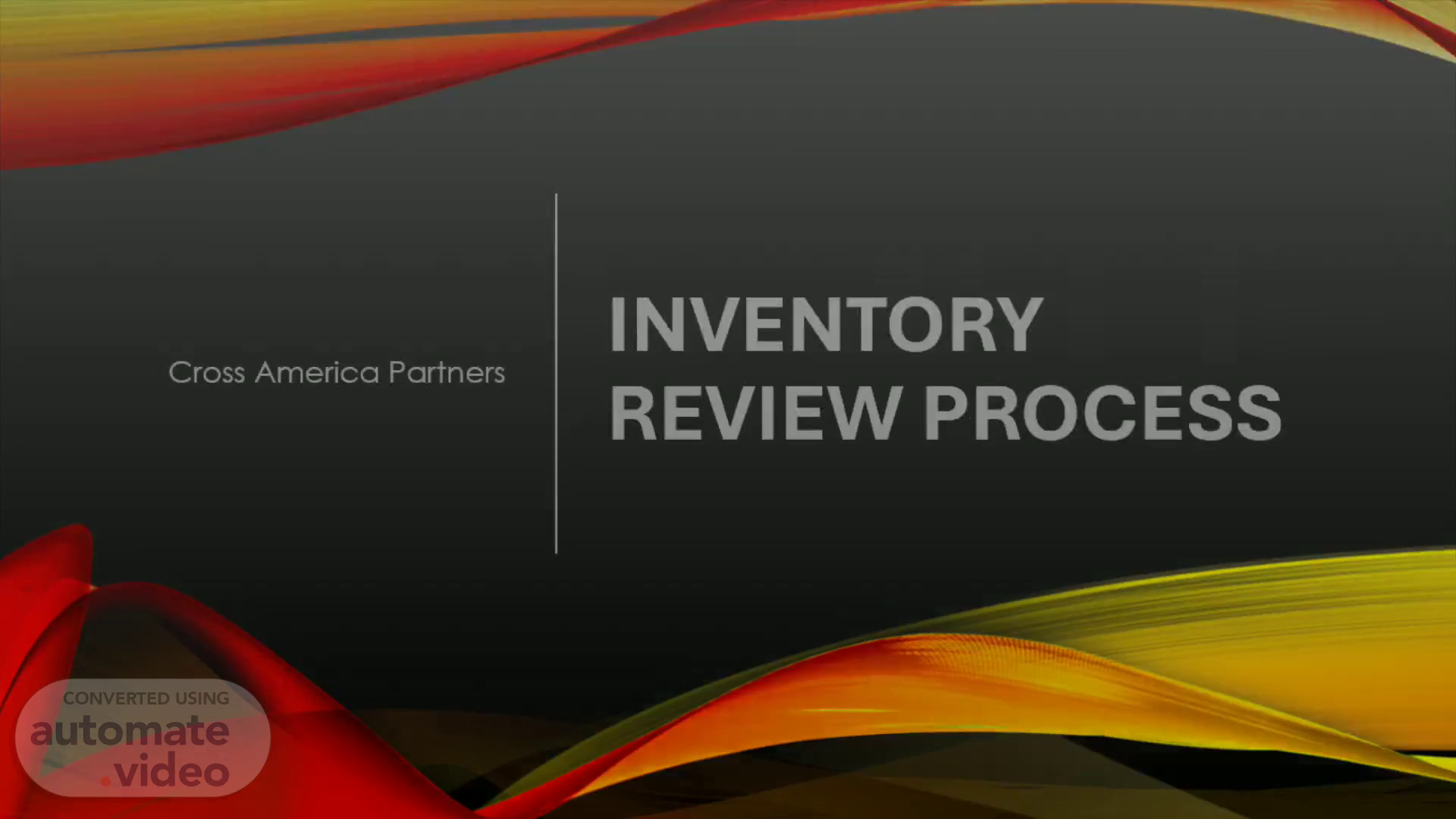
Inventory Review Process
Scene 1 (0s)
[Audio] Cross America Partners Inventory Review Process.
Scene 2 (7s)
[Audio] All monthly audits should be completed at the store level by the designated date given by your area manager (usually the 10th or the 15th).
Scene 3 (17s)
[Audio] Daily you should receive this is an automated email you should be receiving daily (if not contact your AM) The email is generated daily, but the information can be up to 48 hours behind..
Scene 4 (47s)
[Audio] When you open the attachment, you will see two tabs on the bottom. For a quick overview click Audit Cost Status. We will be looking at Store 6011 for this example..
Scene 5 (1m 10s)
[Audio] The 1st thing you need to look at is the "Last Audit Date" and make sure it is during the current period. If a store does a scan audit and does not post the audit on Site Manager, then it will be as if they never did the audit and will not count..
Scene 6 (1m 27s)
[Audio] If in the notes section, there is an "AUDIT PAST DUE" you need to have the store take action immediately. Either count the category missed or post the count on the Site Manager they failed to post. (The AUDIT PAST DUE note follows the category rules, Cigarettes weekly, Lottery Daily, all others Monthly).
Scene 7 (1m 51s)
[Audio] If in the notes section, there is an "AUDIT PAST DUE" you need to have the store take action immediately. Either count the category missed or post the count on the Site Manager they failed to post. (The AUDIT PAST DUE note follows the category rules, Cigarettes weekly, Lottery Daily, all others Monthly).
Scene 8 (2m 15s)
[Audio] To view audit results in real time you will need to log into PDI Enterprise and will need to look at your DRSA or Daily Report Site Analyst.
Scene 9 (2m 27s)
[Audio] In PDI Enterprise enter DRSA into the Shortcut or select Site Analyst from the drop-down menu.
Scene 10 (2m 42s)
[Audio] Once DRSA is opened there are several settings you will need to apply. Once you have selected all of your settings you can save them for easier reporting Start with selecting Month-to-Date Under the Show Summary Tab Select Audit Summary Then Under Select Sites by Criteria use the available drop-down menu to select your territory and select to include..
Scene 11 (3m 10s)
[Audio] At this time after you have all of your settings selected you can save them by clicking the Save Current Settings option. A new window will pop up for you to give your options a description. It is suggested that you Hide these settings from other users so as not to overpopulate the saved settings in PDI for all users..