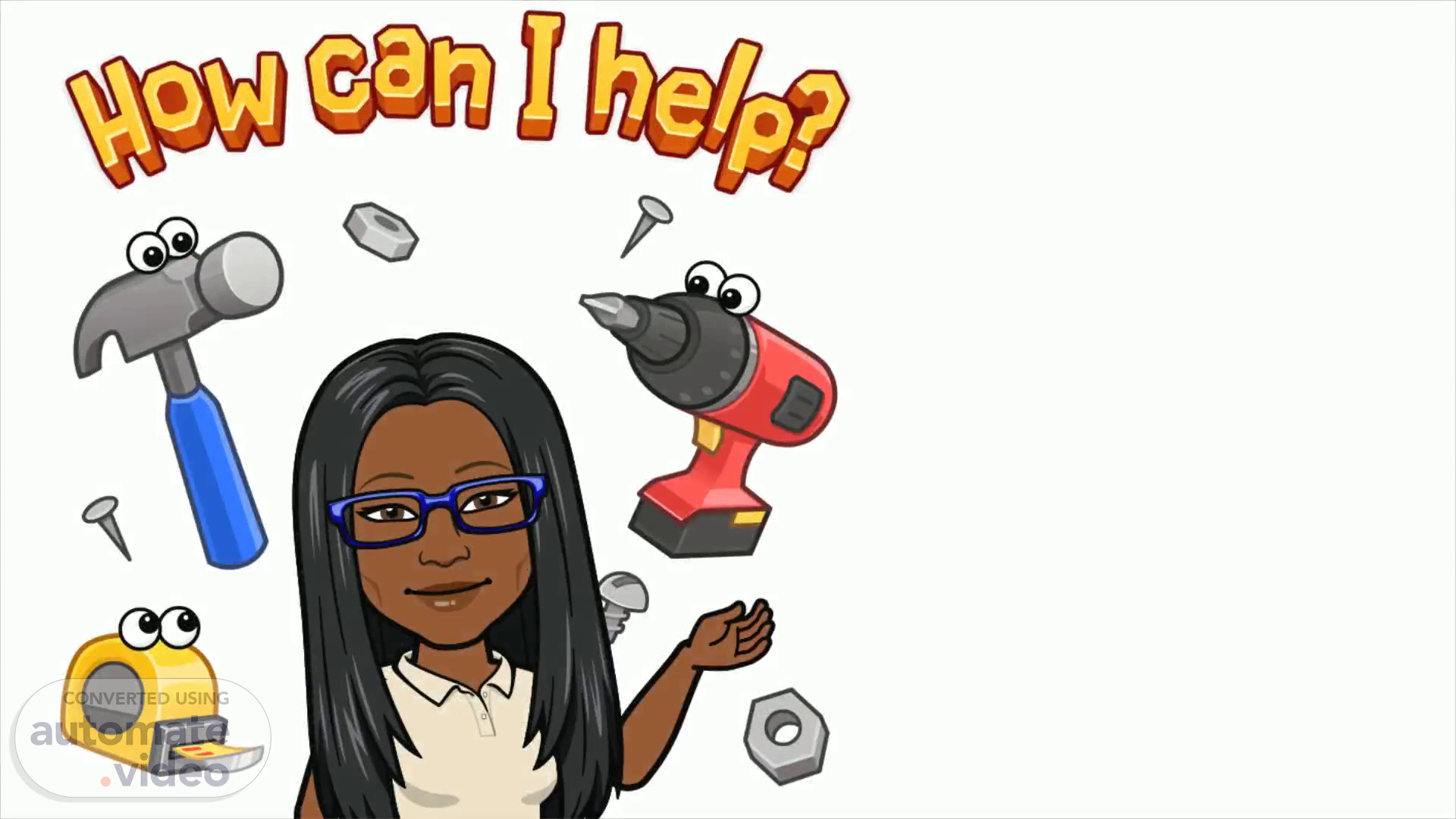
How do I… Log into Google Classroom + ClassKick?
Scene 1 (0s)
[Audio] Hi Class. This video will explain how to log into your Google Classrooms and ClassKick. We will use both online platforms throughout the school year. So, please make sure you have your Google Classroom account set up..
Scene 2 (18s)
[Audio] First go to the Google website. Next, add your school account where it says "add another account". Then, Login. Your login username is your student identification number @californiava.org. Afterwards, type in your password. Your password is the first initial of your fist name and the first initial of your last name. Both initials must be capital letters and followed by your birthday. Your birthday should be typed as using numerical digits for the month, day, and full year. For example, if your name is Sam Thomas and your birthday is January 1, 2010, you would type capitals ST followed by the digit 1 3 2010..
Scene 3 (1m 9s)
[Audio] Don't forget to save your login information. You will need to log into your Google Classroom to get the ClassKick codes so you can complete assignments that are given during the required live class connect sessions, exit tickets, and quarterly work samples. If you miss a live class connect session, you will also use the Classkick codes to make up any missed..
Scene 4 (1m 34s)
[Audio] The class code for the assignment is already there. You type in your first name and the last 3 digits of your student identification number. Your work will not disappear. Just remember to sign in correctly each time..
Scene 5 (1m 51s)
[Audio] Come prepared. Please be ready to participate and actively engage in your learning process..