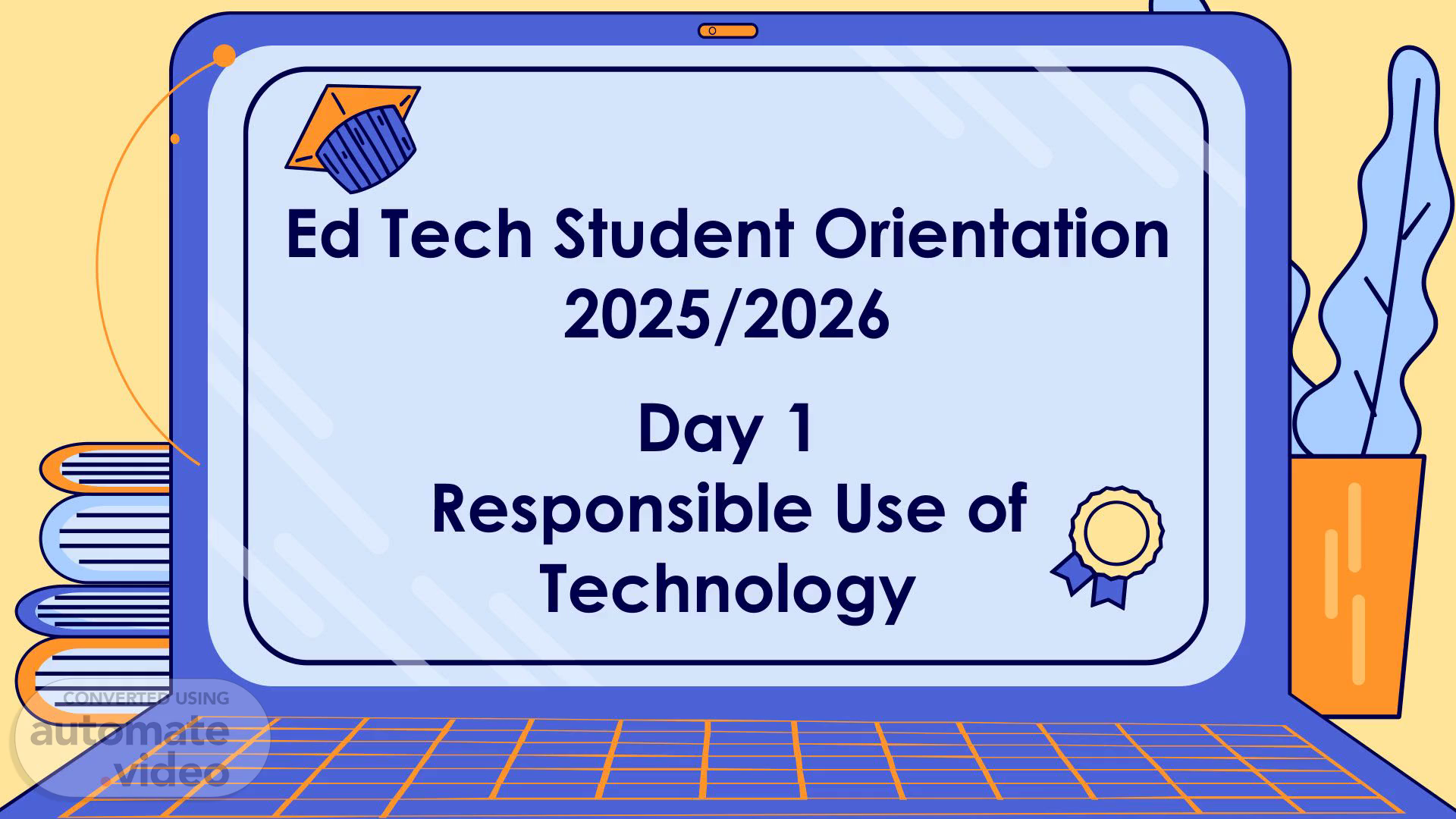Scene 1 (0s)
[Virtual Presenter] Ed Tech Student Orientation 2025/2026 Day 1 Responsible Use of Technology.
Scene 2 (14s)
[Audio] Who will work with you? Cary Hart Mitch Mandar MS EdTech Specialist MS EdTech Coordinator 2.
Scene 3 (22s)
[Audio] What is our Edtech Session Schedule? Day 1 Day 2 Day 3 Day 4 Expectations Setting Up Signing out & Getting to Know Your Chromeboo Chrome Chromebooks Responsibilities k Google Apps What do we do with Tips & Tricks & and Be patient as you wait for Shortcuts Bookmarking your turn. our chromebooks during the day? *** You and your parents MUST sign the RUP before you will receive your Chromebook.
Scene 4 (55s)
[Audio] Responsible Use of Technology Agreement Can you find these pages in your planner?.
Scene 5 (1m 2s)
[Audio] Morning Schedule Students can take the chromebooks from the cart in your Homebase classroom (C Block) starting at 7:25 am until 7:30 am. Only use chromebook assigned to you. Place the chromebooks in the laptop bag and take to your first class..
Scene 6 (1m 19s)
[Audio] During Break or Lunch Students will leave their Chromebook in their homebase. You may NOT leave it in your next classroom, or in your advisory..
Scene 7 (1m 30s)
[Audio] Dismissal time At the end of the day (before 3:10), return the chromebooks back in the cart in your slot. Plug in your own chromebooks to the correct numbered cable. Chromebooks can be returned in your classroom until 3:10pm. If the rooms are locked, bring your chromebook to the MS Office. Hand it over to our office secretaries. (this will be monitored).
Scene 8 (1m 54s)
[Audio] FAQS: You can leave your Chromebook plugged in in the cart and borrow a Chromebook from the MS library if there are enough available. What if I forget to plug the Chromebook into a charger? What if I do not return my Chromebook? If this happens repeatedly, your parents will receive an email from the MS Library to inform them that the chromebook has not been returned at the end of the day. Problem solve first by "closing all the tabs and restarting the computer". What do I do if there's a problem with the chromebook? Students will inform their teacher then the teacher will direct them to the MS EdTech or IT Office. Let your Homebase teacher know immediately. What do I do if I damaged a chromebook?.
Scene 9 (2m 39s)
[Audio] Technology Agreement Place your screenshot here What do we use the chromebooks for in the classroom? How do we use them responsibly? 9.
Scene 10 (2m 50s)
[Audio] Technology Agreement What are the expected behaviors from the students with the use of school devices? 10.
Scene 11 (2m 58s)
[Audio] Technology Agreement What does "educational purposes" include? 11.
Scene 12 (3m 5s)
[Audio] Summary Before classes starts in the morning Pick up chromebooks at 7:25 from the cart in the grade level classroom. During breaks or lunch Leave the chromebooks in your homebase. Pick it up before the next class. At the end of the day Return and charge the chromebooks back in the cart on or before 3:10pm. When the room is locked. Bring the chromebook in the MS office..
Scene 13 (3m 29s)
[Audio] Day 2: Chromebook Distribution. Day 2: Chromebook Distribution.
Scene 14 (3m 35s)
[Audio] Review Before classes starts in the morning Pick up chromebooks at 7:25 from the cart in the grade level classroom. During breaks or lunch Leave the chromebooks in your homebase. Pick it up before the next class. At the end of the day Return and charge the chromebooks back in the cart on or before 3:10pm. When the room is locked. Bring the chromebook in the MS office..
Scene 15 (4m 1s)
[Audio] Grade 5 Label - Green 15. 15 Grade 5 Label - Green.
Scene 16 (4m 7s)
[Audio] TO DO: Sign the library sheet form. TO DO: Sign the library sheet form.
Scene 17 (4m 14s)
[Audio] Chromebooks 5 2 3 4 1 Label: Write your Get your chromebook bag. 1. Name 2. Homebase Glue your email to the first page of your Planner Put your Chromebook in the case then close it. Collect your Chromeboo k from the Cart. Teacher Put your label in your bag..
Scene 18 (4m 37s)
[Audio] Day 3: Chrome Tips. Day 3: Chrome Tips.
Scene 19 (4m 44s)
[Audio] Review Before classes starts in the morning Pick up chromebooks at 7:25 from the cart in the grade level classroom. During breaks or lunch Leave the chromebooks in your homebase. Pick it up before the next class. At the end of the day Return and charge the chromebooks back in the cart on or before 3:10pm. When the room is locked. Bring the chromebook in the MS office..
Scene 20 (5m 8s)
[Audio] Chromebooks Log into your Chromebook!. Chromebooks Log into your Chromebook!.
Scene 21 (5m 14s)
[Audio] Chromebooks Open Google Classroom. Chromebooks Open Google Classroom.
Scene 22 (5m 20s)
[Audio] Log into your PowerSchool PS link is in your Google Classroom.
Scene 23 (5m 27s)
[Audio] Once you are logged into PowerSchool, select your middle or high school student at the top of the sidebar. Choose Forms.
Scene 24 (5m 37s)
[Audio] Choose the Responsible Use of Digital Technology Policy form. Read and sign the form..
Scene 25 (5m 46s)
[Audio] Chromebook Tips 2 1 4 3 Settings / Trackpad Virtual Desk Creating App Shortcuts Tips Control Panel.
Scene 26 (5m 55s)
[Audio] Control Panel Control Panel Sign-out or Lock everyday! Turn Off/Power Off every Friday Screenshot/ Capture.
Scene 27 (6m 5s)
[Audio] Touchpad Gestures Tap the touchpad with two fingers simultaneously to right-click. Move two fingers up or down to scroll. Swipe up with three fingers to see your open windows. Open a link by tapping it with three fingers. Put three fingers on the touchpad and swipe left and right to move through your Chrome tabs. Switch between your virtual desks by swiping left or right with four fingers..
Scene 28 (6m 30s)
[Audio] Virtual Desks Swipe three fingers up in the touch pad to open. Swipe three fingers down to close.
Scene 29 (6m 39s)
[Audio] Creating App Shortcuts 2nd Use two fingers to right click 1st.
Scene 30 (6m 47s)
[Audio] Keyboard Shortcuts CTRL + SHIFT + QQ Sign - out computer Search + L Lock Chromebook CTRL + T Open New Tab Alt + Search Caps lock on and off CTRL + C Copy CTRL + V Paste.
Scene 31 (7m 10s)
[Audio] Google Chrome 1 2 3 4 Waffle Button Notifications Bookmarks Pinning tabs 9 Button.
Scene 32 (7m 23s)
[Audio] Google Classroom 1 2 3 4 Class Comment Notifications Calendar Classes vs Private Comments.