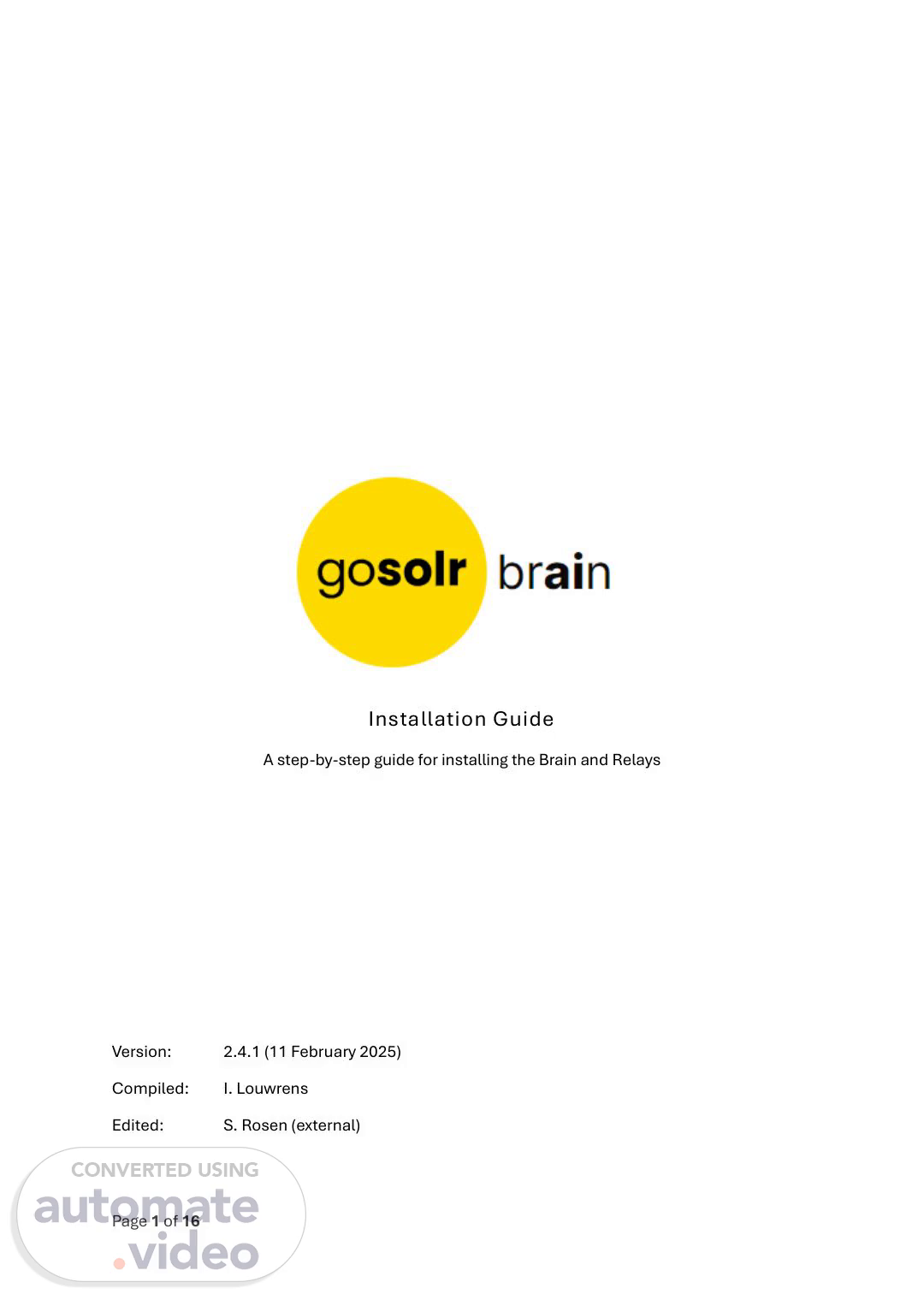Scene 1 (0s)
[Audio] Installation Guide A step-by-step guide for installing the Brain and Relays Version: 2.4.1 (11 February 2025) Compiled: I. Louwrens Edited: S. Rosen (external) Page 1 of 16.
Scene 2 (20s)
[Audio] ⚠ DANGER DISCLAIMER Relay module - Risk of Electric Shock, Fire, or Injury This device operates at high voltage (230V AC) and can cause severe injury or death if improperly installed or handled. DO NOT install, modify, or repair this product unless you are a certified electrician or trained installer. Disconnect all power sources before wiring, installing, or servicing this relay module. This product must be installed indoors only, at a height of at least 1m from the ground, and no more than 2m from the distribution board. This relay is only compatible with manufacturer-approved products, specifically the GoSolr Brain, for remote switching and management. Using unauthorised devices may result in malfunction, voiding of warranty, or safety hazards. Ensure proper grounding and insulation to prevent short circuits, electric shock, or fire hazards. Overloading the GoSolr Relay beyond its rated capacity (30A per channel, 60A in Gang mode) may result in component failure, overheating, or fire. DO NOT use this relay in wet, humid, or explosive environments unless specifically rated for such conditions. Failure to follow these safety precautions may result in serious injury, property damage, or death. ⚠ PRECAUTIONS DISCLAIMER Relay module - Safe Handling, Usage and Fail-Safe Considerations Installation & Approved Usage Certified installation required: The GoSolr Relay must be installed by a certified electrician or trained installer in accordance with local electrical regulations. Installation Restrictions Indoor use only. Must be mounted at least 1m above the ground. Must be installed no more than 2m from the distribution board. Manufacturer-approved usage: The GoSolr Relay is designed exclusively for use with the GoSolr Brain for remote switching and management. Use with unauthorised products may cause malfunction or safety risks. Network & Power Fail-Safes Automatic circuit handling: The GoSolr Relay automatically switches circuits based on battery status and PV power availability, as determined by the GoSolr Brain. Page 2 of 16.
Scene 3 (2m 47s)
[Audio] Loss of communication: If communication with the GoSolr Brain is lost, the GoSolr Relay will: o Default to pre-configured safe states to prevent system damage. o Avoid sudden disconnection of critical loads such as geysers and stoves. o Manual override: In case of system failure, no manual override is required as the system will return to default. Load Priority Handling The system should be programmed to: o Prioritise essential loads (e.g., lights, refrigeration). o Delay, connect, or disconnect non-essential loads (e.g., geysers, heavy appliances) if power is insufficient. General Precautions Check compatibility: Ensure the GoSolr Relay's voltage and current rating match your application. Proper installation: Use appropriately rated wires, circuit breakers, and enclosures to ensure safety and compliance with local electrical codes. Avoid overheating: Provide adequate ventilation and avoid enclosing the relay in a sealed, unventilated space. For resistive loads only: The GoSolr Relay is designed for resistive loads (heaters, geysers, ovens, etc.). Inductive loads (motors, compressors, transformers) may require additional protection. Test before use: Verify operation under controlled conditions before full deployment. No user-serviceable parts: If the GoSolr Relay fails, replace it rather than attempting to repair it. Liability Waiver: The manufacturer is not responsible for damage or injury resulting from improper installation, misuse, or failure to follow safety guidelines. Page 3 of 16.
Scene 4 (4m 39s)
[Audio] Introductory notice The GoSolr Brain and its peripheral hardware requires a specific setup procedure that must be carefully followed. This document guides the installer through that process and highlights the various points of notice and importance. The installer is also encouraged to familiarise themselves with the GoSolr Installer App and the GoSolr Brain Technical Manual prior to the installation process. If issues are experienced during the installation process, installers are encouraged to reach out to GoSolr's Technical Support team on +27 (0)10 880 3948 (option 3). Page 4 of 16.
Scene 5 (5m 25s)
[Audio] Table of Contents Out of the box ........................................................................................................................ 7 The modules and peripherals ................................................................................................. 7 Installation of the Brain Module ............................................................................................ 10 Installation of the Relay Module ............................................................................................ 11 Pairing of the Brain and Relay ................................................................................................ 12 What happens after installation ............................................................................................ 13 Annexure A .......................................................................................................................... 15 Page 5 of 16.
Scene 6 (5m 41s)
[Audio] List of Figures Figure 1 ................................................................................................................................. 7 Figure 2 ................................................................................................................................. 8 Figure 3 ................................................................................................................................. 8 Figure 4 ................................................................................................................................. 8 Figure 5 ................................................................................................................................. 9 Figure 6 ............................................................................................................................... 10 Figure 7 ............................................................................................................................... 11 Figure 8 ............................................................................................................................... 13 Figure 9 ............................................................................................................................... 15 Page 6 of 16.
Scene 7 (5m 59s)
[Audio] Out of the box Everything needed for a full installation is provided in the two boxes provided by GoSolr. In the first box, the installer will find the GoSolr Brain ("the Brain") module on top of supportive cardboard. Removing the Brain module and cardboard support will expose two antennae, two data cables and one power cable1. In the second box, the installer will find the GoSolr Relay ("the Relay") module. In their unpacked state, both modules are in factory default mode and require configuration. Safety notice: The Brain and the Relay may only be unpacked by the GoSolr-affiliated installer. The modules and peripherals The principal module in a GoSolr Brain installation is the Brain module itself. This module is depicted below in Figure 1. Note that this depicts the module alone without any peripheral components connected. Figure 1 The GoSolr Brain module, prior to the installation of the antennae, data cable or power cable. During unpackaging, the installer should verify the following: There are four (4) mounting notches for screws; two (2) above and two (2) below. During installation, all of these notches must be used to ensure a secure and stable mount. There are four (4) lights on the left-hand side of the top panel. These are labelled: "network", "connection", "communication" and "power". 1 Refer to Annexure A for the specifications of the data cable and the process for replacement. Page 7 of 16.
Scene 8 (7m 42s)
[Audio] There is a sticker on the side of the Brain module labelled "GoSolr Brain" with various details including an IMEI number, link serial number and a QR code. There will also be an Icasa approval number displayed here. The left-hand short side of the Brain module has an antenna port that is labelled "GSM" and a power port labelled for a 12V, 2A supply. Safety notice: Only the power cable provided with the Brain module may be connected to this port. The right-hand short side of the Brain module has an antenna port that is labelled "WiFi/BT" and two RJ45 female connectors labelled "AUX" and "INV" respectively. Packaged underneath the Brain module is the following: Two (2) antennae, one (1) of which has a marking for "WiFi/BT". Figure 2 The supplied antennae, with one marked for WiFi/BT use. Two (2) data cables, one (1) black and one (1) grey/white. The black cable is to be used with Deye inverters. The grey/white cable is to be used with Solis inverters. The black cables have no direction; however, the grey/white cables must be fitted with "Side 1" to the inverter. Figure 3 The RJ45 connector on the end of the data cable, showing the marker showing "Side 1". One (1) power cable with an in-line fuse. Figure 4 The power cable provided for use with the Brain module. Safety notice: Only the power cable provided with the Brain module may be used during installations. The Brain module may not be powered with any other power cable or supply. In the second box, the installer will find the Relay module as shown below in Figure 5. The Relay module is a support component for the GoSolr Brain system. Page 8 of 16.
Scene 9 (9m 51s)
[Audio] Figure 5 The GoSolr Relay module, prior to the installation of the power cables. During unpackaging, the installer should verify the following: There are four (4) screw holes – one (1) in each corner of the base of the Relay enclosure. At the bottom of the front panel there is a hinged panel with wiring notices. The notices should include the following: o On the far left, there is specification and load information. o Alongside the specifications, there is an "L" and "N" label that depicts in live and neutral AC input terminals. o Next to the input are five (5) red LEDs that indicate, from left to right: power to the relay module, engagement of the first channel, engagement of the second channel, engagement of the third channel and engagement of the fourth channel. If a channel LED is on, this shows that the relay channel is closed, conversely the channel is open. o Further to the right there are four (4) sections of "NCx", "NOx" and "COMx" where "x" references the channel number. These mark out the locations of the normally closed, normally open and common terminals of each relay channel. o On the far right, there is an AC warning symbol. Safety notice: The relay module is AC-only. As such, appropriate isolation procedures must be taken during testing or general work on the system. Page 9 of 16.
Scene 10 (11m 22s)
[Audio] Installation of the Brain Module Process notice: The Brain module must be installed before the Relay module. Safety notice: The Brain may only be installed by the GoSolr-affiliated installer. The Brain module must be installed adjacent to the inverter, within a 1m span2. Follow the steps given below to install a Brain: 1. While still disconnected from the power, data cables and antennae, mount the Brain module on the wall alongside the inverter. 2. Screw in the "GSM" antenna on the left-hand side of the Brain module. Ensure that the correct antenna is used. 3. Screw in the "WiFi/BT" antenna on the right-hand side of the Brain module. Ensure that the correct antenna is used; it is marked as shown in Figure 2. 4. Select the appropriate data cable [that matches the inverter brand] and run it through the trunking. a. Connect one end to the "INV" port on the Brain. b. Connect the other end to the "RS485" port on the inverter. 5. Run the power cable through the trunking. a. Connect the open end [with the in-line fuse] to the "RSD" port on the inverter. Refer to the markings on the board to find the port numbers with the correct polarity. The red cable corresponds to positive, and the black cable corresponds to negative, as per convention. b. While the inverter is switched off, plug in the power cable to the Brain module. Figure 6 The installation of a Brain module should result in a configuration matching that shown above. 6. Before powering up the inverter and Brain module, run through the above points again and ensure that the correct order was followed and completed. 2 The power cable is 1.2m long. The cable may not be modified and must run through trunking. Page 10 of 16.
Scene 11 (13m 22s)
[Audio] 7. While isolating the inverter, power it up and verify that the "power" light on the Brain lights up. The "network", "connection" and "communication" lights should switch on in various configurations within the next two (2) minutes once the Brain has received power. Process notice: Once the installer has reached Step 7, proceed to the GoSolr Installer mobile application to complete the configuration of the Brain module. The GoSolr Installer app is available on the Google Play Store for any Android device. It can be downloaded by scanning the QR code shown in Figure 7. The installation process is outlined in full in the Technical Manual distributed to each installer. Figure 7 Scan the QR code to download the GoSolr Installer mobile application. Installation of the Relay Module Process notice: Once the Brain module has been installed and configured, the installation of the Relay module can proceed. Process notice: There is no wiring between the Brain module and the Relay module. The Relay module must be within 80m of the Brain module. Safety notice: The Relay may only be installed by the GoSolr-affiliated installer. The Relay module must be installed adjacent to the distribution board ("DB") according to the following guidelines: The Relay module must be installed at a vertical height of 1m or more. The Relay module must be installed immediately above trunking such that no live connections are accessible post installation. The electrical warning labels on the Relay module may not be concealed post installation. The Relay module may not be installed near strong magnetic fields. The Relay module may not be installed on a metal surface. Figure 8 The guidelines marked on the Relay module. 1. Mount the Relay module as per the stipulations above, while it remains disconnected from any power supply or live wiring. Page 11 of 16.
Scene 12 (15m 25s)
[Audio] 2. From the essential supply, run a live cable and neutral cable through the trunking to the Relay module. Connect the live cable to the "L" terminal and the neutral cable to the "N" terminal. Keep the power off for the duration of the installation process. 3. Once the power to the Relay module is complete, connection to the channels may start. The Relay module may be connected to the following devices: geysers, ovens, air conditioners, swimming pool pumps, heat pumps, underfloor heating and/or boreholes. To connect a device, following the steps given below: a. Flip the breaker of the device to be connected so that the current cannot flow. b. Run the live cable from the breaker, through the trunking, to the common terminal of the relay channel. Always start connecting from the first channel and work through to the fourth channel. c. Run the live cable from the normally closed terminal out to the device. 4. Repeat the steps in point 3 for each device that needs to be connected. Process notice: Connect devices of the same type sequentially, i.e. two (2) geysers should be connected on Channel 1 and Channel 2, then proceed to the next device type of Channel 3 and so on. 5. Verify that all connections are secured and that no live wires are exposed. 6. Verify that the Brain module remains powered up. 7. Restore power to the Relay module and verify that the power light starts shining. None of the adjacent lights should be on; however, power should be available to each of the connected devices. If power is not available, return to the previous steps. 8. Once all connections have been verified, the installer may proceed to pairing the Brain and Relay modules. Pairing of the Brain and Relay Prior to pairing, ensure that the installation corresponds to that shown in Figure 9. Process notice: For pairing to happen successfully, the Brain must be powered on before the Relay module. The installer should take care to ensure that this process is followed correctly. Once both modules are powered on, the installer should follow the steps given below to pair the Brain and the Relay modules: 1. On a mobile device, navigate to the WiFi settings and connect to the network named "GoSolr Brain Relay". This network requires a password, enter "#PoweredByTheSun" and connect. The device should connect without providing access to the internet. 2. Once connected to this network, open a browser and navigate to the IP address http://192.168.1.200, a webpage will display with the heading "GoSolr Relay Config". 3. There are three editable fields that will be visible on the page: a. The WiFi SSID. Enter the client's WiFi name here. b. The WiFi password. Enter the password for the client's WiFi here. c. The IMEI. Enter the IMEI number for the Brain module here. This number is visible on the sticker on the side of the Brain module and is used during its configuration process. Page 12 of 16.
Scene 13 (18m 44s)
[Audio] 4. After entering the three values, click on the "Submit" button. This will transmit the data to the Relay module and initialise the pairing process. The Relay module will restart; this is normal. 5. The installer should at this point verify with the client that their devices are powered. If they are, the installation is complete. If not, the installer needs to proceed to debug the installation and repeat whatever steps are necessary. Figure 9 A full Brain-Relay installation showing wiring to the inverter and a wireless connection between the Brain and Relay. What happens after installation Once the Brain module and Relay module are installed and paired, everything else that occurs is in the background and out of the control of the installer. The Brain module will initiate the following processes: 1. For an existing GoSolr client, the Brain will download its pre-trained model and start distributing the home's load through the Relay module. For a new GoSolr client, the Brain will start a training cycle to learn the client's usage patterns and consumption cycles. 2. The Brain will alert GoSolr systems that it is installed and start uploading data. Page 13 of 16.
Scene 14 (20m 5s)
[Audio] 3. The client will be granted access to a more detailed mobile application that allows interaction with the Brain as well as remote device control. The GoSolr customer support team will contact the client with the information necessary to use the Brain. Any onboarding and questions will be addressed at this point by an appointed customer service representative. Page 14 of 16.
Scene 15 (20m 29s)
[Audio] Annexure A Specification of the fuse The Brain module's power cable is fitted with an in-line fuse. The specifications are given below: Type: Glass Fuse Dimensions: 20mm x 5mm Current Rating: 2A Voltage Rating: 220V AC / DC Blow Type: Fast-Blow (Standard) Figure 10 depicts the fuse and its components. Figure 10 The fuse and its components. Installation and replacement of the in-line fuse Prior to installation and/or replacement, the installer must take the following safety precautions: Disconnect Power: Ensure the power source (12V auxiliary port of the inverter) and the Brain are both disconnected before proceeding. Use the Correct Fuse: Always replace the fuse with the specified type (20mm x 5mm, 2A, 220V, fast-blow). Using an incorrect fuse may damage the device or create a safety hazard. Handle with Care: Avoid touching the metallic contacts of the fuse to prevent contamination or damage. Installation Instructions To install the fuse, follow the steps given below: 1. Locate the Inline Fuse Holder. The fuse holder is located along the cable connecting to the 12V auxiliary port of the inverter. It is a cylindrical assembly with a cap that can be unscrewed. Page 15 of 16.
Scene 16 (22m 8s)
[Audio] 2. Open the Fuse Holder. Hold the body of the fuse holder firmly and twist the cap counterclockwise to remove it. Be cautious as the compression spring may release when the cap is removed. 3. Insert the Fuse. Place the glass fuse (20mm x 5mm, 2A, fast-blow) into the fuse holder. Ensure the fuse is properly seated between the contacts inside the holder. 4. Close the Fuse Holder. Align the cap with the fuse holder body and compress the spring gently. Twist the cap clockwise until it is securely tightened. 5. Reconnect Power. Connect the 12V auxiliary port of the inverter and the DC jack to the Brain. 6. Ensure all connections are secure before powering on the system. Identifying a blown fuse If the Brain fails to power on or operate, the installer should check the fuse. Remove the fuse as described above and inspect it. A blown fuse will typically have a broken filament or discolouration. To replace a fuse, remove the blown fuse and replace it with a new glass fuse of the same specifications (20mm x 5mm, 2A, 220V, fast-blow). Follow the same steps for closing the fuse holder and reconnecting power. Safety notice: Do not bypass the fuse. Never attempt to bypass the fuse or use a higher-rated fuse, as this can damage the main unit or create a fire hazard. Page 16 of 16.