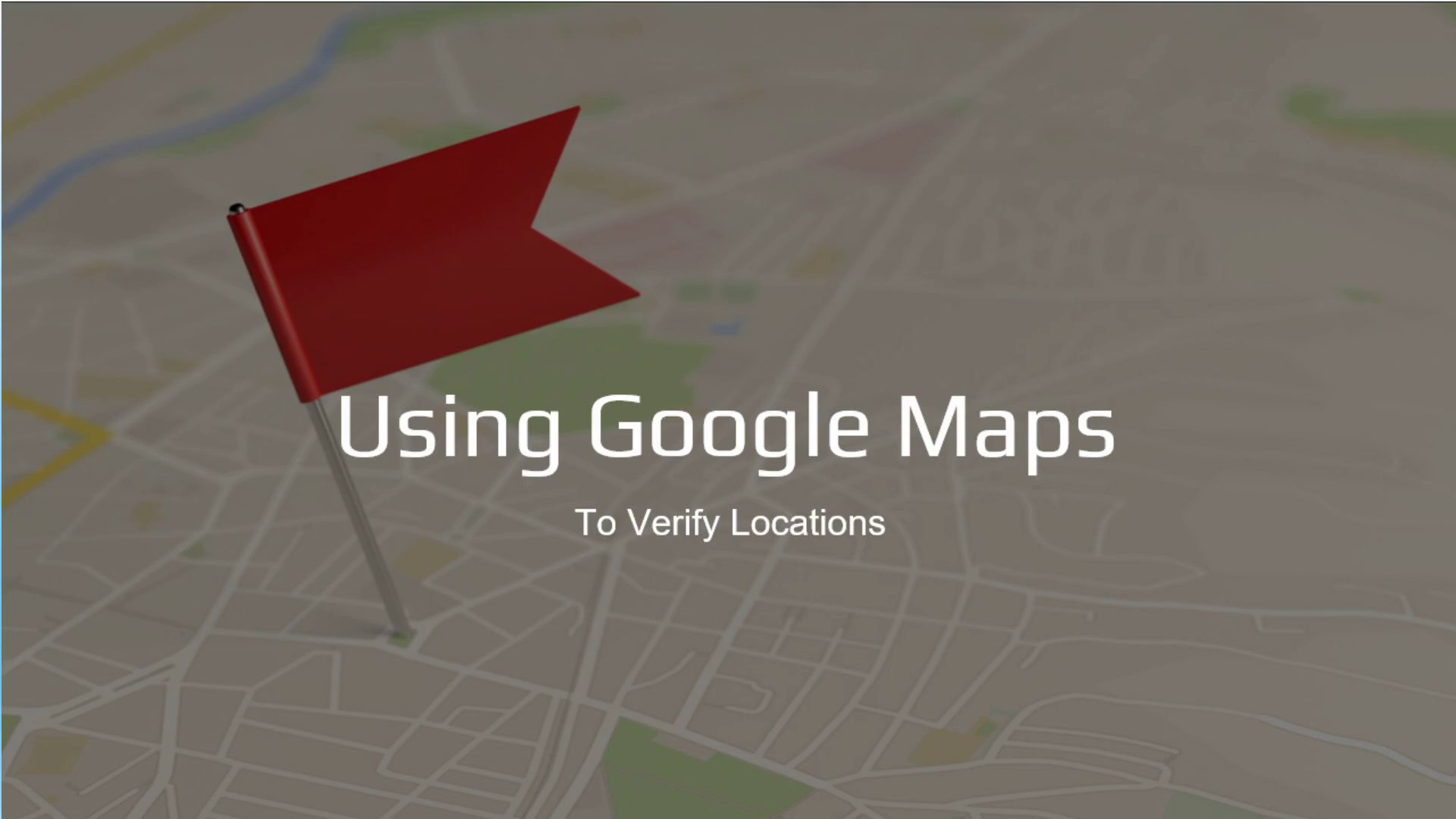Scene 1 (0s)
[Audio] Using Google Maps To Verify Locations.. [image] Locator flag on a city map.
Scene 2 (8s)
[Audio] Where is the Wa-wa store located on route 38 in Cherrry Hill? This is an example of using Google Maps to search the address of a store. Once the address is found Google Street View helps verify the store location. Another Google Maps tool is used to obtain the latitude-longitude coordinates..
Scene 3 (27s)
[Audio] The street address listed for the Wa-wa store is: 24 28 NJ Route 38, in Cherry Hill, New Jersey, in Zipcode zero, eight, zero, zero two.
Scene 4 (39s)
[Audio] Open Google Maps in a Browser: To do this you would go to the google maps web site. Google.com forward slash maps.
Scene 5 (58s)
[Audio] Next, you would type or paste in the address in the search box..
Scene 6 (1m 13s)
[Audio] Does this look like the right location? Maybe not. The point shown is along route 38, as we expect. But let's do some more investigating. Take a look at the map for additional clues..
Scene 7 (1m 34s)
[Audio] Zoom in using the mouse wheel to get more detail. You can also use the plus and minus buttons to zoom if you prefer..
Scene 8 (1m 53s)
[Audio] Turn on satellite view by clicking on the "Layers" button. At this zoom level, this is actually an aerial view captured from an airplane. If you were zoomed-out far enough it might actually be a view from a satellite. Note that Google has named all surface views "satellite" view when you are not in the map view..
Scene 9 (2m 12s)
[Audio] Does this building look like a Wa wa store? Take a look at the scene and see what you think. You might conclude that this is probably not the correct location ….
Scene 10 (2m 28s)
[Audio] Zoom Out to see more of the area. Do you see a Wa wa nearby? It looks like a building nearby is labeled as "Wa wa, Fast Food." You should continue your investigation..
Scene 11 (2m 40s)
[Audio] It looks like there is a Wa wa farther east on Route 38. You can see the label on the map, and an icon for a restaurant, or food that looks like a fork and knife..
Scene 12 (2m 53s)
[Audio] Try Google Street View to explore the location – Click on the yellow Peg Man, then click on a blue street near the Wa-wa. This tool lets us see a detailed view from street level..
Scene 13 (3m 6s)
[Audio] This looks like a Wawa gas pump area. [image] A gas station with a roof Description automatically generated.
Scene 14 (3m 13s)
[Audio] You can drag with your mouse to pan around the scene. That looks like a Wa wa for sure..
Scene 15 (3m 22s)
[Audio] Pan around a bit more until you are sure this is the correct location. You can click the direction arrow to move in that direction. Also. note the small map in the left corner that show the direction of the view. You can interact with the map to get a better view and even pan and zoom on the map. When you are done with Street View, click the arrow at the top-left to exit Street View..
Scene 16 (3m 44s)
[Audio] Also notice that you can see the month and date the Street View image was captured (at the bottom), and in the box in the upper left. If there are more dates for the current location you can click on see more dates to see them..
Scene 17 (3m 58s)
[Audio] Click the arrow to exit Street View. Turn off the blue streets by clicking on Peg Man again. Click with the right mouse button on the Wa wa store on the map to bring up another menu. You have several options… We will only cover two of these but make a mental note of some of the other things you can do from this menu..
Scene 18 (4m 26s)
[Audio] The "What's here" option can help verify the location again. Remember that this menu is accessed with a right mouse button click on the location you want to know about..
Scene 19 (4m 45s)
[Audio] "What's here?" It is a Wa wa store on Route 38. Notice the mapped location indicated by the red marker..
Scene 20 (5m 1s)
[Audio] The location of the point clicked is shown in latitude and longitude. The format of the numbers is decimal degrees instead of degrees-minutes-seconds. Decimal degree format is commonly used in mapping projects and is the default in Google Maps. Note that Latitude comes first, followed by a comma and then the longitude value. Google gives us five digits after the decimal point for the values, which is probably over doing it in terms of accuracy. Five decimal places provides an accuracy to within 3 feet. Also notice that longitude is a negative value. When latitude longitude is selected from the menu, the coordinates are copied to the clipboard. This can then be pasted into a spreadsheet or other application..
Scene 21 (5m 47s)
[Audio] This is meant to be a humorous chart but is good for getting the idea of accuracy associated with the digits after the decimal point in latitude longitude coordinates. Often four digits after the decimal point is sufficient. Take a moment to read through the chart. The source of the chart is x k c d dot com. You may want to visit the site in your spare time..
Scene 22 (6m 23s)
[Audio] After pasting into the spreadsheet, you will need to do a little cleanup Like splitting the latitude and longitude into separate columns, using the comma as the delimiter. For data processing work it is good to have some basic spreadsheet skills using Google Sheets or Microsoft Excel, for example. Most of the mapping work done by Hopeworks is in North America. Note that on a globe or map of the earth, places above the equator, are in the northern hemisphere, and latitude is a positive value. For places in the western hemisphere (west of the prime meridian) , longitude is a negative value..
Scene 23 (7m 3s)
[Audio] It is also possible to search Google Maps using latitude longitude coordinates..
Scene 24 (7m 13s)
[Audio] Coordinates can be pasted into the search box. There is no need to include a comma between latitude and longitude. Google Maps will understand the pasted coordinates..
Scene 25 (7m 27s)
[Audio] Google Maps zooms to the location and provides location information in Degrees, Minutes and Seconds (often referred to as D M S) as well as in decimal degrees, or D D..
Scene 26 (7m 47s)
[Audio] Here is an illustration to review the world hemispheres concept., that you probably learned in school. Lines of latitude run east and west and measure values north and south of the equator. Lines of longitude run north south and measure values east and west of the prime meridian. Latitude and longitude can be expressed in degrees, minutes and seconds, but are also expressed as decimal values (decimal degrees). Okay, enough of this geography lesson!.
Scene 27 (8m 18s)
[Audio] Those are some Google Maps basics. Give these tools a try as you explore the map. Thank you for your attention!.