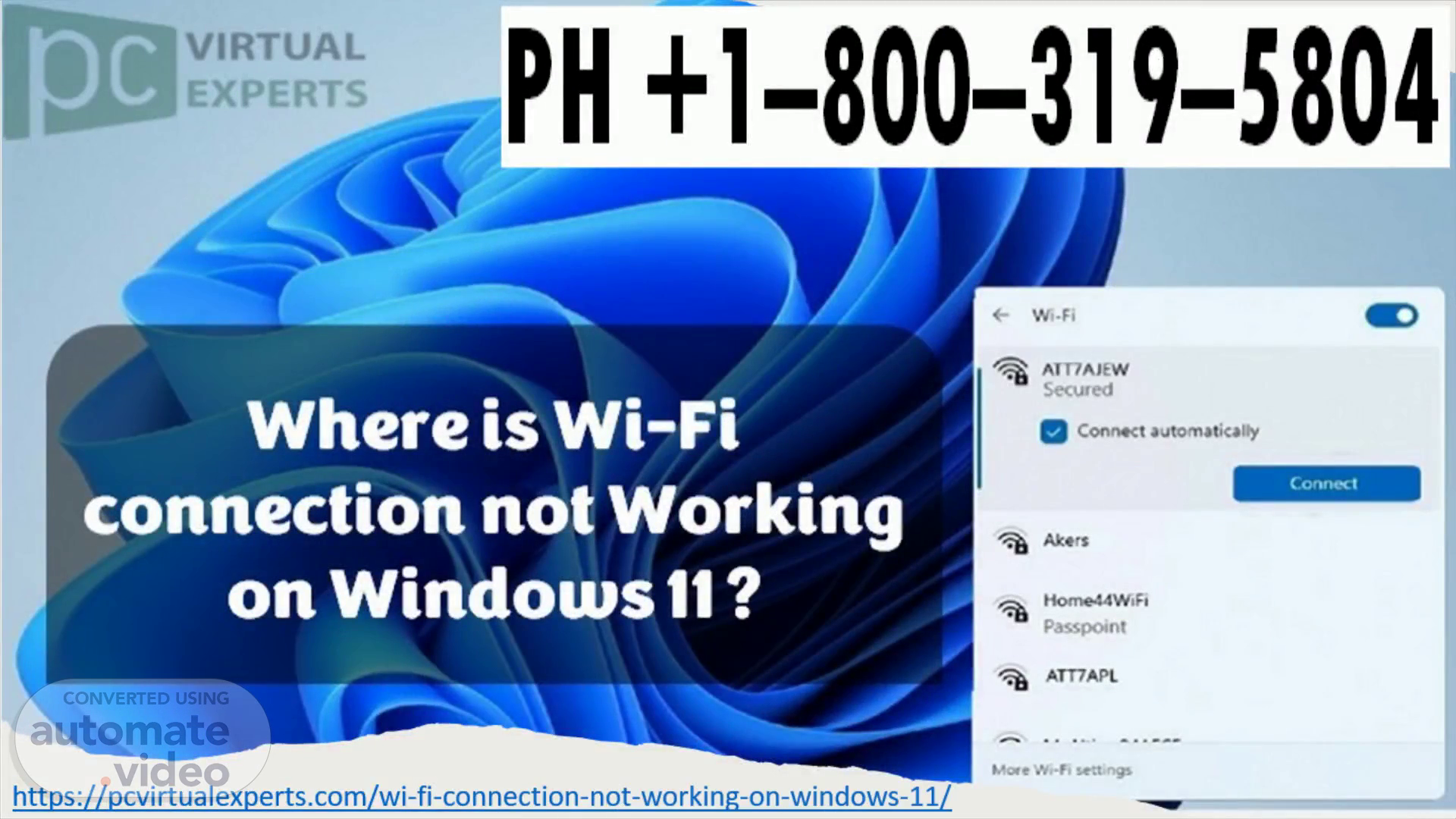
PowerPoint Presentation
Scene 1 (0s)
Graphical user interface application Description automatically generated.
Scene 2 (10s)
Fixed: WiFi Not Working on Windows 11? When the Wi-Fi option in Windows 11 vanishes, it might be inconvenient, but there are ways to restore it. Furthermore, you may experience frequent Wi-Fi connection dropouts. If that's the case, use these troubleshooting methods to resolve the Wi-Fi not working issue in Windows 11. 111 For a variety of reasons, your Windows 11 computer may not display a Wi-Fi connectivity choice. This issue could be caused by corrupt Wi-Fi drivers, hardware issues, or even issues with the Windows operating system..
Scene 3 (35s)
1 .Run the Troubleshooter for Internet Connections. Built-in troubleshooters in Windows 11 help you fix typical problems with computer peripherals and network devices. You can use the Internet Connection troubleshooter to automatically scan your system for common issues and correct them. To use the Internet Connection Troubleshooter, follow these steps: •To open Settings, press Win + l. •In the left pane, click the System tab. •Scroll down and click Troubleshoot on the right pane. •Select Other troubleshooters from the Options menu. O Network & internet WIFI FIXED •For Internet connections, press the Run button. Windows will launch the troubleshooter and display the problems that Windows can fix. •Select Troubleshoot my Internet Connection from the drop-down menu. The troubleshooter will scan the system for problems and make recommendations for possible solutions. Check for any improvements after applying the patches..
Scene 5 (1m 16s)
2.EnabIe the Wi-Fi adapter in Network Connections. If the Wi-Fi adapter is disabled, Windows 11 will not show the Wi-Fi option. In the Control Panel, you can manually enable or disable network devices. To enable the Wi-Fi adapter, run the network diagnostic to troubleshoot the driver if it is already enabled. To do so, right-click on the Wi-Fi adapter and choose Diagnose from the menu. Windows will scan the device for problems and suggest a solution. To fix the problem, click Apply this patch. If not, follow the on-screen directions to attempt some more suggestions. 3.1nstalI the latest network adapter drivers. If you've just upgraded Windows, it's possible that the latest network drivers aren't loaded. Wi-Fi connectivity might also be affected by corrupt or glitchy network adapter drivers. This problem can be resolved by updating the network adapter drivers to the most recent version. To upgrade network adapter drivers, follow these steps:.
Scene 7 (2m 3s)
6.Make sure Windows is up to date. Another solution for PCs with a fresh Windows installation is this. Run the Windows Update program to check for pending Windows and third-party vendor upgrades if you haven't already. These upgrades may include bug fixes as well as critical network device driver releases. To see if Windows 11 has any updates, go to: •If the problem persists, consider reverting to Windows II's earlier version. This is especially handy if the Wi-Fi connectivity problem arises after an upgrade. •Open Settings > System > Recovery to do so. To restore a previous version of Windows, click the "Go back" button under Recovery Options and follow the on-screen instructions. •This feature, on the other hand, is time-limited and only available for 10 days after an upgrade..
Scene 8 (2m 37s)
Thanks For Watching.