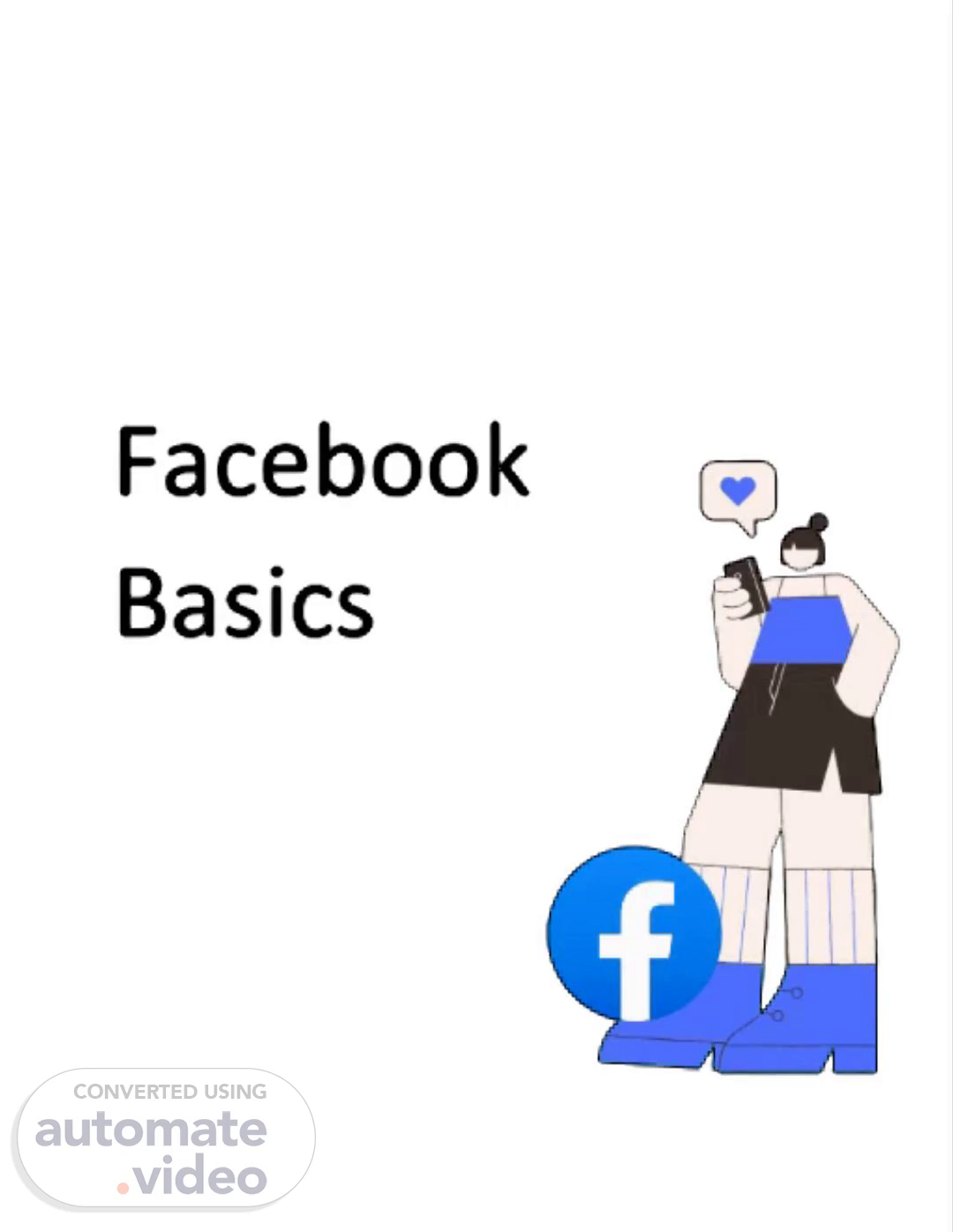
Facebook Basics Manual (1) (1)
Scene 1 (0s)
Facebook Basics. undefined.
Scene 2 (5s)
Contents What is Social Media? 3 Why do people use Facebook? 3 How to Access Facebook Application? 4 Download Facebook 5 Download Messenger 5 How to Create Account? 6 Sign In and Facebook Features 10 Home Features 10 Messenger Features 12 How to delete conversation/message? 15 Voice and Video Call Features 17 What is Social Media?.
Scene 3 (37s)
[Audio] The term social media refers to a computer-based technology that facilitates the sharing of ideas thoughts and information through virtual networks and communities. Social media is internet-based and gives users quick electronic communication of content such as personal information documents and multimedia such as videos and photos There are a few popular social media websites that are widely used by people: Why do people use Facebook? People use Facebook just because they’ve to use it. They have to come online daily and go through their feed which covers a daily dose of news content and updates from their friends and family. Sometimes they upload photos of their trips and comment on existing stuff. With Facebook’s new feature people now play Games individually or with other friends. It is also used to look for job sometimes. There are many organizations that exist on Facebook and post job postings..
Scene 4 (1m 35s)
[Audio] How to Access Facebook Application? 1. In first step open the PlayStore to download the Facebook application (if you don’t have it on your home screen) Note: PlayStore is for Android devices. If you are using an I-O-S device find App Store. PlayStore or App Stores are used to download different kinds of applications to your phone/tablets. Such as WhatsApp Messenger Instagram and many others. 2. On your store type the name of the application you are looking for in the Search Section on the top of the page shown in below picture:.
Scene 5 (2m 11s)
[Audio] Download Facebook 3. Tap Install and wait for it to be downloaded. Note: Once downloaded you will see that Install is replaced with Open. You are ready to use it! Download Messenger Note: Facebook allows its users to privately message each other through “Messenger" in Tablets/ Phones. In the past the chat functionality was in the Facebook App itself but Facebook later announced a standalone app. 4. Go to Search again and type Messenger. Follow the same steps as you did for Facebook..
Scene 6 (2m 43s)
[Audio] In your laptops messaging takes place in the Facebook interface. And to check the list of friends who are online look at your right side of screen. You will see a green light as shown in the picture below: How to Create Account? 1. On your Tablet’s home screen find the “Facebook” icon and tap on it. If you do not have an account tap “Create New Account” shown in the picture..