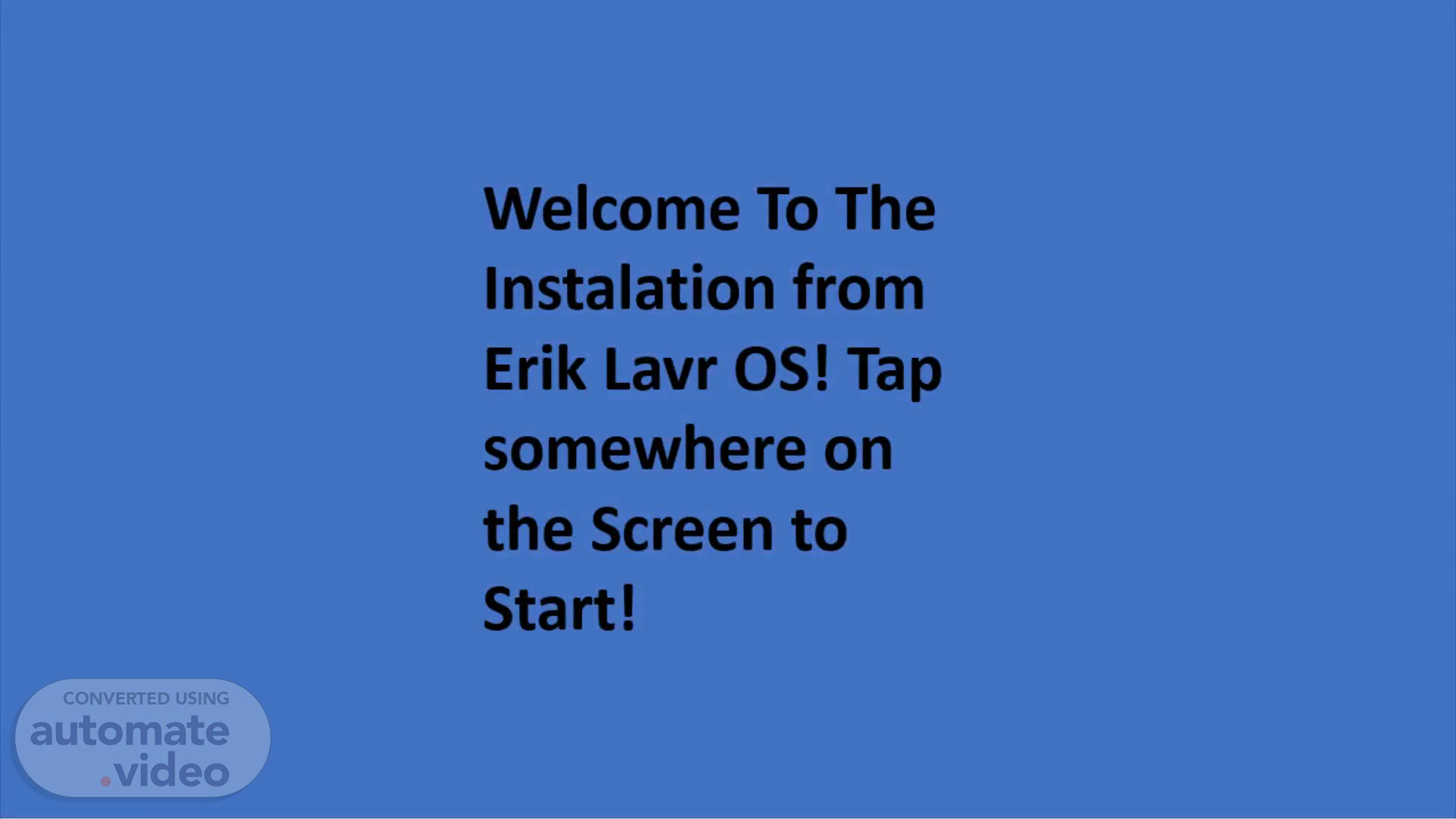
PowerPoint-Präsentation
Scene 1 (0s)
[Audio] % Welcome To The Instalation from Erik Lavr OS! Tap somewhere on the Screen to Start!.
Scene 2 (8s)
[Audio] What Language do You want? Type it in Please and What Layout of the Keyboard Do you want?.
Scene 3 (16s)
What Language do You want ? Type it in Please : English What Layout of the Keyboard Do you want ?: Click Here to Start instalation.
Scene 4 (20s)
What Language do You want ? Type it in Please : English What Layout of the Keyboard Do you want ?: English Click Here to Start instalation.
Scene 5 (26s)
[Audio] Select your hard drive you want. Hard drive 1 Continue.
Scene 6 (31s)
Hard drive 1 Continue.
Scene 7 (32s)
Hard drive 1 Continue.
Scene 8 (34s)
Hard drive 1 Continue.
Scene 9 (36s)
Hard drive 1 Continue.
Scene 10 (38s)
Hard drive 1 Continue.
Scene 11 (40s)
Hard drive 1 Continue.
Scene 12 (42s)
Hard drive 1 Continue.
Scene 13 (44s)
[Audio] So now Erik Lavr OS is installing so please Wait!.
Scene 14 (1m 45s)
[Audio] Type in your key now!. Please type in your key !.
Scene 15 (2m 1s)
Please type in your key !. J2ZGH-77TT5-HHZUF.
Scene 16 (2m 7s)
[Audio] You can Create your user now You can change the Profile in the Settings later.
Scene 17 (2m 14s)
Create your User. abstract. Type in your Username: Erik.
Scene 18 (2m 21s)
Create your User. abstract. Type in your Username: Erik.
Scene 19 (2m 28s)
[Audio] Now Login your account and Enjoy Erik Lavr OS!.
Scene 20 (2m 34s)
abstract. Password: *****. User: Erik.
Scene 21 (2m 40s)
Google Chrome. EOS.
Scene 22 (2m 46s)
Google Chrome. EOS.
Scene 23 (2m 52s)
Google Chrome. EOS.
Scene 24 (2m 58s)
Google Chrome. EOS.
Scene 25 (3m 4s)
Google Chrome. EOS.
Scene 26 (3m 10s)
Google Chrome. EOS.
Scene 27 (3m 16s)
EOS. YouTube. Search on Google. Minecraft. Discord.