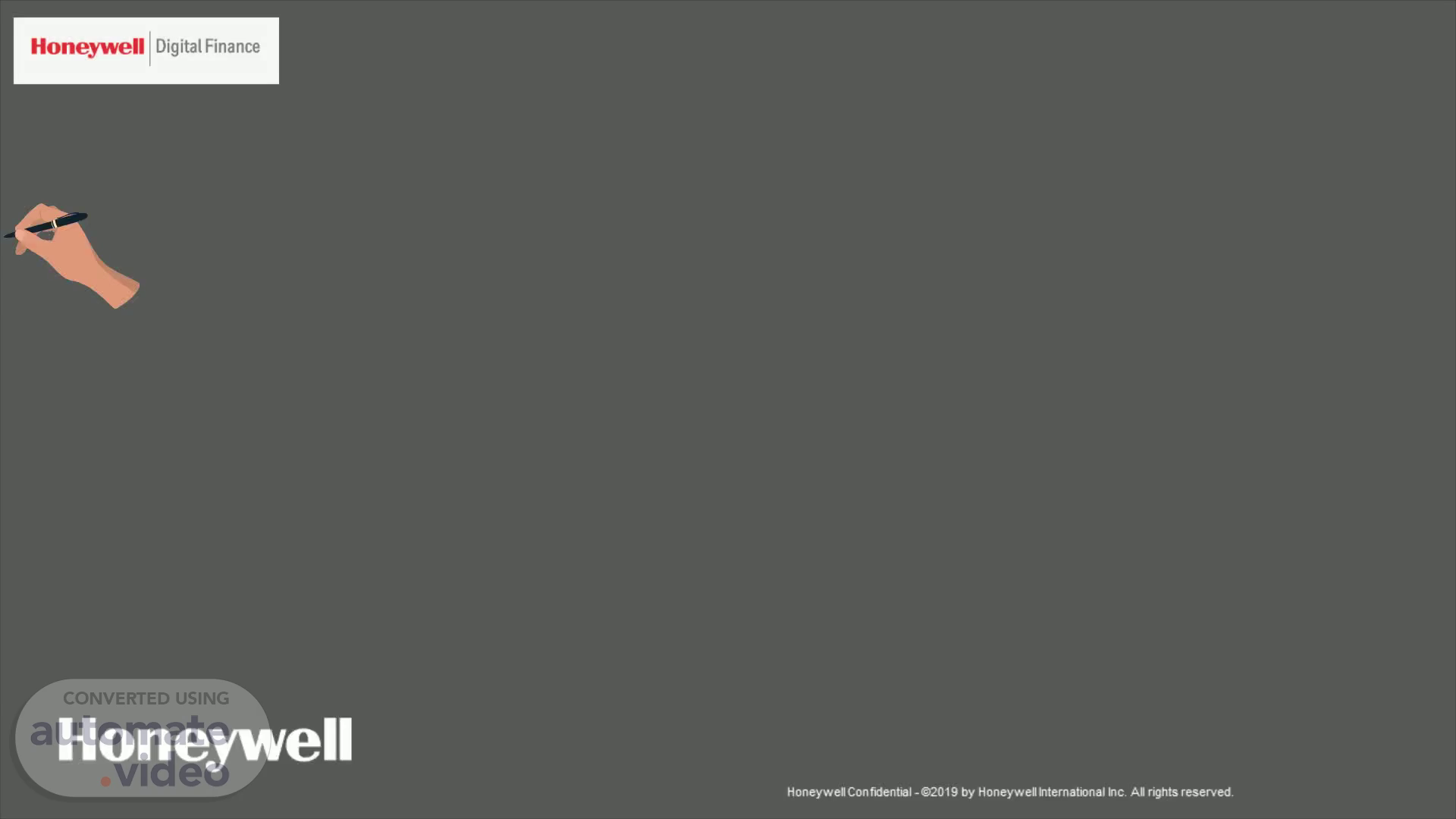
ERP TO FDS RELATIONSHIP TOOL
Scene 1 (0s)
[Audio] Hello Everyone – In this module we will all learn about the ERP to FDS Relationship Tool This tool aims in setting forth a clear and concise relationship between the local ERPs and Finance Data Systems ( FDS) which will in turn aid the FDS users to relates to the key account elements in FDS & ERPs and make insights more meaningful. Let us get into the overview of the tool to know about its features & functionalities..
Scene 2 (29s)
[Audio] In this Overview section we will get familiar with the ERP and FDS relationship model and how it is designed to serve the FDS users. The ERP to FDS Relationship Tool depicts the hierarchical relationship between Local ERPs and Finance Data Systems. This tool allows the user to view the relationship between local ERPs and FDS for key dimensions such as Account, Entity & Organization built on the Chart of Accounts structure. This tool is to be released in a phased manner – Release I to include the Account, Entity & Organization elements while the upcoming release will focus on Opex account and the functional drill..
Scene 3 (1m 10s)
[Audio] Let us now get familiar with structure and key descriptions widely used in this tool. The 1st tab (click) of the tool is the Accounts tab A user can apply desired filters (click) on the top section to get the slice and dice of the data. Note : The white area in the table shows the FDS details versus what is in the ERP which is depicted in the grey shaded portion. This differentiation is also shown in the legend below (click).
Scene 4 (1m 55s)
[Audio] Let us now get conversant with the descriptions of each filter in the model: Source System( click) : Consist of the list of all data sources such as BRP 900, CIP300, CIP900, ORACLE-IGS & PRD010.
Scene 5 (2m 39s)
[Audio] 2. Account : List of all the Accounts such as Revenue, Net sales, Deductions so on….
Scene 6 (3m 35s)
[Audio] 3. GL Account : Allows the user to select any Local General Ledger account 4. SBG/ SBU/ GBE : Allows to view the details by respective SBG/SBU/GBE.
Scene 7 (4m 26s)
[Audio] 5. Entity Code : Allows the list of Entities to select 6. Month/Year : Choose the desired month or year The Chart of Accounts tab provides an overall summary by Account Code, Account Name, Source and local general ledger account details (click).
Scene 8 (5m 16s)
[Audio] Now let's look into the 2nd Tab (click) of the tool which is the ' Entity' view. Filter options in this tab are same , The only addition here is the " Source Entity" filter.(click) The source entity filter allows the user to view the details by any specific or all entity codes. The Entity tab provides a summary by Entity Code, Source, Source Entity and Source Org( click).
Scene 9 (5m 46s)
[Audio] The last tab in this tool is the ' Organization' tab (click) Filter options in this tab are same , The only additions in this view are the ' Organization Code'(click) and the ' Source Organization' (click) filters The Organization code list's the various Organization codes available while the Source Organization lays down the Source Organization codes. The source entity filter allows the user to view the details by any specific or all entity codes..
Scene 10 (6m 18s)
[Audio] Now that we had understood the structure (click) and layout (click) of the ERP to FDS Relationship tool - The next section we will see an illustration of an example in order to get the better understanding of the relationship between the two systems..
Scene 11 (6m 42s)
[Audio] This example is for BRP900 source system (click) and the account is Revenue(click) for SBG HBT(click) for the month of Jan 2022.(click). An important point to be noted for comparison is that the data between FDS & ERP will reconcile only at the year-to-date level, Since the data in FDS is loaded after deducting the prior periods from current period year to date allowing the prior period's data to be frozen. While on the contrary the data EDW can change if the entries are backdated. Thus the comparisons should always been done at a year-to-date level..
Scene 12 (7m 36s)
[Audio] If you look at the data in the tool, You can see the details by Account Code 400000 ( click), Account name for Revenue, Source for BRP900 from FDS (click) with the corresponding local general ledger account/ Names from EDW (click).
Scene 13 (8m 33s)
[Audio] The Total Revenue for HBT(click) in Jan 2022 is $ 381,606k ( click) which matches in comparison with the FDS extract at a year-to-date level (click). Thus, the Revenue in ERP versus the FDS is an exact match at the year-to-date level. (click) This can be applied for Entity and Org views as well..
Scene 14 (9m 38s)
[Audio] To conclude the ERP to FDS Relationship tool gives a clear relationship between the EDW and FDS accounts to the user in which the user can relate to the accounts in these two systems making comparisons more insightful. For more information on this tool write to : You can also visit the Honeywell Digital Workplace to find this video in the Digital Finance resources section. ( links to be added).
Scene 15 (10m 20s)
Thank You Link to access : Write to us : Digital Finance.