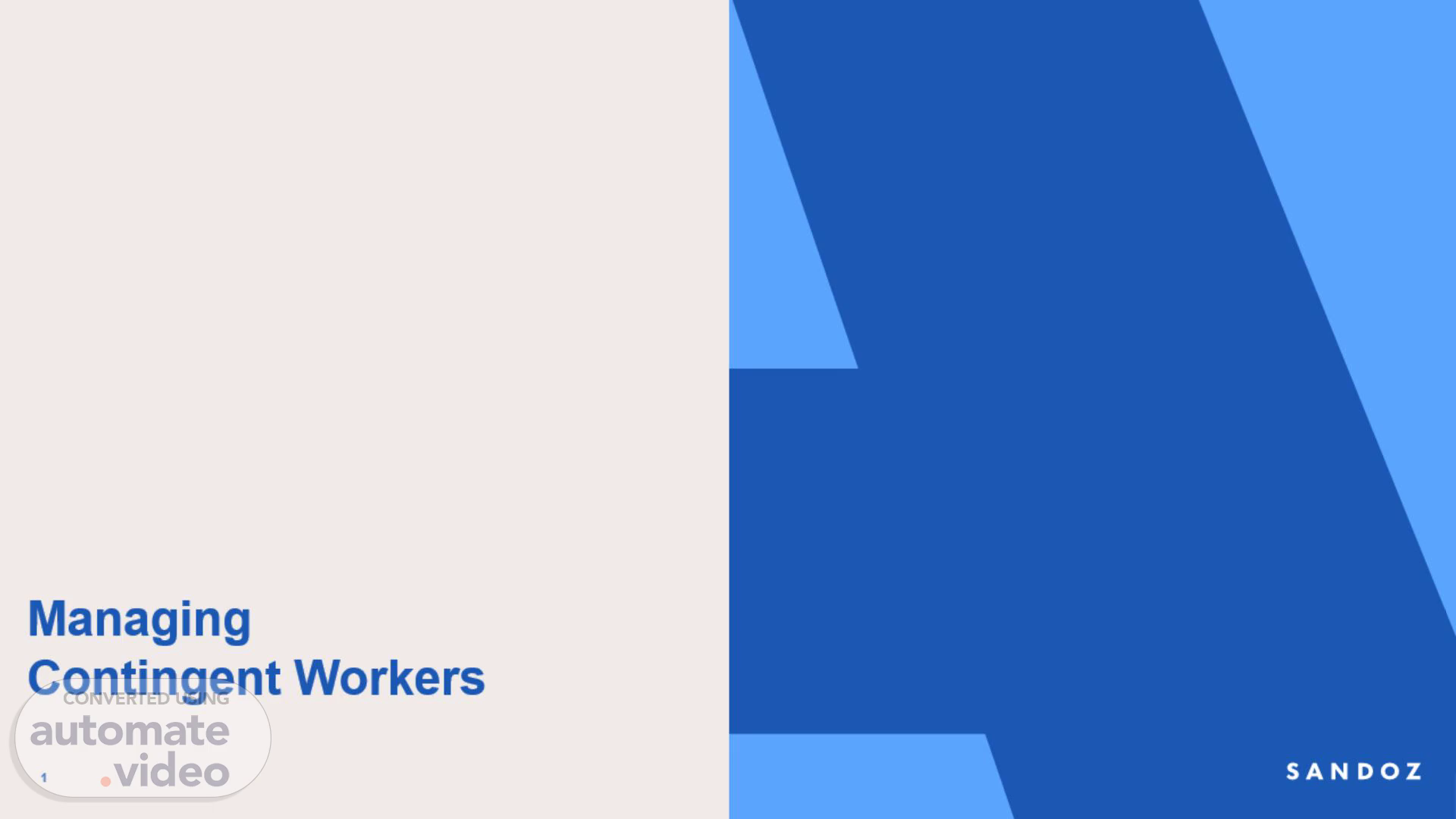Scene 1 (0s)
Managing Contingent Workers. 1.
Scene 2 (5s)
[Audio] The first step in managing contingent workers is to log in to Workday and search for the supervisory organization for which the contingent worker position is available. This ensures that we have the correct information and access to the necessary resources..
Scene 3 (19s)
[Audio] The contingent worker position will appear under the Staffing tab. Click the Related Actions orange button next to it. Then, click the Hire option and select Contract Contingent Worker..
Scene 4 (33s)
[Audio] Click on the pre-hire profile, Lara Stein, to review her details, ensuring all information is accurate and complete. Once satisfied, click OK to confirm..
Scene 5 (45s)
[Audio] The pre-hire details should be reviewed and then clicked OK to ensure that all necessary information has been accurately entered before moving forward with the hiring process..
Scene 6 (56s)
[Audio] The fifth step in managing contingent workers involves entering the hire date and the reason for hiring a worker. This information is then used to populate the job details automatically. This streamlined process makes it more efficient and less time-consuming to onboard contingent workers. By tracking the hire date and including the reason for hiring, one can keep records of when the worker was added to their team and understand their purpose and role. This information can be useful for future reference and decision-making. The automatic population of job details saves time and reduces the risk of human error, ensuring accuracy and consistency in the data. This step helps to organize and streamline the hiring and onboarding process, providing valuable information for future use..
Scene 7 (1m 42s)
[Audio] The contract start date is already populated. Enter the hire date, reason, and job details will be auto-populated. Ensure the correct date is entered for the contract end date, which specifies when the contingent worker's services will cease. This information is not mandatory but is recommended for future planning and management of the assignment..
Scene 8 (2m 4s)
[Audio] The next step is to enter additional information about the contingent worker by adding EXT before their job title in the job title field, selecting network access as an additional job classification, and then submitting the information..
Scene 9 (2m 18s)
[Audio] Once the operational manager initiates the process, the next step triggers to global hire to retire admin, contingent worker admin, for review of the contingent worker contract. This ensures that all necessary approvals are obtained before moving forward with the hiring process.
Scene 10 (2m 33s)
[Audio] The review of the contingent worker contract begins by clicking on the inbox icon and selecting the review contingent worker contact option. Upon opening this window, all relevant details will be automatically populated. Following the review, our global HR team will approve the contract..
Scene 11 (2m 52s)
[Audio] The next step triggers to Global Hire to Retire Admin, where they will review the change organization assignment..
Scene 12 (3m 1s)
[Audio] The action will be submitted by clicking on the inbox icon and opening the review contingent worker contract. This will trigger the next step, which is submitting the action to Global Hire to Retire Admin, Contingent Worker Admin..
Scene 13 (3m 16s)
[Audio] The newly hired Contingent Worker can be searched by name in the search bar once the process is complete. Then, their profile should be opened, navigating to the job section where their worker history and status can be viewed..
Scene 14 (3m 30s)
Thank you. P&O | HCM Program | Business Use Only.