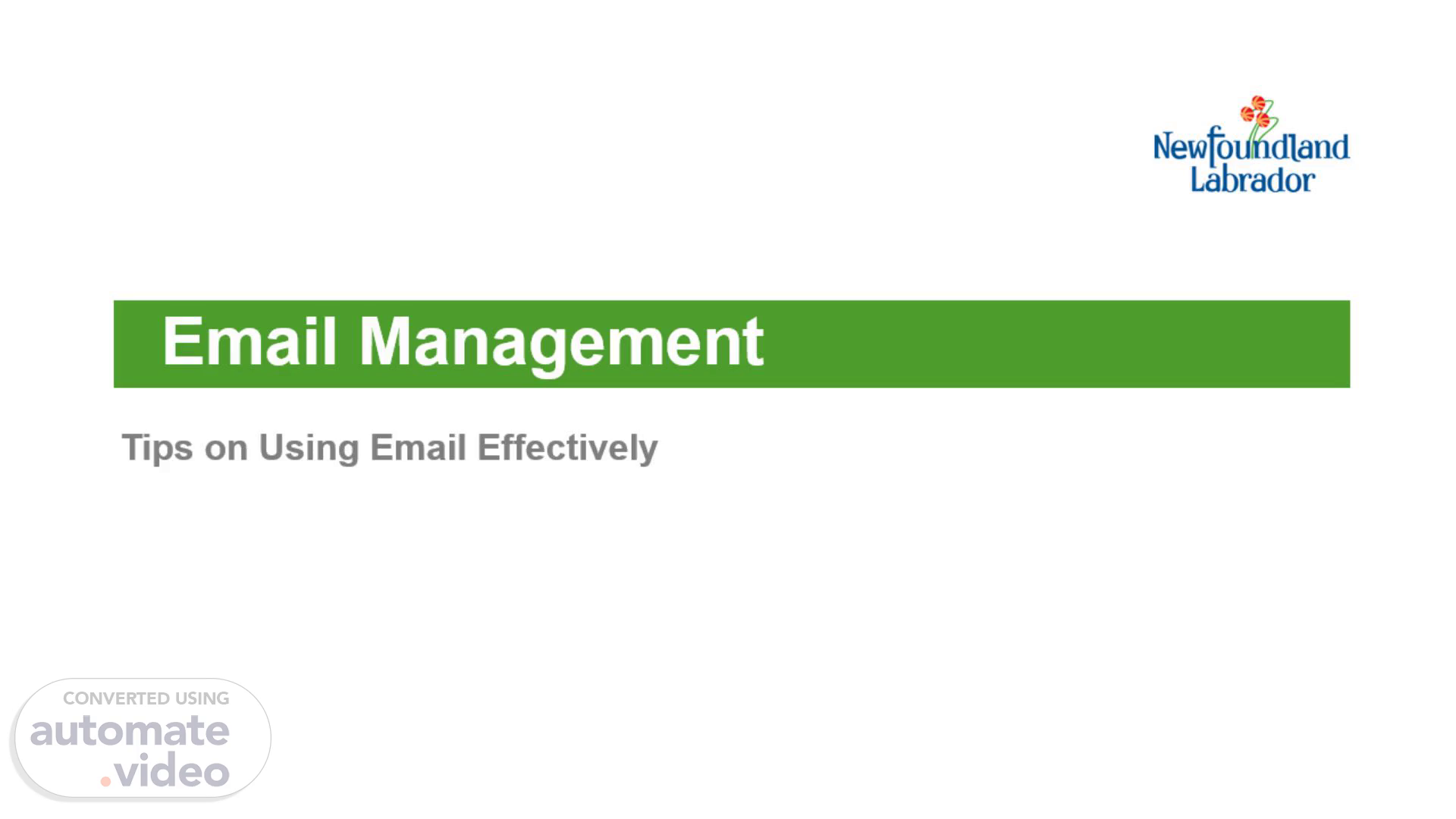Scene 1 (0s)
[Audio] Email Management Tips on Using Email Effectively.
Scene 2 (6s)
[Audio] Test Your Knowledge Do you own your Government Issued email? No – the Government of Newfoundland and Labrador owns all email. The information within these accounts is the property of the Government of NL. Is Email considered truly secure? No – Once an email is sent, the sender loses control over its distribution. My personal emails in my Government email account are not ‘ATIPPable’. True or False? False – A-L-L email, regardless of content, are subject to atipp ( Access to Information and Protection of Privacy). However, there are legislative exceptions that can be used to withhold personal information. Email is not my responsibility. It is the responsibility of the ocio and the Information Management Division of C-S-S-D-. True or False? False – all employees and contractors are responsible for o protecting the information they create, share and maintain on behalf of the Government of Newfoundland and Labrador, including emails. Employees, must familiarize themselves with relevant policies, guidelines and best practices..
Scene 3 (1m 9s)
[Audio] Tip #1 Use Email Cautiously When using email always ensure that you protect confidential and private information. Check the email address to ensure it is not accidentally sent to the wrong recipient Reduce the number of recipients on a ‘need to know’ basis Take all possible steps to mask or remove personal identifiers Use a password protected (encrypted) zipped file Check the ocio website for instructions on encrypting files psnl The password placed on the encrypted file should not be shared within email. Keep in mind, if a password is forgotten, the file can not be opened. Use Kiteworks – (Managed File Transfer) to transport personal or confidential information. The Kiteworks Request Form is located on the ocio website psnl Kiteworks can handle large volumes of file transfers, is faster and requires less bandwidth. The recipient has a 7-day period to download their document and file appropriately..
Scene 4 (2m 10s)
[Audio] Tip #1 (continued) Be careful when opening emails or attachments from unknown senders. Be aware of Phishing, viruses, and spam. The ocio has introduced a new Report Phishing button in Outlook (see image on slide). This new feature lets you easily report suspicious emails directly from your Outlook inbox to the ocio Security Team. Never send your login ID or password by email.
Scene 5 (2m 35s)
[Audio] Tip #2 Personal Email Never email government information to your personal or home email account (Gmail, yahoo and et cetera) The ocio has implemented the Use of a Non Government Email Accounts and Work Purposes Directive. The purpose of this Directive is to instruct individuals on their obligations related to the use of non government email accounts. Government employees are issued an email account to conduct work on behalf of government. These email accounts are managed by the ocio and proper security precautions are applied. Government Email Government emails must be filed appropriately and captured in an official government records storage area such as an electronic content management system like I-S-M or HPRM; the network shared drive; or in a paper file. This ensures that government records are accessible in the event of operational requirements, access to information requests, litigation, and disclosures et cetera.
Scene 6 (3m 36s)
[Audio] Tip #3 Do not use email where a telephone conversation, or Microsoft Teams chat is more practical or appropriate Consider using a telephone call to discuss sensitive and/or confidential topics.
Scene 7 (3m 49s)
[Audio] Tip #4 Keep your email professional in content, tone and appearance. Do not insert any unnecessary comments Email are subject to atipp requests; therefore, you should not put anything in an email that you would not put in a signed paper document Never insert comments that may be uninformed or offensive Avoid unnecessary uppercase and exclamation marks Your signature block should be short and simple with no backgrounds or graphics.
Scene 8 (4m 17s)
[Audio] Tip #5 Keep messages as short as possible Email length is recommended to be 50 to 125 words, this will get a response rate more than 50% of the time. One subject per message, if possible. Ensure content is clear and proofread before sending Think of how the content and tone represent you and your department.
Scene 9 (4m 37s)
[Audio] Tip #6 Use Reply All, Carbon Copy and Blind Copy appropriately Use Reply All only when it is important and relevant to reply to the majority of recipients of the original message Carbon Copy (C-C---) should be used when an individual or group has a common interest in the information, but no action is required If you are CC’ed on an email it is not your responsibility to file the email it is the recipients responsibility. The exception to this rule is if the file originated outside your department or organization and there is a need to retain the file. Blind Copy (B-C---) should be used when a common interest in the information exists, however, it is preferred the receipt of the information remain anonymous. BC should be used sparingly..
Scene 10 (5m 21s)
[Audio] Tip #7 Always double check addresses and use distribution lists sparingly Double checking addresses will ensure that emails are not sent to incorrect recipients Distribution lists should be used sparingly and checked periodically for accuracy and business value Your email has an auto complete feature when typing into the To, 200 or BC field. It is a good idea to turn of Auto Complete List and to manually look up the individuals you are trying to email. To do so: Click File, Option, Mail, Send Messages untick “Use Auto complete List to suggest names when typing in the To, 200., and BC lines” Example, Sullivan (Janice, Jennifer and Jackie).
Scene 11 (6m 4s)
[Audio] Tip #8 Limit sending large attachments Where possible, instead of including large attachments, insert a link identifying where file is located If you are referring to a H-P-R-M document, send the Reference Link directly from H-P-R-M If you are referring to a shared drive document, send a hyperlink to the document that sits on the shared directory.
Scene 12 (6m 26s)
[Audio] Tip #9 Replying and Forwarding Emails When replying and forwarding an email message, please refrain from modifying or removing content from the original messages. Alterations of an original email could confuse the original meaning and also cause Conversation Clean Up not to work. Refrain from going reply all to departmental wide emails.
Scene 13 (6m 46s)
[Audio] Tip #10 Clearly State the Primary Audience Cleary state the primary audience at the beginning of the message which will help identify to staff the reason why they are receiving the email. Example: If the message is sent to the Department of Children, Seniors and Social Development staff but is only relevant to all H-P-R-M Users, then stating “Attention: Message for H-P-R-M Users” in the subject line of the message will help staff understand why they are receiving the message..
Scene 14 (7m 17s)
[Audio] If you have any questions on using email effectively, please contact: Manager of Records Lifecycle Management Department of Children, Seniors and Social Development Phone: 729-0-6-1-8.