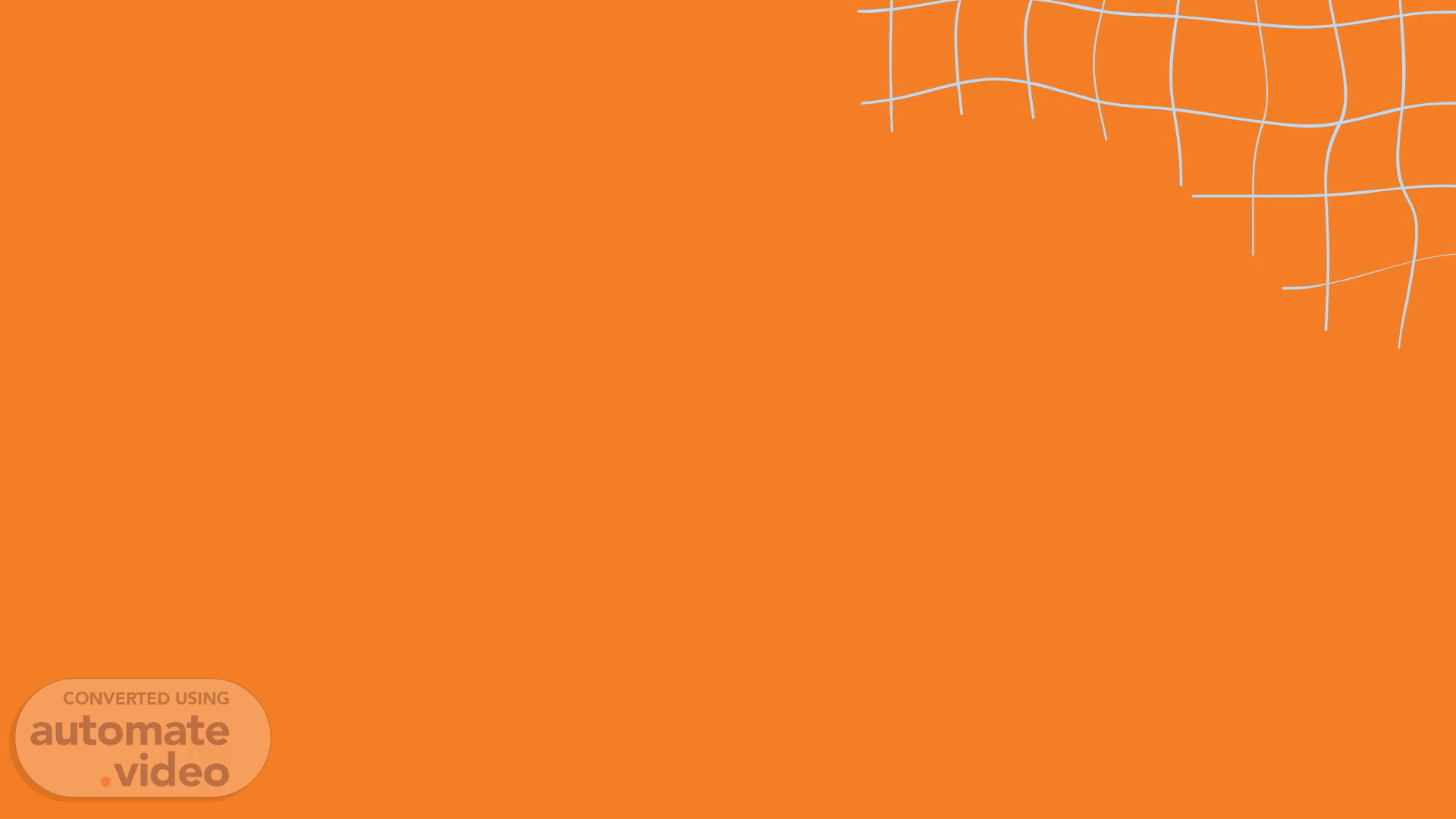
Page 1 (0s)
[Audio] Hi there, I'm Faye, one of the Quality Managers here at Alorica. Today, we're embarking on an exciting journey to revolutionize the way we approach training and development in our teams. But before we dive in, let me ask you this: How many times have you found yourself stuck in never-ending QA talk sessions, struggling to manage your team's bandwidth?.
Page 2 (20s)
[Audio] I know the struggle all too well. Most of the time, these sessions require more than just a couple of hours of our QAA's time, which hampers their audit completion and triggers overtime requests for supervisors. But fear not, because today, I'm here to introduce you to a game-changing solution: learning videos, or as we like to call them, QA Webinars. That's right! We're taking our QA sessions to the next level by harnessing the power of QA webinars to enhance our Quality Assurance processes.".
Page 3 (52s)
[Audio] Now, let's break down the steps to creating engaging QA webinars. Step one: Choose Your Topic. Whether it's QA Talk Sessions, Roadshows of New Processes, or QA Playbook Discussions, having a solid idea is crucial for creating effective learning videos..
Page 4 (1m 11s)
[Audio] Step two: Create a Storyboard and Script. Visualize your content flow with a simple storyboard and outline your talking points. This ensures nothing is left out when finalizing your video. Step three: Create and Finalize Your Deck. Organize your content logically, use visuals to support key points, and maintain a consistent design theme throughout your presentation..
Page 5 (1m 38s)
[Audio] Now, onto step four: Create Your QA Webinars using Automate.Video or PowerPoint. Let's start, with Automate.Video, simply add your talking points to your PowerPoint notes, upload your file, and let the app do the rest. Alternatively, use PowerPoint's recording feature to create your presentation..
Page 6 (2m 21s)
[Audio] Prepare Your Deck: Ensure that you have added your talking points in the Note section for each slide, as this is what Automate.Video will convert into speech. Access Automate.Video: Open your web browser and navigate to the Automate.Video website. If you haven't already, create your login credentials and choose the subscription plan that best fits your needs. Upload Your Deck: Once your deck is finalized with talking points, upload the PowerPoint file to Automate.Video. Simply drag and drop the file into the designated area on the website. Conversion Process: Automate.Video will then convert your presentation into a learning video. It will use the talking points you added in the Note section to generate text-to-speech audio, providing narration for your slides. Download Your Video: Once the conversion process is complete, you can download your learning video from Automate.Video. Save it to your preferred folder for easy access..
Page 7 (3m 22s)
[Audio] Moving forward, let's delve into the process of crafting your QA webinar using PowerPoint. Begin by navigating to the 'Slideshow' tab positioned at the top of your screen. If you're unable to locate this tab within your toolbar, it may not be activated. To do so, simply click anywhere within your ribbon, right-click, and select 'Customize the Ribbon.' Scroll through the options until you find the 'Record' checkbox and ensure it's checked. This feature isn't enabled by default, so it's crucial to activate it. Once the 'Record' option is visible in your toolbar, click on it. Next, opt for the 'From Beginning' choice. This action will trigger the opening of the recording toolbar. Before initiating the recording, it's advantageous to configure several settings, including recording timings, narration, and ink annotations. These settings can be accessed by clicking on the 'Slide Show Settings' option within the recording toolbar..
Page 8 (4m 17s)
[Audio] Once you're set to begin recording, simply click the 'Record' button in the toolbar. PowerPoint will automatically capture your slideshow, starting from the first slide. As you progress through your presentation, navigate your slides using your preferred method – whether it's clicking the mouse, using arrow keys, or any other preferred method. Remember to speak clearly and confidently as you guide your audience through each slide, providing any necessary context or insights along the way. When you've concluded your presentation, simply click 'Stop' in the recording toolbar to end the recording..
Page 9 (4m 51s)
[Audio] After recording your slideshow, take a moment to review it for any necessary adjustments. If needed, you can re-record specific slides. Once satisfied, save your PowerPoint presentation. The recording will be embedded within the file, making it easy to access and share with others..
Page 10 (5m 14s)
[Audio] Navigate to the Slideshow Tab: In PowerPoint, go to the "Slideshow" tab located at the top of the screen. If you don't see this tab in your toolbar, it may not be enabled. To activate it, click anywhere in your ribbon, right-click, and select "Customize the Ribbon." Scroll down and ensure that the "Record" checkbox is selected. This option is not checked by default, so you need to enable it. Select Record Slideshow: Once the "Record" option is available in your toolbar, click on it. Then, choose the "From Beginning" option. This action will open the recording toolbar. Configure Recording Settings (Optional): Before you start recording, you can configure various settings such as recording timings, narration, and ink annotations. To access these settings, click on the "Slide Show Settings" option in the recording toolbar. Start Recording: When you're ready to begin recording, click on the "Record" button in the recording toolbar. PowerPoint will start recording your slideshow from the first slide. Navigate Through Your Slides: As PowerPoint records your slideshow, navigate through your slides by clicking the mouse, pressing the arrow keys on your keyboard, or using any other preferred navigation methods. Speak Clearly and Confidently: As you present each slide, speak clearly and confidently about the content. Feel free to provide additional context, explanations, or insights as needed. End Recording: When you reach the end of your presentation, stop recording by clicking on the "Stop" button in the recording toolbar. Review Your Recording (Optional): After recording your slideshow, you have the option to review the recording to ensure everything looks and sounds as intended. If necessary, you can also re-record specific slides. Save Your Recording: Once you're satisfied with the recording, save your PowerPoint presentation. The recording will be embedded within the presentation file, allowing you to easily access and share it with others..
Page 11 (7m 17s)
[Audio] And those are the steps to create a QA webinar. Now, you might be wondering, 'Why learning videos?' Well, let me tell you. First and foremost, they offer unparalleled scalability. Instead of being confined to the limitations of traditional QA sessions, we can reach a wider audience and deliver consistent training experiences to every member of our team, regardless of location or schedule. With learning videos, we're not just ensuring scalability; we're also fostering greater consistency in our training materials. No more worrying about variations in content delivery or interpretation. Every message is conveyed with precision and clarity, reinforcing our quality standards across the board. And let's not forget about efficiency. By leveraging learning videos, we're saving valuable time and resources that would otherwise be spent on organizing and conducting traditional QA sessions. Our supervisors can focus their energy on providing personalized support and guidance, while our QAAs can focus on their audit completion..
Page 12 (8m 18s)
[Audio] Thank you for your attention on this QA webinar. I hope you've learned something new today. Let's bring our learnings to the table and use them to make our team more efficient. Together, we can empower our agents and drive success in Quality Assurance. Stay tuned for more innovative strategies to come!.