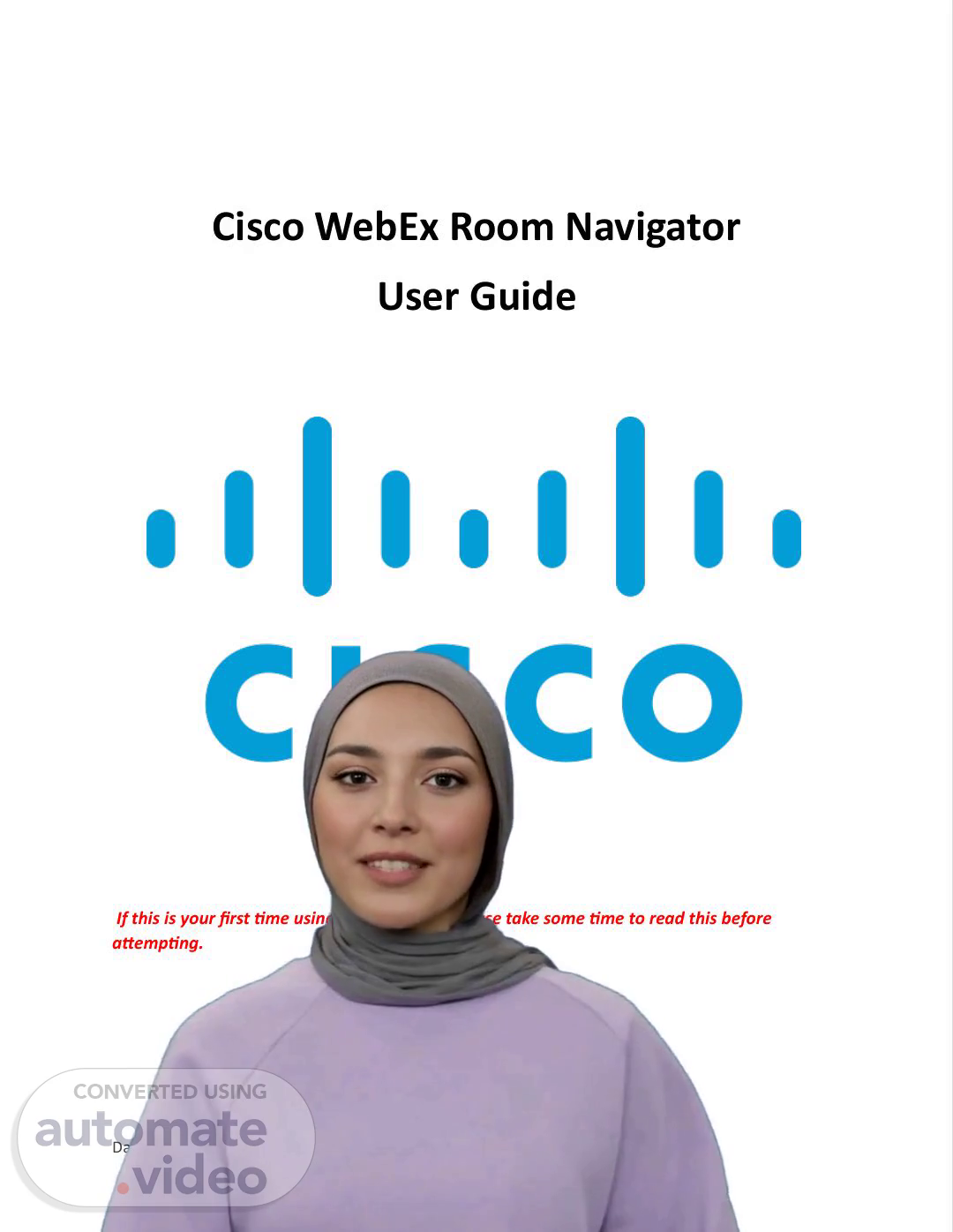Scene 1 (0s)
[Virtual Presenter] To begin using the Cisco WebEx Room Navigator, it is recommended that you take a few minutes to familiarize yourself with its features and functionality. This user guide is designed to assist you in getting started with the device, so please take the time to read through it carefully before attempting to use it. With this knowledge, you will be able to navigate the system confidently and effectively..
Scene 2 (22s)
[Audio] Before joining a meeting, take note of the Video Conference ID from your MS Teams invite. This is not the same as the Meeting ID. A good practice is to write the Video Conference ID on a sticky note and bring it with you to the room. Next, check if the TV is on. If the TV is off, press the Power button on the TV remote to turn it on. If your room has multiple TVs, ensure they are all set to the same input. Then, verify that the TV input is set to HDMI 2. If you're on a different input, refer to the instructions on page 6..
Scene 3 (56s)
[Audio] The new VC unit is controlled via a small tablet located on the boardroom table. To turn it on, simply tap the screen. On the Home Screen, find the icon for either Webex or Teams, select the relevant option, and enter your meeting code. If necessary, connect via the "Call" area. When calling, use the keypad on the Cisco Tablet to input the Video Conference ID..
Scene 4 (1m 18s)
[Audio] To manually connect to a call, one should start by tapping the Call button. Next, scroll through the "Recents" section to see if the address for Teams or Webex is listed. If it's not visible, proceed to the next step. Then, type the address into the search menu, and as you type, possible matches will appear. Select the correct entry from the list, or continue typing until you reach your desired destination..
Scene 5 (1m 41s)
[Audio] You can access various features during a call by viewing the home screen. This screen can be accessed by tapping the down arrow in the upper left corner. From here, you can access the control panel and device settings without interrupting your call. Additionally, you can access options such as share, microphone options, more, layout, selfview, camera, and participants. These options enable you to personalize your meeting experience and manage your call efficiently..
Scene 6 (2m 9s)
[Audio] Thank you for taking the time to listen to our presentation. We hope you found the information helpful in getting started with the Cisco WebEx Room Navigator. Before we conclude, I'd like to summarize the key points covered in this presentation. We've walked through how to change the TV input, ensuring that the correct input is selected for the Cisco Navigator. We also discussed tips for preventing feedback during calls and connecting your laptop to the network. With this knowledge, you're now equipped to effectively use the Cisco WebEx Room Navigator. Thank you once again for your attention, and we wish you all the best in your future endeavors with the Cisco WebEx Room Navigator..