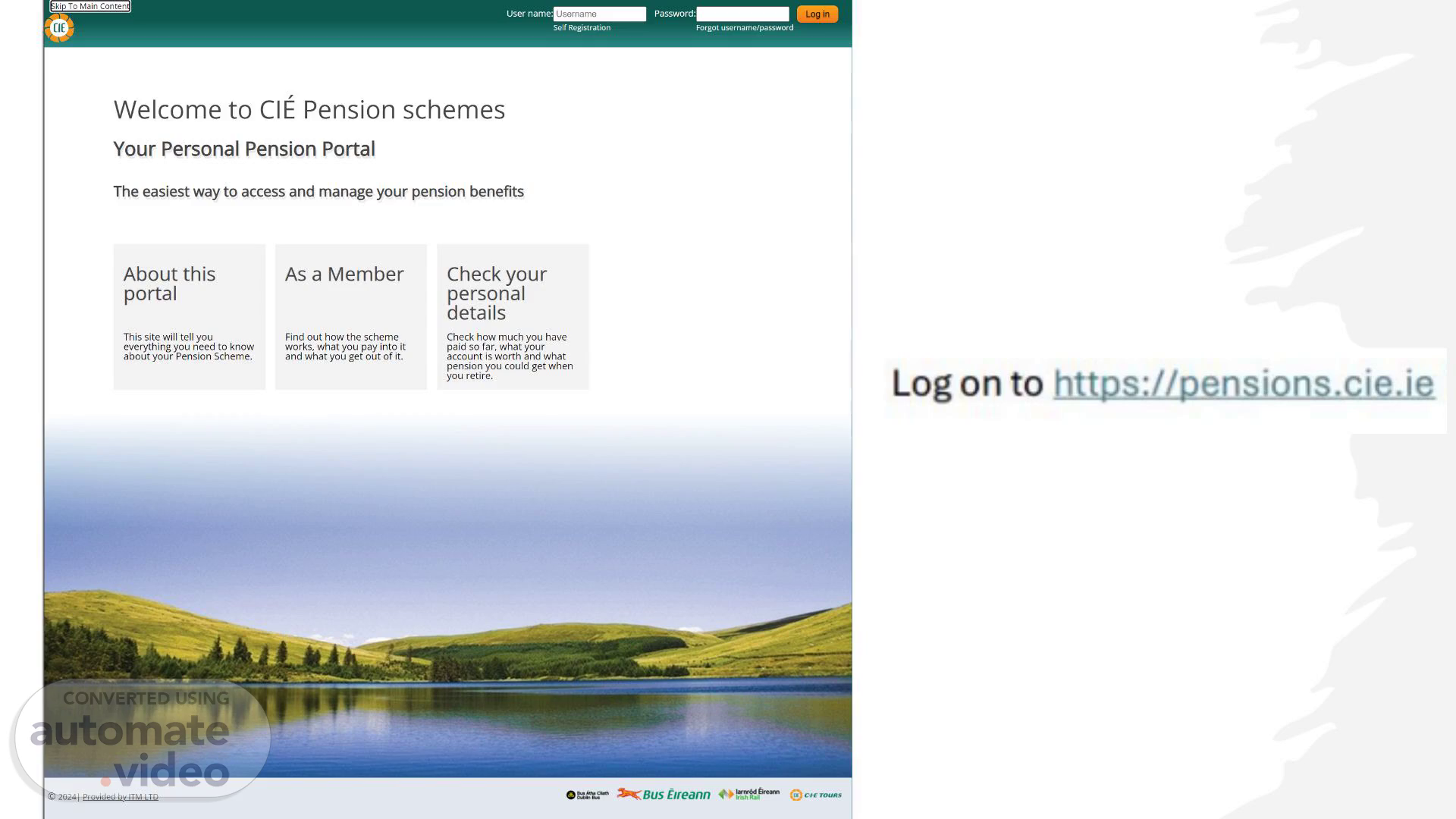
PowerPoint Presentation
Scene 1 (0s)
[Audio] Welcome to the C-I-E Pensions Management Portal I will guide you through the process. Log onto the portal via pensions.cie.ie.
Scene 2 (9s)
[Audio] Click on Self Registration below the Username box..
Scene 3 (13s)
[Audio] On the next page. Click Next in the bottom right corner. Do not click the click here as shown..
Scene 4 (23s)
[Audio] On the next page enter your Email Address either your work email or the address that you have sent to the pensions department Then click Next in the bottom right corner..
Scene 5 (36s)
[Audio] If a notification appears that more than one account is linked to this email address you will need to email the Pensions Office on [email protected].
Scene 6 (49s)
[Audio] On the next page you will see confirmation that a registration link has been sent to your email address linked to your account. Click Continue in the bottom right corner..
Scene 7 (1m 3s)
[Audio] The email you receive will look like this: The Member Reference is also your Username to log in. Click on the link in blue.
Scene 8 (1m 18s)
[Audio] On the next screen click Next in the bottom right corner..
Scene 9 (1m 25s)
[Audio] On the next screen enter your date of birth in this format then Click Next in the bottom right corner..
Scene 10 (1m 41s)
[Audio] On the next page You are asked to compose a password; you will need to enter it twice. You are asked to compose a memorable word; you will need to enter it twice. You are asked to select a security question and enter the answer..
Scene 11 (1m 59s)
[Audio] Your Password and your memorable word must contain all of the following: Number(s) Lower-case letter(s) and Upper-case letter(s) They must be between 12 and 15 characters in length.
Scene 12 (2m 18s)
[Audio] Once completed click Next in the bottom right corner..
Scene 13 (2m 31s)
[Audio] On the next page you will see confirmation that your account has been successfully created. Click Continue in the bottom right corner..
Scene 14 (2m 42s)
[Audio] You will be brought back to the main screen. Enter your username which you received in the email and the password you just created and click log in..
Scene 15 (2m 54s)
[Audio] We have implemented multifactor authentication. This method generates a One-time password every time you try to log in to the website. This will make your login experience more secure. First I will show you how to use email Authentication. On the 3rd line down click the word here to register for Email Authentication..
Scene 16 (3m 20s)
[Audio] Enter your preferred e-mail address in the box and click request O-T-P-..
Scene 17 (3m 29s)
[Audio] You will receive an e-mail with a one-time password..
Scene 18 (3m 34s)
[Audio] Enter the one-time passcode in the second box and click validate..
Scene 19 (3m 40s)
[Audio] You will be brought back to the main screen. Enter your username password and click log in..
Scene 20 (3m 47s)
[Audio] A new one-time password will be sent to your e-mail address enter it in this box and click OK..
Scene 21 (3m 56s)
[Audio] You are now in the Pensions Management Portal. Your Pension Benefit Statement will be uploaded to the Portal the next working day to the My documents / Benefit Statements section. You can make any necessary changes/ updates to your contact details for example personal email address and personal information like changes to marital status. Please log out when you have finished using your pension portal..
Scene 22 (4m 43s)
[Audio] The alternative Multi-Factor Authentication is Via the Microsoft Authenticator App on your Smart Phone. Follow the steps to link your device/phone to your account..
Scene 23 (4m 56s)
[Audio] Download the Microsoft Authenticator from the App Store. This is a free app if you are asked for payment you have downloaded the wrong app. Please look for this logo in the App store..
Scene 24 (5m 18s)
[Audio] Once downloaded open the app and you will see this screen. At the top click the small plus symbol..
Scene 25 (5m 28s)
[Audio] On the next screen select Other account..
Scene 26 (5m 34s)
[Audio] On the next screen your phone will enter camera mode hover over the QR code on your computer screen..
Scene 27 (5m 43s)
[Audio] A one-time password code will appear it will change every 30 seconds..
Scene 28 (5m 53s)
[Audio] Before the number changes enter the code in the box and click Validate..
Scene 29 (6m 1s)
[Audio] You will be brought back to the main screen. Enter Your User Name Password and click Log in..
Scene 30 (6m 11s)
[Audio] On the next page you will be asked to enter a One-Time password code. Open your Authenticator again to generate this code..
Scene 31 (6m 22s)
[Audio] In the App you should now see Clarity Member click this and you will see your One-time Password code it will change every 30 seconds..
Scene 32 (6m 34s)
[Audio] Before the number changes enter the code in the box and click OK..
Scene 33 (6m 43s)
[Audio] You are now in the Pensions Management Portal. Your Pension Benefit Statement will be uploaded to the Portal the next working day to the My documents / Benefit Statements section. You can make any necessary changes/ updates to your contact details for example personal email address and personal information like changes to marital status. Please log out when you have finished using your pension portal..